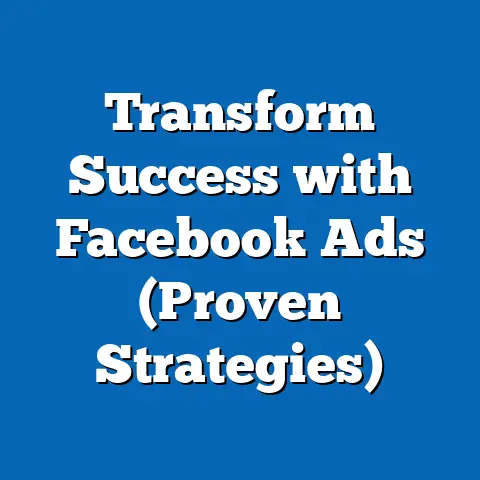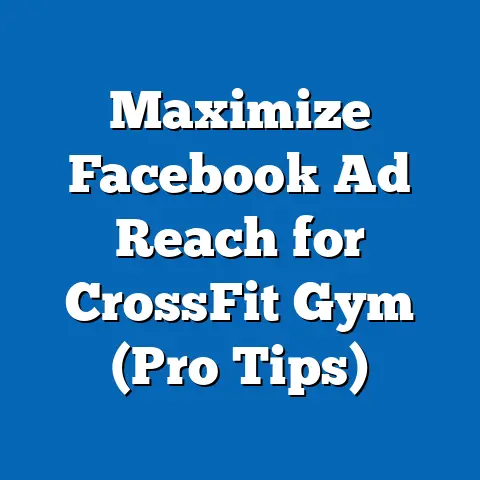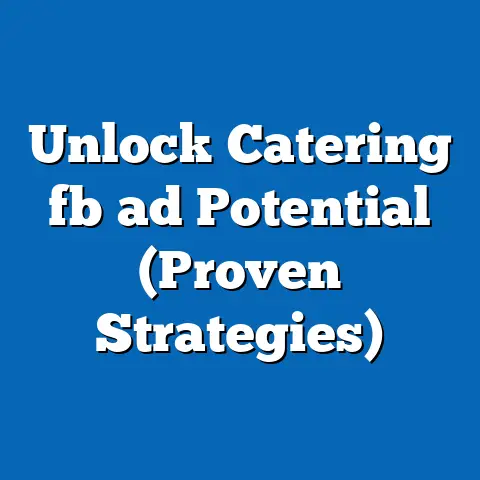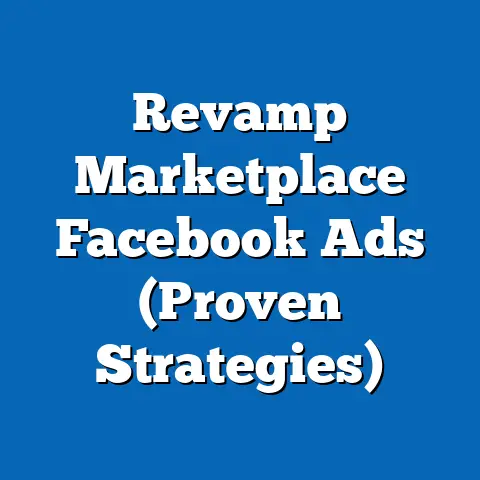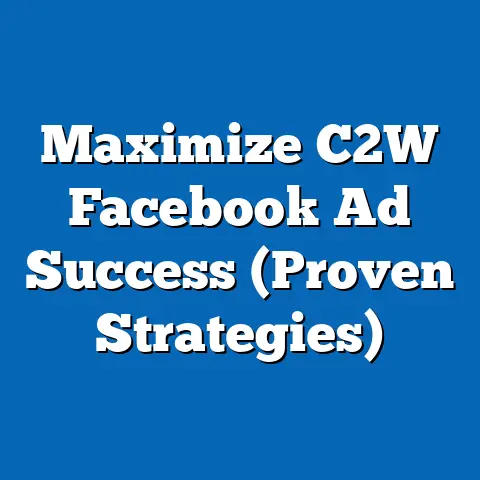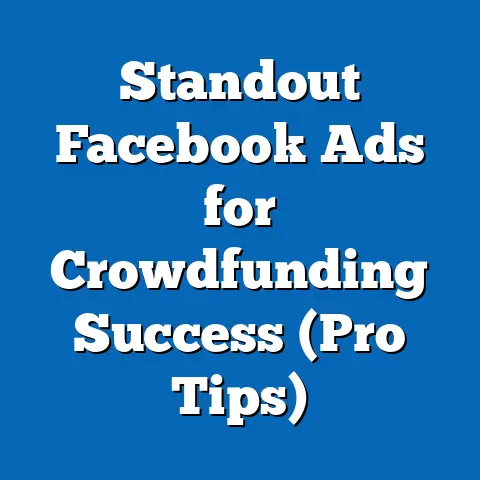Accessing Facebook Ads Invoices (Expert Guide Unveiled)
In today’s fast-paced digital world, advertising is the lifeblood of countless businesses. Whether you’re a small startup or a large corporation, Facebook Ads offers a powerful platform to reach your target audience. However, running successful campaigns requires more than just creative ads and strategic targeting. It demands a keen understanding of your finances, especially when it comes to tracking your ad spend. As a seasoned digital marketer, I’ve seen firsthand how crucial it is for business owners and marketers to maintain clear financial records while navigating the complexities of online advertising. Transparency in spending, budgeting, and reporting is paramount.
That’s where Facebook Ads invoices come in. These aren’t just receipts; they’re essential documents that provide a detailed breakdown of your advertising costs, helping you understand your return on investment (ROI) and make informed strategic decisions. I remember one instance where a client of mine, a local bakery, was struggling to understand why their ad spend was so high. By meticulously reviewing their Facebook Ads invoices, we discovered they were accidentally running ads to a much broader audience than intended, wasting a significant portion of their budget. This simple exercise of accessing and analyzing their invoices helped them course-correct and optimize their campaigns for better results.
Understanding Facebook Ads Billing
Before we jump into the how-to, let’s lay the groundwork by understanding the basics of Facebook Ads billing. Facebook offers two primary payment methods:
- Automatic Payments: This is the most common and convenient option. Facebook automatically charges your linked payment method whenever you reach your billing threshold or at the end of the month, whichever comes first.
- Manual Payments: With this method, you add funds to your ad account balance upfront. Facebook then deducts your ad spend from this balance. Once your balance runs low, you’ll need to manually add more funds to keep your ads running.
Understanding these payment methods is crucial because it affects how and when you receive your invoices. For automatic payments, you’ll typically receive an invoice after each charge. For manual payments, you’ll receive invoices reflecting the deductions from your balance.
Beyond the basic payment methods, it’s important to be aware of the different types of charges that may appear on your invoices. These can include:
- Ad Spend: This is the primary cost of running your ads, based on your chosen bidding strategy and targeting.
- Taxes: Depending on your location and applicable tax laws, Facebook may charge sales tax or VAT on your ad spend.
- Additional Fees: In rare cases, you might encounter additional fees, such as those related to currency conversion or specific advertising products.
Finally, let’s touch on the concept of billing thresholds. A billing threshold is a predetermined amount of ad spend that triggers a charge to your payment method. For example, if your billing threshold is set at $25, Facebook will charge you $25 once your ad spend reaches that amount. As you spend more on ads, your billing threshold may automatically increase, allowing for more efficient billing cycles.
Key Takeaway: Understanding the different payment methods, types of charges, and billing thresholds is essential for effectively managing your Facebook Ads finances.
Where to Find Your Facebook Ads Invoices
Now that we’ve covered the basics, let’s get to the practical part: finding your Facebook Ads invoices. The process is relatively straightforward, but I’ll walk you through it step-by-step to ensure you don’t miss anything.
- Navigate to Facebook Ads Manager: The first step is to access the Facebook Ads Manager. You can do this by logging into your Facebook account and then either searching for “Ads Manager” in the search bar or clicking on the “Manage Ads” option in the left-hand menu.
- Select Your Ad Account: If you manage multiple ad accounts, make sure you select the correct one from the dropdown menu in the top-left corner of the Ads Manager interface.
-
Access the ‘Billing’ Section: Once you’re in the correct ad account, look for the “Billing” section. In the left-hand navigation menu, you might see “Billing” directly. If not, you may need to click on “All Tools” at the bottom of the menu and then find “Billing” under the “Advertise” column.
(Imagine a screenshot here showing the Ads Manager interface with the “Billing” section highlighted in the left-hand menu) 4. Filter Invoices by Date Range and Campaign: Once you’re in the “Billing” section, you’ll see a list of your recent transactions. To find specific invoices, you can filter by date range using the date picker at the top of the page. You can also filter by campaign, if you’re looking for invoices related to specific advertising initiatives.
(Imagine a screenshot here showing the “Billing” section with the date picker and campaign filter highlighted)
Access the ‘Billing’ Section: Once you’re in the correct ad account, look for the “Billing” section. In the left-hand navigation menu, you might see “Billing” directly. If not, you may need to click on “All Tools” at the bottom of the menu and then find “Billing” under the “Advertise” column.
(Imagine a screenshot here showing the Ads Manager interface with the “Billing” section highlighted in the left-hand menu) 4. Filter Invoices by Date Range and Campaign: Once you’re in the “Billing” section, you’ll see a list of your recent transactions. To find specific invoices, you can filter by date range using the date picker at the top of the page. You can also filter by campaign, if you’re looking for invoices related to specific advertising initiatives.
(Imagine a screenshot here showing the “Billing” section with the date picker and campaign filter highlighted)
I remember helping a non-profit organization locate their invoices from a specific fundraising campaign. By using the campaign filter, we were able to quickly isolate the relevant invoices and accurately track their ad spend for that initiative. This level of granularity is incredibly useful for analyzing the performance of individual campaigns.
Key Takeaway: The “Billing” section of the Facebook Ads Manager is your central hub for accessing and managing your invoices. Use the date and campaign filters to quickly find the invoices you need.
Understanding Your Invoices
Once you’ve located your invoices, it’s crucial to understand what they contain. Facebook Ads invoices provide a wealth of information about your advertising costs, and knowing how to interpret this information is essential for effective financial tracking and analysis.
Let’s break down the key components of a typical Facebook Ads invoice:
- Ad Account ID: This is a unique identifier for your ad account.
- Invoice Number: Each invoice has a unique number for tracking purposes.
- Invoice Date: This is the date the invoice was generated.
- Billing Period: This indicates the period covered by the invoice.
- Campaign Name: This identifies the specific campaign associated with the charges.
- Ad Set Name: This provides further detail about the ad set within the campaign.
- Date: This indicates the date on which the ad spend occurred.
- Amount Charged: This is the total amount charged for the specified period.
- Payment Method: This shows the payment method used for the transaction.
- Taxes: This section details any applicable taxes, such as sales tax or VAT.
-
Total Amount Due: This is the total amount you owe for the invoice.
(Imagine a mock-up of a Facebook Ads invoice with each component labeled and explained)
Total Amount Due: This is the total amount you owe for the invoice.
(Imagine a mock-up of a Facebook Ads invoice with each component labeled and explained)
Each section of the invoice provides valuable insights. For example, the campaign name and ad set name allow you to track the performance of individual campaigns and ad sets. The date and amount charged help you understand your daily ad spend. The payment method confirms which payment method was used for the transaction.
It’s also important to be aware of common discrepancies that you might encounter on your invoices. These can include:
- Incorrect Charges: Sometimes, you might see charges that don’t seem right. This could be due to errors in your campaign setup or issues with Facebook’s billing system.
- Missing Invoices: In rare cases, you might not receive an invoice for a specific period. This could be due to technical glitches or issues with your ad account settings.
If you encounter any discrepancies, it’s important to investigate them promptly. Double-check your campaign settings to ensure everything is configured correctly. If you’re still unsure, contact Facebook support for assistance.
Key Takeaway: Familiarize yourself with the components of a Facebook Ads invoice and learn how to interpret the information they provide. Be vigilant for any discrepancies and address them promptly.
Downloading and Managing Invoices
Now that you understand your invoices, let’s talk about downloading and managing them. Keeping digital records of your invoices is essential for accounting purposes and can save you a lot of headaches down the road.
Facebook allows you to download invoices in various formats, including PDF and CSV. To download an invoice, simply navigate to the “Billing” section of the Ads Manager, locate the invoice you want to download, and click on the download icon next to it. You’ll then be prompted to choose your preferred file format.
I personally prefer downloading invoices in both PDF and CSV formats. The PDF version provides a visually appealing and easily readable document, while the CSV version allows you to import the data into a spreadsheet for further analysis.
Once you’ve downloaded your invoices, it’s important to organize and store them in a systematic way. I recommend creating a dedicated folder on your computer or in the cloud for your Facebook Ads invoices. Within that folder, you can create subfolders for each month or year to keep things organized.
You can also integrate your invoice management with accounting software like QuickBooks or Xero. Many accounting software platforms offer direct integrations with Facebook Ads, allowing you to automatically import your invoices and track your ad spend in real-time.
Key Takeaway: Download your Facebook Ads invoices regularly and store them in a systematic way. Consider integrating your invoice management with accounting software for streamlined financial tracking.
Troubleshooting Common Issues
Even with the best instructions, you might encounter some issues when trying to access or understand your Facebook Ads invoices. Here are some common problems and their solutions:
- Missing Invoices: If you’re missing an invoice, first check your email spam folder to see if it was accidentally filtered. If you still can’t find it, contact Facebook support and request a copy of the invoice.
- Incorrect Charges: If you believe you’ve been charged incorrectly, carefully review your campaign settings and ad spend data. If you still can’t identify the issue, contact Facebook support and provide them with as much detail as possible.
- Difficulty Navigating the Ads Manager: If you’re having trouble finding the “Billing” section or navigating the Ads Manager interface, refer back to the step-by-step instructions in Section 2 of this article. You can also find helpful tutorials and documentation on Facebook’s Help Center.
When contacting Facebook support, be sure to have the following information on hand:
- Your Ad Account ID: This will help the support team quickly identify your account.
- The Invoice Number: This will help the support team locate the specific invoice you’re inquiring about.
- A Detailed Description of the Issue: Clearly explain the problem you’re experiencing and what you’ve already tried to resolve it.
Key Takeaway: Don’t hesitate to contact Facebook support if you encounter any issues accessing or understanding your invoices. Be prepared to provide them with the necessary information to help them resolve your issue quickly.
Conclusion
Accessing and understanding your Facebook Ads invoices is a critical aspect of running successful and financially responsible advertising campaigns. By understanding the billing structure, knowing where to find your invoices, interpreting the data they contain, and managing them effectively, you can take control of your advertising finances and make informed decisions about your budget.
I urge you to start accessing your invoices today and take charge of your advertising budget. Remember, digital advertising is an ongoing learning process, and staying informed about billing practices as they evolve is essential for long-term success. By utilizing the tools and tips provided in this guide, you’ll be well-equipped to manage your Facebook Ads finances effectively and optimize your campaigns for maximum ROI. Now, go forth and conquer the world of Facebook advertising, one invoice at a time!