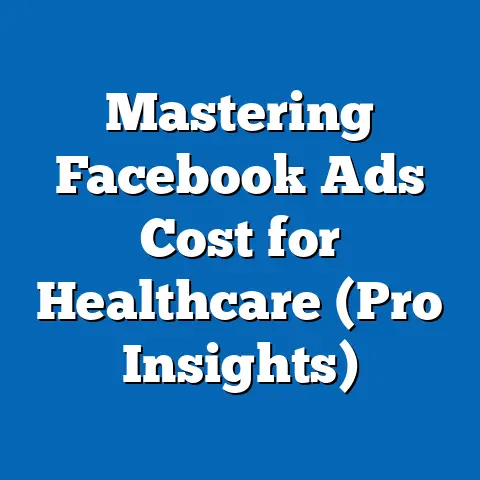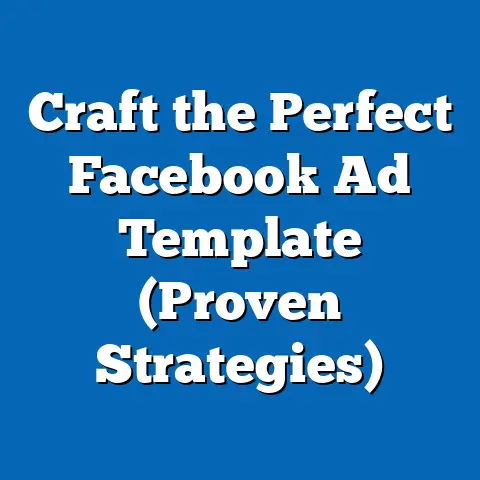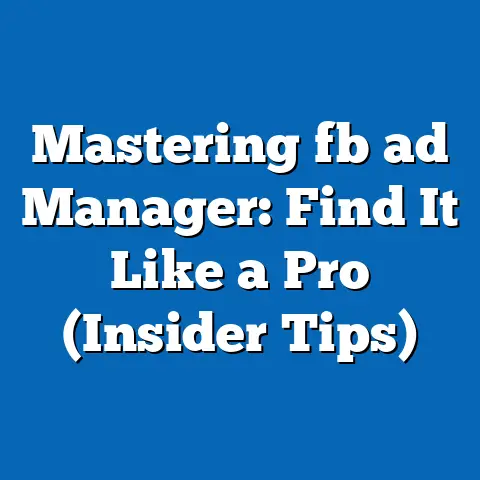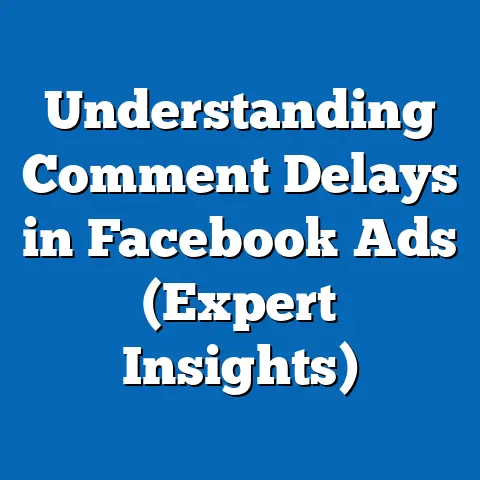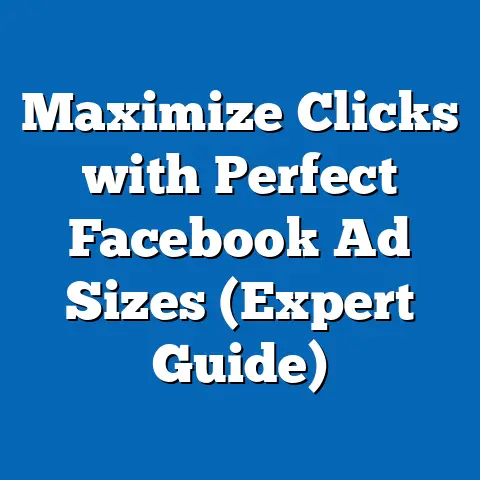Add Admin to Facebook Ads Like a Pro (Expert Guide)
The digital marketing world is a constantly evolving landscape, and Facebook Ads remains a powerful tool for businesses of all sizes. In fact, recent statistics show that Facebook ads can be up to 30% more cost-effective than traditional advertising methods, making it a crucial platform for reaching your target audience. But, like any powerful tool, Facebook Ads requires skillful management to truly unlock its potential. And a key part of that management? Understanding and effectively utilizing admin roles.
Think of your Facebook Ads account as a ship. You, as the owner, might be the captain, but you need a skilled crew to navigate the waters effectively. Assigning the right roles to the right people ensures that everyone knows their responsibilities, contributing to a smoother, more efficient, and ultimately more profitable voyage.
I’ve seen firsthand how poorly managed admin roles can lead to disastrous ad campaigns. A client of mine once gave full admin access to a junior employee who, while well-intentioned, lacked the necessary experience. The result? A wasted budget, a flooded inbox with irrelevant leads, and a severely damaged campaign. This experience highlighted the critical importance of understanding Facebook Ads roles and permissions.
This guide is designed to be your comprehensive roadmap to adding and managing admins to your Facebook Ads account like a pro. I’ll walk you through everything from understanding the different roles and their permissions to troubleshooting common issues and implementing best practices. My goal is to empower you to optimize your team’s workflow, enhance your campaign performance, and ultimately, drive down your advertising costs.
Here’s what we’ll cover:
- Understanding Facebook Ads Roles and Permissions
- The Cost-Effectiveness of Proper Admin Management
- Step-by-Step Guide to Adding Admins to Your Facebook Ads Account
- Best Practices for Managing Facebook Ads Admins
- Troubleshooting Common Issues
So, buckle up, and let’s dive in!
Section 1: Understanding Facebook Ads Roles and Permissions
Before we jump into the how-to, it’s crucial to understand the “what” and the “why.” Facebook Ads offers different roles with varying levels of access and control. Assigning the correct role to each team member is essential for maintaining security, streamlining workflows, and, ultimately, maximizing your return on investment (ROI).
Think of it like this: you wouldn’t give the keys to your entire business to a summer intern, would you? The same principle applies to Facebook Ads.
Here’s a breakdown of the key roles and their respective permissions:
- Admin: This is the highest level of access. Admins have full control over the ad account, including the ability to manage roles, create and edit campaigns, view reports, manage payment methods, and even delete the ad account. They’re essentially the captains of the ship.
- Advertiser: Advertisers can create, edit, and view ads and campaigns. They can also access reports and see performance data. However, they cannot manage roles or payment methods. Think of them as the marketing strategists, focused on execution and optimization.
- Analyst: Analysts can view ad performance reports and access insights. They cannot create or edit ads or campaigns. They are the data gurus, responsible for analyzing performance and providing recommendations.
Why is this important?
Assigning the wrong roles can have serious consequences. For example, giving admin access to someone who only needs to run reports is a security risk. They could unintentionally (or intentionally) make changes to your campaigns, alter payment information, or even delete your ad account. On the other hand, restricting an advertiser’s access can hinder their ability to effectively manage campaigns and optimize performance.
Real-World Examples:
I remember a story I heard at a marketing conference about a small business owner who accidentally gave admin access to a freelancer who was only supposed to manage their ad copy. The freelancer, facing financial difficulties, changed the payment information and siphoned off a significant portion of the ad budget for themselves. This unfortunate situation could have been easily avoided by assigning the correct role.
Another example involves a larger agency where multiple teams worked on the same ad account. Because the admin roles weren’t clearly defined, there was constant confusion about who was responsible for what. This led to duplicated efforts, conflicting strategies, and ultimately, a decline in campaign performance.
Key Takeaway:
- Take the time to carefully consider the roles and responsibilities of each team member and assign them the appropriate access level.
- Regularly review and update admin roles as team members change or their responsibilities evolve.
- Document your role assignments to ensure clarity and avoid confusion.
Next Steps:
- List all the individuals who currently have access to your Facebook Ads account.
- Identify their roles and responsibilities.
- Determine if their current access level is appropriate based on their responsibilities.
Section 2: The Cost-Effectiveness of Proper Admin Management
Beyond security and clarity, proper admin management is directly linked to cost-effectiveness. When the right people have the right access, your campaigns run more smoothly, your team collaborates more effectively, and you ultimately get more bang for your buck.
Think of it like a well-oiled machine. Each part (admin role) plays a specific function, and when they work together seamlessly, the machine (ad campaign) runs efficiently and produces optimal results.
Here’s how effective admin management contributes to cost savings:
- Improved Collaboration and Efficiency: When everyone knows their role and has the necessary access, communication is streamlined, decisions are made faster, and work gets done more efficiently. This reduces wasted time and effort, translating to lower labor costs.
- Reduced Errors and Mistakes: Clear roles and responsibilities minimize the risk of errors and mistakes. For example, with proper roles, you’re less likely to have conflicting ad copy or incorrect targeting parameters, which can lead to wasted ad spend.
- Enhanced Campaign Optimization: When advertisers have the right access, they can quickly identify and address performance issues, optimize ad creative, and refine targeting strategies. This leads to higher conversion rates and lower cost per acquisition (CPA).
- Better Security and Fraud Prevention: As mentioned earlier, assigning the correct roles helps prevent unauthorized access and potential fraud. This protects your ad budget and ensures that your money is being spent effectively.
Data and Case Studies:
While it’s difficult to quantify the exact cost savings associated with proper admin management, numerous studies have shown a strong correlation between team collaboration and overall productivity. According to a study by Salesforce, teams that collaborate effectively are 15% more likely to exceed their goals. This translates directly to improved campaign performance and lower costs.
I also had a personal experience with a client who was struggling with high ad costs. After analyzing their ad account, I discovered that they had given admin access to too many people, leading to conflicting strategies and wasted ad spend. By implementing a clear role assignment system, we were able to streamline their workflow, reduce errors, and ultimately lower their CPA by 20%.
Tools and Metrics:
Several tools and metrics can help you track the cost-effectiveness of your ad campaigns based on admin roles:
- Facebook Ads Manager: This is your primary hub for monitoring campaign performance. Pay close attention to metrics like cost per click (CPC), cost per acquisition (CPA), and return on ad spend (ROAS).
- Attribution Modeling: Use attribution models to understand how different touchpoints (including admin roles) contribute to conversions.
- Project Management Software: Tools like Asana or Trello can help you track tasks, assign responsibilities, and monitor team productivity.
Key Takeaway:
- Proper admin management is not just about security; it’s about optimizing your team’s workflow, reducing errors, and enhancing campaign performance.
- Invest in tools and processes to track the cost-effectiveness of your ad campaigns and identify areas for improvement.
- Remember, a well-managed team is a cost-effective team.
Next Steps:
- Analyze your current ad campaign performance metrics (CPC, CPA, ROAS).
- Identify any areas where you’re experiencing high costs or low conversion rates.
- Evaluate your current admin role assignments and identify any potential areas for improvement.
Section 3: Step-by-Step Guide to Adding Admins to Your Facebook Ads Account
Now that we understand the importance of admin roles and their impact on cost-effectiveness, let’s dive into the practical steps of adding admins to your Facebook Ads account.
Important Note: You must be an admin of the Facebook Business Manager account to add or modify roles.
Here’s a detailed, step-by-step guide with screenshots to make the process as clear as possible:
Step 1: Accessing Business Settings
- Log in to your Facebook account. Make sure you’re logged in as the user with admin privileges for the Business Manager account.
- Navigate to Business Manager: Go to
business.facebook.com. If you have multiple Business Manager accounts, select the one you want to manage. - Click on the “Settings” icon: This is usually located in the bottom left corner of the screen.
Step 2: Navigating to People and Assets
- In the Business Settings menu, click on “People.” This will display a list of all the individuals who currently have access to your Business Manager account.
- Alternatively, you can click on “Ad Accounts” under “Accounts”. Then select the Ad Account you want to manage and click on “Add People”.
Step 3: Selecting the Appropriate Role
- Click on the “Add People” button. This will open a pop-up window where you can enter the email address of the person you want to add.
- Enter the email address: Make sure to use the email address associated with their Facebook account.
- Choose the appropriate role: Select the role you want to assign to the new user from the dropdown menu. As we discussed earlier, carefully consider their responsibilities and choose the role that best aligns with their needs. You can choose between “Admin” or “Employee Access” which then allows you to select the ad account roles (Advertiser, Analyst, etc.).
Step 4: Sending the Invitation
- Click on the “Assign” button. This will send an invitation to the email address you entered.
- The new user will receive an email with instructions on how to accept the invitation. They will need to click on the link in the email and follow the prompts to connect their Facebook account to your Business Manager account.
Step 5: Confirming Acceptance and Setting Up Permissions
- Once the new user accepts the invitation, their name will appear in the “People” list.
- Click on their name to view their assigned role.
- You can modify their role at any time by clicking on the “Edit” button. This allows you to adjust their permissions as their responsibilities evolve.
Common Pitfalls to Avoid:
- Using the wrong email address: Make sure you’re using the email address associated with the person’s Facebook account. Otherwise, they won’t be able to accept the invitation.
- Assigning the wrong role: Carefully consider the person’s responsibilities and choose the role that best aligns with their needs.
- Forgetting to grant access to specific assets: In addition to assigning a role, you also need to grant the user access to specific assets, such as ad accounts, pages, and catalogs.
- Not following up on the invitation: Sometimes, the invitation email can get lost in spam filters. Make sure to follow up with the person to ensure they received and accepted the invitation.
Key Takeaway:
- Adding admins to your Facebook Ads account is a straightforward process, but it’s important to follow the steps carefully to avoid common pitfalls.
- Double-check the email address, role assignment, and asset access to ensure that everything is set up correctly.
- Follow up with the new user to ensure they received and accepted the invitation.
Next Steps:
- Identify any team members who need to be added to your Facebook Ads account.
- Gather their email addresses and determine the appropriate roles for each person.
- Follow the steps outlined above to add them to your account.
Section 4: Best Practices for Managing Facebook Ads Admins
Adding admins is just the first step. To truly optimize your team’s workflow and ensure cost-effectiveness, you need to implement best practices for managing your Facebook Ads admins.
Think of it like tending a garden. You can’t just plant the seeds and expect them to grow. You need to water them, fertilize them, and protect them from pests. Similarly, you need to actively manage your Facebook Ads admins to ensure they’re performing at their best.
Here are some expert tips for efficiently managing admins within Facebook Ads:
- Regularly Review Admin Roles and Permissions: As team members change roles or leave the company, it’s crucial to review and update admin roles and permissions accordingly. This ensures that only authorized individuals have access to your ad account and that everyone has the appropriate level of access based on their responsibilities. I recommend conducting a review at least quarterly.
- Implement a Training Program for New Admins: Before granting admin access to a new team member, provide them with comprehensive training on Facebook Ads policies, best practices, and your company’s specific advertising strategies. This will help them avoid costly mistakes and ensure they’re contributing effectively to your campaigns.
- Use Communication Tools to Foster Collaboration: Effective communication is essential for successful ad management. Utilize communication tools like Slack or Microsoft Teams to facilitate collaboration among team members, share insights, and resolve issues quickly.
- Establish Clear Guidelines and Procedures: Create a documented set of guidelines and procedures for managing Facebook Ads campaigns. This will help ensure consistency, minimize errors, and streamline workflows.
- Monitor Admin Activity: Regularly monitor admin activity to identify any suspicious behavior or potential security breaches. Facebook provides activity logs that allow you to track changes made to your ad account.
- Limit the Number of Admins: While it’s important to have enough admins to manage your ad account effectively, avoid giving admin access to too many people. The more admins you have, the greater the risk of errors and security breaches.
- Document Everything: Keep a record of all admin role assignments, permissions, and changes. This will help you track who has access to your ad account and what they’re authorized to do.
How These Practices Contribute to Maintaining Cost-Effectiveness:
- Reduced Risk of Errors and Security Breaches: By implementing these best practices, you’re minimizing the risk of costly errors and security breaches, which can significantly impact your ad budget.
- Improved Team Productivity: Clear guidelines, effective communication, and regular training contribute to improved team productivity, leading to more efficient ad management.
- Enhanced Campaign Performance: By monitoring admin activity and ensuring everyone is following best practices, you can optimize your campaigns for better performance and lower costs.
Key Takeaway:
- Managing Facebook Ads admins is an ongoing process that requires regular attention and proactive measures.
- Implement these best practices to optimize your team’s workflow, minimize risks, and ensure cost-effective ad management.
- Remember, a well-managed team is a cost-effective team.
Next Steps:
- Schedule a review of your current admin roles and permissions.
- Develop a training program for new admins.
- Implement communication tools to foster collaboration among team members.
- Establish clear guidelines and procedures for managing Facebook Ads campaigns.
Section 5: Troubleshooting Common Issues
Even with the best planning and execution, you might encounter issues when adding or managing admins to your Facebook Ads account. Don’t panic! Most problems have simple solutions.
Think of it like a mechanic troubleshooting a car. They use their knowledge and experience to diagnose the problem and find the right fix. Similarly, you can use your understanding of Facebook Ads and these troubleshooting tips to resolve common issues.
Here are some common issues and their solutions:
- Account Access Problems:
- Issue: The new admin can’t access the ad account after accepting the invitation.
- Solution:
- Double-check that you used the correct email address associated with their Facebook account.
- Ensure that you granted them access to the specific ad account in addition to assigning them a role.
- Ask them to clear their browser cache and cookies and try logging in again.
- Permission Errors:
- Issue: The admin can’t perform a specific action, such as creating an ad or viewing a report.
- Solution:
- Verify that they have the appropriate role for the action they’re trying to perform.
- Check that they have access to the specific asset (e.g., ad account, page, catalog) required for the action.
- If they’re still experiencing issues, try removing them from the ad account and re-adding them with the correct role and permissions.
- Invitation Issues:
- Issue: The new admin didn’t receive the invitation email.
- Solution:
- Ask them to check their spam folder.
- Resend the invitation from the Business Settings.
- If they still don’t receive the invitation, try using a different email address.
- Payment Method Issues:
- Issue: The admin can’t manage payment methods.
- Solution:
- Only admins have the ability to manage payment methods. Ensure that the person who needs to manage payment methods has admin access.
- Check that the payment method is valid and up-to-date.
- Two-Factor Authentication Issues:
- Issue: The admin is having trouble with two-factor authentication.
- Solution:
- Ensure they have two-factor authentication enabled on their Facebook account.
- Help them troubleshoot any issues with their authentication app or backup codes.
- Issue: The new admin can’t access the ad account after accepting the invitation.
- Solution:
- Double-check that you used the correct email address associated with their Facebook account.
- Ensure that you granted them access to the specific ad account in addition to assigning them a role.
- Ask them to clear their browser cache and cookies and try logging in again.
- Double-check that you used the correct email address associated with their Facebook account.
- Ensure that you granted them access to the specific ad account in addition to assigning them a role.
- Ask them to clear their browser cache and cookies and try logging in again.
- Issue: The admin can’t perform a specific action, such as creating an ad or viewing a report.
- Solution:
- Verify that they have the appropriate role for the action they’re trying to perform.
- Check that they have access to the specific asset (e.g., ad account, page, catalog) required for the action.
- If they’re still experiencing issues, try removing them from the ad account and re-adding them with the correct role and permissions.
- Verify that they have the appropriate role for the action they’re trying to perform.
- Check that they have access to the specific asset (e.g., ad account, page, catalog) required for the action.
- If they’re still experiencing issues, try removing them from the ad account and re-adding them with the correct role and permissions.
- Issue: The new admin didn’t receive the invitation email.
- Solution:
- Ask them to check their spam folder.
- Resend the invitation from the Business Settings.
- If they still don’t receive the invitation, try using a different email address.
- Ask them to check their spam folder.
- Resend the invitation from the Business Settings.
- If they still don’t receive the invitation, try using a different email address.
- Issue: The admin can’t manage payment methods.
- Solution:
- Only admins have the ability to manage payment methods. Ensure that the person who needs to manage payment methods has admin access.
- Check that the payment method is valid and up-to-date.
- Only admins have the ability to manage payment methods. Ensure that the person who needs to manage payment methods has admin access.
- Check that the payment method is valid and up-to-date.
- Issue: The admin is having trouble with two-factor authentication.
- Solution:
- Ensure they have two-factor authentication enabled on their Facebook account.
- Help them troubleshoot any issues with their authentication app or backup codes.
- Ensure they have two-factor authentication enabled on their Facebook account.
- Help them troubleshoot any issues with their authentication app or backup codes.
Highlight Resources:
- Facebook Help Center: The Facebook Help Center is a comprehensive resource for troubleshooting any issues you might encounter with Facebook Ads. You can find answers to common questions, step-by-step instructions, and contact information for Facebook support.
- Facebook Business Help Community: The Facebook Business Help Community is a forum where you can ask questions and get help from other Facebook Ads users.
- Facebook Marketing Partners: Consider working with a Facebook Marketing Partner for expert assistance with managing your Facebook Ads account.
Key Takeaway:
- Troubleshooting common issues is an essential part of managing Facebook Ads admins.
- Use these tips and resources to quickly resolve any problems you might encounter.
- Don’t be afraid to seek help from Facebook support or a Facebook Marketing Partner if you’re unable to resolve the issue on your own.
Next Steps:
We’ve covered a lot of ground, from understanding the different roles and their permissions to troubleshooting common issues and implementing best practices. Remember, effective admin management is not just about security; it’s about optimizing your team’s workflow, reducing errors, and enhancing campaign performance.
By implementing the strategies outlined in this article, you can:
- Streamline your team’s collaboration and communication.
- Minimize the risk of errors and security breaches.
- Enhance your campaign performance and lower your costs.
- Unlock the full potential of Facebook Ads for your business.
I encourage you to take action today and implement these strategies in your own Facebook Ads account. Start by reviewing your current admin roles and permissions, developing a training program for new admins, and implementing communication tools to foster collaboration.
The world of Facebook Ads is constantly evolving, so it’s important to stay up-to-date on the latest best practices and features. Continue to learn and experiment, and you’ll be well on your way to becoming a Facebook Ads expert.
Now, I’d love to hear from you! What are your biggest challenges when it comes to managing Facebook Ads admins? What strategies have you found to be most effective? Share your experiences and ask questions in the comments section below. Let’s learn from each other and build a community of successful Facebook Ads marketers!