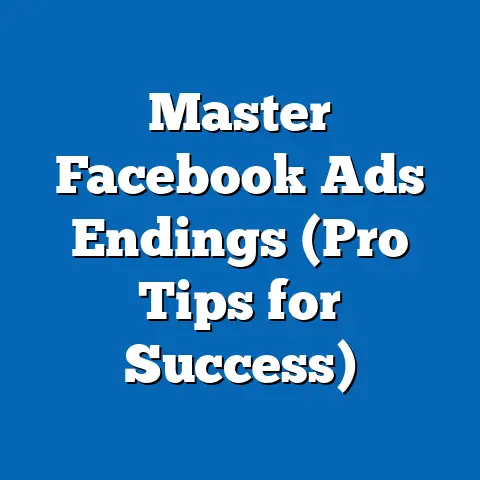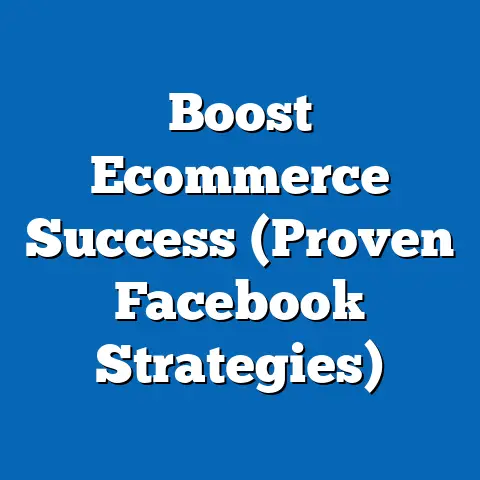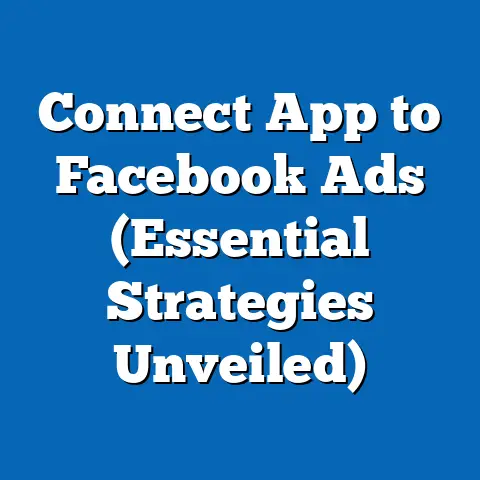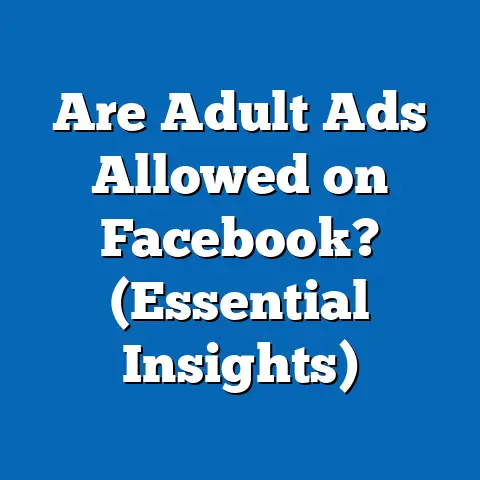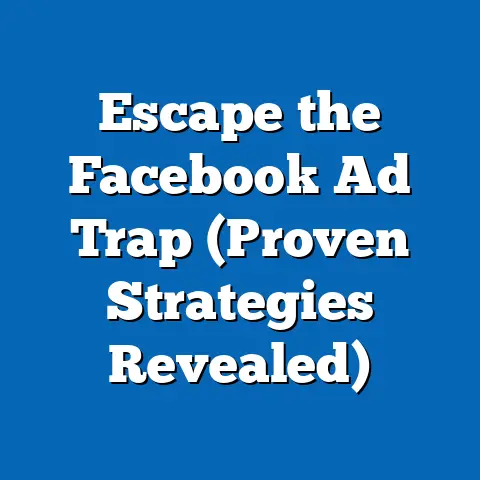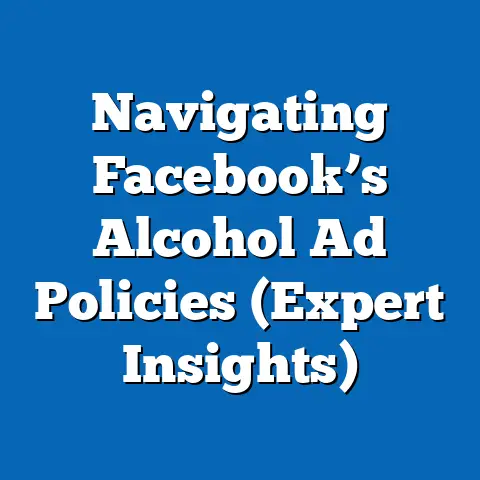Add Admins to Facebook Artist Account (Expert Guide)
As someone deeply entrenched in the digital marketing world, I’ve seen firsthand how a well-managed Facebook Artist Account can be a game-changer for musicians and creatives. It’s not just about posting updates; it’s about building a community, engaging with fans, and ultimately, boosting your career. Think of your Facebook Artist Account as a valuable asset – one that, if nurtured correctly, can significantly increase in value over time. In fact, I’ve consulted with artists who have leveraged their robust Facebook presence to secure lucrative brand deals and collaborations.
One of the most effective ways to manage and grow your Facebook Artist Account is by building a strong team of admins. Why go it alone when you can delegate tasks, diversify content, and ensure round-the-clock engagement? Adding admins isn’t just a convenience; it’s a strategic move that can maximize your account’s potential, ensure smooth operations, and even increase its resale value should you ever decide to sell. Let’s dive into why this is so important and how to do it the right way.
Understanding Facebook Artist Accounts
A Facebook Artist Account is more than just a profile; it’s a dedicated space for musicians, bands, and other creatives to connect with their fans, share their work, and build their brand. Unlike a personal profile, an Artist Account offers a suite of features specifically designed for artists, including in-depth analytics, tools for managing content, and options for engaging with your community on a deeper level.
Think of it as your digital headquarters. You can post updates about upcoming gigs, share snippets of new music, run contests, and even sell merchandise directly through your page. I’ve seen artists successfully launch entire album releases solely through their Facebook Artist Account, generating significant buzz and pre-orders.
One of the biggest advantages of an Artist Account is the ability to track your performance. You can see which posts are resonating with your audience, understand their demographics, and identify your most engaged fans. This data is invaluable for tailoring your content and marketing efforts.
For artists with a growing fan base or those collaborating with other creatives, having multiple admins is absolutely crucial. It allows you to distribute the workload, ensuring that no single person is overwhelmed. It also brings diverse perspectives and skillsets to the table, leading to more creative and effective content.
Benefits of Adding Admins to Your Artist Account
Adding admins to your Facebook Artist Account is a strategic move with numerous benefits. Let’s explore some key advantages:
- Improved Response Times: In today’s fast-paced digital world, fans expect quick responses. With multiple admins, you can ensure that inquiries, comments, and messages are addressed promptly, fostering a sense of connection and loyalty. I’ve seen instances where slow response times have led to negative reviews and lost opportunities.
- Diversified Content Creation: Different admins can bring unique perspectives and skills to content creation. One admin might be a whiz at creating engaging videos, while another excels at writing compelling captions. This diversity keeps your content fresh and appealing to a wider audience.
- Enhanced Strategic Planning: A team of admins can collaborate on strategic planning, brainstorming ideas, and developing marketing campaigns. This collaborative approach leads to more creative and effective strategies. I’ve personally facilitated brainstorming sessions with admin teams that have resulted in breakthrough marketing campaigns.
- Crisis Management: Let’s face it, things can sometimes go wrong online. Having multiple admins allows you to quickly address any issues or negative feedback that might arise. A well-coordinated team can effectively manage crises and protect your brand reputation.
- Event Planning and Execution: Planning events, whether online or offline, requires a significant amount of work. A team of admins can help with everything from promotion to logistics, ensuring that your events are successful. I’ve worked with artists who have successfully organized large-scale online concerts thanks to the support of their admin teams.
- Marketing Strategy Execution: A robust marketing strategy requires consistent effort and attention to detail. With multiple admins, you can delegate tasks such as social media posting, email marketing, and advertising, ensuring that your strategy is executed effectively.
Real-Life Examples:
I recall working with a rising indie band that was struggling to manage their growing Facebook presence. They were constantly overwhelmed and unable to keep up with fan inquiries. After adding two additional admins – one focused on content creation and the other on community engagement – their engagement skyrocketed. They were able to respond to fans more quickly, post more frequently, and develop more creative content. This led to a significant increase in their fan base and ultimately helped them secure a record deal.
Another example involves a solo artist who was collaborating with several other musicians on a new album. By adding each collaborator as an admin to her Facebook Artist Account, she was able to seamlessly coordinate marketing efforts and promote the album to a wider audience. This collaborative approach not only boosted album sales but also strengthened her relationships with her fellow artists.
-
Navigating to Settings:
- Description: First, you need to access the settings of your Facebook Artist Account. Start by logging into your Facebook account and navigating to your Artist Page.
- Steps:
- Click on your Artist Page profile picture.
- On the left-hand side of your page, scroll down until you find “Settings”.
- Click on “Settings”.
- Takeaway: You must be logged in as an admin to access the settings.
-
Selecting Roles:
- Description: Once you’re in the settings menu, you’ll need to find the ‘Page Roles’ section. This is where you can manage who has access to your page and what permissions they have.
- Steps:
- In the left column of the Settings page, look for “Page Roles”.
- Click on “Page Roles”.
- Important Note: Familiarize yourself with the different roles available. Facebook offers several options, including Admin, Editor, Moderator, Advertiser, and Analyst. Each role has different levels of access and permissions. Choose the role that best suits the individual’s responsibilities.
-
Adding Admins:
- Description: Now, it’s time to invite new admins to your page. You’ll need to provide their name or email address and select the appropriate role.
- Steps:
- In the “Assign a new Page role” section, start typing the name or email address of the person you want to add as an admin.
- Facebook will suggest people from your friends list or contacts.
- Select the correct person.
- Use the dropdown menu to select the desired role (Admin, Editor, etc.).
- Click “Add”.
- You may be prompted to enter your password to confirm the change.
- Insight: The person you invite will receive a notification asking them to accept the invitation. They need to accept the invitation before they officially become an admin.
-
Managing Permissions:
- Description: After adding admins, you can manage their permissions to ensure they have the appropriate access without compromising account security.
- Steps:
- In the “Existing Page roles” section, you’ll see a list of all the people who have access to your page and their respective roles.
- To change someone’s role, click the “Edit” button next to their name.
- Use the dropdown menu to select a different role.
- Click “Save”.
- To remove someone’s access, click the “Remove” button next to their name.
- Confirm that you want to remove their access.
- Caution: Be careful when granting Admin access. Admins have the highest level of control and can make significant changes to your page, including removing other admins.
Navigating to Settings:
- Description: First, you need to access the settings of your Facebook Artist Account. Start by logging into your Facebook account and navigating to your Artist Page.
- Steps:
- Click on your Artist Page profile picture.
- On the left-hand side of your page, scroll down until you find “Settings”.
- Click on “Settings”.
- Takeaway: You must be logged in as an admin to access the settings.
- Click on your Artist Page profile picture.
- On the left-hand side of your page, scroll down until you find “Settings”.
- Click on “Settings”.
Selecting Roles:
- Description: Once you’re in the settings menu, you’ll need to find the ‘Page Roles’ section. This is where you can manage who has access to your page and what permissions they have.
- Steps:
- In the left column of the Settings page, look for “Page Roles”.
- Click on “Page Roles”.
- Important Note: Familiarize yourself with the different roles available. Facebook offers several options, including Admin, Editor, Moderator, Advertiser, and Analyst. Each role has different levels of access and permissions. Choose the role that best suits the individual’s responsibilities.
- In the left column of the Settings page, look for “Page Roles”.
- Click on “Page Roles”.
Adding Admins:
- Description: Now, it’s time to invite new admins to your page. You’ll need to provide their name or email address and select the appropriate role.
- Steps:
- In the “Assign a new Page role” section, start typing the name or email address of the person you want to add as an admin.
- Facebook will suggest people from your friends list or contacts.
- Select the correct person.
- Use the dropdown menu to select the desired role (Admin, Editor, etc.).
- Click “Add”.
- You may be prompted to enter your password to confirm the change.
- Insight: The person you invite will receive a notification asking them to accept the invitation. They need to accept the invitation before they officially become an admin.
- In the “Assign a new Page role” section, start typing the name or email address of the person you want to add as an admin.
- Facebook will suggest people from your friends list or contacts.
- Select the correct person.
- Use the dropdown menu to select the desired role (Admin, Editor, etc.).
- Click “Add”.
- You may be prompted to enter your password to confirm the change.
Managing Permissions:
- Description: After adding admins, you can manage their permissions to ensure they have the appropriate access without compromising account security.
- Steps:
- In the “Existing Page roles” section, you’ll see a list of all the people who have access to your page and their respective roles.
- To change someone’s role, click the “Edit” button next to their name.
- Use the dropdown menu to select a different role.
- Click “Save”.
- To remove someone’s access, click the “Remove” button next to their name.
- Confirm that you want to remove their access.
- Caution: Be careful when granting Admin access. Admins have the highest level of control and can make significant changes to your page, including removing other admins.
- In the “Existing Page roles” section, you’ll see a list of all the people who have access to your page and their respective roles.
- To change someone’s role, click the “Edit” button next to their name.
- Use the dropdown menu to select a different role.
- Click “Save”.
- To remove someone’s access, click the “Remove” button next to their name.
- Confirm that you want to remove their access.
Visual Aids (Descriptions):
- Screenshot 1: A screenshot of the Facebook Artist Page settings menu, highlighting the “Page Roles” option in the left column.
- Screenshot 2: A screenshot of the “Page Roles” section, showing the “Assign a new Page role” area and the dropdown menu for selecting different roles.
- Screenshot 3: A screenshot of the “Existing Page roles” section, showing the list of admins and the “Edit” and “Remove” buttons.
Best Practices for Admin Management
Adding admins is just the first step. To truly maximize the benefits of a team approach, you need to implement effective management practices. Here are some key recommendations:
- Establish Clear Communication Channels: Communication is key to any successful team. Set up dedicated communication channels, such as a private Facebook group, a Slack channel, or a regular email thread, to keep everyone informed and connected.
- Schedule Regular Meetings: Regular meetings, whether in-person or virtual, provide an opportunity to discuss strategies, assess account performance, and address any issues. I recommend holding meetings at least once a month, or more frequently if needed.
- Set Guidelines and Expectations: Clearly define the roles and responsibilities of each admin. Set guidelines for content creation, engagement, and response times. This ensures that everyone is on the same page and working towards the same goals.
- Monitor and Evaluate Contributions: Track the contributions of each admin to ensure accountability and productivity. Use Facebook’s analytics tools to monitor engagement, reach, and other key metrics. Provide feedback and recognition to encourage continued excellence.
- Maintain a Positive and Collaborative Environment: Foster a positive and collaborative environment where admins feel valued and empowered. Encourage creativity, open communication, and mutual respect. A happy and engaged team is a productive team.
- Regularly Review Permissions: As your team evolves, it’s important to regularly review admin permissions. Make sure that everyone has the appropriate level of access and that no one has unnecessary privileges. Remove access for former admins promptly.
My Personal Experience:
I once worked with an artist who had a chaotic and disorganized admin team. There was no clear communication, no defined roles, and no accountability. As a result, the account was underperforming and the admins were constantly frustrated. After implementing the best practices outlined above, the team became much more efficient and effective. Engagement skyrocketed, content quality improved, and the admins were much happier and more productive.
Troubleshooting Common Issues
While adding admins is generally a smooth process, you might encounter some common issues along the way. Here are some troubleshooting tips:
- Invitation Errors: If someone doesn’t receive their invitation, ask them to check their spam folder. You can also resend the invitation from the “Page Roles” section.
- Permission Problems: If an admin is unable to perform certain actions, double-check their role and permissions. Make sure they have the appropriate level of access for the tasks they need to perform.
- Account Security Concerns: If you suspect that an admin’s account has been compromised, immediately remove their access and advise them to change their password. Enable two-factor authentication for all admin accounts to enhance security.
- Facebook Updates: Facebook regularly updates its platform, including its admin roles and permissions. Stay informed about these updates to avoid any disruptions. Follow Facebook’s official blog and help center for the latest information.
Staying Updated:
I make it a point to stay on top of Facebook’s latest updates and best practices. I regularly read industry blogs, attend webinars, and participate in online forums. This allows me to provide my clients with the most current and effective advice.
Conclusion
Adding admins to your Facebook Artist Account is a strategic move that can significantly enhance engagement, streamline operations, and even increase the account’s resale value. By building a strong team of admins, you can delegate tasks, diversify content, and ensure round-the-clock engagement.
I encourage you to take action on the steps outlined in this article. Start by identifying individuals who have the skills and experience to contribute to your account’s success. Invite them to become admins, assign them clear roles and responsibilities, and implement effective management practices.
With a well-managed team of admins, you can elevate your online presence, connect with your fans on a deeper level, and ultimately, boost your career. The potential impact of effective admin management on an artist’s career and fan engagement is truly significant. So, take the first step today and build your dream team!