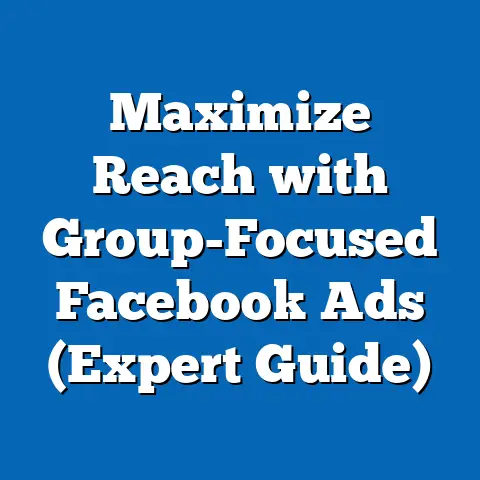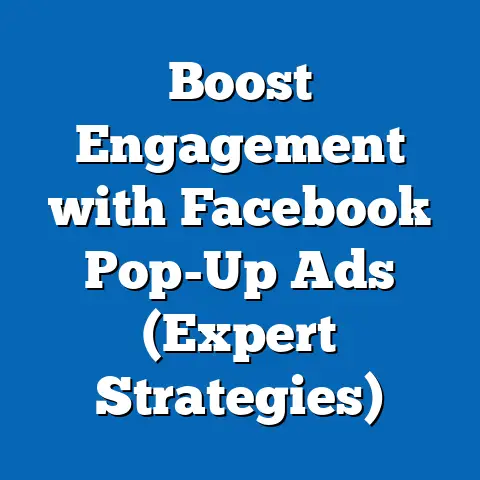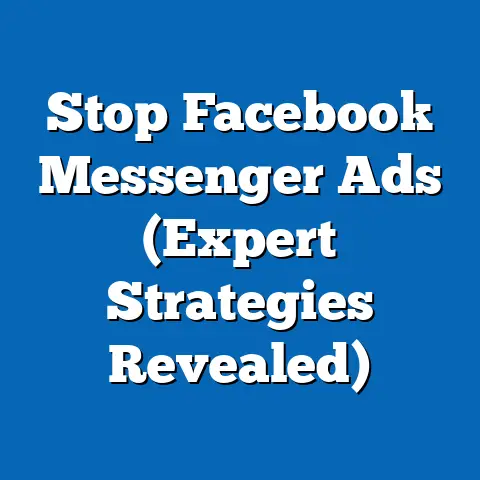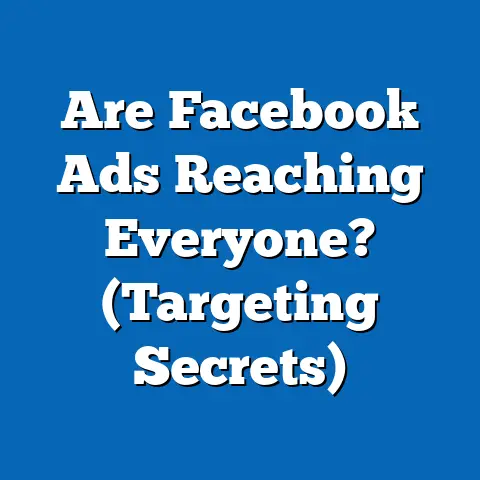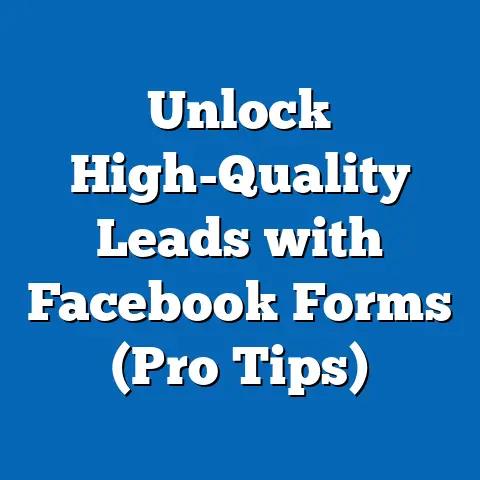Add Admins to Facebook Business Page (Expert Guide)
Add Admins to Facebook Business Page: An Expert Guide
In today’s business world, being environmentally conscious is more than just a trend; it’s a necessity. Companies are increasingly adopting green strategies, not only because it’s the right thing to do, but also because it resonates with today’s consumers. Digital marketing, particularly through social media platforms like Facebook, plays a significant role in these eco-conscious efforts. By leveraging a Facebook Business Page effectively, brands can promote their sustainability initiatives, engage with a wider audience, and reduce their carbon footprint compared to traditional advertising methods. And at the heart of effective Facebook Business Page management lies the ability to delegate and collaborate – which is where adding admins comes into play.
Think of it like this: I once worked with a local organic farm that was struggling to get the word out about their sustainable practices. We revamped their Facebook Business Page, focusing on content that highlighted their eco-friendly farming methods. But, as the farm grew, managing the page became overwhelming. That’s when we brought in additional admins – one focused on content creation, another on community engagement, and a third on advertising. The result? A thriving online community and a significant boost in sales.
Understanding Facebook Business Pages
A Facebook Business Page is essentially a public profile that allows businesses, organizations, and brands to establish an online presence on Facebook. Unlike personal profiles, Business Pages are designed to provide comprehensive information about your company, promote products or services, and engage with customers. It’s your digital storefront, a place where people can learn about you, interact with your brand, and ultimately, become loyal customers.
In today’s digital landscape, a Facebook Business Page is non-negotiable. It’s a powerful tool for:
- Building Brand Awareness: Reaching a massive audience on a platform they already use daily.
- Connecting with Customers: Fostering relationships through direct interaction and feedback.
- Driving Traffic to Your Website: Linking your Facebook presence to your core online hub.
- Generating Leads and Sales: Utilizing Facebook’s advertising capabilities to target specific demographics.
But, running a Business Page effectively requires a team. That’s where different roles come into play. Facebook offers a range of roles with varying levels of access and permissions. Understanding these roles is key to delegating tasks and ensuring your page runs smoothly. Here’s a breakdown:
- Admin: The highest level of access. Admins have full control over the page, including the ability to manage roles, edit settings, create content, run ads, and access insights.
- Editor: Can edit the page, create and publish content, respond to messages, run ads, and view insights.
- Moderator: Can respond to comments and messages, remove posts, and ban users.
- Advertiser: Can create and manage ads, view insights, and access reporting.
- Analyst: Can view insights and reports about the page’s performance.
Importance of Adding Admins
Let’s be real, managing a Facebook Business Page is a lot of work! From creating engaging content to responding to customer inquiries and running ad campaigns, it can quickly become a full-time job. That’s why having multiple admins is so crucial.
Think of it as building a house. You wouldn’t try to do everything yourself, would you? You’d hire different specialists – a carpenter, an electrician, a plumber – each with their own expertise. Similarly, having multiple admins allows you to distribute responsibilities and leverage different skillsets.
Here’s why it’s essential to have multiple admins:
- Distributing Responsibilities: Spreading the workload ensures no one gets overwhelmed and tasks are completed efficiently.
- Enhancing Collaboration: Multiple perspectives and skillsets lead to more creative and effective strategies.
- Ensuring Business Continuity: If one admin is unavailable (due to illness, vacation, or leaving the company), others can step in to maintain the page.
- 24/7 Coverage: Having admins in different time zones allows you to provide round-the-clock support and engagement.
I remember a time when a client’s Facebook Business Page was hacked. The sole admin was on vacation and unreachable. The page was compromised for several days, causing significant damage to their brand reputation. If they had multiple admins, the situation could have been resolved much faster.
Having additional admins is particularly beneficial in certain scenarios:
- High-Traffic Campaigns: During product launches or promotional periods, the influx of comments and messages can be overwhelming.
- Crisis Management: In the event of a negative PR incident or customer complaint, a team of admins can respond quickly and effectively.
- Scaling Your Business: As your business grows, so does the workload associated with managing your Facebook Business Page.
- Diverse Skillsets: Different admins can bring different expertise to the table, such as content creation, advertising, or customer service.
Step-by-Step Guide to Adding Admins
Now, let’s get down to the nitty-gritty. Here’s a detailed, step-by-step guide on how to add admins to your Facebook Business Page. I’ll walk you through the process as if I were right there with you, guiding you every step of the way.
1. Log into Facebook:
First things first, you need to log into your personal Facebook account. This is because you need to have admin access in order to add another admin.
2. Access Business Settings:
- Navigate to Your Business Page: Once logged in, go to your business page. You can do this by searching for it in the search bar or selecting it from the list of pages you manage.
- Find “Meta Business Suite” or “Business Settings”: The location of the business settings can sometimes change with Facebook updates, but usually, you can find it by:
- Looking for a “Meta Business Suite” button on your page.
- Clicking “Manage Page” and looking for “Business Settings” in the left-hand menu.
- If you don’t see either of those, look for a “Settings” link at the bottom of the left-hand menu.
- Looking for a “Meta Business Suite” button on your page.
- Clicking “Manage Page” and looking for “Business Settings” in the left-hand menu.
- If you don’t see either of those, look for a “Settings” link at the bottom of the left-hand menu.
3. Select the Page:
If you manage multiple pages, you’ll need to select the specific Business Page to which you want to add an admin. Make sure you’re in the correct page settings!
4. Add People:
- Find “People” or “Users”: In the Business Settings menu (usually on the left side), look for an option labeled “People” or “Users.” Click on it.
- Click “Add People”: You should see a button that says “Add People.” Click this to start the process of adding a new admin.
5. Assign Roles:
- Enter the Person’s Email or Name: A pop-up window will appear, prompting you to enter the email address or name of the person you want to add as an admin. Facebook will search for users matching the information you provide.
- Choose the Role: This is the crucial step! Once you’ve selected the person, you’ll see a dropdown menu that allows you to assign a role. Make sure you select “Admin” if you want them to have full control.
- Confirm and Send Invitation: After selecting the role, click “Assign” or “Send Invitation.” This sends an invitation to the person you’ve chosen.
6. Notifications:
- The New Admin Receives a Notification: The person you’ve invited will receive a notification on their Facebook account and an email (if you used their email address).
- They Need to Accept the Invitation: They must click on the notification and accept the invitation to become an admin of your page.
- Once Accepted, They Have Admin Access: Once they accept, they will have the admin privileges you assigned.
Important Considerations:
- Friend or Not a Friend? You don’t have to be Facebook friends with someone to add them as an admin. You just need their name or email address.
- Double-Check the Role! Before sending the invitation, make absolutely sure you’ve selected the correct role. Giving someone admin access when you only intended to give them editor access can have serious consequences.
- Security: Only add people you trust as admins. They will have full control over your page.
Best Practices for Managing Admin Roles
Adding admins is just the first step. Managing those roles effectively is what truly matters. I’ve seen too many businesses add admins and then forget about them, leading to confusion, conflicts, and ultimately, a poorly managed Facebook Business Page.
Here are some best practices to keep in mind:
- Clearly Define Roles and Responsibilities: Before adding anyone as an admin, have a clear understanding of what you want them to do. Create a written document outlining their specific responsibilities and expectations.
- Establish Communication Protocols: How will admins communicate with each other? Will you use email, instant messaging, or regular meetings? Establish clear communication channels to ensure everyone is on the same page.
- Regularly Review Admin Roles: Periodically review the list of admins and their roles. Are they still actively involved in managing the page? Do their responsibilities need to be updated? Remove admins who are no longer needed.
- Provide Training and Resources: Make sure all admins are properly trained on how to use Facebook Business Manager and understand your brand guidelines. Provide them with access to relevant resources, such as content calendars, style guides, and reporting templates.
- Monitor Page Activity: Regularly monitor the page’s activity log to ensure that all admins are following best practices and adhering to your brand guidelines.
- Implement Security Measures: Encourage all admins to enable two-factor authentication on their Facebook accounts to protect against unauthorized access.
- Documentation is Key: Keep a record of who has access to your page, their roles, and the date they were added.
Troubleshooting Common Issues
Even with the best instructions, things can sometimes go wrong. Here are some common issues you might encounter when adding admins and how to troubleshoot them:
- Difficulty Finding the Correct Settings: Facebook’s interface is constantly changing, so the location of Business Settings might vary. If you’re having trouble finding it, try searching the Facebook Help Center for “Business Settings” or “Page Roles.” You can also try looking for the “Meta Business Suite” button and navigating from there.
- Issues with Notifications Not Being Received by the New Admin: Sometimes, Facebook notifications get lost in the shuffle. Ask the new admin to check their spam folder and make sure their Facebook notification settings are enabled. You can also try resending the invitation.
- Problems Related to Permissions and Access Levels: If an admin is unable to perform certain tasks, double-check their assigned role. Make sure they have the appropriate permissions for the actions they’re trying to take. If necessary, you can adjust their role in the Business Settings.
- The “Add People” Button is Greyed Out: This usually means you don’t have admin access to the page. Make sure you’re logged into an account that has admin privileges.
- The Person I’m Trying to Add Doesn’t Appear in the Search Results: Make sure you’re spelling their name or email address correctly. If they have a very common name, try searching for them using their email address. Also, make sure they have a Facebook account.
- I Accidentally Gave Someone the Wrong Role: Don’t panic! You can easily change their role in the Business Settings. Just go to the “People” section, select the person, and choose a new role from the dropdown menu.
Conclusion
Adding admins to your Facebook Business Page is a fundamental step towards effective management and eco-conscious marketing. By distributing responsibilities, enhancing collaboration, and ensuring business continuity, you can create a thriving online presence that resonates with your audience and contributes to your sustainability goals. Remember to follow the step-by-step guide, implement best practices, and troubleshoot common issues to ensure a smooth and efficient process.
So go ahead, empower your team, and take your Facebook Business Page to the next level! Embrace the power of collaboration and watch your online presence flourish while contributing positively to the planet.