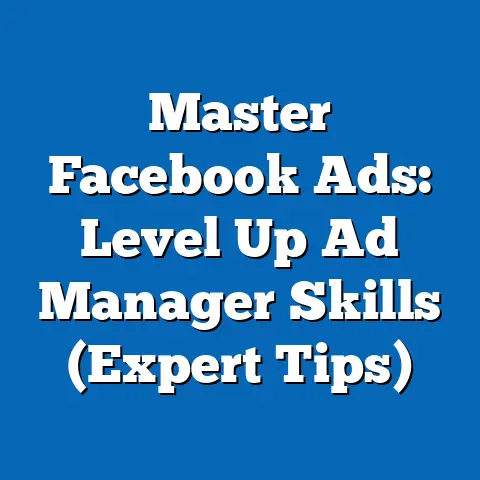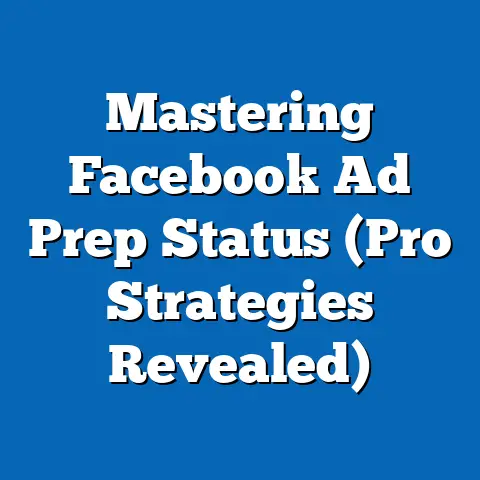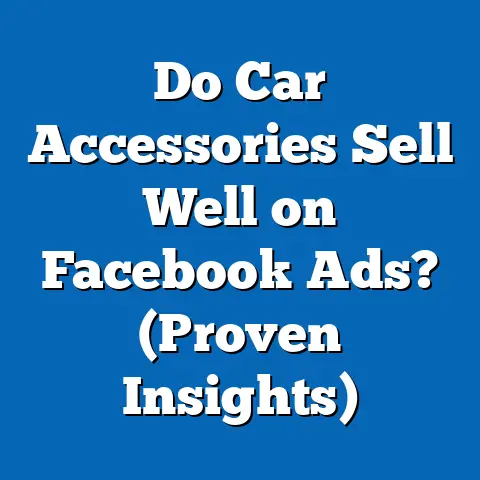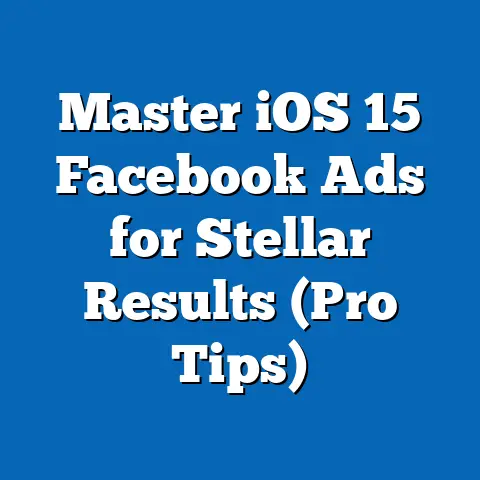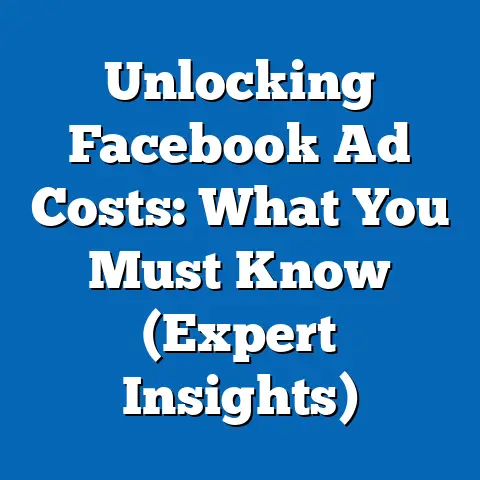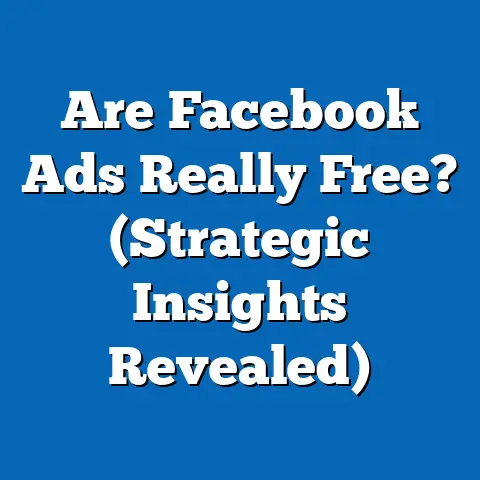Add Business Account to Facebook (Step-by-Step Guide)
Hi, I’m thrilled to guide you through the process of setting up a Facebook Business Account. As a digital marketing specialist, I’ve seen firsthand how a robust presence on Facebook can transform businesses, big or small. This isn’t just about having a profile; it’s about leveraging a powerful suite of tools designed to help you connect with your audience, manage your brand, and drive real results.
My Goal: This article aims to provide you with a clear, easy-to-follow guide on how to add a business account to Facebook. I want to empower you to take full advantage of the platform for effective marketing, customer engagement, and building a strong, recognizable brand. I’ve broken down each step to be as straightforward as possible, ensuring that even if you’re new to Facebook Business Manager, you’ll feel confident navigating the process.
Why a Facebook Business Account Matters
Think of your personal Facebook profile as your digital living room – it’s where you connect with friends and family, share personal updates, and express yourself. Now, imagine trying to run a business out of your living room. It wouldn’t be very efficient, right? That’s where a Facebook Business Account comes in.
A Facebook Business Account provides you with the professional tools you need to manage your brand effectively on Facebook and Instagram. It’s like upgrading from a bicycle to a high-performance race car. Here’s why it’s so important:
- Increased Reach: Business accounts unlock advanced targeting options, allowing you to reach potential customers who are most likely to be interested in your products or services.
- Enhanced Marketing Tools: You gain access to a range of marketing tools, including ad management, audience insights, and lead generation capabilities.
- Access to Analytics: With detailed analytics, you can track the performance of your campaigns, understand your audience, and make data-driven decisions to optimize your marketing efforts.
- Team Collaboration: Business Manager makes it easy to collaborate with team members, assign roles, and manage permissions effectively.
- Brand Management: A dedicated business account helps you maintain a professional brand image and build trust with your audience.
In short, a Facebook Business Account is an essential tool for any business looking to thrive in the digital landscape. Let’s dive into how to create one!
Section 1: Understanding Facebook Business Manager
Before we jump into the step-by-step process, let’s make sure we’re on the same page about what Facebook Business Manager actually is.
What is Facebook Business Manager?
Facebook Business Manager (now often referred to as Meta Business Suite) is a central hub that allows you to manage your Facebook and Instagram business accounts, ad accounts, pages, and more. It’s a free tool provided by Facebook that simplifies the process of managing your business presence on the platform.
Think of it as your digital headquarters for all things Facebook marketing. Instead of juggling multiple logins and profiles, you can manage everything from one central location. This is especially crucial for businesses with multiple team members or those running complex advertising campaigns.
Key Differences: Personal Profile vs. Business Account
It’s crucial to understand the difference between your personal Facebook profile and your Facebook Business Account. Your personal profile is for personal use, connecting with friends and family, and sharing your life updates. Your Business Account, on the other hand, is specifically designed for managing your business presence on Facebook and Instagram.
Here’s a quick breakdown:
| Feature | Personal Profile | Business Account (via Business Manager) |
|---|---|---|
| Purpose | Connecting with friends and family | Managing business presence, advertising, and analytics |
| Profile Type | Individual | Business/Organization |
| Management | Self-managed | Managed through Business Manager |
| Advertising | Limited options | Advanced targeting, analytics, and campaign management |
| Collaboration | Not designed for team collaboration | Designed for team collaboration with role-based access |
| Business Tools | Limited | Extensive suite of business tools and integrations |
| Public Information | Primarily personal information | Primarily business-related information |
| Feature | Personal Profile | Business Account (via Business Manager) |
|---|---|---|
| Purpose | Connecting with friends and family | Managing business presence, advertising, and analytics |
| Profile Type | Individual | Business/Organization |
| Management | Self-managed | Managed through Business Manager |
| Advertising | Limited options | Advanced targeting, analytics, and campaign management |
| Collaboration | Not designed for team collaboration | Designed for team collaboration with role-based access |
| Business Tools | Limited | Extensive suite of business tools and integrations |
| Public Information | Primarily personal information | Primarily business-related information |
Benefits of Using Facebook Business Manager
Using Facebook Business Manager unlocks a plethora of benefits that can significantly enhance your marketing efforts and streamline your business operations. Here are some key advantages:
- Collaboration with Team Members: Easily invite team members to your Business Account and assign specific roles and permissions. This allows you to delegate tasks, control access levels, and ensure that everyone is working efficiently. I remember when I first started managing a team, using Business Manager’s permission settings saved me countless headaches, ensuring everyone had the right access without compromising security.
- Ad Management: Manage all your Facebook and Instagram ad accounts from one central location. This simplifies the process of creating, tracking, and optimizing your ad campaigns. It also allows you to analyze performance across different accounts and make data-driven decisions.
- Access to Business Insights: Gain access to valuable insights about your audience, your content, and your ad performance. This data can help you understand what’s working, what’s not, and how to improve your marketing strategy.
- Security and Control: Business Manager provides enhanced security features and allows you to control who has access to your business assets. This is especially important for businesses with multiple team members or those working with external agencies.
- Integration with Other Tools: Seamlessly integrate your Business Account with other marketing tools and platforms, such as CRM systems, email marketing software, and analytics platforms.
- Centralized Asset Management: Manage all your business assets, including pages, ad accounts, catalogs, pixels, and more, from one central location. This simplifies the process of organizing and accessing your assets.
- Brand Safety: Business Manager helps you protect your brand by allowing you to monitor and control your brand presence on Facebook and Instagram.
Takeaway: Facebook Business Manager is a powerful tool that provides businesses with the features and capabilities they need to manage their presence effectively on Facebook and Instagram. It’s a must-have for any business serious about leveraging social media for marketing and growth. Next, let’s make sure you have everything you need to get started.
Section 2: Prerequisites for Creating a Business Account
Before diving into the step-by-step guide, let’s ensure you have everything you need to create your Facebook Business Account smoothly. This section outlines the necessary requirements and the business information you’ll need to gather.
Necessary Requirements
To create a Facebook Business Account, you’ll need the following:
- A Personal Facebook Account: You’ll need a personal Facebook account to create and manage a Business Account. This is because Facebook requires a real person to be associated with each Business Account for security and accountability purposes. Don’t worry, your personal information will not be publicly visible on your business account.
- A Valid Business Email Address: You’ll need a valid email address that you have access to. Facebook will send a verification email to this address, so make sure it’s one you can easily access. I recommend using a professional email address associated with your business domain (e.g., info@yourbusiness.com) rather than a personal email address.
- Basic Business Information: You’ll need to provide some basic information about your business, such as its name, address, phone number, and website (if applicable).
Gathering Business Information
Before you start the setup process, gather the following information to make the process smoother:
- Business Name: The official name of your business.
- Your Name: Your full name as it appears on your personal Facebook profile.
- Business Email Address: The email address you’ll use to verify your Business Account.
- Business Address: The physical address of your business.
- Business Phone Number: The phone number of your business.
- Website (Optional): The URL of your business website (if applicable).
- Business Logo (Optional): A high-quality logo for your business.
Having this information readily available will save you time and ensure that you can complete the setup process without any hiccups. I’ve found it helpful to keep all this information in a document or note on my computer for easy access.
Takeaway: Before you begin creating your Facebook Business Account, make sure you have a personal Facebook account, a valid business email address, and all the necessary business information readily available. This will ensure a smooth and efficient setup process. With the prerequisites out of the way, let’s move on to the step-by-step guide!
Section 3: Step-by-Step Guide to Adding a Business Account to Facebook
Now, let’s get down to the nitty-gritty and walk through the process of adding a Business Account to Facebook. I’ll break down each step into clear, actionable instructions, so you can follow along with ease.
Step 1: Log into Facebook
First things first, you’ll need to log into your personal Facebook account. This is the account you’ll use to manage your Business Account.
- Open your web browser and go to www.facebook.com.
- Enter your email address or phone number and your password in the designated fields.
- Click the “Log In” button.
If you’re already logged in, you can skip this step.
Step 2: Access Business Manager
Once you’re logged into your personal Facebook account, you’ll need to access Facebook Business Manager.
- Open a new tab in your web browser.
- Go to business.facebook.com. This will take you to the Business Manager homepage.
Step 3: Click on “Create Account”
On the Business Manager homepage, you’ll find a button that says “Create Account.” Click on this button to begin the process of creating your Business Account.
- Locate the “Create Account” button on the Business Manager homepage. It’s usually located in the top right corner of the page.
- Click the “Create Account” button.
Step 4: Fill in Business Information
A pop-up window will appear, prompting you to fill in your business information. This is where you’ll need to provide the following details:
- Business Name: Enter the official name of your business in the “Your business name” field.
- Your Name: Enter your full name as it appears on your personal Facebook profile in the “Your name” field.
- Business Email Address: Enter your business email address in the “Your business email address” field.
Important: Make sure you enter accurate information, as this will be used to verify your Business Account.
Step 5: Verify Your Business Email
After filling in your business information, Facebook will send a verification email to the email address you provided. You’ll need to verify your email address to continue the setup process.
- Check your inbox for an email from Facebook Business Manager. The subject line will likely be something like “Confirm Your Business Email Address.”
- Open the email and click the verification link. This will confirm your email address and redirect you back to Facebook Business Manager.
If you don’t see the email in your inbox, check your spam or junk folder.
Step 6: Set Up Business Details
Once you’ve verified your email address, you’ll be prompted to enter additional business details. This includes your business address, phone number, and website (if applicable).
- Enter your business address in the “Address” field.
- Enter your business phone number in the “Phone number” field.
- Enter your website URL in the “Website” field (if applicable).
Step 7: Add Team Members (Optional)
If you have team members who will be helping you manage your Facebook Business Account, you can invite them to join your account. This allows you to delegate tasks, control access levels, and ensure that everyone is working efficiently.
- Click the “Add People” button on the Business Manager dashboard.
- Enter the email address of the team member you want to invite.
- Select the appropriate role for the team member (e.g., Admin, Editor, Analyst).
- Click the “Invite” button.
The team member will receive an email invitation to join your Business Account. They’ll need to accept the invitation to gain access.
Step 8: Complete Account Setup
Once you’ve entered all the necessary information and added team members (if applicable), you can complete the account setup process.
- Review all the information you’ve entered to make sure it’s accurate.
- Click the “Submit” button to finalize the setup process.
Congratulations! You’ve successfully added a Business Account to Facebook.
Step 9: Explore Business Manager Dashboard
Now that you’ve created your Business Account, take some time to explore the Business Manager dashboard. This is where you’ll manage your pages, ad accounts, and other business assets.
Here are some key features to check out:
- Pages: This is where you’ll manage your Facebook Pages. You can create new pages, add existing pages, and manage page settings.
- Ad Accounts: This is where you’ll manage your Facebook ad accounts. You can create new ad accounts, add existing ad accounts, and manage ad campaigns.
- People: This is where you’ll manage your team members and their permissions.
- Business Settings: This is where you’ll manage your business information, security settings, and other account settings.
Takeaway: Follow these steps carefully to create your Facebook Business Account. Once you’ve completed the setup process, take some time to explore the Business Manager dashboard and familiarize yourself with the key features. Next, we’ll explore how to manage your Facebook Business Account effectively.
Section 4: Managing Your Facebook Business Account
Now that you’ve successfully created your Facebook Business Account, it’s time to learn how to manage it effectively. This section will guide you through the process of adding a Facebook Page, creating an ad account, setting permissions, and using the various business tools available in Business Manager.
Adding a Facebook Page
Your Facebook Page is the public face of your business on Facebook. It’s where you’ll share content, engage with your audience, and build your brand. Here’s how to add a Facebook Page to your Business Manager:
- Log into your Facebook Business Manager account.
- Click on “Business Settings” in the left-hand menu.
- Click on “Pages” in the left-hand menu under “Accounts.”
- Click the “Add” button.
-
Choose one of the following options:
- Add a Page: If you already have a Facebook Page for your business, select this option to connect it to your Business Manager. You’ll need to be an admin of the Page to claim it.
- Create a New Page: If you don’t have a Facebook Page yet, select this option to create a new one. You’ll need to provide some basic information about your business, such as its name, category, and address.
- Request Access to a Page: If you need to manage a Page that’s owned by another business or client, select this option to request access.
-
Follow the on-screen instructions to complete the process.
Choose one of the following options:
- Add a Page: If you already have a Facebook Page for your business, select this option to connect it to your Business Manager. You’ll need to be an admin of the Page to claim it.
- Create a New Page: If you don’t have a Facebook Page yet, select this option to create a new one. You’ll need to provide some basic information about your business, such as its name, category, and address.
- Request Access to a Page: If you need to manage a Page that’s owned by another business or client, select this option to request access.
Follow the on-screen instructions to complete the process.
Creating an Ad Account
Your ad account is where you’ll manage your Facebook and Instagram ad campaigns. Here’s how to create an ad account within Business Manager:
- Log into your Facebook Business Manager account.
- Click on “Business Settings” in the left-hand menu.
- Click on “Ad Accounts” in the left-hand menu under “Accounts.”
- Click the “Add” button.
-
Choose one of the following options:
- Add an Ad Account: If you already have a Facebook ad account, select this option to connect it to your Business Manager. You’ll need to be an admin of the ad account to claim it.
- Create a New Ad Account: If you don’t have an ad account yet, select this option to create a new one. You’ll need to provide some basic information about your business, such as its country, currency, and time zone.
- Request Access to an Ad Account: If you need to manage an ad account that’s owned by another business or client, select this option to request access.
-
Follow the on-screen instructions to complete the process.
Choose one of the following options:
- Add an Ad Account: If you already have a Facebook ad account, select this option to connect it to your Business Manager. You’ll need to be an admin of the ad account to claim it.
- Create a New Ad Account: If you don’t have an ad account yet, select this option to create a new one. You’ll need to provide some basic information about your business, such as its country, currency, and time zone.
- Request Access to an Ad Account: If you need to manage an ad account that’s owned by another business or client, select this option to request access.
Follow the on-screen instructions to complete the process.
Setting Permissions
Setting permissions is crucial for managing your team members and controlling access to your business assets. Here’s how to manage permissions in Business Manager:
- Log into your Facebook Business Manager account.
- Click on “Business Settings” in the left-hand menu.
- Click on “People” in the left-hand menu under “Users.”
- Select the team member you want to manage.
- Assign the appropriate role to the team member. Facebook offers a variety of roles with different levels of access, such as Admin, Editor, Analyst, and Advertiser.
- Assign the appropriate permissions to the team member for each of your business assets (e.g., Pages, ad accounts, catalogs).
Pro Tip: Be mindful of the permissions you grant to your team members. Only grant the necessary access to ensure security and control.
Using Business Tools
Facebook Business Manager offers a variety of tools to help you manage your business presence effectively. Here’s an overview of some of the key tools:
- Ads Manager: This is where you’ll create, manage, and track your Facebook and Instagram ad campaigns.
- Events Manager: This tool allows you to track website and app events, such as page views, purchases, and leads. You can use this data to optimize your ad campaigns and measure their effectiveness.
- Insights: This tool provides valuable insights about your audience, your content, and your ad performance. You can use this data to understand what’s working, what’s not, and how to improve your marketing strategy.
- Commerce Manager: If you sell products online, this tool allows you to manage your product catalog, track sales, and manage your customer relationships.
- Creative Hub: This tool allows you to create and test ad creatives, such as images and videos. You can use this tool to experiment with different ad formats and messaging to see what resonates best with your audience.
- Meta Business Suite: A unified dashboard for managing your Facebook and Instagram business activities. It allows you to post updates, respond to messages, view insights, and more, all in one place.
Takeaway: Managing your Facebook Business Account effectively involves adding your Facebook Page, creating an ad account, setting permissions for your team members, and utilizing the various business tools available in Business Manager. By mastering these tasks, you can streamline your marketing efforts and maximize your results. Now, let’s address some common issues you might encounter.
Section 5: Troubleshooting Common Issues
Even with the clearest instructions, you might encounter some hiccups along the way. This section addresses common problems you might face when adding a Business Account to Facebook and provides solutions to help you overcome them.
Common Problems When Adding a Business Account
- “You’ve Reached Your Limit” Error: Facebook limits the number of Business Accounts you can create. If you see this error, it means you’ve already reached your limit. You can either use an existing Business Account or contact Facebook support to request an increase in your limit. I’ve had this happen, and contacting support with a clear explanation of my business needs usually resolved it.
- Email Verification Issues: If you’re not receiving the email verification, check your spam or junk folder. Also, make sure you’ve entered the correct email address. If you’re still not receiving the email, try requesting a new verification email.
- Page Claim Issues: If you’re having trouble claiming your Facebook Page, make sure you’re an admin of the Page. You can check your role in the Page settings. If you’re not an admin, you’ll need to request admin access from the current admin.
- Ad Account Creation Issues: If you’re having trouble creating an ad account, make sure you’ve entered all the required information correctly. Also, make sure you’re not violating any of Facebook’s advertising policies.
- Permission Issues: If you’re having trouble assigning permissions to your team members, make sure you have the appropriate level of access. Only Admins can manage permissions.
- Account Restrictions: Sometimes, Facebook may restrict your ability to create a Business Account or ad account due to policy violations or suspicious activity. If this happens, you’ll need to contact Facebook support to resolve the issue.
Where to Get Help
If you’re still having trouble adding a Business Account to Facebook, here are some resources that can help:
- Facebook Help Center: The Facebook Help Center is a comprehensive resource that provides answers to common questions and troubleshooting tips. You can access the Help Center by clicking the question mark icon in the top right corner of any Facebook page.
- Facebook Business Help Center: This is a specialized help center specifically for businesses using Facebook. It offers more in-depth guidance on topics such as advertising, page management, and business tools.
- Facebook Community Forums: The Facebook Community Forums are a great place to ask questions and get help from other Facebook users. You can find the forums by searching for “Facebook Community” on Facebook.
- Facebook Support: If you’re unable to find the answers you need in the Help Center or Community Forums, you can contact Facebook support directly. However, keep in mind that response times may vary.
Takeaway: Troubleshooting common issues is an essential part of managing your Facebook Business Account. By understanding the potential problems and knowing where to get help, you can overcome any challenges and ensure a smooth experience. Finally, let’s wrap things up with a recap and some encouragement.
- Log into your personal Facebook account.
- Access Facebook Business Manager.
- Click on “Create Account.”
- Fill in your business information.
- Verify your business email.
- Set up your business details.
- Add team members (optional).
- Complete the account setup.
- Explore the Business Manager dashboard.
Adding a Business Account to Facebook is a relatively straightforward process, but it’s essential to follow the steps carefully to ensure a smooth setup. Once you’ve created your Business Account, you can start managing your pages, ad accounts, and other business assets from one central location.
Encouragement to Utilize Features
Now that you have your Facebook Business Account set up, I encourage you to explore its many features and integrate Facebook into your overall marketing strategy. Don’t be afraid to experiment with different ad formats, targeting options, and content strategies to see what works best for your business.
Remember, Facebook is a powerful platform that can help you reach a large audience, build your brand, and drive real results. By taking the time to learn how to use it effectively, you can unlock its full potential and achieve your business goals.
Call to Action
I’d love to hear about your experiences with setting up your Facebook Business Account. Do you have any questions or tips to share? Leave a comment below and let’s create a community of learning and support around Facebook business accounts. I’m here to help you succeed, so don’t hesitate to reach out! Good luck, and happy marketing!