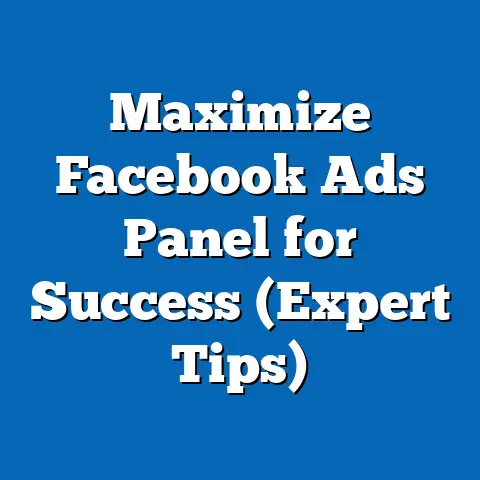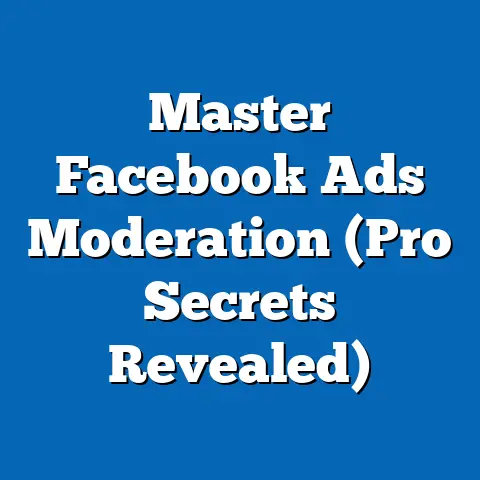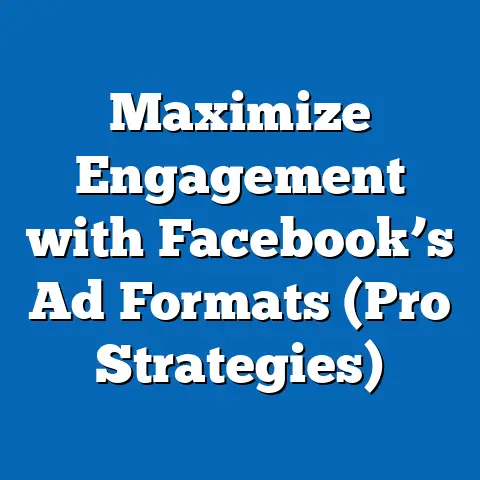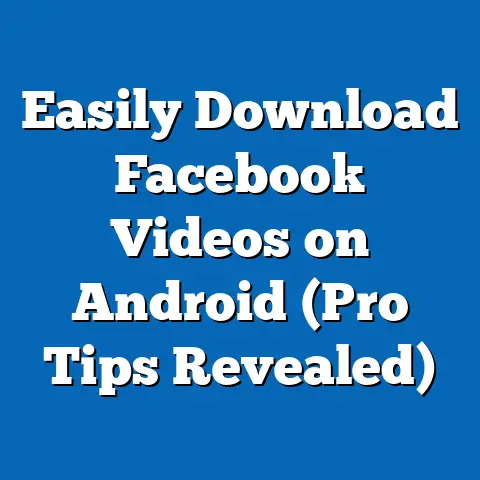Add Files to Facebook Page (Ultimate Guide Explained)
I’ve always believed that a strong online presence is the cornerstone of any successful business today. In my years of digital marketing, I’ve seen countless brands flourish by leveraging the power of social media, and Facebook remains a titan in this arena. A well-maintained Facebook Page isn’t just a nice-to-have; it’s a dynamic hub where businesses and organizations connect with their audience, share valuable information, and build lasting relationships.
Think of your Facebook Page as your digital storefront. You wouldn’t just leave the windows bare, would you? You’d decorate them, showcasing your best products and inviting people inside. Similarly, your Facebook Page needs engaging content that captures attention and provides value. That’s where adding files comes into play.
Adding files to your Facebook Page, whether they are PDFs, documents, images, or videos, isn’t just about filling space. It’s a strategic move to enhance user experience, provide valuable resources, and boost your brand’s credibility. I’ve personally witnessed how a well-placed PDF guide can generate leads, or a compelling video can drive engagement through the roof.
Understanding the Basics of Facebook Pages
Before we dive into the technical aspects of adding files, let’s take a moment to solidify our understanding of Facebook Pages and their role in social media marketing. I often find that a solid foundation is key to understanding more advanced concepts.
A Facebook Page is essentially a public profile specifically created for businesses, brands, organizations, and public figures. Unlike personal profiles, which are designed for individual users to connect with friends and family, Facebook Pages are designed to facilitate communication between a brand and its audience. This distinction is crucial because it unlocks a range of features and tools that are specifically tailored for marketing and business purposes.
Think of it this way: your personal profile is your digital living room, while your Facebook Page is your storefront. One is for personal connections, the other is for professional engagement.
Facebook Pages offer a variety of functionalities that are not available on personal profiles, including:
- Analytics: Facebook Insights provides detailed data about your audience, engagement levels, and the performance of your content.
- Advertising: You can create and run targeted ad campaigns to reach specific demographics, interests, and behaviors.
- Call-to-Action Buttons: You can add buttons like “Shop Now,” “Learn More,” or “Contact Us” to drive specific actions.
- Reviews and Ratings: Customers can leave reviews and ratings, providing social proof and building trust.
- Page Roles: You can assign different roles to team members, granting varying levels of access and control.
The types of content you can share on Facebook Pages are diverse, ranging from text updates and images to videos and live streams. However, I believe that files, particularly documents like PDFs, offer a unique opportunity to provide in-depth information and resources that go beyond a simple social media post.
File sharing can drive traffic to your website, increase engagement by providing valuable content, and establish your brand as a trusted authority in your industry. It’s a powerful tool that, when used effectively, can significantly enhance your overall social media marketing strategy.
Key Takeaway: Facebook Pages are essential for businesses to connect with their audience and leverage marketing tools. Files can add substantial value to your content strategy.
Types of Files You Can Add to Your Facebook Page
Now that we understand the importance of Facebook Pages, let’s explore the various types of files you can add to enhance your content strategy. I’ve experimented with different file types over the years, and each has its own unique strengths and use cases.
Here’s a breakdown of the most common and effective file types:
- PDFs (Portable Document Format): PDFs are ideal for sharing documents like brochures, reports, eBooks, whitepapers, and guides. I often use PDFs to offer in-depth information that would be too lengthy for a standard Facebook post. For example, a real estate company might share a PDF brochure showcasing new property listings, or a marketing agency could offer a PDF guide on social media best practices. The key is to provide valuable, actionable information that your audience can download and refer to later.
- Images (JPEG, PNG, GIF): Images are visually appealing and can be used to share infographics, promotional graphics, product photos, and behind-the-scenes glimpses of your business. I’ve found that high-quality images are essential for capturing attention and conveying your brand’s aesthetic. For example, a clothing retailer might share a stunning image of their latest collection, or a restaurant could post mouth-watering photos of their dishes.
- Videos (MP4, MOV): Videos are incredibly engaging and can be used to share tutorials, testimonials, product demonstrations, behind-the-scenes footage, and live streams. I’ve seen firsthand how a well-produced video can generate significant buzz and drive traffic to your website. For example, a software company might share a video tutorial on how to use their product, or a fitness instructor could post a workout video.
- Links to External Files or Drives (Google Drive, Dropbox): While you can’t directly upload files to Facebook that aren’t PDFs, images, or videos, you can share links to files stored on external platforms like Google Drive or Dropbox. This is particularly useful for sharing large files or documents that are frequently updated. I often use this method to share collaborative documents with my team or to provide access to a library of resources for my clients.
Each file type serves a unique purpose in engaging with your audience and enhancing your brand messaging. PDFs provide in-depth information, images capture attention, videos create engagement, and links offer access to external resources. The key is to strategically combine these file types to create a well-rounded content strategy that resonates with your target audience.
Key Takeaway: Understanding the different file types and their unique benefits is crucial for creating a compelling and engaging Facebook Page.
Step-by-Step Guide to Adding Files to Your Facebook Page
Now, let’s get into the nitty-gritty of adding files to your Facebook Page. I’ll provide a detailed, step-by-step walkthrough for each method, ensuring that you have a clear understanding of the process.
Uploading Files Directly to Posts
This is the most straightforward method for sharing files on your Facebook Page. Here’s how to do it:
- Navigate to Your Facebook Page: Log in to your Facebook account and navigate to the Page you want to manage.
- Create a New Post: Click on the “Write a post…” box at the top of your Page’s timeline.
- Attach Files:
- For Images and Videos: Click on the “Photo/Video” button below the post box. Select the image or video file you want to upload from your computer.
- For PDFs: While there isn’t a direct “PDF” button, you can still upload PDFs by dragging and dropping the file into the post box or by using a third-party app integrated with Facebook.
- Write a Compelling Description: Craft a captivating description that explains what the file is about and why your audience should be interested. Use relevant keywords to improve discoverability.
- Publish Your Post: Once you’re satisfied with your description and the file has finished uploading, click the “Post” button.
- For Images and Videos: Click on the “Photo/Video” button below the post box. Select the image or video file you want to upload from your computer.
- For PDFs: While there isn’t a direct “PDF” button, you can still upload PDFs by dragging and dropping the file into the post box or by using a third-party app integrated with Facebook.
Using Facebook Notes for Document Sharing
Facebook Notes is a lesser-known feature that allows you to create and share longer-form content, including documents. While it’s not as visually appealing as a standard post, it can be useful for sharing detailed information.
- Access Facebook Notes:
- Go to your Facebook Page.
- In the left-hand menu, look for “Notes.” If you don’t see it, click “See More” to expand the menu.
- If “Notes” is still not visible, you may need to add the “Notes” tab to your Page. To do this, go to your Page’s “Settings,” then “Templates and Tabs.” Add the “Notes” tab if it’s not already there.
- Create a New Note: Click on the “Add Note” button.
- Add Your Content: Write your document directly into the Note editor. You can format the text, add headings, and insert images.
- Publish Your Note: Once you’re satisfied with your content, click the “Publish” button.
- Share Your Note: After publishing, you can share the Note on your Page’s timeline to increase visibility.
- Go to your Facebook Page.
- In the left-hand menu, look for “Notes.” If you don’t see it, click “See More” to expand the menu.
- If “Notes” is still not visible, you may need to add the “Notes” tab to your Page. To do this, go to your Page’s “Settings,” then “Templates and Tabs.” Add the “Notes” tab if it’s not already there.
Creating and Managing Photo Albums
Photo albums are a great way to organize and share collections of images on your Facebook Page.
- Navigate to the “Photos” Section: Go to your Facebook Page and click on the “Photos” tab.
- Create a New Album: Click on the “Create Album” button.
- Upload Your Images: Select the images you want to include in the album from your computer.
- Add a Description: Write a compelling description for the album, explaining what it’s about.
- Set Album Privacy: Choose who can see the album (e.g., Public, Friends, Only Me).
- Publish Your Album: Once you’re satisfied, click the “Post” button.
Utilizing Facebook Events for File Sharing
If you’re hosting an event, you can use the Facebook Events feature to share relevant files with attendees.
- Create a Facebook Event: Go to your Facebook Page and click on the “Events” tab. Click on the “Create Event” button.
- Add Event Details: Fill in all the necessary details, including the event name, date, time, location, and description.
- Share Files in the Event Discussion: In the event’s discussion section, you can upload files directly to the comments. This is a great way to share agendas, presentations, or other relevant materials with attendees.
Key Takeaway: There are multiple ways to add files to your Facebook Page, each with its own strengths. Choose the method that best suits your content and your audience.
Best Practices for File Sharing on Facebook Pages
Adding files to your Facebook Page is only half the battle. To truly maximize engagement and achieve your marketing goals, you need to follow best practices. I’ve learned these lessons through trial and error, and I’m happy to share them with you.
Here are some key best practices to keep in mind:
- Ensure File Relevance and Quality: Only share files that are relevant to your audience and provide genuine value. High-quality content is essential for building trust and establishing your brand as an authority.
- Use Eye-Catching Titles and Descriptions: Your titles and descriptions are the first thing people will see, so make them count. Use compelling language that grabs attention and explains what the file is about.
- Encourage Interaction: Prompt discussions related to the files you share. Ask questions, invite feedback, and encourage your audience to share their thoughts and experiences.
- Time and Frequency of File Uploads: Pay attention to when your audience is most active on Facebook and schedule your posts accordingly. Don’t bombard your audience with too many files at once.
- Utilize Facebook Insights: Facebook Insights provides valuable data about your audience, engagement levels, and the performance of your content. Use this data to analyze what’s working and what’s not, and adjust your strategy accordingly.
Key Takeaway: Following best practices is crucial for maximizing engagement and achieving your marketing goals through file sharing.
Case Studies and Success Stories
To illustrate the power of effective file sharing on Facebook Pages, let’s take a look at a few case studies and success stories. I’ve chosen examples that showcase different industries and approaches, demonstrating the versatility of this strategy.
- Real Estate Company: A real estate company shared PDF brochures showcasing new property listings on their Facebook Page. They used eye-catching images and compelling descriptions to attract attention. As a result, they generated a significant number of leads and increased traffic to their website.
- Marketing Agency: A marketing agency offered a free PDF guide on social media best practices to their Facebook followers. They promoted the guide through targeted ad campaigns and encouraged interaction by asking questions and inviting feedback. This strategy helped them build their email list, establish themselves as thought leaders, and generate new business opportunities.
- Fitness Instructor: A fitness instructor posted workout videos on their Facebook Page. They used high-quality production and engaging content to attract a large following. They also encouraged interaction by asking viewers to share their progress and ask questions. This strategy helped them build a loyal community and generate revenue through online coaching and merchandise sales.
These case studies demonstrate that effective file sharing can lead to increased engagement, lead generation, brand awareness, and revenue growth. The key is to provide valuable, relevant content that resonates with your target audience.
Key Takeaway: Real-world examples demonstrate the power of effective file sharing on Facebook Pages.
Conclusion
Adding files to your Facebook Page is more than just a technical skill; it’s a strategic investment in your brand’s growth and engagement. By providing valuable, relevant content to your audience, you can build trust, establish your brand as an authority, and drive meaningful results.
I encourage you to implement the steps provided in this guide and to view your Facebook Page as a dynamic platform for interaction and resource sharing. Explore your creative options in file sharing to enhance your Facebook presence and achieve your marketing goals.
Now, go forth and create a Facebook Page that truly shines! Share those PDFs, images, videos, and links, and watch your engagement soar. Your audience is waiting to be informed, entertained, and inspired. Don’t disappoint them.