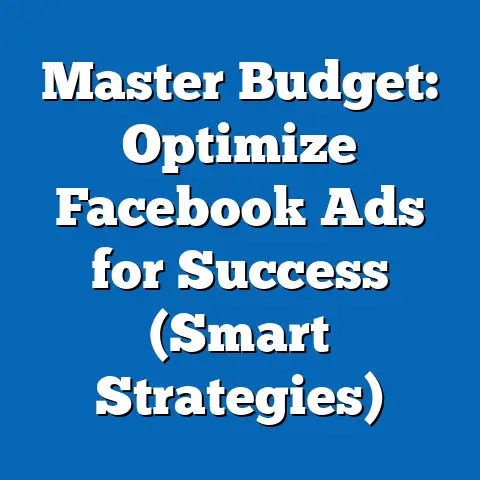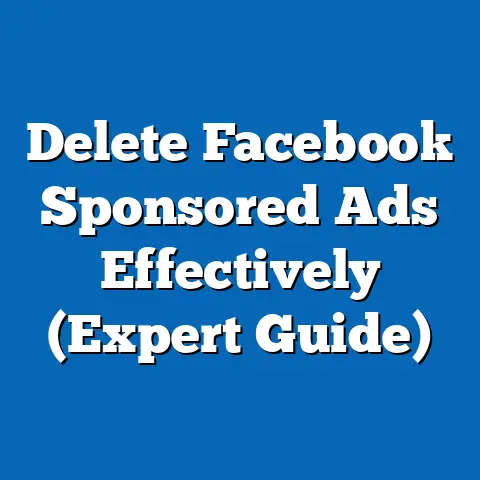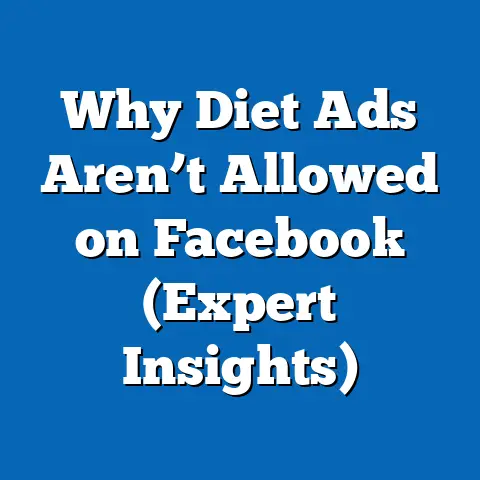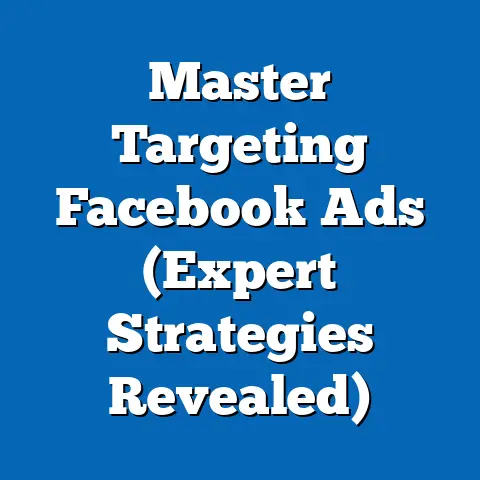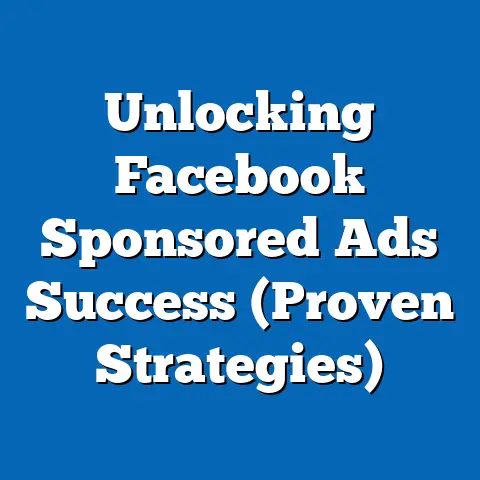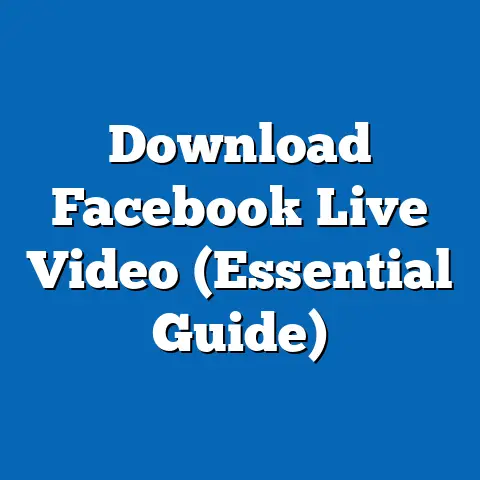Add Instagram to Facebook Ad Manager (Step-by-Step Guide)
Social media advertising is not just an option; it’s a necessity. Facebook and Instagram have evolved into powerful marketing tools for businesses of all sizes. I’ve seen firsthand how essential it is for marketers to leverage both platforms effectively. Integrating Instagram into Facebook Ad Manager not only streamlines advertising efforts but also enhances reach and engagement. I remember when I first started running ads; juggling between platforms was a nightmare. But once I integrated Instagram into Facebook Ad Manager, it was like unlocking a new level of efficiency and control. This guide will walk you through the exact steps to achieve this integration and make your advertising life much easier.
Understanding the Importance of Integrating Instagram with Facebook Ad Manager
Facebook and Instagram are like peanut butter and jelly in the world of social media. They’re better together, especially when it comes to advertising. Facebook boasts an enormous user base with incredibly detailed targeting options, while Instagram offers a visually engaging platform perfect for showcasing products and building brand identity.
I’ve personally seen campaigns perform significantly better when ads are run across both platforms simultaneously. It’s not just about doubling your reach; it’s about creating a cohesive brand experience. By integrating Instagram into Facebook Ad Manager, you can:
- Centralize Ad Management: Manage all your campaigns from one dashboard, saving time and reducing the risk of errors.
- Leverage Facebook’s Targeting: Use Facebook’s advanced demographic, interest-based, and behavioral targeting for your Instagram ads.
- Optimize Budget Allocation: Easily allocate your budget across both platforms and optimize based on performance.
- Track Performance Holistically: Get a unified view of your ad performance across both Facebook and Instagram.
Takeaway: Integrating Instagram with Facebook Ad Manager is a strategic move that simplifies ad management, enhances targeting, and provides a holistic view of your advertising efforts.
Prerequisites for Integration
Before diving into the integration process, there are a few essential prerequisites to ensure a smooth experience. I’ve seen many people stumble at this stage, so let’s get these basics right from the start.
- Facebook Business Manager Account: You need a Facebook Business Manager account. This is the central hub for managing your business’s presence on Facebook and Instagram. If you don’t have one, you’ll need to create it. Trust me, it’s worth the initial setup.
- Instagram Business Account: Your Instagram account must be a business account, not a personal one. A business account provides access to valuable analytics and advertising features. Switching is easy – just go to your Instagram settings, tap “Account,” and then “Switch to Professional Account.”
- Linked Facebook Page: Ensure your Instagram account is linked to the Facebook Page that your Business Manager is managing. This connection is crucial for the integration to work. You can link them in your Instagram settings under “Linked Accounts.”
Takeaway: Ensure you have a Facebook Business Manager account, an Instagram business account, and that the Instagram account is linked to the Facebook Page managed by the Business Manager.
The first step is to access your Facebook Business Manager. Here’s how I usually do it:- Go to Business.Facebook.com: Open your web browser and navigate to business.facebook.com.
- Log In: Enter the email address and password associated with your Facebook account. If you have multiple Business Manager accounts, make sure you select the correct one.
- Navigate the Interface: Once logged in, you’ll see the Business Manager dashboard. It might seem a bit overwhelming at first, but don’t worry; I’ll guide you through the essential sections.
Takeaway: Log in to your Facebook Business Manager account. Familiarize yourself with the dashboard’s layout to easily navigate to the necessary sections.
Step 2 – Navigating to the Ad Accounts Section
Now that you’re in Business Manager, let’s find the Ad Accounts section. This is where you’ll manage all your ad-related activities.
- Click on “All Tools”: In the Business Manager dashboard, look for the “All Tools” button, usually located on the left-hand side.
- Find “Ad Accounts”: A dropdown menu will appear. Scroll down until you find the “Ad Accounts” section.
- Select an Ad Account: If you have multiple ad accounts, choose the one you want to connect to your Instagram account.
Before proceeding, ensure that the ad account is active and properly configured. I’ve seen cases where inactive or improperly set-up ad accounts caused integration issues.
Takeaway: Locate and select the appropriate ad account within the “Ad Accounts” section of Facebook Business Manager.
Step 3 – Adding Your Instagram Account
With the ad account selected, it’s time to add your Instagram account. This is where the magic happens.
- Go to “Business Settings”: In the Business Manager dashboard, click on “Business Settings.” This will take you to a more detailed settings panel.
- Find “Instagram Accounts”: In the left-hand menu, scroll down until you see “Accounts” and then select “Instagram Accounts.”
- View existing Instagram Accounts: This is where all of your previously connected Instagram accounts will show.
Takeaway: Navigate to the “Instagram Accounts” section within the Business Settings of Facebook Business Manager.
Step 4 – Linking the Instagram Business Account
Now, let’s link your Instagram Business Account.
- Click on “Add”: In the “Instagram Accounts” section, you’ll see a blue “Add” button. Click it.
- Connect Account: A pop-up window will appear. Select “Connect Your Instagram Account.”
- Enter Credentials: Enter your Instagram username and password. Make sure you’re using the credentials for the business account, not a personal one.
- Verify Connection: After entering your credentials, Facebook will verify the connection. If everything is correct, you’ll see a confirmation message.
- Assign Ad Account: You might be prompted to assign the Instagram account to the ad account you selected earlier. Make sure to do this to complete the integration.
I remember one time I accidentally entered the wrong password, and it took me a while to figure out why the connection wasn’t working. Double-check your credentials to avoid such hiccups.
Takeaway: Click “Add,” enter your Instagram credentials, verify the connection, and assign the Instagram account to the appropriate ad account.
Step 5 – Creating Your First Instagram Ad Through Facebook Ad Manager
Now that your Instagram account is linked, let’s create your first Instagram ad through Facebook Ad Manager.
- Go to Ad Manager: Return to the Business Manager dashboard and click on “Ad Manager.”
- Create a New Campaign: Click on the “Create” button to start a new ad campaign.
- Choose a Marketing Objective: Select a marketing objective that aligns with your goals (e.g., brand awareness, traffic, engagement, leads, conversions).
- Define Audience and Budget: Define your target audience based on demographics, interests, and behaviors. Set your daily or lifetime budget.
- Select Placement: This is crucial. In the “Placements” section, choose “Manual Placements” and select Instagram as the placement for your ad. You can choose to run your ad on both Facebook and Instagram simultaneously.
- Choose Ad Format: Instagram supports various ad formats, including Stories, Feed ads, and Reels ads. Choose the format that best suits your content and objectives.
- Create Ad Creative: Upload your images or videos, write compelling ad copy, and add a call-to-action button.
- Review and Publish: Review your ad settings and click “Publish” to launch your ad.
I’ve found that visually appealing ads with clear calls-to-action perform best on Instagram. Experiment with different ad formats and creatives to see what resonates with your audience.
Takeaway: Create a new ad campaign in Ad Manager, select Instagram as the placement, choose an appropriate ad format, create compelling ad creative, and publish your ad.
Step 6 – Monitoring and Adjusting Your Ads
Creating an ad is just the beginning. Monitoring and adjusting your ads based on performance data is essential for optimizing your results.
- Track Performance Metrics: In Ad Manager, track key metrics such as reach, impressions, engagement (likes, comments, shares), click-through rate (CTR), and conversions.
- Analyze Data: Analyze the data to identify what’s working and what’s not. Pay attention to which ad creatives, targeting options, and placements are driving the best results.
- Make Adjustments: Based on your analysis, make adjustments to your ads. This could involve changing your targeting, updating your ad creative, or reallocating your budget.
- A/B Testing: Use A/B testing to compare different versions of your ads and identify the most effective elements.
I always recommend setting up a regular schedule for monitoring and adjusting your ads. Even small tweaks can make a big difference in performance.
Takeaway: Regularly monitor your ad performance, analyze the data, make adjustments based on insights, and use A/B testing to optimize your ads for better results.
Conclusion
Integrating Instagram with Facebook Ad Manager is a game-changer for effective digital marketing. It streamlines your advertising efforts, enhances your targeting capabilities, and provides a holistic view of your ad performance. By following the steps outlined in this guide, you can seamlessly integrate your Instagram account and start creating impactful ads that drive results on both platforms.
I encourage you to implement these steps and start leveraging the power of integrated advertising. Mastering this integration is a valuable skill in the ever-evolving landscape of social media marketing. Remember, the key to success is continuous monitoring, analysis, and optimization. So, go ahead, take the plunge, and unlock the full potential of your Facebook and Instagram advertising campaigns!