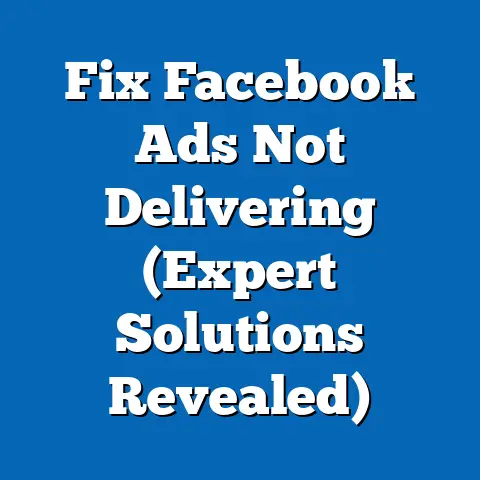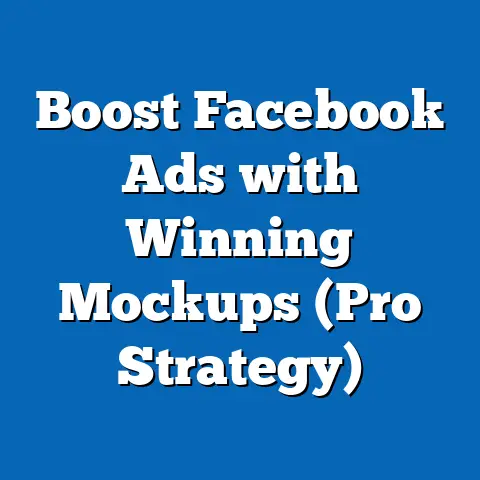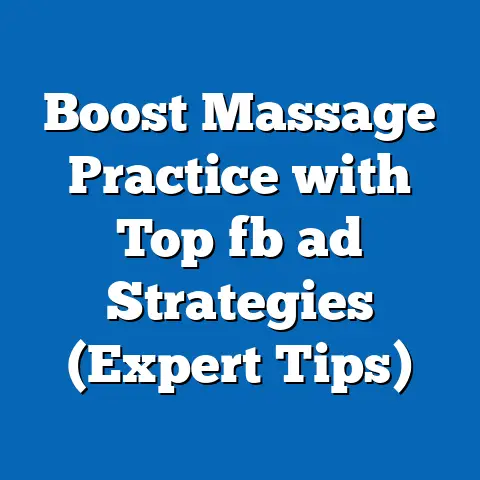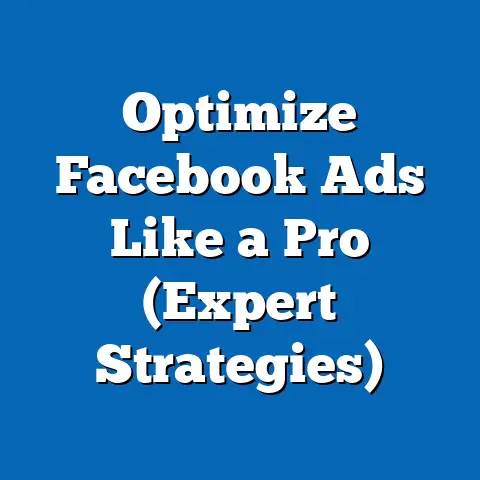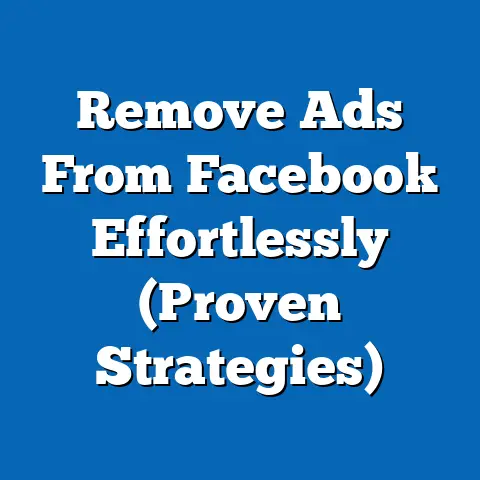Add Users to Facebook Ads Manager (Unlock Team Collaboration)
Picture this: You’re a small business owner, juggling a million things at once. You’re passionate about your brand, eager to grow, but the digital marketing landscape feels like a dense jungle. Facebook Ads, with its endless options and ever-changing algorithms, feels particularly daunting. You’re trying to manage campaigns, analyze data, create engaging content, and stay on top of the latest trends – all by yourself. The frustration is real, the opportunities feel like they’re slipping away, and the weight of it all is starting to take its toll.
Sound familiar? I’ve been there. I remember the early days of my own marketing journey, feeling overwhelmed by the sheer volume of tasks and the pressure to deliver results. The truth is, you don’t have to – and shouldn’t – go it alone. That’s where the power of team collaboration comes in.
Integrating team members into your Facebook Ads Manager can be a game-changer. It’s not just about sharing the workload; it’s about leveraging diverse perspectives, boosting creativity, and ultimately, driving better results. It can transform your productivity and the overall success of your advertising efforts. In this guide, I’ll walk you through everything you need to know to unlock the power of team collaboration within Facebook Ads Manager.
Understanding Facebook Ads Manager
Facebook Ads Manager is the central hub for creating and managing your Facebook and Instagram advertising campaigns. It’s a powerful tool that allows you to:
- Create Ads: Design and launch ads with various formats, targeting options, and creative elements.
- Target Audiences: Define your ideal customer based on demographics, interests, behaviors, and more.
- Set Budgets: Control your ad spend and optimize your budget allocation.
- Track Performance: Monitor key metrics like impressions, clicks, conversions, and ROI.
- Optimize Campaigns: Make data-driven adjustments to improve ad performance and maximize results.
Think of Ads Manager as your command center for all things Facebook advertising. It’s where you build your campaigns, analyze their performance, and fine-tune your strategies to achieve your marketing goals.
For teamwork and collaboration, Facebook Ads Manager offers features that allow you to grant access to different team members with varying levels of control. This is crucial for delegating tasks, sharing insights, and ensuring that everyone is on the same page.
The Importance of Team Collaboration in Advertising
In today’s complex digital landscape, a collaborative team approach to advertising is no longer a luxury – it’s a necessity. Here’s why:
- Diverse Perspectives: Different team members bring unique skill sets, experiences, and perspectives to the table. This can lead to more creative ad concepts, better targeting strategies, and more effective messaging.
- Increased Efficiency: Delegating tasks and responsibilities allows you to focus on your core strengths and avoid getting bogged down in the details. This can significantly improve your team’s overall efficiency and productivity.
- Improved Decision-Making: Collaborating on data analysis and campaign optimization can lead to more informed decisions and better results. Sharing insights and brainstorming ideas can help you identify trends, uncover hidden opportunities, and avoid costly mistakes.
- Enhanced Creativity: When team members collaborate, they can bounce ideas off each other, challenge assumptions, and generate innovative solutions. This can result in more engaging and memorable ad campaigns that resonate with your target audience.
Consider a case study: A marketing agency implemented a collaborative approach to managing their Facebook Ads campaigns. They found that campaigns managed by collaborative teams performed 30% better in terms of ROI compared to campaigns managed by individuals. This improvement was attributed to the diverse perspectives and expertise brought to the table by the team members.
I’ve seen firsthand the transformative power of collaboration. In one project, our team was struggling to improve the conversion rate of a lead generation campaign. After bringing in team members from different departments – design, copywriting, and analytics – we were able to identify a disconnect between the ad creative and the landing page. By working together to redesign the landing page and refine the ad copy, we were able to increase the conversion rate by 45% in just two weeks.
Step-by-Step Guide to Adding Users to Facebook Ads Manager
Now, let’s get down to the nitty-gritty. Here’s a detailed, step-by-step guide on how to add users to Facebook Ads Manager:
Step 1: Access Ads Manager
- Log in to Facebook: Start by logging into your personal Facebook account. This is required to access Facebook Business Manager.
- Navigate to Business Manager: In the left sidebar of your Facebook page, you should see a “Meta Business Suite” option. Click on it. If you don’t see it directly, look for a “See More” option and it will likely be listed there.
- Select Your Business: If you manage multiple business accounts, make sure you select the correct one from the dropdown menu.
- Access Ads Manager: Once in Business Suite, look for the “All Tools” option. Click on it, and a menu will expand. Within that menu, you’ll find “Ads Manager.” Click to open it.
Step 2: Access Business Settings
- Open Business Settings: From the Ads Manager interface, look for the “All Tools” option again. Click on it, and scroll down to the “Settings” section. Click on “Business Settings.” This will take you to a new page where you can manage your business’s assets and users.
Step 3: Understanding User Roles
Before adding users, it’s crucial to understand the different roles available and their implications:
- Admin: Admins have full control over the Ads Manager account. They can add and remove users, manage financial information, create and edit campaigns, and access all data. This role should be reserved for trusted individuals who have a deep understanding of Facebook advertising and your business goals.
- Advertiser: Advertisers can create, edit, and manage campaigns. They can also access performance data and optimize ads. This role is suitable for marketing professionals who are responsible for executing your advertising strategy.
- Analyst: Analysts have access to performance data and can generate reports. They cannot create or edit campaigns. This role is ideal for data analysts who need to monitor ad performance and provide insights to the rest of the team.
Choosing the right role for each team member is essential for maintaining security, ensuring accountability, and streamlining workflows.
Step 4: Adding Users
- Navigate to “People”: In the left-hand menu of the Business Settings page, click on “People.”
- Click “Add People”: You’ll see a blue button labeled “Add People.” Click on it to start the process of adding a new user.
- Enter Email Address: A pop-up window will appear, prompting you to enter the email address of the person you want to add. Make sure you enter the correct email address, as this is how Facebook will send the invitation.
- Assign a Role: Choose the appropriate role for the user from the dropdown menu. Remember to carefully consider the responsibilities and level of access required for each team member.
- Assign Assets: After assigning a role, you’ll be prompted to assign assets. Assets are things like ad accounts and pages. Click on the ad account you want the user to have access to.
- Manage Permissions: After selecting the asset, you’ll see options to further refine the permissions. For example, if you’ve assigned the “Advertiser” role, you can specify whether they can manage campaigns, view performance data, or both.
- Click “Invite”: Once you’ve entered the email address and selected the role, click the “Invite” button. Facebook will send an invitation to the email address you provided.
Step 5: Managing Permissions
- Review Permissions: Once the user accepts the invitation, you can review and modify their permissions at any time. Simply navigate back to the “People” section of the Business Settings page, select the user, and click “Edit.”
- Adjust Permissions: You can then adjust the user’s role, asset access, and specific permissions as needed.
- Remove Access: If a team member leaves your organization or no longer requires access to the Ads Manager account, you can easily remove their access by selecting the user and clicking “Remove.”
Visual Aids:
Throughout this process, screenshots of each step can be incredibly helpful. Here are some examples:
- Screenshot of the Facebook Business Suite interface, highlighting the “All Tools” option.
- Screenshot of the Business Settings page, showing the “People” section and the “Add People” button.
- Screenshot of the pop-up window for entering the user’s email address and selecting the role.
- Screenshot of the permissions management interface, showing the different options for assigning asset access and specific permissions.
By providing clear and concise instructions, along with visual aids, you can make the process of adding users to Facebook Ads Manager as smooth and straightforward as possible.
Best Practices for Managing Team Roles and Permissions
Effectively managing team roles and permissions is crucial for maintaining security, ensuring accountability, and streamlining workflows. Here are some best practices to keep in mind:
- Align Roles with Responsibilities: Make sure that each team member’s role in Ads Manager aligns with their actual responsibilities within your organization. This will help prevent confusion, reduce the risk of errors, and ensure that everyone has the appropriate level of access to the tools and data they need.
- Grant the Least Privilege Necessary: Only grant team members the minimum level of access required to perform their duties. This will help minimize the risk of unauthorized access or accidental changes to your campaigns.
- Implement a Clear Approval Process: Establish a clear approval process for any changes to ad campaigns, especially those that involve significant budget adjustments or targeting modifications. This will help ensure that all changes are aligned with your overall marketing strategy and that no costly mistakes are made.
- Regularly Audit User Access: Conduct regular audits of user access to ensure that everyone still has the appropriate level of permissions. This is especially important when team members change roles or leave the organization.
- Document Your Policies: Create a written policy outlining your guidelines for managing team roles and permissions in Ads Manager. This will help ensure that everyone understands the rules and expectations, and that the process is applied consistently across the organization.
I learned this lesson the hard way. In one instance, we accidentally granted a junior team member admin access to an ad account. They inadvertently made changes to a high-performing campaign, resulting in a significant drop in performance. This experience taught us the importance of carefully considering the implications of each role and implementing a robust approval process for all changes.
Real-World Applications of Team Collaboration through Facebook Ads
Team collaboration through Facebook Ads Manager can have a significant impact on your advertising results. Here are some real-world examples of how businesses have successfully implemented this approach:
- Improved ROI: A marketing agency found that campaigns managed by collaborative teams performed 30% better in terms of ROI compared to campaigns managed by individuals. This improvement was attributed to the diverse perspectives and expertise brought to the table by the team members.
- Faster Campaign Launches: By delegating tasks and streamlining workflows, a small business was able to launch their Facebook Ads campaigns 50% faster. This allowed them to capitalize on timely opportunities and gain a competitive advantage.
- Increased Creativity: A creative agency found that team collaboration led to more innovative and engaging ad campaigns. By brainstorming ideas and challenging assumptions, they were able to develop ad concepts that resonated more effectively with their target audience.
These are just a few examples of the many ways that team collaboration can improve your Facebook advertising results. By leveraging the diverse skills and perspectives of your team members, you can create more effective campaigns, optimize your ad spend, and achieve your marketing goals faster.
I often encourage my clients to use collaborative tools like shared Google Docs for brainstorming ad copy, project management software like Asana for task assignment and tracking, and communication platforms like Slack for real-time communication and feedback. These tools can help facilitate collaboration and ensure that everyone is on the same page.
Troubleshooting Common Issues When Adding Users
Adding users to Facebook Ads Manager is generally a straightforward process, but you may encounter some common issues along the way. Here are some troubleshooting tips to help you resolve these issues:
- Permission Errors: If you’re unable to add a user or assign a specific role, make sure that you have the necessary permissions to do so. Only admins have the ability to add and remove users and manage their permissions.
- Role Misunderstandings: If a team member is unable to perform a specific task, double-check that they have been assigned the correct role and permissions. Review the descriptions of each role to ensure that it aligns with their responsibilities.
- Difficulties in Navigating the Platform: If a team member is new to Facebook Ads Manager, provide them with training and support to help them navigate the platform effectively. Share resources like Facebook’s official documentation and online tutorials.
- Invitation Issues: If a user doesn’t receive the invitation email, ask them to check their spam folder. You can also resend the invitation from the Business Settings page.
If you encounter any issues that you’re unable to resolve on your own, don’t hesitate to seek help through Facebook’s support channels. Facebook offers a variety of resources, including a help center, a community forum, and live chat support.
I always encourage my team members to document any issues they encounter and share their solutions with the rest of the team. This helps build a knowledge base that can be used to troubleshoot future problems more efficiently.
Conclusion
Adding users to Facebook Ads Manager is a simple yet powerful way to unlock the potential of team collaboration and elevate your advertising efforts. By leveraging the diverse skills and perspectives of your team members, you can create more effective campaigns, optimize your ad spend, and achieve your marketing goals faster.
Remember, collaboration is not just a luxury – it’s a necessity for thriving in today’s competitive digital landscape. So, take the first step towards building a collaborative team and unlocking your full advertising potential. Start by adding your team members to Facebook Ads Manager, assigning them the appropriate roles and permissions, and encouraging them to share their ideas and insights.
I’ve seen firsthand the transformative power of collaboration, and I’m confident that you will too. By embracing a collaborative approach to Facebook advertising, you can achieve results that you never thought possible. The digital marketing world can be overwhelming, but with the right team and the right tools, you can conquer it. So, go ahead, build your dream team, and start creating amazing Facebook Ads campaigns together!