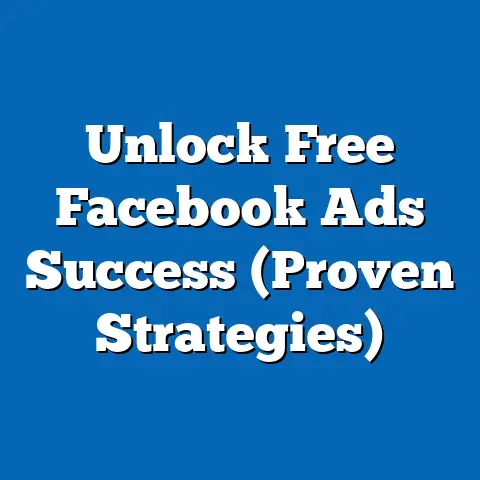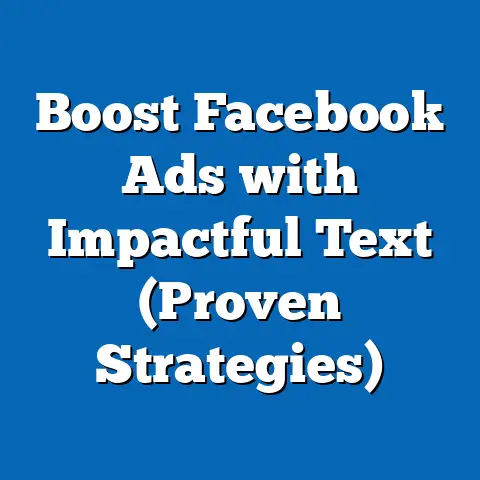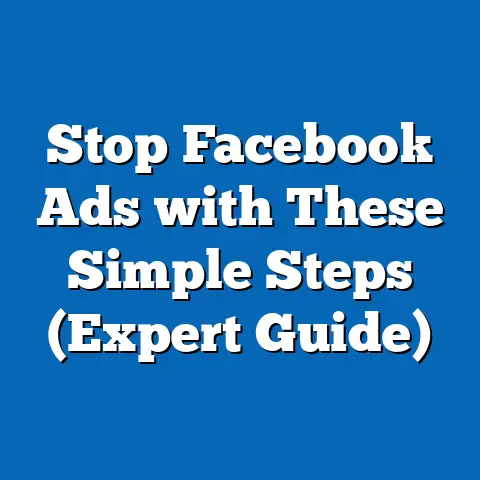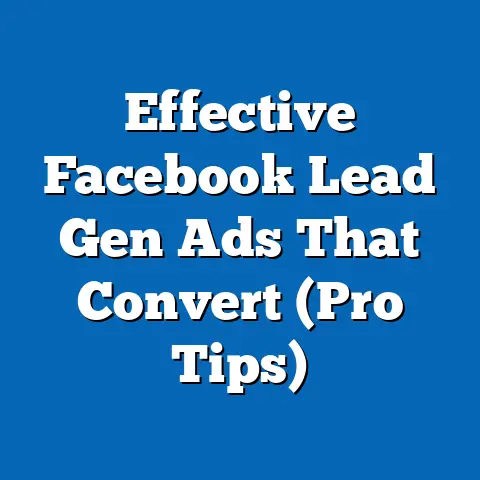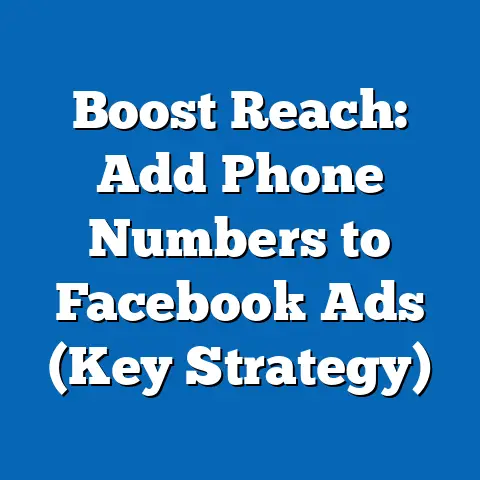Adding Admins to Facebook: Simplified Strategies (Expert Guide)
Adding Admins to Facebook: Simplified Strategies (Expert Guide)
Did you know that over 70% of Facebook Pages are managed by multiple admins, yet many users struggle to effectively add and manage these roles? It’s true! I’ve seen it firsthand. I remember working with a client, a local bakery, who was struggling to keep up with their Facebook page. They were missing customer inquiries, posting sporadically, and generally feeling overwhelmed. The solution? Bringing on another admin. But the process felt daunting to them, filled with concerns about security and control.
That’s where this guide comes in. Managing a Facebook Page effectively often requires a team effort. Whether you’re a small business owner, a marketing manager, or a social media enthusiast, understanding how to add and manage admins is crucial for collaboration, security, and distributing the workload. This expert guide will provide you with a comprehensive, step-by-step approach to adding admins to your Facebook Page, along with simplified strategies for effective management. I’ll share my personal experiences, insights, and practical tips to help you navigate this process with confidence. Let’s dive in!
Understanding Facebook Roles
Before we jump into the “how-to,” it’s essential to understand the different roles available on Facebook Pages. Each role comes with specific permissions and responsibilities, and choosing the right one is crucial for maintaining control and security.
The Hierarchy of Facebook Page Roles
Facebook offers five distinct roles for managing Pages:
- Admin: This is the highest level of access. Admins have complete control over the Page. They can manage all aspects, including assigning roles, editing the Page, creating and publishing content, running ads, viewing analytics, responding to messages, and even deleting the Page.
- Editor: Editors can create and publish content, respond to messages, run ads, and view analytics. However, they cannot manage Page roles.
- Moderator: Moderators can respond to and delete comments, send messages as the Page, remove and ban people from the Page, and see analytics. Their primary focus is on community management.
- Advertiser: Advertisers can create and manage ads, as well as view analytics. They have limited access to other Page features.
- Analyst: Analysts can only view analytics and insights. They cannot make any changes to the Page.
Why the Admin Role Matters
The Admin role is the most powerful position on a Facebook Page. As an Admin, you have the ability to:
- Control all aspects of the Page: From updating information to deleting the entire Page, you have complete authority.
- Assign and manage roles: You can add or remove other Admins, Editors, Moderators, Advertisers, and Analysts.
- Make critical decisions: You have the final say on all Page-related matters.
Because of these extensive permissions, choosing the right person for the Admin role is paramount. It should be someone you trust implicitly, someone who understands your brand and values, and someone who is responsible and reliable.
I’ve learned this the hard way. Early in my career, I was managing a Facebook Page for a small non-profit. I added a volunteer as an Admin, thinking they were trustworthy. However, they ended up making some controversial posts that damaged the organization’s reputation. It was a difficult lesson, but it taught me the importance of careful vetting.
Implications of Adding Admins: Trust, Privacy, and Security
Adding an Admin is not a decision to be taken lightly. It comes with significant implications:
- Trust: You are entrusting someone with complete control over your Page and brand.
- Privacy: The Admin will have access to sensitive information, such as your Page’s analytics and user data.
- Security: If the Admin’s account is compromised, your Page is also at risk.
Therefore, it’s essential to carefully consider the following:
- Vetting: Thoroughly vet potential Admins to ensure they are trustworthy and responsible.
- Training: Provide Admins with clear guidelines and training on how to manage the Page effectively and securely.
- Monitoring: Regularly monitor the Admin’s activity to ensure they are following best practices.
Key Takeaway: Understand the different Facebook Page roles and the implications of granting Admin access. Choose Admins carefully and provide them with the necessary training and guidelines.
Step-by-Step Guide to Adding Admins on Facebook
Now that we understand the importance of the Admin role, let’s walk through the process of adding an Admin to your Facebook Page.
Accessing the Page Roles Section
- Log in to your Facebook account: Make sure you are logged in as the profile that currently has Admin access to the Page.
- Navigate to your Facebook Page: You can find your Page by searching for it in the search bar or by clicking on “Pages” in the left-hand menu.
- Click on ‘Settings’ and select ‘Page Roles’: Once you are on your Page, click on the “Settings” tab in the left-hand menu. Then, select “Page Roles” from the options.
Adding a New Admin
- Enter the new Admin’s name or email: In the “Assign a new Page role” section, start typing the name or email address of the person you want to add as an Admin. Facebook will suggest profiles based on your friends and contacts.
- Select the Admin role: Use the dropdown menu to select “Admin” as the role.
- Click “Add”: Once you have selected the Admin role, click the “Add” button.
- Enter your password: Facebook will prompt you to enter your password to confirm the change.
- The new Admin receives a notification: The person you added will receive a notification inviting them to accept the Admin role. They must accept the invitation to become an Admin.
Important Note: The person you are adding as an Admin must have a Facebook account.
Visual Aids (Description of Potential Screenshots)
- Screenshot 1: A screenshot of the Facebook Page settings menu, highlighting the “Page Roles” option.
- Screenshot 2: A screenshot of the “Assign a new Page role” section, showing the input field for entering the new Admin’s name or email.
- Screenshot 3: A screenshot of the dropdown menu with the different Page roles, highlighting the “Admin” option.
- Screenshot 4: A screenshot of the password confirmation prompt.
- Screenshot 5: A screenshot of the notification the new Admin receives.
Removing Admins
It’s also important to know how to remove an Admin if necessary.
- Navigate to the “Page Roles” section: Follow the steps above to access the “Page Roles” section.
- Find the Admin you want to remove: Scroll down to the list of existing Page roles and find the Admin you want to remove.
- Click “Edit”: Click the “Edit” button next to the Admin’s name.
- Click “Remove”: Click the “Remove” button.
- Confirm the removal: Facebook will ask you to confirm the removal. Enter your password if prompted.
Regularly Reviewing Admin Roles
It’s a good practice to regularly review your Page’s Admin roles to ensure that everyone listed still needs access. This is especially important if you have had staff turnover or changes in your business.
Key Takeaway: Follow the step-by-step guide to add and remove Admins on your Facebook Page. Regularly review Admin roles to ensure security and maintain control.
Best Practices for Managing Admins
Adding Admins is just the first step. To ensure effective collaboration and prevent potential issues, it’s crucial to implement best practices for managing multiple Admins.
Setting Clear Expectations and Responsibilities
One of the most common pitfalls I see is a lack of clarity around roles and responsibilities. Everyone assumes someone else is handling a particular task, leading to missed opportunities and potential conflicts.
To avoid this, clearly define the responsibilities of each Admin. For example:
- Admin 1 (Marketing Manager): Responsible for creating and scheduling content, running ads, and analyzing performance.
- Admin 2 (Customer Service Representative): Responsible for responding to customer inquiries and managing comments.
- Admin 3 (Owner): Responsible for overall strategy and decision-making.
Document these responsibilities in a shared document or project management tool. This will help everyone stay on the same page and avoid confusion.
Scheduling Regular Check-Ins and Updates
Communication is key to effective collaboration. Schedule regular check-ins and updates among Admins to discuss progress, challenges, and upcoming initiatives.
These check-ins can be:
- Weekly team meetings: A dedicated time to discuss all Page-related matters.
- Online communication channels: Using tools like Slack or Microsoft Teams for quick updates and questions.
- Project management tools: Using tools like Asana or Trello to track tasks and progress.
Using Facebook’s Built-In Tools for Task Management and Communication
Facebook offers several built-in tools that can help Admins manage their responsibilities effectively.
- Scheduled Posts: Plan and schedule your content in advance to ensure consistent posting.
- Saved Replies: Create pre-written responses to common questions to save time and ensure consistent messaging.
- Page Inbox: Manage all messages and comments in one place.
- Collaboration Tools: Facebook Business Suite offers features for managing content, ads, and insights in a centralized location.
Documenting Roles and Responsibilities for Accountability
In addition to setting clear expectations, it’s important to document roles and responsibilities for accountability. This means creating a written record of who is responsible for what.
This documentation can be:
- A simple Google Doc: A shared document outlining each Admin’s responsibilities.
- A project management tool: Using a tool like Asana or Trello to assign tasks and track progress.
- A formal job description: If the Admin is an employee, include their Facebook Page responsibilities in their job description.
By documenting roles and responsibilities, you can ensure that everyone is accountable for their actions and that tasks are not falling through the cracks.
Key Takeaway: Implement best practices for managing multiple Admins, including setting clear expectations, scheduling regular check-ins, using Facebook’s built-in tools, and documenting roles and responsibilities.
Security Measures When Adding Admins
As I mentioned earlier, adding Admins comes with security implications. It’s crucial to take steps to protect your Page from unauthorized access and potential breaches.
Vetting Potential Admins
Before adding someone as an Admin, thoroughly vet them to ensure they are trustworthy and responsible. This includes:
- Checking their Facebook profile: Look for any red flags, such as inappropriate content or suspicious activity.
- Conducting a background check: If the Admin is an employee, consider conducting a background check.
- Asking for references: Talk to people who have worked with the potential Admin in the past.
- Testing their knowledge: Ask them questions about Facebook Page management and security best practices.
Using Two-Factor Authentication
Two-factor authentication (2FA) adds an extra layer of security to your Facebook account. With 2FA enabled, you will need to enter a code from your phone or another device in addition to your password when you log in.
To enable 2FA:
- Go to your Facebook settings.
- Click on “Security and Login.”
- Scroll down to “Two-Factor Authentication” and click “Edit.”
- Choose your preferred method of authentication (text message or authentication app) and follow the instructions.
Encourage all Admins to enable 2FA on their accounts. This will significantly reduce the risk of their accounts being compromised.
Limiting Admin Access
If possible, limit the number of Admins on your Page. The fewer people who have access, the lower the risk of a security breach.
Consider assigning different roles to people based on their responsibilities. For example, someone who only needs to run ads can be assigned the Advertiser role instead of the Admin role.
Regularly Monitoring Admin Activity
Keep an eye on your Admins’ activity to ensure they are following best practices and not engaging in any suspicious behavior.
Facebook provides an activity log that allows you to see all the actions taken on your Page, including posts, comments, and role changes. Regularly review this activity log to identify any potential issues.
Case Studies: Security Breaches Caused by Improper Admin Management
Unfortunately, there have been many cases of security breaches caused by improper Admin management.
- Unauthorized posts: An Admin’s account is compromised, and the hacker posts inappropriate content on the Page.
- Page deletion: An Admin intentionally or accidentally deletes the Page.
- Data breaches: An Admin leaks sensitive user data.
These cases highlight the importance of taking security seriously and implementing the measures outlined above.
Key Takeaway: Prioritize security when adding Admins to your Facebook Page. Vet potential Admins, encourage two-factor authentication, limit Admin access, and regularly monitor Admin activity.
Troubleshooting Common Issues
Even with the best planning, you may encounter issues when adding or managing Admins. Here are some common problems and how to solve them:
Issues with Permissions Not Updating
Sometimes, changes to Page roles don’t take effect immediately. This can be frustrating, especially if you need to grant or revoke access quickly.
- Try clearing your browser cache and cookies: This can often resolve issues with permissions not updating.
- Log out and log back in: This can force Facebook to refresh your Page roles.
- Wait a few minutes: Sometimes, it just takes a little time for the changes to propagate.
- Contact Facebook support: If the issue persists, contact Facebook support for assistance.
Conflicts Between Admins
Conflicts can arise between Admins due to differing opinions, communication breakdowns, or power struggles.
- Establish clear communication channels: Encourage open and honest communication among Admins.
- Set clear decision-making processes: Define how decisions will be made and who has the final say.
- Mediate conflicts: If conflicts arise, step in and mediate a resolution.
- Remove problematic Admins: If an Admin is consistently causing problems, consider removing them.
Problems Accessing Page Roles
Sometimes, Admins may have trouble accessing the Page Roles section. This can be due to:
- Incorrect permissions: Ensure that the Admin has the necessary permissions to access Page Roles.
- Technical issues: Try clearing your browser cache and cookies or logging out and logging back in.
- Facebook bugs: Sometimes, there are bugs in the Facebook platform that can cause issues. If this is the case, contact Facebook support.
Practical Troubleshooting Steps
- Double-check permissions: Ensure that the Admin has the correct role and permissions.
- Clear browser cache and cookies: This can resolve many technical issues.
- Log out and log back in: This can force Facebook to refresh your Page roles.
- Try a different browser or device: This can help determine if the issue is with your browser or device.
- Contact Facebook support: If all else fails, contact Facebook support for assistance.
Key Takeaway: Be prepared to troubleshoot common issues when adding or managing Admins. Implement the practical troubleshooting steps outlined above to resolve problems quickly and effectively.
Legal and Ethical Considerations
Managing a Facebook Page comes with legal and ethical responsibilities. It’s important to be aware of these responsibilities and ensure that you and your Admins are acting ethically and legally.
Adhering to Facebook’s Community Standards
Facebook has a set of Community Standards that outline what is and is not allowed on the platform. These standards cover a wide range of topics, including hate speech, violence, and misinformation.
It’s important to familiarize yourself with these standards and ensure that all content posted on your Page complies with them. Violating the Community Standards can result in your Page being suspended or deleted.
Legal Implications of Managing a Business Page
If you are managing a business Page, you need to be aware of the legal implications. This includes:
- Advertising laws: Ensure that your ads comply with all applicable advertising laws and regulations.
- Privacy laws: Protect the privacy of your users and comply with all applicable privacy laws.
- Copyright laws: Do not post content that infringes on the copyright of others.
- Terms of service: Adhere to Facebook’s terms of service.
Consequences of Mismanagement
Mismanagement of a Facebook Page can have serious consequences, including:
- Damage to your brand’s reputation: Inappropriate content or unethical behavior can damage your brand’s reputation.
- Legal liability: Violating advertising laws or privacy laws can result in legal liability.
- Page suspension or deletion: Violating Facebook’s Community Standards or terms of service can result in your Page being suspended or deleted.
- Loss of customer trust: Unethical behavior can lead to a loss of customer trust.
Potential Impact on the Brand’s Reputation
Your Facebook Page is a reflection of your brand. It’s important to manage it responsibly and ethically to protect your brand’s reputation.
Key Takeaway: Be aware of the legal and ethical responsibilities that come with managing a Facebook Page. Adhere to Facebook’s Community Standards, comply with applicable laws, and act ethically to protect your brand’s reputation.
Tools and Resources for Facebook Admins
To help you manage your Facebook Page effectively, here are some useful tools and resources:
Social Media Management Tools
- Hootsuite: A social media management platform that allows you to schedule posts, manage multiple accounts, and track analytics.
- Buffer: A social media scheduling tool that helps you plan and schedule your content.
- Sprout Social: A social media management platform that offers advanced analytics and reporting features.
Analytics Tools
- Facebook Insights: Facebook’s built-in analytics tool that provides detailed information about your Page’s performance.
- Google Analytics: A web analytics service that allows you to track website traffic and user behavior.
- Socialbakers: A social media analytics platform that offers advanced insights and reporting features.
Communication Tools
- Slack: A messaging app for teams that allows you to communicate and collaborate in real-time.
- Microsoft Teams: A collaboration platform that combines chat, video conferencing, and file sharing.
- Asana: A project management tool that helps you track tasks and manage projects.
- Trello: A visual project management tool that allows you to organize your tasks in a Kanban-style board.
Resources
- Facebook Business Help Center: Facebook’s official help center that provides information and support for businesses using Facebook.
- Facebook Marketing Partners: A directory of Facebook marketing partners who can help you with your advertising and marketing efforts.
- Facebook Blueprint: Facebook’s online learning platform that offers courses on Facebook advertising and marketing.
Key Takeaway: Utilize the tools and resources available to help you manage your Facebook Page effectively. Consider using social media management tools, analytics tools, and communication tools to streamline your workflow and improve your results.
Conclusion
Adding Admins to your Facebook Page is a critical step in ensuring effective collaboration, security, and workload distribution. By understanding the different roles available, following the step-by-step guide for adding and removing Admins, implementing best practices for managing multiple Admins, and prioritizing security measures, you can create a well-managed and secure Facebook Page.
Remember, collaboration and security are essential for success. By working together effectively and taking steps to protect your Page from unauthorized access, you can maximize your impact on Facebook and achieve your business goals.
I encourage you to take action on the information provided in this guide and enhance your Facebook Page management practices. Start by reviewing your current Admin roles and ensuring that everyone listed still needs access. Then, implement the best practices outlined in this guide to improve collaboration and security.
By taking these steps, you can create a Facebook Page that is not only effective but also secure and well-managed. Good luck!