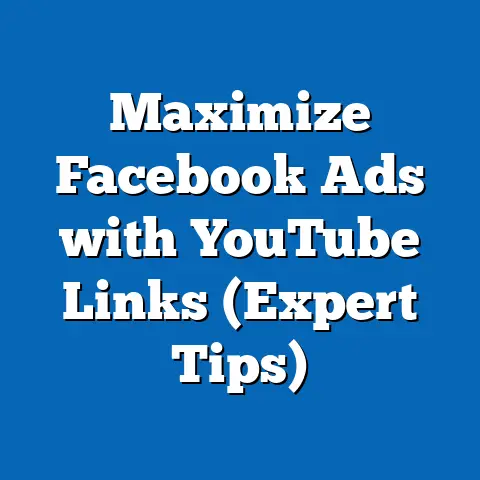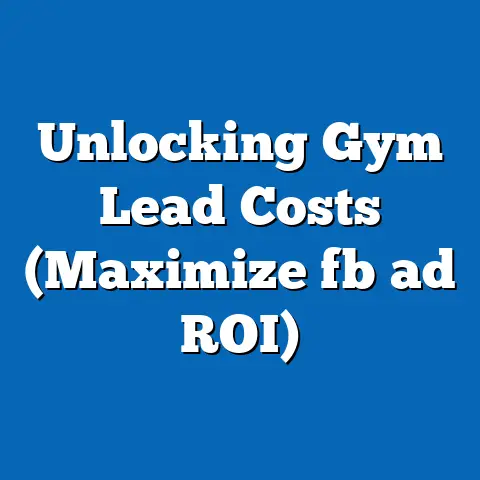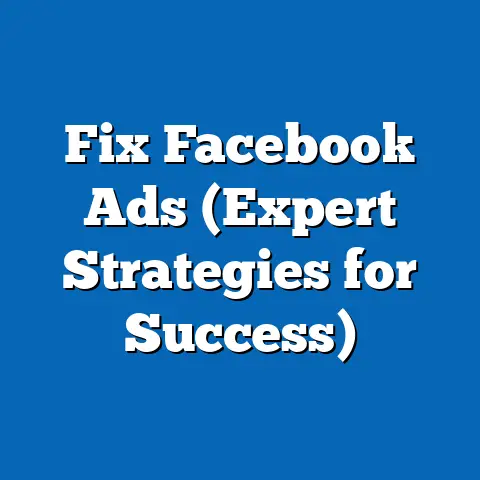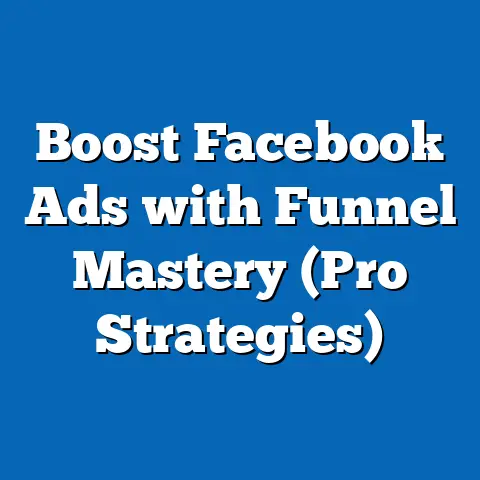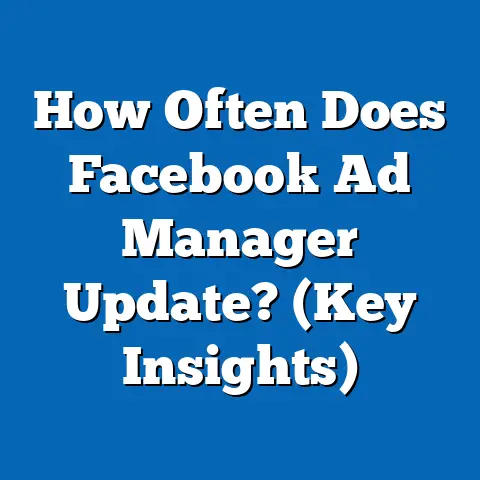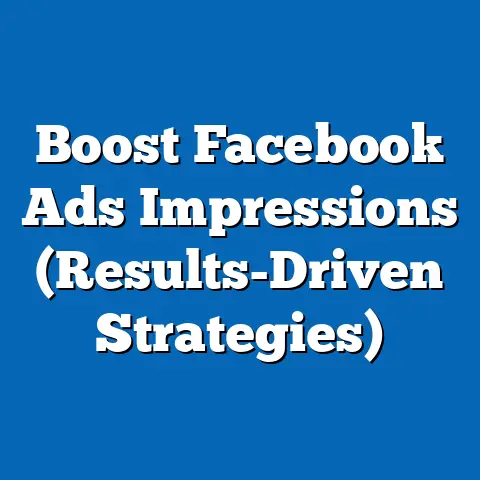Block Adult Content on Facebook (Essential Guide for Parents)
In today’s digital age, social media has become an integral part of our children’s lives. Platforms like Facebook connect them with friends, provide access to information, and offer a space for self-expression. However, this interconnectedness also exposes them to potential dangers, including adult content. As a parent, I’ve always been keenly aware of this balancing act, and I’ve navigated the challenges of online safety with my own kids. I remember when my daughter, Sarah, first created her Facebook account – I was excited for her to connect with friends, but also anxious about what she might encounter. That’s why I dove deep into understanding Facebook’s safety features and how to use them effectively.
The reality is, despite Facebook’s efforts to maintain a safe environment, adult content can still slip through the cracks. Explicit images, suggestive language, and inappropriate interactions are all potential risks. Exposure to such content can be detrimental to a child’s mental health and development, shaping their perceptions and potentially leading to harmful behaviors.
This article serves as your essential guide to blocking adult content on Facebook and creating a safer online experience for your children. I’ll share my personal experiences, practical tips, and step-by-step instructions to empower you with the knowledge and tools you need to protect your kids in the digital world. Let’s work together to ensure our children can enjoy the benefits of social media without the risks.
Understanding Facebook’s Content Policies
Facebook, now known as Meta, has established Community Standards that outline what is and isn’t allowed on the platform. These standards are designed to promote a safe and respectful environment for all users, including children. While Facebook actively works to enforce these standards, the sheer volume of content uploaded daily makes it a constant challenge.
The Community Standards explicitly prohibit content that is sexually suggestive, exploits, abuses, or endangers children. This includes:
- Nudity and Sexual Activity: Graphic depictions of sexual acts, genitals, and even some depictions of fully exposed female breasts with the intent to cause sexual arousal are banned.
- Hate Speech: Content that attacks individuals or groups based on race, ethnicity, national origin, religious affiliation, sex, gender, sexual orientation, disability, or medical condition is strictly prohibited.
- Violence and Graphic Content: Depictions of graphic violence, animal abuse, or any content that celebrates or promotes harm are not allowed.
- Bullying and Harassment: Content that targets individuals with malicious intent, including threats, intimidation, and doxxing, is against Facebook’s policies.
However, it’s important to understand that the enforcement of these policies is not always perfect. Content can be missed, reported incorrectly, or interpreted differently depending on the context. This is where proactive parental involvement becomes crucial.
I’ve seen firsthand how quickly inappropriate content can appear on a child’s feed. One time, a friend of my son, Michael, shared a meme with suggestive language that completely caught me off guard. While the meme itself might not have been overtly explicit, it was certainly inappropriate for his age group. This experience reinforced the need to stay vigilant and actively monitor my children’s online activity.
Exposure to adult content can have a significant impact on children. It can:
- Distort their understanding of healthy relationships: Exposure to sexually explicit material can create unrealistic expectations and normalize unhealthy behaviors.
- Increase anxiety and depression: Seeing violent or disturbing content can lead to increased anxiety, fear, and feelings of helplessness.
- Promote harmful stereotypes: Content that perpetuates negative stereotypes about race, gender, or other groups can contribute to prejudice and discrimination.
- Lead to risky behaviors: Exposure to content that glorifies drug use, self-harm, or other risky behaviors can increase the likelihood that children will engage in these activities themselves.
Takeaway: Familiarize yourself with Facebook’s Community Standards and understand the potential impact of adult content on your child’s development. This knowledge will empower you to take proactive steps to protect them.
Setting Up Parental Controls on Facebook
While Facebook doesn’t offer explicit “parental control” features like some other platforms, there are several settings you can adjust to limit your child’s exposure to inappropriate content. Here’s a step-by-step guide:
-
Creating a Facebook Account for Your Child (If Applicable): Facebook’s official policy requires users to be at least 13 years old to create an account. If your child is younger than 13, it’s best to delay creating an account until they reach the appropriate age. If your child is older than 13, discuss the responsibilities and risks associated with having a social media profile.
-
Navigating to Privacy Settings: Once your child has an account (or if they already have one), access the privacy settings by clicking the downward-facing arrow in the top right corner of the Facebook page and selecting “Settings & Privacy,” then “Settings.” From there, click on “Privacy” in the left-hand menu.
-
Customizing Privacy Settings: Within the Privacy settings, you can adjust several key areas:
- “Who can see your future posts?”: Set this to “Friends” to limit the audience of your child’s posts to their approved contacts. This prevents strangers from seeing their content.
- “Review all your posts and things you’re tagged in”: Enable this feature to review any content your child is tagged in before it appears on their timeline. This allows you to prevent inappropriate content from being associated with their profile.
- “Limit the audience for posts you’ve shared with friends of friends or Public?”: This allows you to retroactively limit the audience of past posts.
- “Who can send you friend requests?”: Set this to “Friends of Friends” to limit friend requests to people who have mutual connections with your child. This reduces the risk of strangers contacting them.
- “Who can look you up using the email address you provided?”: Set this to “Friends” to prevent people from finding your child’s profile using their email address.
- “Do you want search engines outside of Facebook to link to your profile?”: Set this to “No” to prevent your child’s profile from appearing in search engine results.
-
Using the “Restricted List” Feature: The Restricted List is a powerful tool for limiting what certain friends can see. When you add someone to the Restricted List, they can only see posts that are public or that you tag them in. This is useful for limiting the visibility of content to family members or other contacts who might not be appropriate for your child.
- To add someone to the Restricted List, go to their profile, click the three dots below their cover photo, and select “Friends.” Then, choose “Add to another list…” and select “Restricted.”
-
Adjusting Audience Settings for Posts: Encourage your child to carefully consider the audience for each post they share. They can choose to share content with “Friends,” “Friends except…,” “Specific Friends,” or “Only me.” This allows them to control who sees their content and limit exposure to inappropriate audiences.
Creating a Facebook Account for Your Child (If Applicable): Facebook’s official policy requires users to be at least 13 years old to create an account. If your child is younger than 13, it’s best to delay creating an account until they reach the appropriate age. If your child is older than 13, discuss the responsibilities and risks associated with having a social media profile.
Navigating to Privacy Settings: Once your child has an account (or if they already have one), access the privacy settings by clicking the downward-facing arrow in the top right corner of the Facebook page and selecting “Settings & Privacy,” then “Settings.” From there, click on “Privacy” in the left-hand menu.
Customizing Privacy Settings: Within the Privacy settings, you can adjust several key areas:
- “Who can see your future posts?”: Set this to “Friends” to limit the audience of your child’s posts to their approved contacts. This prevents strangers from seeing their content.
- “Review all your posts and things you’re tagged in”: Enable this feature to review any content your child is tagged in before it appears on their timeline. This allows you to prevent inappropriate content from being associated with their profile.
- “Limit the audience for posts you’ve shared with friends of friends or Public?”: This allows you to retroactively limit the audience of past posts.
- “Who can send you friend requests?”: Set this to “Friends of Friends” to limit friend requests to people who have mutual connections with your child. This reduces the risk of strangers contacting them.
- “Who can look you up using the email address you provided?”: Set this to “Friends” to prevent people from finding your child’s profile using their email address.
- “Do you want search engines outside of Facebook to link to your profile?”: Set this to “No” to prevent your child’s profile from appearing in search engine results.
Using the “Restricted List” Feature: The Restricted List is a powerful tool for limiting what certain friends can see. When you add someone to the Restricted List, they can only see posts that are public or that you tag them in. This is useful for limiting the visibility of content to family members or other contacts who might not be appropriate for your child.
- To add someone to the Restricted List, go to their profile, click the three dots below their cover photo, and select “Friends.” Then, choose “Add to another list…” and select “Restricted.”
Adjusting Audience Settings for Posts: Encourage your child to carefully consider the audience for each post they share. They can choose to share content with “Friends,” “Friends except…,” “Specific Friends,” or “Only me.” This allows them to control who sees their content and limit exposure to inappropriate audiences.
I remember sitting down with Sarah when she first got her Facebook account and going through these settings together. It was a great opportunity to have an open conversation about online safety and explain why each setting was important. She appreciated being involved in the process and felt empowered to make informed decisions about her online activity.
Takeaway: Take the time to thoroughly customize your child’s Facebook privacy settings. Explain the purpose of each setting and encourage them to be mindful of their online activity.
Using Facebook’s Reporting Tools
Even with careful privacy settings, inappropriate content can still slip through. That’s where Facebook’s reporting tools come in. These tools allow you to flag content that violates the Community Standards and alert Facebook to potential problems.
Here’s how to report different types of content:
It’s important to encourage your children to report content themselves if they see something that makes them uncomfortable. Explain that reporting inappropriate content is a way to protect themselves and others. Create a safe space for them to talk about their online experiences and assure them that you will support them if they need to report something.
I’ve taught my kids to think of reporting as a way to be a responsible digital citizen. If they see something that’s harmful or inappropriate, they have a responsibility to report it and help make the online world a safer place for everyone.
Takeaway: Learn how to use Facebook’s reporting tools and encourage your children to report inappropriate content. Reporting is a powerful way to protect yourself and others online.
Educating Your Child About Online Safety
Technology can only take you so far. The most effective way to protect your children online is through open communication and education. Having age-appropriate conversations about online safety is crucial for equipping them with the knowledge and skills they need to navigate the digital world safely.
Here are some tips for having these conversations:
- Start Early: Don’t wait until your child is already active on social media to start talking about online safety. Begin having these conversations at a young age, even before they have their own devices.
- Be Open and Honest: Create a safe space for your child to talk about their online experiences without fear of judgment. Be honest about the risks of social media and the importance of making responsible choices.
- Use Age-Appropriate Language: Tailor your language to your child’s age and understanding. Avoid using technical jargon or complex concepts that they might not grasp.
- Focus on Specific Examples: Use real-world examples to illustrate the potential dangers of social media. Talk about the risks of sharing personal information, interacting with strangers, and viewing inappropriate content.
- Encourage Critical Thinking: Help your child develop critical thinking skills so they can evaluate the information they see online and make informed decisions.
- Emphasize the Importance of Respect: Teach your child to treat others with respect online and to avoid engaging in bullying, harassment, or other harmful behaviors.
- Set Clear Expectations: Establish clear expectations for your child’s online behavior, including rules about screen time, privacy settings, and acceptable content.
One of the most effective ways to educate your child about online safety is to use teachable moments. When you see a news story about cyberbullying or online scams, use it as an opportunity to discuss the issue with your child and reinforce the importance of safe online practices.
There are also many resources available to help you have these conversations. Organizations like Common Sense Media and the National Center for Missing and Exploited Children offer valuable information and tools for parents.
Takeaway: Open communication and education are essential for protecting your children online. Have age-appropriate conversations about online safety and equip them with the knowledge and skills they need to navigate the digital world responsibly.
Utilizing Third-Party Apps and Tools
In addition to Facebook’s built-in features, there are several third-party apps and tools that can help you monitor and control your child’s Facebook usage. These tools offer a range of features, including content filtering, monitoring software, and time management tools.
Here are a few popular options:
- Net Nanny: Net Nanny is a comprehensive parental control app that allows you to filter content, monitor social media activity, and set time limits.
- Qustodio: Qustodio offers similar features to Net Nanny, including content filtering, activity monitoring, and location tracking.
- Norton Family Premier: Norton Family Premier provides content filtering, time management tools, and social media monitoring.
When choosing a third-party app, it’s important to do your research and select a tool that aligns with your family values and needs. Consider the following factors:
- Features: What features are most important to you? Do you need content filtering, activity monitoring, time management tools, or location tracking?
- Ease of Use: How easy is the app to set up and use? Is it intuitive and user-friendly?
- Compatibility: Is the app compatible with your child’s devices? Does it work on both desktop and mobile devices?
- Pricing: How much does the app cost? Is there a free trial available?
- Privacy: How does the app protect your child’s privacy? Does it collect and share their data with third parties?
It’s also important to have an open conversation with your child about using a third-party app. Explain why you’re using it and how it will help protect them online. Assure them that you’re not trying to spy on them, but rather to keep them safe.
Takeaway: Consider using third-party apps and tools to enhance your parental control efforts on Facebook. Choose a tool that aligns with your family values and needs and have an open conversation with your child about using it.
Conclusion
Protecting our children online is an ongoing challenge, but it’s one we must face head-on. While technology can help, it’s not a substitute for proactive parenting and open communication. By understanding Facebook’s content policies, customizing privacy settings, utilizing reporting tools, educating our children about online safety, and considering third-party apps, we can create a safer online environment for them.
Remember, the key is to stay informed, stay involved, and stay connected. The online world is constantly evolving, so we must continue to learn and adapt to the changing landscape. By working together, we can empower our children to navigate Facebook and other social media platforms safely and responsibly.
I hope this guide has provided you with the information and tools you need to protect your children on Facebook. Take action today and create a safer online experience for your family. The digital world can be a wonderful place for our children to connect, learn, and grow – let’s ensure they can do so without the risks of adult content.