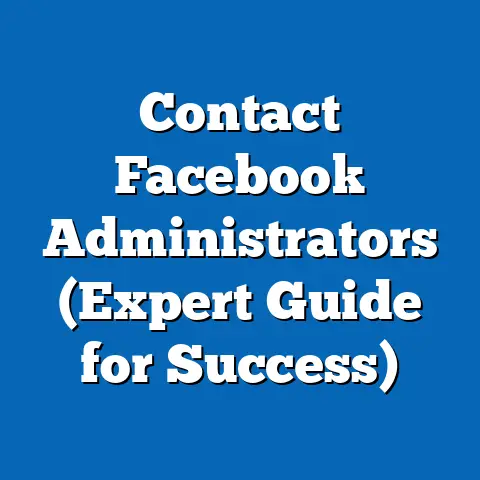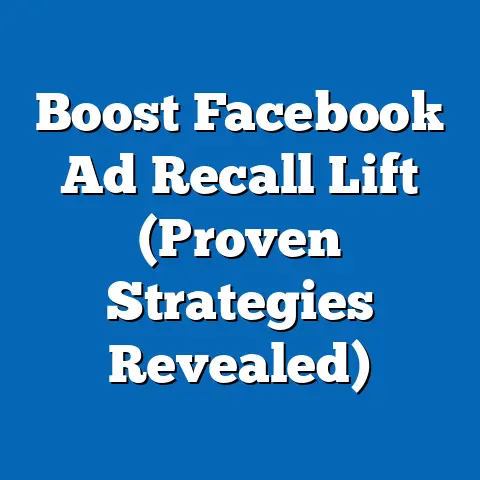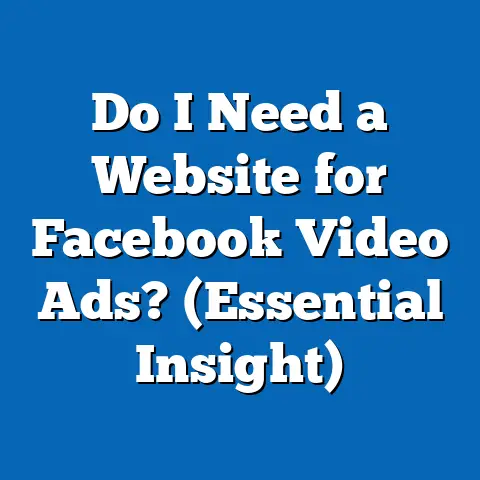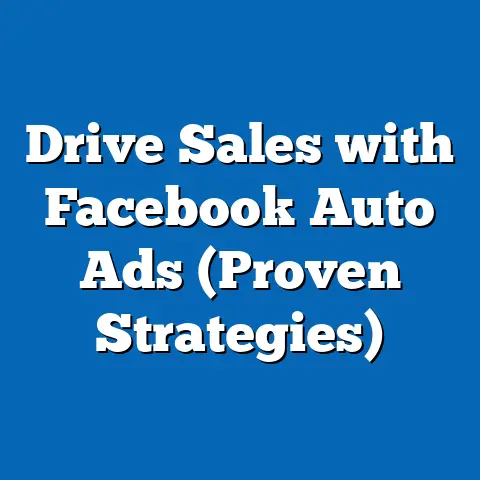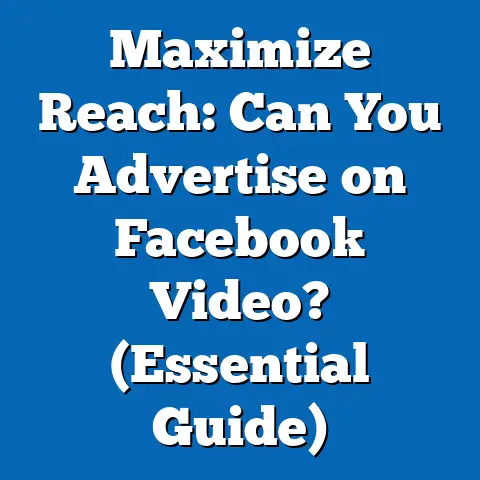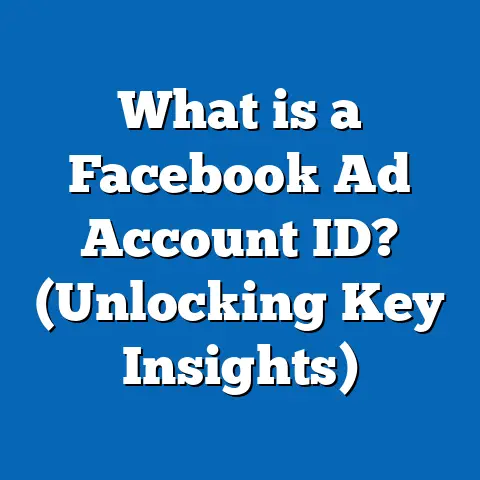Block Facebook Ads in Videos (Proven Strategies Revealed)
I remember scrolling through my Facebook feed late one night, finally finding a video I was excited to watch – a short documentary about a topic I’m passionate about. But before I could even get into it, BAM! An ad for the latest mobile game, loud and jarring, completely shattered the viewing experience. That’s when I started digging deep into how to block these intrusions and reclaim my video-watching sanity.
In today’s digital landscape, Facebook has become a primary hub for video content, offering users a vast library of entertainment, news, and educational material. However, this rich content ecosystem comes at a cost: the pervasive presence of ads, especially in video format. These ads, while essential for Facebook’s revenue model, can significantly disrupt the viewing experience, leading to frustration and a desire for ad-free content.
Video ads on Facebook are unlike traditional advertising methods. They’re often integrated seamlessly into the user’s feed, making them appear as organic content. This can be deceptive, and the abrupt nature of these ads – often interrupting a video mid-stream – can be particularly jarring. The constant bombardment of ads can lead to “ad fatigue,” where users become less receptive to advertising messages, rendering the ads less effective.
The user experience is paramount, and consumers are increasingly demanding ad-free content. A recent study by Statista found that nearly 47% of internet users worldwide use ad blockers. This growing demand highlights the need for effective strategies to block Facebook ads in videos, ensuring a seamless and enjoyable viewing experience. This isn’t about depriving Facebook of revenue; it’s about regaining control over our digital environment.
This article aims to unveil proven strategies for blocking Facebook ads in videos. I’ll guide you through a variety of methods, from simple browser tweaks to more advanced techniques, so you can choose the solutions that best fit your needs and preferences. My goal is to empower you with the knowledge and tools to reclaim your viewing experience and enjoy Facebook videos without constant interruptions.
Section 1: Understanding Facebook Ads in Video Content
Facebook video ads are a crucial part of the platform’s advertising ecosystem. Understanding their formats and impact is the first step to controlling your viewing experience.
Facebook offers a variety of video ad formats, each designed to engage users in different ways:
- In-stream ads: These ads play before, during, or after the main video content. They’re often skippable after a few seconds, but the initial interruption can still be disruptive.
- Stories ads: Short, vertical videos that appear between user stories. These are quick and visually engaging but can feel intrusive if they don’t align with the user’s interests.
- Feed ads: These ads appear directly in the user’s news feed, blending in with organic content. They often feature auto-play functionality, which can be annoying if you’re not expecting them.
- Carousel ads: Allow advertisers to showcase multiple videos or images in a single ad unit. This format is visually appealing but can take up a significant portion of the screen.
- Collection Ads: These ad formats are designed for e-commerce, showcasing a collection of products directly in the video ad.
These ads significantly impact user engagement and content consumption. While Facebook aims to make ads as relevant as possible, they can still be disruptive. The constant flow of ads can lead to reduced attention spans and a negative perception of the platform.
According to Facebook’s own advertising resources, video ads are highly effective for reaching specific demographics and driving conversions. However, this effectiveness comes at the cost of user experience. Data from HubSpot shows that 96% of people find intrusive ads annoying. This highlights the tension between advertising revenue and user satisfaction.
There are several reasons why users may want to block these ads:
- Distraction: Ads can pull viewers away from the content they’re trying to enjoy, disrupting the flow of the video and making it difficult to focus.
- Annoyance: Repetitive or irrelevant ads can be incredibly irritating, leading to a negative perception of the brand being advertised. I can’t tell you how many times I’ve seen the same ad for a product I have zero interest in!
- Uninterrupted content: Many users simply prefer an ad-free viewing experience, where they can immerse themselves in the content without interruptions.
- Data Consumption: Video ads consume data, which can be a concern for users with limited data plans. Blocking ads can help save data and avoid overage charges.
- Privacy Concerns: Some users are concerned about the tracking mechanisms used to target ads. Blocking ads can help reduce the amount of personal data collected by advertisers.
Key Takeaway: Understanding the different types of Facebook video ads and their impact on user experience is crucial for determining the best strategies for blocking them. Recognize the reasons why you personally want to block ads to guide your approach.
Section 2: The Technology Behind Video Ads
To effectively block Facebook video ads, it’s essential to understand the technology that powers them. This knowledge will help you choose the right tools and techniques for your specific needs.
Facebook delivers video ads using a complex system of targeting algorithms and ad placement strategies. These algorithms analyze user data, such as demographics, interests, and browsing history, to determine which ads are most relevant to each individual. This targeted approach aims to maximize ad effectiveness, but it also raises privacy concerns.
The technology that powers video ads significantly affects the user experience. Facebook uses various techniques to integrate ads seamlessly into videos, including:
- Dynamic ad insertion: This allows Facebook to insert ads into videos in real-time, based on user data and ad availability.
- Adaptive bitrate streaming: This technology adjusts the quality of the video stream based on the user’s internet connection, ensuring a smooth playback experience even with ads.
- Server-side ad insertion (SSAI): This technique integrates ads directly into the video stream on the server side, making them more difficult to block.
Blocking video ads requires a different approach compared to static ads. Static ads are typically displayed using standard HTML elements, which can be easily blocked using ad blockers. However, video ads are often integrated more deeply into the video stream, making them harder to detect and block.
Cookies, tracking, and user data play a crucial role in targeting video ads. Facebook uses cookies to track user activity across the web, allowing advertisers to target ads based on browsing history and interests. Tracking pixels embedded in websites and apps also collect data about user behavior, which is then used to refine ad targeting. I’ve even seen ads pop up for products I was literally just looking at on another website – talk about targeted!
Understanding how these mechanisms work is critical for developing effective ad-blocking strategies. By knowing how Facebook tracks user data and delivers video ads, you can choose the tools and techniques that are most likely to succeed.
Key Takeaway: Familiarize yourself with the technology behind Facebook video ads, including targeting algorithms, ad placement strategies, and tracking mechanisms. This knowledge will empower you to choose the most effective ad-blocking methods.
Section 3: Proven Strategies to Block Facebook Ads in Videos
Now, let’s dive into the proven strategies you can use to block Facebook ads in videos. I’ll break down each method, providing step-by-step instructions and highlighting potential limitations.
3.1 Using Ad Blockers
Ad blockers are software applications designed to prevent ads from being displayed on websites and in apps. They work by identifying and blocking ad-related content, such as scripts, images, and video streams.
Popular ad blocker tools include:
- AdBlock: A widely used ad blocker available for Chrome, Firefox, Safari, and other browsers.
- Adblock Plus: Another popular option with similar functionality to AdBlock.
- uBlock Origin: A lightweight and efficient ad blocker that uses minimal resources.
- Privacy Badger: A privacy-focused ad blocker that automatically learns to block trackers and invasive ads.
To install and configure an ad blocker for optimal performance:
- Choose an ad blocker: Select an ad blocker that is compatible with your browser and operating system.
- Install the ad blocker: Download and install the ad blocker from the official website or app store.
- Configure the ad blocker: Customize the ad blocker settings to block specific types of ads or allow ads on certain websites.
- Update the ad blocker: Regularly update the ad blocker to ensure it has the latest ad-blocking rules and filters.
Here’s how to install AdBlock on Chrome as an example:
- Open the Chrome Web Store and search for “AdBlock.”
- Click “Add to Chrome” to install the extension.
- Once installed, AdBlock will automatically start blocking ads. You can customize its settings by clicking on the AdBlock icon in the browser toolbar.
Potential limitations or downsides of using ad blockers:
- False positives: Ad blockers may occasionally block legitimate content, such as images or videos that are not ads.
- Website compatibility: Some websites may not function correctly with ad blockers enabled.
- Intrusive anti-adblock measures: Some websites detect ad blockers and display messages asking users to disable them or pay for an ad-free subscription. This is something I’ve run into myself, and it can be frustrating.
- Resource usage: Some ad blockers can consume significant system resources, slowing down your browsing experience.
Key Takeaway: Ad blockers are a convenient and effective way to block Facebook video ads, but they may have limitations and require careful configuration.
3.2 Modifying Browser Settings
Adjusting your browser settings can help reduce ad visibility and improve your browsing experience. This method is less aggressive than using an ad blocker but can still be effective in blocking some types of ads.
Here’s how to modify browser settings for popular browsers:
- Chrome:
- Open Chrome settings by clicking on the three dots in the top right corner and selecting “Settings.”
- Go to “Privacy and security” and click on “Site settings.”
- Under “Permissions,” click on “Ads” and block sites from showing intrusive or misleading ads.
- Go back to “Privacy and security” and click on “Cookies and other site data.”
- Block third-party cookies to prevent websites from tracking your browsing activity.
- Firefox:
- Open Firefox settings by clicking on the three lines in the top right corner and selecting “Options.”
- Go to “Privacy & Security” and under “Content Blocking,” choose “Custom.”
- Select “Trackers” and “Cookies” to block them.
- Enable “Send websites a ‘Do Not Track’ signal.”
- Safari:
- Open Safari preferences by clicking on “Safari” in the menu bar and selecting “Preferences.”
- Go to the “Privacy” tab and check “Prevent cross-site tracking.”
- Block all cookies or allow cookies from websites you visit.
- Open Chrome settings by clicking on the three dots in the top right corner and selecting “Settings.”
- Go to “Privacy and security” and click on “Site settings.”
- Under “Permissions,” click on “Ads” and block sites from showing intrusive or misleading ads.
- Go back to “Privacy and security” and click on “Cookies and other site data.”
- Block third-party cookies to prevent websites from tracking your browsing activity.
- Open Firefox settings by clicking on the three lines in the top right corner and selecting “Options.”
- Go to “Privacy & Security” and under “Content Blocking,” choose “Custom.”
- Select “Trackers” and “Cookies” to block them.
- Enable “Send websites a ‘Do Not Track’ signal.”
- Open Safari preferences by clicking on “Safari” in the menu bar and selecting “Preferences.”
- Go to the “Privacy” tab and check “Prevent cross-site tracking.”
- Block all cookies or allow cookies from websites you visit.
Implications of these modifications:
- Reduced ad visibility: Blocking third-party cookies and intrusive ads can significantly reduce the number of ads you see on Facebook and other websites.
- Improved privacy: Preventing cross-site tracking can help protect your privacy and prevent websites from collecting data about your browsing activity.
- Website functionality: Blocking cookies may cause some websites to function incorrectly or require you to log in repeatedly.
Key Takeaway: Modifying browser settings can help reduce ad visibility and improve privacy, but it may also affect website functionality.
3.3 Utilizing VPNs and Proxy Servers
VPNs (Virtual Private Networks) and proxy servers can mask your IP address and encrypt your internet traffic, making it more difficult for websites to track your online activity and target you with ads.
How VPNs and proxy servers can block ads:
- Masking IP address: By hiding your IP address, VPNs and proxy servers prevent websites from identifying your location and targeting you with location-based ads.
- Encrypting internet traffic: VPNs encrypt your internet traffic, making it more difficult for websites to track your browsing activity and target you with personalized ads.
- Blocking ad servers: Some VPNs and proxy servers have built-in ad-blocking features that block requests to known ad servers.
Choosing and setting up a VPN or proxy:
- Choose a VPN or proxy provider: Select a reputable VPN or proxy provider with a proven track record of security and privacy.
- Install the VPN or proxy software: Download and install the VPN or proxy software on your device.
- Configure the VPN or proxy settings: Configure the VPN or proxy settings to connect to a server in a different location.
- Enable ad blocking (if available): Enable the ad-blocking feature in the VPN or proxy software.
Pros and cons of using VPNs and proxy servers:
- Pros:
- Improved privacy and security
- Access to geo-restricted content
- Ad blocking
- Cons:
- Slower internet speeds
- Cost (for premium VPN services)
- Potential for logging of user data by VPN providers
- Improved privacy and security
- Access to geo-restricted content
- Ad blocking
- Slower internet speeds
- Cost (for premium VPN services)
- Potential for logging of user data by VPN providers
Key Takeaway: VPNs and proxy servers can improve privacy and security while also blocking ads, but they may also slow down your internet speed and require a subscription fee.
3.4 Exploring Video Platforms with Ad-Free Options
If you’re tired of dealing with ads on Facebook, consider exploring alternative video platforms that offer ad-free viewing experiences.
Alternative video platforms:
- YouTube Premium: Offers ad-free access to all YouTube videos, as well as exclusive content and background playback.
- Vimeo: A video-sharing platform that focuses on high-quality content and offers ad-free viewing options.
- Twitch Turbo: Provides ad-free viewing on Twitch, as well as exclusive emotes and chat badges.
- Patreon: Allows creators to offer ad-free content to their paying subscribers.
Comparing these platforms to Facebook:
- Content: Facebook offers a wide variety of video content, including user-generated videos, news clips, and professionally produced shows. Alternative platforms may have a more limited selection of content.
- Cost: Facebook is free to use, while alternative platforms may require a subscription fee for ad-free viewing.
- Community: Facebook has a large and active community of users, making it easy to connect with friends and family. Alternative platforms may have smaller or less active communities.
How to migrate or supplement your video consumption:
- Identify your favorite video creators: Find out if your favorite video creators are active on alternative platforms.
- Subscribe to ad-free services: Subscribe to ad-free services like YouTube Premium or Twitch Turbo.
- Support creators directly: Support your favorite creators on Patreon or other crowdfunding platforms.
Key Takeaway: Exploring alternative video platforms with ad-free options can provide a more enjoyable viewing experience, but it may also require a subscription fee or limit your access to certain types of content.
3.5 Leveraging Browser Extensions and Scripts
Browser extensions and user scripts can enhance your ad-blocking capabilities and provide more control over your browsing experience.
Browser extensions for blocking Facebook video ads:
- Facebook Ad Blocker: A dedicated extension that blocks ads specifically on Facebook.
- Video Ad Blocker: An extension that blocks video ads on various websites, including Facebook.
- Enhancer for YouTube: An extension that enhances the YouTube viewing experience and blocks ads.
Installing and using these extensions:
- Find the extension: Search for the extension in the Chrome Web Store or Firefox Add-ons.
- Install the extension: Click “Add to Chrome” or “Add to Firefox” to install the extension.
- Configure the extension: Customize the extension settings to block specific types of ads or allow ads on certain websites.
Using user scripts to enhance ad-blocking:
- Install a user script manager: Install a user script manager like Tampermonkey or Greasemonkey.
- Find a user script: Search for a user script that blocks Facebook video ads on websites like Greasy Fork.
- Install the user script: Click “Install” to install the user script in your user script manager.
Key Takeaway: Browser extensions and user scripts can provide more granular control over ad blocking and enhance your browsing experience. Be sure to choose extensions and scripts from reputable sources to avoid security risks.
Section 4: User Experiences and Case Studies
It’s one thing to read about these strategies, but it’s another to hear about real people using them successfully. Here are a few examples:
User Testimonial 1: Sarah, a college student: “I was constantly distracted by Facebook video ads while trying to study. I installed uBlock Origin, and it made a huge difference! I can now focus on my studies without being bombarded by ads.”
User Testimonial 2: Mark, a small business owner: “I was concerned about the privacy implications of Facebook’s ad targeting. I started using a VPN, and it gave me peace of mind knowing that my online activity was being protected.”
Case Study: A marketing agency implements ad-blocking for its clients: A marketing agency noticed that their clients’ Facebook ad campaigns were becoming less effective due to ad fatigue. They implemented ad-blocking strategies for their clients’ employees, resulting in increased productivity and reduced distractions.
These examples demonstrate the qualitative impact of ad blocking on user satisfaction and content engagement. By blocking Facebook ads in videos, users can reclaim their attention, protect their privacy, and improve their overall browsing experience.
Key Takeaway: Real-world experiences and case studies show that blocking Facebook ads can have a significant positive impact on user satisfaction and content engagement.
Conclusion
Blocking Facebook ads in videos is not just about avoiding annoying interruptions; it’s about reclaiming control over your digital experience. I’ve shared proven strategies, from simple browser tweaks to sophisticated VPN configurations, to empower you to customize your viewing environment.
The uniqueness of the strategies presented lies in their adaptability. You can mix and match methods to create a personalized ad-blocking system that fits your specific needs. Whether you prioritize simplicity, privacy, or comprehensive ad blocking, there’s a solution for you.
As digital advertising continues to evolve, so too will the methods for blocking ads. Staying informed and adapting your strategies is key. Remember, your viewing experience is your right. Embrace these techniques and enjoy Facebook videos without the constant barrage of interruptions.
Call to Action
I want to hear about your experiences! Have you tried any of these strategies? What worked for you? What didn’t? Share your thoughts in the comments below.
If you found this article helpful, please share it on social media. And if you’re interested in learning more about digital marketing strategies and ad-blocking techniques, subscribe to my newsletter for regular updates.