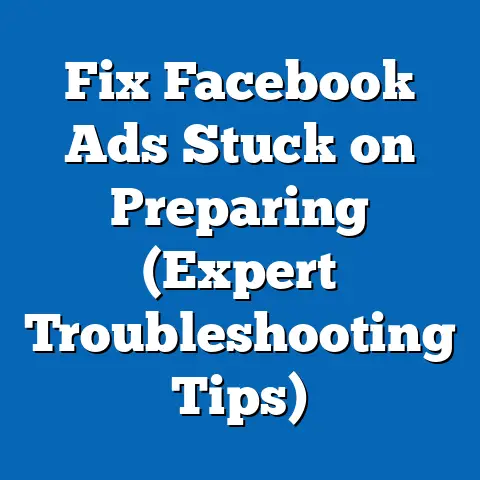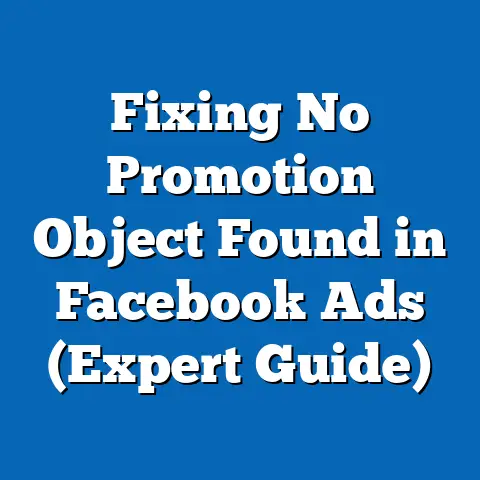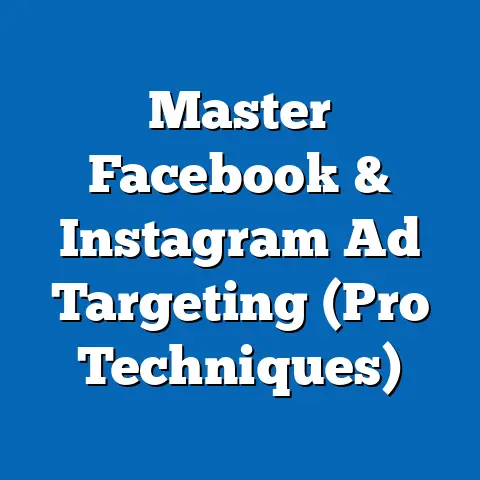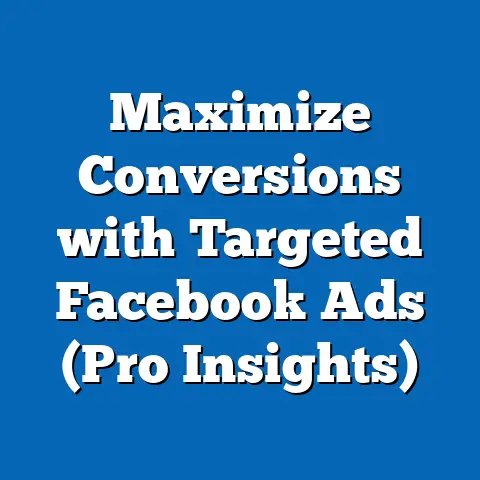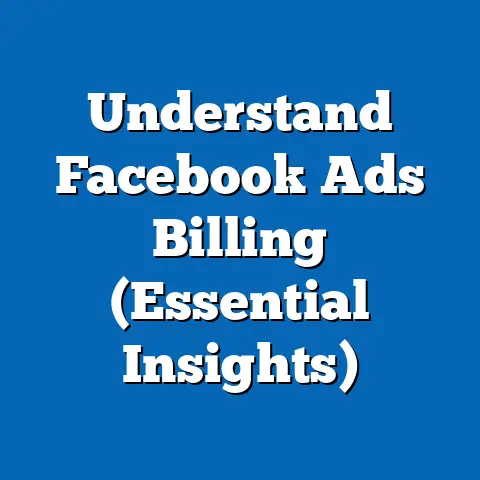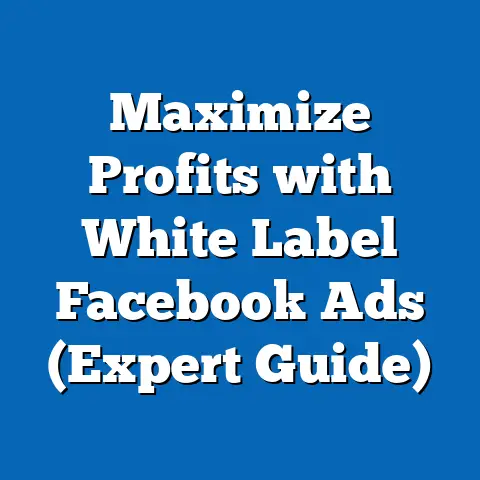Block Facebook Messenger: Easy Firefox Exception Setup (Pro Guide)
We live in a digital age where we’re constantly bombarded with notifications, updates, and messages. It’s become increasingly challenging to maintain focus and protect our privacy. I remember a time when I was working on a critical project, and the incessant pings from Facebook Messenger completely derailed my train of thought. It was then that I realized I needed to take control of my digital environment.
Today, the average user spends over 30 minutes a day on messaging apps, and that’s a conservative estimate. This constant connectivity can lead to decreased productivity, increased stress, and potential privacy risks. Facebook Messenger, while a convenient communication tool, can quickly become a source of interruptions and privacy invasions. More and more users are seeking ways to regain control over their online experiences, and I’m here to help you do just that.
Understanding the Need to Block Facebook Messenger
Digital Distractions: The Productivity Killer
I’ve seen firsthand how digital distractions can wreak havoc on productivity. Think about it: you’re deep in concentration, finally making progress on a complex task, when suddenly, a Messenger notification pops up. You glance at it, maybe even respond quickly, and before you know it, you’ve lost your focus. It takes an average of 23 minutes to regain full concentration after an interruption. That’s nearly half an hour wasted on a single notification!
These interruptions aren’t just about lost time; they also impact our mental well-being. Constant notifications can lead to increased stress and anxiety as we feel compelled to stay connected and respond immediately. Blocking Facebook Messenger, even temporarily, can provide a much-needed respite, allowing you to focus on what truly matters.
Privacy Concerns: What You Need to Know
Privacy is another significant concern when it comes to Facebook Messenger. Messenger collects a vast amount of user data, including your messages, call logs, location information, and even the websites you visit. This data is used for targeted advertising and can be shared with third-party companies.
While Facebook claims to prioritize user privacy, the reality is that your data is constantly being analyzed and used to personalize your experience and, more importantly, generate revenue. By blocking Facebook Messenger, you can reduce the amount of data you share with Facebook and regain some control over your personal information.
The Role of Firefox: Your Privacy-Focused Browser
Firefox is a user-friendly browser that prioritizes privacy and customization. Unlike some other popular browsers, Firefox is open-source, meaning its code is publicly available for review. This transparency allows users to verify that Firefox is adhering to its privacy promises.
Firefox offers a range of features that support users in blocking unwanted content and managing exceptions. Its built-in privacy settings allow you to block trackers, cookies, and other privacy-invading elements. By using Firefox in conjunction with the Messenger blocking techniques I’ll outline, you can create a more private and focused browsing experience.
Takeaway: Blocking Facebook Messenger isn’t just about eliminating distractions; it’s also about protecting your privacy and reclaiming control over your digital life. Firefox provides the tools you need to customize your browsing experience and prioritize your well-being.
Preparing to Block Facebook Messenger
Before we dive into the step-by-step guide, it’s essential to ensure you have everything you need to block Facebook Messenger effectively. Proper preparation will make the process smoother and minimize potential issues.
System Requirements: What You’ll Need
To block Facebook Messenger in Firefox, you’ll need the following:
- Latest Version of Firefox: Ensure you have the most recent version of Firefox installed. This will ensure compatibility with the latest privacy features and security updates. You can check for updates by going to the Firefox menu (usually three horizontal lines in the top right corner) and selecting “Help” > “About Firefox.”
- Internet Access: You’ll need an active internet connection to access the Firefox settings and test the blocking setup.
- Basic Understanding of Browser Settings: Familiarity with navigating browser settings will be helpful, but I’ll provide detailed instructions to guide you through the process.
Backup Settings: Protecting Your Data
Before making any significant changes to your browser settings, it’s always a good idea to back up your data. This will allow you to easily restore your settings if anything goes wrong. Here’s how you can back up your Firefox settings:
- Export Bookmarks: Go to the Firefox menu and select “Bookmarks” > “Manage Bookmarks.” In the Library window, click “Import and Backup” and choose “Export Bookmarks to HTML.” Save the file to a safe location.
- Save Passwords: Firefox offers a built-in password manager. You can export your saved passwords by going to the Firefox menu and selecting “Passwords.” Click the three dots in the top right corner and choose “Export Passwords.” Note that you’ll need to set a master password to protect your exported password file.
Research and Resources: Expanding Your Knowledge
To further enhance your understanding of Firefox settings and privacy features, I recommend exploring the following resources:
- Mozilla’s Official Documentation: Mozilla provides comprehensive documentation on all aspects of Firefox, including privacy settings, add-ons, and troubleshooting. Visit the Mozilla Support website to access these resources.
- Community Forums: Firefox has a vibrant community of users who share tips, tricks, and solutions to common problems. Check out the Mozilla Support Forum to ask questions and learn from other users.
- Privacy-Focused Websites: Websites like PrivacyTools.io offer valuable information on privacy-enhancing tools and techniques. These resources can help you further customize your Firefox settings and protect your online privacy.
Takeaway: Preparing to block Facebook Messenger involves ensuring you have the necessary system requirements, backing up your data, and expanding your knowledge of Firefox settings and privacy features. This preparation will make the process smoother and more effective.
Step-by-Step Guide to Blocking Facebook Messenger in Firefox
Now that you’re prepared, let’s dive into the step-by-step guide to blocking Facebook Messenger in Firefox. I’ll provide detailed instructions and screenshots to ensure you can follow along easily.
Step 1: Open Firefox Settings
The first step is to access the Firefox settings menu. There are a few ways to do this:
- Using the Menu Icon: Click the three horizontal lines in the top right corner of the Firefox window. This will open the Firefox menu.
- Using the Address Bar: Type
about:preferencesinto the address bar and press Enter. This will directly open the Firefox settings page.
Step 2: Navigate to Privacy & Security Settings
Once you’ve opened the Firefox settings, you need to navigate to the Privacy & Security settings. Here’s how:
- Scroll Down: In the settings page, scroll down until you find the “Privacy & Security” section.
- Click the Privacy & Security Tab: The Privacy & Security section contains various settings related to your online privacy and security.
Step 3: Blocking Facebook Messenger
Now comes the crucial part: blocking Facebook Messenger. Firefox allows you to block specific websites by adding them to an exception list. Here’s how to do it:
- Identify the URLs: To effectively block Facebook Messenger, you need to identify the specific URLs that Messenger uses. These typically include:
www.facebook.comm.facebook.com(mobile version)messenger.com
- Cookie and Site Data Settings: In the “Privacy & Security” section, find the “Cookies and Site Data” subsection.
- Manage Exceptions: Click the “Manage Exceptions…” button next to “Manage Cookies and Site Data.” This will open a new window where you can add websites to block.
- Enter the URLs: In the “Address of website” field, enter each of the URLs listed above one at a time. After entering each URL, click the “Block” button.
- Save Changes: Once you’ve added all the URLs and blocked them, click the “Save Changes” button.
- Clear Existing Data (Optional): For the block to be fully effective, you might want to clear any existing cookies and site data related to Facebook. Back in the “Cookies and Site Data” section, click “Clear Data…” Check both “Cookies and Site Data” and “Cached Web Content,” then click “Clear.”
www.facebook.comm.facebook.com(mobile version)messenger.com
Step 4: Testing the Setup
After blocking Facebook Messenger, it’s essential to verify that the setup is working correctly. Here’s how to test it:
- Visit Facebook: Open a new tab and visit
www.facebook.com. You should notice that Messenger features are either unavailable or significantly restricted. - Check for Notifications: Look for any Messenger notifications. If the blocking is successful, you shouldn’t receive any new notifications.
- Use Mobile Site: Try accessing
m.facebook.com(the mobile version of Facebook) to ensure that Messenger is blocked there as well. - Visit Messenger.com: Go to
messenger.comto confirm that the dedicated Messenger website is also blocked.
If you can still access Messenger features or receive notifications, double-check your settings and ensure that you’ve added all the relevant URLs to the exception list.
Step 5: Troubleshooting Common Issues
Even with detailed instructions, you might encounter some issues during the setup process. Here are some common problems and their solutions:
- Messenger Still Accessible:
- Solution: Double-check that you’ve added all the relevant URLs to the exception list. Also, clear your browser’s cache and cookies to ensure that old data isn’t interfering with the blocking.
- Facebook Features Not Working:
- Solution: Blocking Facebook Messenger might inadvertently block other Facebook features. If you experience this issue, try removing the Facebook URLs from the exception list and selectively blocking specific Messenger features using add-ons or other privacy tools.
- Add-ons Interfering:
- Solution: Some add-ons might interfere with the blocking process. Try disabling your add-ons one by one to identify the culprit.
- Firefox Not Saving Settings:
- Solution: Ensure that you have the latest version of Firefox and that your browser settings are not being overridden by any third-party software.
- Solution: Double-check that you’ve added all the relevant URLs to the exception list. Also, clear your browser’s cache and cookies to ensure that old data isn’t interfering with the blocking.
- Solution: Blocking Facebook Messenger might inadvertently block other Facebook features. If you experience this issue, try removing the Facebook URLs from the exception list and selectively blocking specific Messenger features using add-ons or other privacy tools.
- Solution: Some add-ons might interfere with the blocking process. Try disabling your add-ons one by one to identify the culprit.
- Solution: Ensure that you have the latest version of Firefox and that your browser settings are not being overridden by any third-party software.
Takeaway: Blocking Facebook Messenger in Firefox involves navigating to the Privacy & Security settings, adding the relevant URLs to the exception list, testing the setup, and troubleshooting any common issues. By following these steps, you can effectively block Messenger and enhance your online privacy.
Advanced Tips and Tricks
Once you’ve successfully blocked Facebook Messenger using the basic steps outlined above, you can further enhance your blocking experience with some advanced tips and tricks.
Using Firefox Add-ons
Firefox add-ons can provide additional functionality and customization options for blocking Facebook Messenger. Here are some recommended add-ons:
- uBlock Origin: uBlock Origin is a highly efficient ad blocker that can also block trackers and other unwanted content. It’s lightweight and doesn’t consume excessive resources.
- Privacy Badger: Privacy Badger automatically learns to block trackers by observing your browsing behavior. It’s developed by the Electronic Frontier Foundation (EFF) and is designed to protect your privacy without requiring any configuration.
- Facebook Container: Facebook Container isolates your Facebook activity from the rest of your browsing. This prevents Facebook from tracking you across the web and limits the amount of data it can collect.
To install an add-on, simply visit the Firefox Add-ons website and search for the add-on you want to install. Click the “Add to Firefox” button and follow the on-screen instructions.
Customizing Notifications
Even with Facebook Messenger blocked, you might still receive notifications from Facebook itself. To minimize distractions, you can further customize your notification settings within Facebook and Firefox.
- Facebook Notification Settings: Go to your Facebook settings and adjust your notification preferences. You can choose to disable certain types of notifications or limit the frequency of notifications.
- Firefox Notification Settings: Firefox also allows you to manage website notifications. Go to the Firefox settings and navigate to the “Permissions” section. Here, you can block or allow notifications from specific websites.
Regular Maintenance
To ensure that your blocking setup remains effective, it’s essential to perform regular maintenance. This includes:
- Checking for Updates: Keep your Firefox browser and add-ons up to date to ensure you have the latest security patches and privacy features.
- Reviewing Settings: Periodically review your Firefox settings and add-ons to ensure that they are still configured to your liking.
- Clearing Data: Regularly clear your browser’s cache and cookies to remove any accumulated data that might be interfering with the blocking process.
Takeaway: Advanced tips and tricks for blocking Facebook Messenger include using Firefox add-ons, customizing notification settings, and performing regular maintenance. These steps can further enhance your blocking experience and protect your online privacy.
Conclusion
In this guide, I’ve provided a comprehensive, step-by-step approach to blocking Facebook Messenger in Firefox. I’ve covered everything from understanding the need to block Messenger to preparing your system, implementing the blocking setup, and troubleshooting common issues. By following these instructions, you can effectively block Messenger, enhance your online privacy, and reclaim your focus.
Remember, blocking Facebook Messenger isn’t just about eliminating distractions; it’s also about protecting your privacy and taking control of your digital life. By implementing these steps, you’re not only improving your productivity but also contributing to a more enjoyable and secure online experience.
Take control of your online presence today. Implement these steps, and experience the benefits of a more focused and privacy-conscious browsing experience. You deserve a digital environment that supports your well-being and empowers you to achieve your goals.