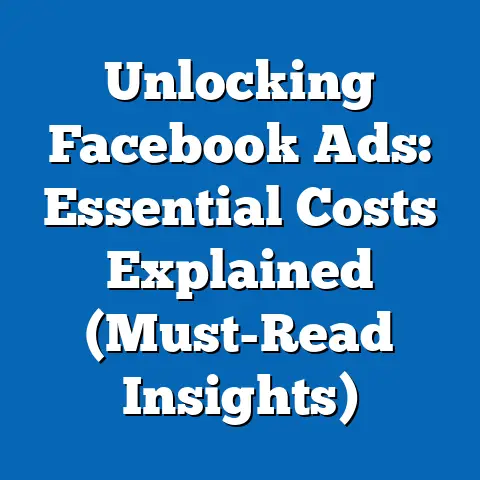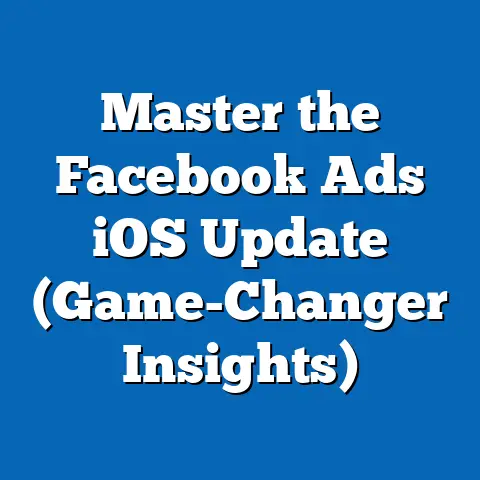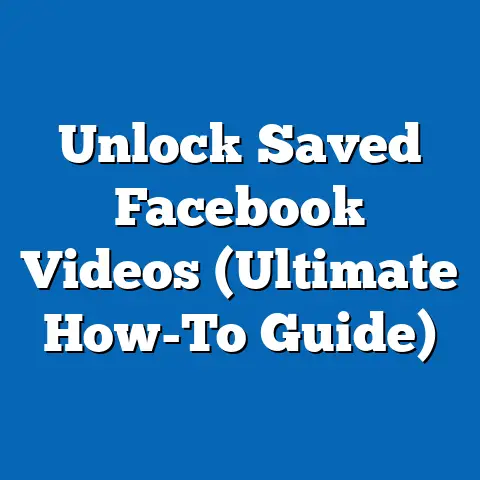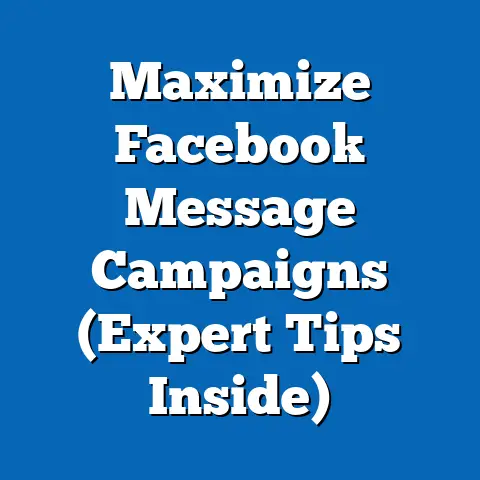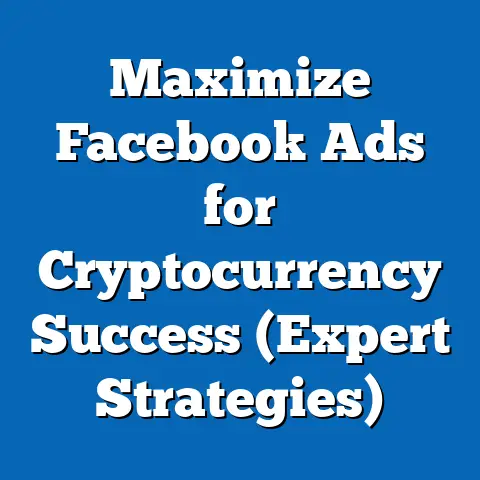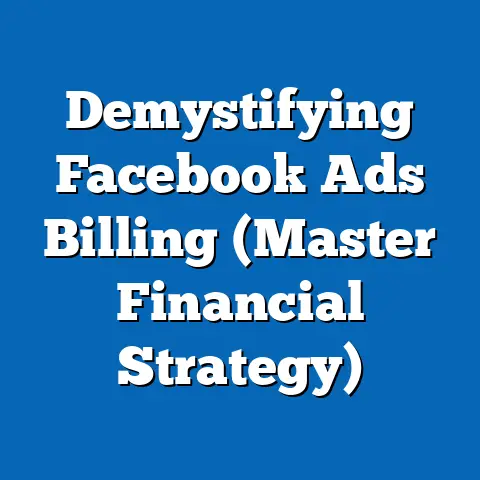Block Facebook Pop-Ups Effortlessly (Expert Tips Revealed)
Have you ever been engrossed in a fascinating video on Facebook, only to be bombarded by a jarring pop-up ad for a product you have no interest in? Or perhaps you’re trying to catch up with family updates, and your screen is constantly flashing with event invites and friend suggestions. It’s frustrating, right? You’re not alone. Studies show that users are interrupted by pop-ups an average of 10 times per session on social media platforms like Facebook, leading to increased irritation and a significant drop in engagement. I’ve experienced this firsthand – trying to manage my business’s Facebook page while simultaneously battling a barrage of distracting notifications. It’s a common struggle.
While Facebook pop-ups are often designed to enhance user engagement, they often achieve the opposite effect, causing annoyance and distraction. These interruptions can disrupt your flow, waste your time, and even lead to a sense of being overwhelmed. But don’t worry, there’s hope! I’m here to provide you with expert tips to effectively block or manage Facebook pop-ups without compromising your overall user experience. This guide will equip you with the knowledge and tools to reclaim your Facebook feed and enjoy a cleaner, more focused browsing experience. Let’s dive in!
Understanding Facebook Pop-Ups
Before we dive into the solutions, it’s crucial to understand exactly what we’re dealing with. What are Facebook pop-ups, and what purpose do they serve? Simply put, Facebook pop-ups are the various types of notifications, advertisements, and prompts that appear on your screen while you’re browsing the platform. While some of these pop-ups can be helpful, such as reminders about upcoming events or important security alerts, many are intrusive and unwanted.
These pop-ups serve a variety of purposes for Facebook and its advertisers. They can be used to:
- Display Advertisements: Targeted ads based on your browsing history and interests.
- Promote Events: Reminders about upcoming events you’ve expressed interest in, or suggestions for new events.
- Suggest Friends: Recommendations for people you might know based on your existing connections.
- Encourage Page Likes and Follows: Prompts to like or follow pages related to your interests.
- Provide Notifications: Alerts about new messages, comments, and other activity on your account.
- Announce New Features: Updates and announcements about new features or changes to the Facebook platform.
Let’s take a closer look at the different types of pop-ups you might encounter on Facebook:
- Sponsored Content: These are ads that appear directly in your newsfeed, often disguised as regular posts. They’re designed to blend in with the content you’re already seeing, making them more likely to catch your attention.
- Event Reminders: These pop-ups remind you about events you’ve RSVP’d to or suggest events that might be of interest to you. While they can be helpful, they can also become overwhelming if you’re invited to a lot of events.
- Friend Requests and Suggestions: Facebook constantly suggests new friends based on your existing connections and interests. These suggestions can be useful, but they can also be annoying if you’re not looking to expand your social circle.
- Page Likes and Follows: These pop-ups encourage you to like or follow pages related to your interests. While they can help you discover new content, they can also clutter your newsfeed with unwanted updates.
The impact of these pop-ups on user experience can be significant. Constant interruptions can lead to:
- Reduced Focus: It’s hard to concentrate on what you’re doing when you’re constantly being bombarded by pop-ups.
- Increased Frustration: Unwanted interruptions can be incredibly annoying, especially when you’re trying to relax or get something done.
- Decreased Engagement: Studies have shown that users are less likely to engage with content when they’re constantly being interrupted by pop-ups.
- Time Wasting: Dealing with pop-ups takes time away from more productive activities.
In fact, a study by the Nielsen Norman Group found that interruptions can decrease productivity by as much as 40%. That’s a significant loss, especially when you’re trying to run a business or manage your personal life.
Key Takeaway: Understanding the different types of Facebook pop-ups and their impact on your experience is the first step towards reclaiming your feed. Recognizing the sources of your frustration will help you target your efforts and implement the most effective solutions.
Why Users Want to Block Pop-Ups
Now that we understand what Facebook pop-ups are and how they can affect us, let’s explore the reasons why users are so eager to block them. It’s not just about annoyance; there are several compelling reasons why people are seeking ways to minimize these interruptions.
- Reduced Distractions: This is perhaps the most obvious reason. Pop-ups are inherently distracting, pulling your attention away from what you’re trying to focus on. By blocking them, you can create a more peaceful and productive browsing environment. I remember once trying to write a blog post and being constantly interrupted by notifications from Facebook. It took me twice as long to finish the post because I kept losing my train of thought.
- Improved Focus and Content Consumption: When you’re not being constantly interrupted, you can focus more effectively on the content you’re trying to consume. This leads to a better understanding and retention of information. Think about trying to read a book while someone is constantly talking to you. It’s much harder to concentrate and absorb the material.
- Enhanced Privacy and Control Over Personal Data: Many pop-ups are designed to collect data about your browsing habits and interests. By blocking them, you can regain control over your personal data and protect your privacy. Facebook, like many social media platforms, relies on data collection to personalize ads and content. While this can be beneficial in some ways, it also raises concerns about privacy and security.
- Improved Mental Well-being: Constant interruptions can lead to stress, anxiety, and a feeling of being overwhelmed. By reducing the number of pop-ups you see, you can create a more calming and enjoyable online experience. Social media can be a great way to stay connected with friends and family, but it can also be a source of stress and anxiety. Reducing the number of interruptions can help you enjoy the benefits of social media without the negative side effects.
- Faster Browsing Speed: Pop-ups can slow down your browsing speed, especially if they contain rich media like images or videos. By blocking them, you can improve your overall browsing experience. Each pop-up adds to the loading time of a page, and over time, this can significantly impact your browsing speed.
I’ve spoken to many users who have taken steps to block pop-ups, and their experiences are overwhelmingly positive. Here are a few examples:
- Sarah, a small business owner: “Blocking pop-ups on Facebook has been a game-changer for my productivity. I can finally focus on managing my business without being constantly interrupted by irrelevant ads and notifications.”
- John, a student: “I used to get so distracted by Facebook pop-ups that I couldn’t get any studying done. Now that I’ve blocked them, I can focus on my schoolwork and get better grades.”
- Emily, a stay-at-home mom: “I was feeling overwhelmed by all the notifications and friend suggestions on Facebook. Blocking pop-ups has helped me regain control of my online experience and feel less stressed.”
The psychological effects of continuous interruptions on social media engagement and mental well-being are well-documented. Studies have shown that constant interruptions can lead to:
- Increased Stress Levels: Pop-ups can trigger the release of stress hormones like cortisol, which can have negative effects on your health.
- Decreased Cognitive Performance: Interruptions can impair your cognitive abilities, making it harder to focus, remember information, and make decisions.
- Reduced Creativity: Constant distractions can stifle your creativity and make it harder to come up with new ideas.
- Increased Anxiety: The fear of missing out (FOMO) can be exacerbated by constant notifications and pop-ups, leading to anxiety and stress.
Key Takeaway: The desire to block Facebook pop-ups is driven by a genuine need for reduced distractions, improved focus, enhanced privacy, and better mental well-being. By understanding these motivations, you can appreciate the importance of finding effective solutions.
Expert Tips for Blocking Facebook Pop-Ups
Now for the meat of the matter: how do you actually block those pesky Facebook pop-ups? Fortunately, there are several effective strategies you can use, ranging from simple browser settings adjustments to more advanced third-party tools. I’ll walk you through each method step-by-step, providing practical advice and recommendations along the way.
Subsection 3.1: Browser Settings and Extensions
Your web browser is your first line of defense against unwanted pop-ups. Most modern browsers have built-in settings that allow you to block or limit pop-ups, and there are also numerous browser extensions that can provide even more robust protection.
Adjusting Browser Settings:
Here’s how to adjust the pop-up settings in some of the most popular browsers:
- Google Chrome:
- Click on the three dots in the top right corner of the browser window.
- Select “Settings” from the dropdown menu.
- Scroll down and click on “Privacy and security.”
- Click on “Site settings.”
- Scroll down and click on “Pop-ups and redirects.”
- Toggle the switch to “Blocked (recommended).”
- You can also add specific websites to the “Allowed to send pop-ups and use redirects” list if you want to allow pop-ups from certain sites.
- Mozilla Firefox:
- Click on the three horizontal lines in the top right corner of the browser window.
- Select “Settings” from the dropdown menu.
- Click on “Privacy & Security” in the left-hand menu.
- Scroll down to the “Permissions” section.
- Check the box next to “Block pop-up windows.”
- Click on “Exceptions” to add specific websites to the list of sites that are allowed to show pop-ups.
- Safari:
- Click on “Safari” in the menu bar at the top of the screen.
- Select “Preferences” from the dropdown menu.
- Click on the “Websites” tab.
- Select “Pop-up Windows” in the left-hand menu.
- Choose “Block and Notify” or “Block” from the dropdown menu for “When visiting other websites.”
- You can also add specific websites to the “Currently Open Websites” list to allow or block pop-ups on those sites.
- Microsoft Edge:
- Click on the three dots in the top right corner of the browser window.
- Select “Settings” from the dropdown menu.
- Click on “Cookies and site permissions” in the left-hand menu.
- Click on “Pop-ups and redirects.”
- Toggle the switch to “Blocked (recommended).”
- You can also add specific websites to the “Allow” list if you want to allow pop-ups from certain sites.
- Click on the three dots in the top right corner of the browser window.
- Select “Settings” from the dropdown menu.
- Scroll down and click on “Privacy and security.”
- Click on “Site settings.”
- Scroll down and click on “Pop-ups and redirects.”
- Toggle the switch to “Blocked (recommended).”
- You can also add specific websites to the “Allowed to send pop-ups and use redirects” list if you want to allow pop-ups from certain sites.
- Click on the three horizontal lines in the top right corner of the browser window.
- Select “Settings” from the dropdown menu.
- Click on “Privacy & Security” in the left-hand menu.
- Scroll down to the “Permissions” section.
- Check the box next to “Block pop-up windows.”
- Click on “Exceptions” to add specific websites to the list of sites that are allowed to show pop-ups.
- Click on “Safari” in the menu bar at the top of the screen.
- Select “Preferences” from the dropdown menu.
- Click on the “Websites” tab.
- Select “Pop-up Windows” in the left-hand menu.
- Choose “Block and Notify” or “Block” from the dropdown menu for “When visiting other websites.”
- You can also add specific websites to the “Currently Open Websites” list to allow or block pop-ups on those sites.
- Click on the three dots in the top right corner of the browser window.
- Select “Settings” from the dropdown menu.
- Click on “Cookies and site permissions” in the left-hand menu.
- Click on “Pop-ups and redirects.”
- Toggle the switch to “Blocked (recommended).”
- You can also add specific websites to the “Allow” list if you want to allow pop-ups from certain sites.
Using Browser Extensions:
Browser extensions can provide a more comprehensive solution for blocking pop-ups and other unwanted content. Here are a few of the most popular and effective extensions:
- AdBlock: This is one of the most well-known and widely used ad blockers. It blocks a wide range of ads, including pop-ups, banners, and video ads. AdBlock is easy to install and configure, and it works seamlessly in the background.
- uBlock Origin: This is a lightweight and efficient ad blocker that uses minimal resources. It blocks a wide range of ads, including pop-ups, trackers, and malware. uBlock Origin is highly customizable, allowing you to fine-tune your blocking settings.
- Privacy Badger: This extension automatically learns to block invisible trackers that follow you around the web. It’s developed by the Electronic Frontier Foundation (EFF), a non-profit organization dedicated to protecting digital rights. Privacy Badger is a great option for those who are concerned about their online privacy.
- Ghostery: This extension blocks trackers, ads, and other unwanted content. It also provides detailed information about the trackers that are being blocked, allowing you to make informed decisions about your privacy. Ghostery is a good choice for users who want more control over their online privacy.
How to Install and Configure Browser Extensions:
The process for installing browser extensions is similar for most browsers:
- Open your browser’s extension store (e.g., Chrome Web Store, Firefox Add-ons).
- Search for the extension you want to install.
- Click on the “Add to Chrome” or “Add to Firefox” button.
- Follow the on-screen instructions to complete the installation.
Once the extension is installed, you may need to configure it to your liking. Most extensions have a settings page where you can customize your blocking preferences. For example, you can choose to block all ads, only block certain types of ads, or allow ads on specific websites.
Key Takeaway: Adjusting your browser settings and installing a reputable browser extension can significantly reduce the number of pop-ups you see on Facebook. Experiment with different extensions to find the one that works best for you.
Subsection 3.2: Facebook Settings
While browser settings and extensions can help block many pop-ups, Facebook itself also offers settings that allow you to control the types of notifications and alerts you receive. By customizing these settings, you can minimize the number of unwanted interruptions you experience.
Customizing Notification Settings:
Here’s how to customize your Facebook notification settings:
- Click on the down arrow in the top right corner of the Facebook window.
- Select “Settings & Privacy” from the dropdown menu.
- Click on “Settings.”
- Click on “Notifications” in the left-hand menu.
- On this page, you can customize your notification settings for a variety of categories, including:
- Comments: Choose whether to receive notifications for comments on your posts.
- Tags: Choose whether to receive notifications when you’re tagged in a post.
- Reminders: Choose whether to receive notifications for upcoming events and birthdays.
- Friend Requests: Choose whether to receive notifications for new friend requests.
- People You May Know: Choose whether to receive notifications for suggested friends.
- Pages You May Like: Choose whether to receive notifications for suggested pages.
- Groups: Choose whether to receive notifications for activity in groups you’re a member of.
- Apps: Choose whether to receive notifications from apps you’ve connected to Facebook.
- Comments: Choose whether to receive notifications for comments on your posts.
- Tags: Choose whether to receive notifications when you’re tagged in a post.
- Reminders: Choose whether to receive notifications for upcoming events and birthdays.
- Friend Requests: Choose whether to receive notifications for new friend requests.
- People You May Know: Choose whether to receive notifications for suggested friends.
- Pages You May Like: Choose whether to receive notifications for suggested pages.
- Groups: Choose whether to receive notifications for activity in groups you’re a member of.
- Apps: Choose whether to receive notifications from apps you’ve connected to Facebook.
For each category, you can choose to receive notifications via Facebook, email, or push notifications. You can also choose to turn off notifications altogether.
Limiting Notification Alerts:
In addition to customizing your notification settings, you can also limit the number of notification alerts you receive. Here’s how:
- Click on the down arrow in the top right corner of the Facebook window.
- Select “Settings & Privacy” from the dropdown menu.
- Click on “Settings.”
- Click on “Notifications” in the left-hand menu.
- Click on “Edit” next to “How you get notifications.”
- On this page, you can choose to limit the number of notifications you receive via email and push notifications. You can also choose to turn off sound and vibration for notifications.
Muting Notifications:
If you’re receiving too many notifications from a particular person or page, you can mute them. This will prevent you from receiving notifications from that person or page without unfriending or unfollowing them. Here’s how to mute notifications:
- Go to the profile or page of the person or page you want to mute.
- Click on the three dots in the top right corner of the profile or page.
- Select “Mute Notifications” from the dropdown menu.
- Choose how long you want to mute notifications for (e.g., 24 hours, 7 days, or permanently).
Key Takeaway: Facebook’s built-in settings provide a powerful way to control the types of notifications and alerts you receive. Take the time to customize these settings to minimize unwanted interruptions and create a more peaceful browsing experience.
Subsection 3.3: Using Third-Party Tools
In addition to browser settings and Facebook’s built-in options, there are also several third-party tools and apps that can help you manage or block Facebook pop-ups. These tools often offer more advanced features and customization options than the built-in solutions.
Popular Third-Party Tools:
- Social Fixer: This browser extension allows you to customize your Facebook newsfeed and filter out unwanted content. It can hide posts based on keywords, authors, or apps, and it can also block certain types of pop-ups. Social Fixer is a powerful tool for those who want to take complete control of their Facebook experience.
- News Feed Eradicator for Facebook: This browser extension replaces your Facebook newsfeed with a motivational quote. This can help you avoid getting sucked into the endless scroll and focus on more productive activities. News Feed Eradicator is a great option for those who want to break their Facebook addiction.
- F.B. Purity: This browser extension allows you to filter out unwanted content from your Facebook newsfeed, including ads, games, and other types of clutter. It also offers a variety of customization options, allowing you to fine-tune your Facebook experience.
- Adblock Plus: While already mentioned as a browser extension, it is worth reiterating as one of the most popular ad blockers available. It effectively blocks most ads, including those on Facebook, and offers customizable filter lists.
Pros and Cons of Using Third-Party Tools:
Before you start using third-party tools, it’s important to weigh the pros and cons:
Pros:
- More Advanced Features: Third-party tools often offer more advanced features and customization options than browser settings and Facebook’s built-in options.
- Greater Control: These tools give you more control over your Facebook experience, allowing you to filter out unwanted content and customize your newsfeed.
- Improved Productivity: By blocking distractions, these tools can help you focus on more productive activities.
- Enhanced Privacy: Some third-party tools can help you protect your privacy by blocking trackers and other unwanted content.
Cons:
- Security Risks: Some third-party tools may pose security risks, such as malware or data theft. It’s important to choose reputable tools from trusted sources.
- Compatibility Issues: Some third-party tools may not be compatible with all browsers or devices.
- Performance Issues: Some third-party tools may slow down your browsing speed or cause other performance issues.
- Maintenance: Third-party tools may require ongoing maintenance and updates to ensure they continue to work properly.
Expert Reviews and User Testimonials:
Here are a few expert reviews and user testimonials for some of the most popular third-party tools:
- Social Fixer: “Social Fixer is a powerful tool for those who want to take complete control of their Facebook experience. It offers a wide range of customization options and is easy to use.” – TechRadar
- News Feed Eradicator for Facebook: “News Feed Eradicator is a great option for those who want to break their Facebook addiction. It replaces your newsfeed with a motivational quote, which can help you avoid getting sucked into the endless scroll.” – Lifehacker
- F.B. Purity: “F.B. Purity is a comprehensive tool for filtering out unwanted content from your Facebook newsfeed. It offers a variety of customization options and is easy to configure.” – CNET
Key Takeaway: Third-party tools can be a valuable addition to your arsenal for blocking Facebook pop-ups. However, it’s important to choose reputable tools from trusted sources and weigh the pros and cons before you start using them.
Maintaining an Optimal Facebook Experience
Blocking pop-ups is a great first step, but it’s important to remember that Facebook is still a valuable tool for staying connected with friends and family, discovering new content, and even promoting your business. The key is to find a balance between blocking unwanted interruptions and still engaging with the content that matters to you.
Balancing Blocking Pop-Ups with Engagement:
Here are a few tips for maintaining an optimal Facebook experience:
- Be Selective About What You Block: Don’t block everything indiscriminately. Take the time to identify the types of pop-ups that are most annoying or distracting to you, and focus on blocking those.
- Allow Notifications for Important Content: Make sure you’re still receiving notifications for important content, such as messages from friends and family, updates from groups you’re a member of, and reminders about upcoming events.
- Use Facebook’s Built-In Filtering Tools: Facebook offers a variety of filtering tools that can help you control the content you see in your newsfeed. Use these tools to prioritize content from the people and pages you care about most.
- Take Breaks from Facebook: It’s important to take breaks from Facebook from time to time to avoid getting overwhelmed. Set aside specific times for checking Facebook, and avoid using it when you’re trying to focus on other tasks.
Selectively Allowing Notifications:
Here’s how to selectively allow notifications that are genuinely important to you:
- Go to the profile or page of the person or page you want to receive notifications from.
- Click on the three dots in the top right corner of the profile or page.
- Select “Following” or “Friends” from the dropdown menu.
- Choose “See First” to prioritize content from that person or page in your newsfeed.
- Choose “Get Notifications” to receive notifications for new posts from that person or page.
Staying Updated Without Overwhelm:
Here are a few strategies for staying updated on relevant content without being overwhelmed by pop-ups:
- Use Facebook’s “Save” Feature: When you see a post that you want to read later, save it to your “Saved” list. You can then access your saved posts at any time without being interrupted by pop-ups.
- Create Lists: Create lists of friends and pages that you want to follow closely. You can then view these lists separately from your main newsfeed, allowing you to focus on the content that matters most to you.
- Use Facebook’s “Snooze” Feature: If you’re getting too many updates from a particular person or page, you can snooze them for 30 days. This will temporarily hide their posts from your newsfeed without unfriending or unfollowing them.
Key Takeaway: Maintaining an optimal Facebook experience is about finding a balance between blocking unwanted interruptions and still engaging with the content that matters to you. By being selective about what you block, selectively allowing notifications, and using Facebook’s built-in filtering tools, you can create a more peaceful and productive browsing environment.
Conclusion
We’ve covered a lot of ground in this guide, from understanding the different types of Facebook pop-ups to implementing expert tips for blocking them. The key takeaway is that you don’t have to be at the mercy of constant interruptions. By taking control of your Facebook experience, you can create a more peaceful, productive, and enjoyable online environment.
Remember, the goal isn’t to completely eliminate Facebook from your life (unless that’s your preference!). It’s about finding a balance that allows you to stay connected with friends and family, discover new content, and pursue your interests without being overwhelmed by unwanted distractions.
I encourage you to implement the expert tips provided in this guide and see what a difference they can make. Start by adjusting your browser settings and installing a reputable browser extension. Then, customize your Facebook notification settings and consider using a third-party tool to further filter out unwanted content.
Most importantly, don’t be afraid to experiment and find what works best for you. Everyone’s Facebook experience is different, so what works for one person may not work for another. The key is to be proactive and take control of your online environment.
Now, I’d love to hear from you! What are your experiences with Facebook pop-ups? What tips and tricks have you found most effective for managing them? Share your thoughts and experiences in the comments section below. Let’s learn from each other and create a cleaner, less interrupted browsing experience for everyone. Your insights could be invaluable to other readers who are struggling with the same issues. Together, we can reclaim our Facebook feeds and enjoy a more focused and fulfilling online experience.