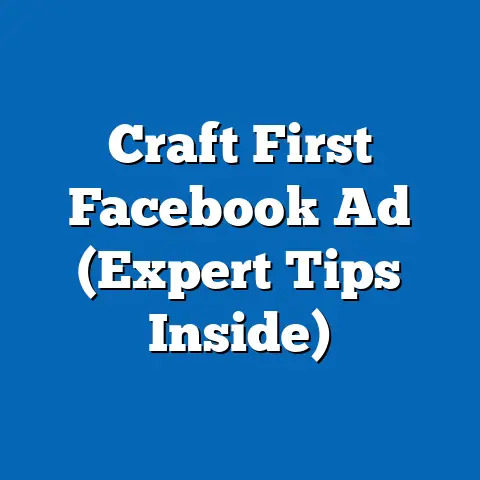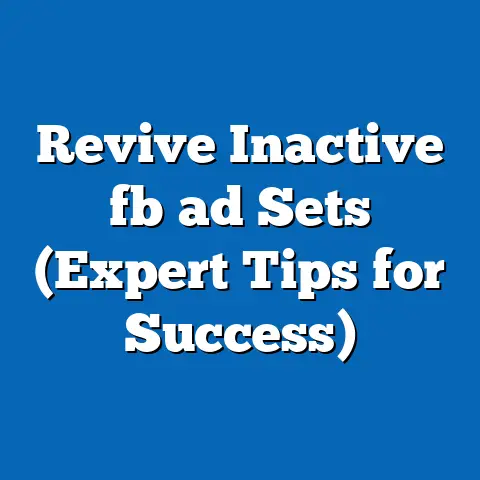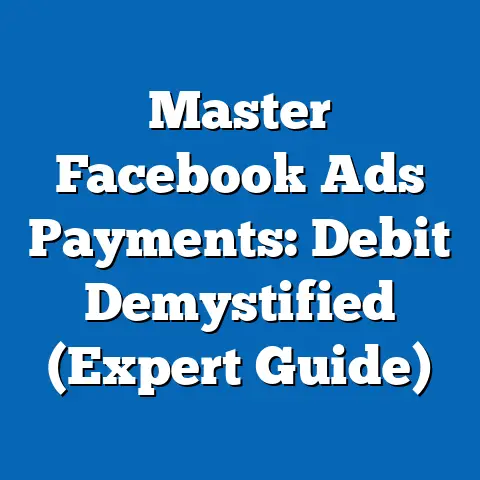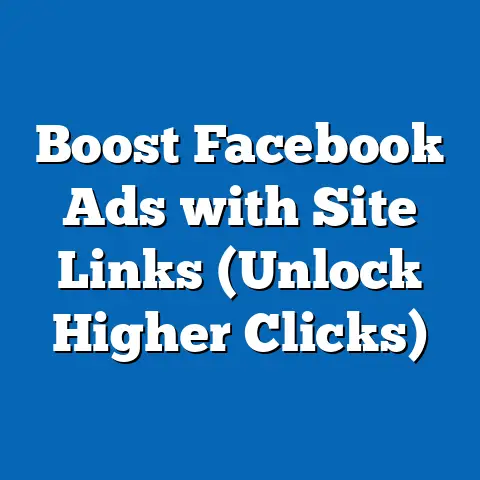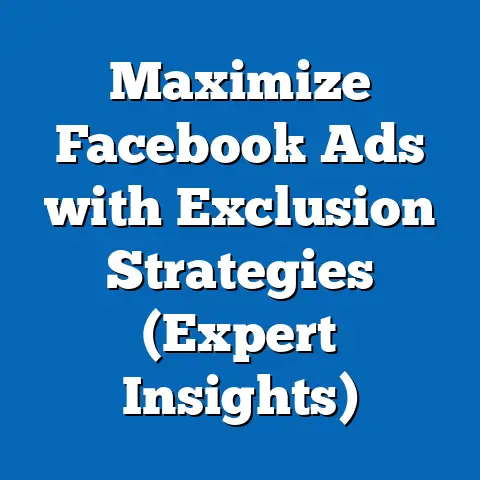Boost Ads: Connect Facebook Pixel Seamlessly (Quick Guide)
Just like upgrading your home with smart technology or investing in experiences that enrich your life, improving your business strategy can significantly elevate your success. In today’s digital landscape, one of the smartest moves you can make is to leverage the power of Facebook Ads, and more specifically, to master the art of connecting your Facebook Pixel seamlessly. I’ve seen firsthand how businesses, big and small, can transform their marketing efforts with this simple yet powerful tool. Think of the Facebook Pixel as your business’s personal GPS, guiding you to the right customers and helping you understand their journey.
I’m here to tell you that if you’re looking to optimize your advertising efforts, this article is your roadmap. We’ll dive into a clear, step-by-step guide on connecting your Facebook Pixel to Boost Ads, ultimately enhancing your advertising efficiency and effectiveness. It’s like giving your marketing a turbo boost – and who doesn’t want that?
Understanding Facebook Pixel
So, what exactly is this Facebook Pixel everyone keeps talking about? Simply put, it’s a small snippet of code that you place on your website. This code acts as a bridge, connecting your website to your Facebook Ads Manager.
Why is this important? Because the Pixel tracks user interactions on your site. Every time someone visits a page, adds a product to their cart, or completes a purchase, the Pixel records this information. This data is invaluable for several reasons:
- Tracking User Interactions: The Pixel lets you see what actions people are taking on your website after clicking on your Facebook ad.
- Measuring Conversions: By tracking conversions (e.g., purchases, sign-ups, leads), you can see which ads are actually driving results.
- Optimizing Ad Campaigns: With conversion data, you can optimize your ads to target the people most likely to take valuable actions.
I can’t stress enough how impactful this can be. According to Facebook, businesses using the Pixel see an average of a 10-15% increase in return on ad spend (ROAS). That’s a significant improvement simply by implementing a small piece of code! Think of it this way: Without the Pixel, you’re flying blind. With it, you have a clear view of your audience and their behavior.
Takeaway: The Facebook Pixel is a crucial tool for understanding user behavior and optimizing your Facebook ad campaigns. It provides invaluable data that helps you target the right people and measure your results.
Setting Up Your Facebook Pixel
Now, let’s get down to the nitty-gritty of setting up your Facebook Pixel. Don’t worry; it’s not as complicated as it sounds! I’ll break it down into easy-to-follow steps.
Step 1: Creating a Facebook Business Manager Account
If you don’t already have one, you’ll need a Facebook Business Manager account. This is your central hub for managing all your Facebook marketing activities. To create one:
- Go to business.facebook.com.
- Click “Create Account.”
- Follow the prompts to enter your business information and create your account.
Step 2: Navigating to the Events Manager and Creating a New Pixel
Once you have your Business Manager account set up, it’s time to create your Pixel. Here’s how:
- In Business Manager, click on the “Business Settings” icon.
- Navigate to “Data Sources” and then “Pixels.”
- Click the “+ Add” button.
- Give your Pixel a name (something descriptive, like “My Website Pixel”).
- Enter your website URL (optional, but recommended).
- Click “Continue.”
Step 3: Installing the Pixel Code on Your Website
Now comes the slightly technical part: installing the Pixel code on your website. Facebook gives you a few options for doing this:
- Automatically Install with Partner Integrations: This is the easiest option if you’re using a platform like WordPress, Shopify, or Squarespace. Facebook will guide you through the process of connecting your account and installing the Pixel.
- Manually Install the Code: If you’re comfortable working with code, you can manually install the Pixel code on your website. This involves copying the Pixel code from Facebook and pasting it into the
<head>section of your website’s HTML. - Email Instructions to a Developer: If you have a developer, you can email them the Pixel code and instructions for installation.
Specific Instructions for Popular Platforms:
- WordPress: Use a plugin like “Insert Headers and Footers” to easily add the Pixel code to your site’s
<head>section. - Shopify: Go to “Online Store” > “Preferences” in your Shopify admin and paste the Pixel code into the “Additional scripts” box.
- Squarespace: Go to “Settings” > “Advanced” > “Code Injection” and paste the Pixel code into the “Header” section.
Step 4: Verifying That the Pixel Is Working Correctly
After installing the Pixel code, it’s crucial to verify that it’s working correctly. The easiest way to do this is by using Facebook’s Pixel Helper Chrome extension.
- Install the Pixel Helper extension from the Chrome Web Store.
- Visit your website.
- Click the Pixel Helper icon in your browser toolbar.
- If the Pixel is installed correctly, you’ll see a green checkmark and information about the events being tracked.
Troubleshooting Tips:
- Pixel Helper isn’t detecting the Pixel: Double-check that the Pixel code is installed correctly in your website’s
<head>section. Clear your browser cache and cookies and try again. - Pixel is firing, but not tracking events: Make sure you’ve set up event tracking correctly in Facebook Events Manager.
- Website loading slowly: Ensure your website is optimized for speed. A slow website can negatively impact your ad performance.
I remember once helping a client who had accidentally pasted the Pixel code into the <body> section instead of the <head>. It was a simple mistake, but it took us a while to figure out! Always double-check your work to avoid these kinds of issues.
Takeaway: Setting up your Facebook Pixel involves creating a Business Manager account, creating a Pixel, installing the Pixel code on your website, and verifying that it’s working correctly. Follow these steps carefully and don’t be afraid to troubleshoot if you encounter any issues.
Integrating Facebook Pixel with Boost Ads
Now that you have your Facebook Pixel set up and firing, it’s time to connect it to your Boost Ads. But first, let’s clarify what Boost Ads are and how they differ from regular Facebook Ads.
Boost Ads vs. Regular Facebook Ads:
Boost Ads are essentially simplified versions of Facebook Ads. They’re designed to be quick and easy to set up, directly from your Facebook Page. You can boost an existing post to reach a wider audience.
Regular Facebook Ads, on the other hand, are created through the Ads Manager and offer much more advanced targeting and optimization options.
While Boost Ads are convenient, they lack some of the sophisticated features of regular Ads Manager campaigns. However, by integrating your Facebook Pixel, you can significantly improve their effectiveness.
Step-by-Step Instructions:
- Creating a Boost Ad Campaign: Find a post on your Facebook Page that you want to boost. Click the “Boost Post” button below the post.
- Selecting the Target Audience and Budget:
- Choose your target audience. You can select from predefined audiences or create a custom audience based on demographics, interests, and behaviors.
- Set your budget and duration for the Boost Ad.
- Choosing the Conversion Event Tracked by the Pixel: This is where the magic happens. When setting up your Boost Ad, you’ll have the option to choose a conversion event that you want to track. This event should align with your business goals (e.g., website visits, leads, purchases).
- Finalizing the Boost Ad Settings and Launching the Campaign: Review your settings and click the “Boost Post Now” button to launch your campaign.
- Choose your target audience. You can select from predefined audiences or create a custom audience based on demographics, interests, and behaviors.
- Set your budget and duration for the Boost Ad.
Benefits of Integrating the Pixel with Boost Ads:
- Improved Targeting: The Pixel helps you target your ads to people who are most likely to take valuable actions on your website.
- Retargeting Capabilities: You can retarget people who have previously interacted with your website, showing them ads for products or services they’ve shown interest in.
- Better Measurement: The Pixel allows you to accurately measure the performance of your Boost Ads, tracking conversions and other key metrics.
I once worked with a local bakery that was struggling to get their Boost Ads to convert. They were getting lots of likes and shares, but not many actual customers. By integrating the Pixel and tracking website visits, we were able to identify that their ads were primarily reaching people who were already familiar with their bakery. We then adjusted their targeting to reach new customers and saw a significant increase in online orders.
Takeaway: Integrating your Facebook Pixel with Boost Ads is a simple way to improve your targeting, retargeting, and measurement capabilities. By tracking conversion events, you can optimize your ads to drive real results.
Analyzing and Optimizing Your Boost Ads
So, you’ve connected your Facebook Pixel to your Boost Ads and let them run for a while. Now what? It’s time to dive into the data and see how your ads are performing.
Analyzing Performance Using Facebook’s Analytics Tools:
Facebook provides a wealth of analytics tools to help you understand how your ads are performing. To access these tools:
- Go to your Facebook Page.
- Click on the “Ad Center” tab.
- Here, you’ll see a summary of your ad performance, including key metrics like reach, engagement, and conversions.
Key Metrics to Focus On:
- Click-Through Rate (CTR): This is the percentage of people who saw your ad and clicked on it. A high CTR indicates that your ad is relevant and engaging.
- Conversion Rate: This is the percentage of people who clicked on your ad and then completed a desired action on your website (e.g., made a purchase, filled out a form). A high conversion rate indicates that your website is effective at turning visitors into customers.
- Return on Ad Spend (ROAS): This is the amount of revenue you generate for every dollar you spend on advertising. A high ROAS indicates that your ads are profitable.
Using Pixel Data to Optimize Ad Campaigns:
- Adjusting Audience Targeting: If you’re seeing low conversion rates from a particular audience segment, consider refining your targeting to focus on more relevant demographics, interests, or behaviors.
- Modifying Ad Creatives: If your ads aren’t getting a high CTR, experiment with different headlines, images, or videos.
- Tweaking Budgets: If you’re seeing a high ROAS from a particular ad campaign, consider increasing your budget to reach even more people.
A/B Testing for Continuous Improvement:
A/B testing is a method for comparing two versions of an ad to see which one performs better. To conduct an A/B test:
- Create two versions of your ad, changing only one element at a time (e.g., headline, image, call-to-action).
- Run both ads simultaneously, targeting the same audience.
- Track the performance of each ad and see which one generates the best results.
- Use the winning ad as your new baseline and continue testing different elements to further optimize your campaigns.
I remember one time I was working with an e-commerce client who was running a Boost Ad for a new product. The ad was getting a decent CTR, but the conversion rate was terrible. We decided to A/B test different call-to-action buttons. We tested “Shop Now,” “Learn More,” and “Get Yours Today.” To our surprise, “Get Yours Today” outperformed the other two by a significant margin, leading to a dramatic increase in conversions.
Takeaway: Analyzing your Boost Ad performance using Facebook’s analytics tools is crucial for identifying areas for improvement. Use Pixel data to optimize your targeting, creatives, and budgets, and conduct A/B tests to continuously improve your campaigns.
Real-World Examples and Case Studies
Let’s take a look at some real-world examples of businesses that have successfully leveraged Facebook Pixel with Boost Ads for significant results.
- Local Restaurant: A local restaurant used Boost Ads with Pixel integration to promote their new menu items. By tracking website visits and online orders, they were able to optimize their targeting to reach people who were most likely to order takeout. As a result, they saw a 25% increase in online orders within the first month.
- E-Commerce Store: An e-commerce store used Boost Ads with Pixel integration to retarget customers who had abandoned their shopping carts. By showing these customers ads for the products they had left behind, they were able to recover 15% of abandoned carts, resulting in a significant boost in revenue.
- Service-Based Business: A service-based business used Boost Ads with Pixel integration to generate leads. By tracking form submissions on their website, they were able to optimize their targeting to reach people who were most likely to request a quote. As a result, they saw a 20% increase in leads within the first two weeks.
These examples illustrate the power of combining Facebook Pixel with Boost Ads to achieve specific business goals. The key is to identify your goals, track the right conversion events, and continuously optimize your campaigns based on the data you collect.
Takeaway: Real-world examples demonstrate the effectiveness of using Facebook Pixel with Boost Ads to achieve various business goals. These strategies can serve as inspiration for your own campaigns.
Conclusion
In conclusion, connecting your Facebook Pixel to Boost Ads is like giving your advertising strategy a serious upgrade. Just like investing in your personal growth and well-being, taking the time to optimize your marketing efforts can lead to significant improvements in your business’s success.
I encourage you to take actionable steps based on the guide I’ve provided. The integration of Facebook Pixel can lead to improved targeting, better measurement, and ultimately, greater ROI.
Don’t wait any longer! Start your journey toward effective advertising today. Set up your Facebook Pixel, connect it to your Boost Ads, analyze your performance, and optimize your campaigns for continuous improvement. The results may surprise you. Now, go out there and give your marketing that turbo boost it deserves!