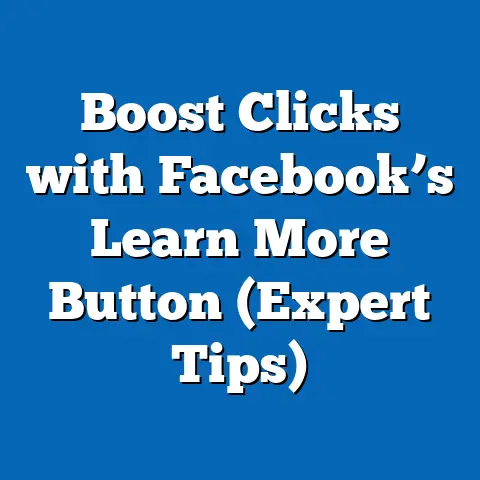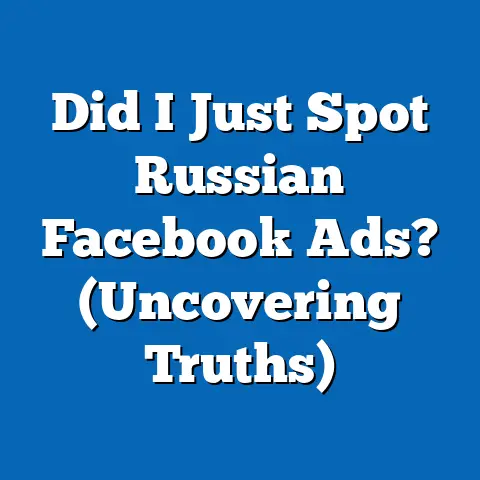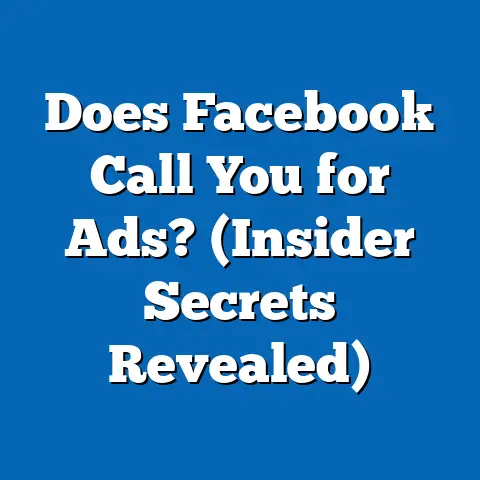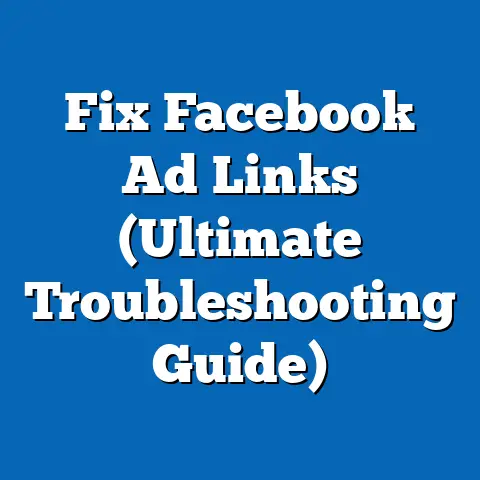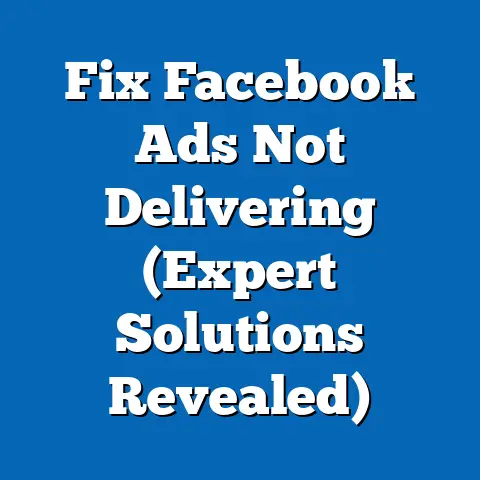Boost Sales: How to Add Shop on Facebook (Expert Guide)
As a digital marketing expert, I’ve seen firsthand how crucial it is for businesses to adapt and thrive in the ever-evolving online landscape. One of the most accessible and impactful ways to do this is by leveraging the power of social media, and specifically, Facebook. In today’s digital age, having a Facebook Shop is like having a storefront on the world’s busiest street. It’s a game-changer for businesses looking to expand their reach, engage with customers, and, most importantly, boost sales. What I love most about Facebook Shops is the ease of maintenance it offers. Unlike complex e-commerce platforms that require constant updates and technical expertise, Facebook Shops simplifies the process of showcasing your products, managing your inventory, and driving sales. It’s a seamless experience for both business owners and customers, making it an invaluable tool in today’s competitive market. Let’s dive into how you can set up your own Facebook Shop and start seeing results!
Section 1: Understanding Facebook Shops
What is a Facebook Shop?
Simply put, a Facebook Shop is an online store that lives right on your Facebook Business Page. It allows you to showcase your products, connect with customers, and process sales directly within the Facebook platform. Think of it as a digital storefront where customers can browse, learn about your products, and make purchases without ever leaving Facebook.
Why is it Important?
Having a Facebook Shop offers a plethora of benefits:
- Increased Visibility: With billions of active users on Facebook, your shop gains instant access to a massive audience.
- Accessibility: Customers can easily find your products while they’re already browsing Facebook, making the buying process seamless.
- Improved Engagement: Facebook Shops facilitate direct interaction with customers, allowing you to answer questions, provide support, and build relationships.
- Mobile-Friendly: Facebook is primarily a mobile platform, so your shop is automatically optimized for mobile devices, reaching customers on the go.
- Cost-Effective: Setting up a Facebook Shop is generally more affordable than building and maintaining a separate e-commerce website.
- Data-Driven Insights: Facebook provides robust analytics tools that help you track your shop’s performance and understand customer behavior.
Who Can Benefit?
Facebook Shops are a fantastic option for a wide range of businesses:
- Small Businesses: For small businesses with limited resources, a Facebook Shop provides an easy and affordable way to start selling online.
- E-commerce Brands: Established e-commerce brands can use Facebook Shops to expand their reach and drive additional sales through social media.
- Local Retailers: Local retailers can showcase their products to a local audience, driving foot traffic to their physical stores and increasing brand awareness.
- Service-Based Businesses: Even if you don’t sell physical products, you can use a Facebook Shop to promote your services and generate leads.
Takeaway: Facebook Shops offer a powerful and accessible way for businesses of all sizes to tap into the vast potential of social commerce.
Section 2: Preparing Your Facebook Business Page
Setting Up Your Facebook Business Page
If you don’t already have a Facebook Business Page, this is your first step. It’s the foundation upon which your Facebook Shop will be built. Here’s how to create one:
- Go to Facebook: Log in to your personal Facebook account.
- Create a Page: Click the “+” icon in the top right corner and select “Page.”
- Choose a Category: Select a category that best describes your business (e.g., Local Business, Brand or Product, Company, Organization or Institution).
- Enter Business Information: Provide your business name, category, and address (if applicable).
- Add Profile and Cover Photos: Upload high-quality images that represent your brand. Your profile picture should be your logo or a recognizable image. Your cover photo should be visually appealing and showcase your products or services.
- Add a Description: Write a compelling description that explains what your business does and what makes it unique.
- Add Contact Information: Provide your website, phone number, and email address so customers can easily reach you.
- Create a Username: Choose a username that is easy to remember and reflects your brand (e.g., @YourBusinessName).
- Add a Call-to-Action Button: Choose a button that encourages customers to take action (e.g., “Shop Now,” “Contact Us,” “Learn More”).
The Importance of a Professional Page
Your Facebook Business Page is often the first impression potential customers have of your brand. It’s crucial to ensure that your page is complete, professional-looking, and aligned with your brand identity. Here’s why:
- Builds Trust: A well-maintained page with complete information and high-quality visuals builds trust and credibility with potential customers.
- Attracts Customers: A visually appealing page with engaging content attracts customers and encourages them to explore your products or services.
- Reflects Your Brand: Your page should accurately reflect your brand’s personality, values, and voice. This helps create a consistent brand experience for your customers.
- Improves Search Visibility: A well-optimized page with relevant keywords improves your search visibility within Facebook, making it easier for customers to find you.
Takeaway: A professional and well-maintained Facebook Business Page is essential for attracting customers and building a strong brand presence on Facebook.
Section 3: Setting Up Your Facebook Shop
Step-by-Step Guide to Setting Up Your Facebook Shop
Now that you have a Facebook Business Page, it’s time to set up your Facebook Shop. Here’s a detailed step-by-step guide:
-
Navigate to Commerce Manager:
- Go to Facebook Business Manager (https://business.facebook.com/).
- Select your Business Page.
- Click on “Commerce Manager” in the left-hand menu. If you don’t see it, click “All Tools” and find it there.
-
Choose Your Shop Setup Option:
- Click the “Get Started” button to begin setting up your shop.
-
You’ll be presented with two main options:
- Checkout on Facebook or Instagram: This allows customers to complete their purchases directly within the Facebook or Instagram app. It requires you to set up Facebook Pay.
- Checkout on Website: This redirects customers to your website to complete their purchases. This is a good option if you already have a well-established e-commerce website.
-
My Experience: I’ve found that “Checkout on Facebook or Instagram” can lead to higher conversion rates because it simplifies the buying process. However, it does require more setup and involves Facebook’s payment processing fees.
-
Connect Your Business Assets:
- You’ll need to connect your Facebook Business Page and your Instagram Business Profile (if you have one) to your Commerce Manager account.
- Follow the prompts to link these assets.
-
Choose a Catalog Connection Method:
-
You’ll need to upload your product catalog to Facebook. You have a few options:
- Manual Upload: This allows you to add products one by one, entering all the details manually. It’s suitable for businesses with a small number of products.
- Data Feed: This allows you to upload a spreadsheet or CSV file containing your product information. It’s a good option for businesses with a larger number of products.
- Partner Platform: This allows you to connect your Facebook Shop to your existing e-commerce platform (e.g., Shopify, WooCommerce, BigCommerce). This is the most efficient option if you already have an online store.
-
Integration with E-commerce Platforms:
- Shopify: Shopify offers a seamless integration with Facebook Shops. You can sync your product catalog, inventory, and orders between Shopify and Facebook.
- WooCommerce: WooCommerce also provides a Facebook integration plugin that allows you to sync your products and manage your shop from your WordPress dashboard.
-
My Recommendation: If you’re already using an e-commerce platform, I highly recommend using the partner platform integration. It will save you a lot of time and effort.
-
-
Customize Your Shop:
- Once your product catalog is uploaded, you can customize your shop’s layout and appearance.
- Collections: Create collections to group your products into categories (e.g., “Summer Collection,” “Best Sellers,” “New Arrivals”).
- Featured Products: Highlight your most popular or important products by featuring them on your shop’s homepage.
- Branding: Customize your shop’s colors and fonts to match your brand identity.
-
Set Up Payment Options:
- If you chose “Checkout on Facebook or Instagram,” you’ll need to set up Facebook Pay.
- You’ll need to provide your business information, tax information, and bank account details.
- Facebook will verify your information and set up your payment account.
-
Review and Publish:
- Before publishing your shop, review all the settings and make sure everything is correct.
- Click the “Publish” button to make your shop live.
Navigate to Commerce Manager:
- Go to Facebook Business Manager (https://business.facebook.com/).
- Select your Business Page.
- Click on “Commerce Manager” in the left-hand menu. If you don’t see it, click “All Tools” and find it there.
Choose Your Shop Setup Option:
- Click the “Get Started” button to begin setting up your shop.
-
You’ll be presented with two main options:
- Checkout on Facebook or Instagram: This allows customers to complete their purchases directly within the Facebook or Instagram app. It requires you to set up Facebook Pay.
- Checkout on Website: This redirects customers to your website to complete their purchases. This is a good option if you already have a well-established e-commerce website.
-
My Experience: I’ve found that “Checkout on Facebook or Instagram” can lead to higher conversion rates because it simplifies the buying process. However, it does require more setup and involves Facebook’s payment processing fees.
You’ll be presented with two main options:
- Checkout on Facebook or Instagram: This allows customers to complete their purchases directly within the Facebook or Instagram app. It requires you to set up Facebook Pay.
- Checkout on Website: This redirects customers to your website to complete their purchases. This is a good option if you already have a well-established e-commerce website.
My Experience: I’ve found that “Checkout on Facebook or Instagram” can lead to higher conversion rates because it simplifies the buying process. However, it does require more setup and involves Facebook’s payment processing fees.
Connect Your Business Assets:
- You’ll need to connect your Facebook Business Page and your Instagram Business Profile (if you have one) to your Commerce Manager account.
- Follow the prompts to link these assets.
Choose a Catalog Connection Method:
-
You’ll need to upload your product catalog to Facebook. You have a few options:
- Manual Upload: This allows you to add products one by one, entering all the details manually. It’s suitable for businesses with a small number of products.
- Data Feed: This allows you to upload a spreadsheet or CSV file containing your product information. It’s a good option for businesses with a larger number of products.
- Partner Platform: This allows you to connect your Facebook Shop to your existing e-commerce platform (e.g., Shopify, WooCommerce, BigCommerce). This is the most efficient option if you already have an online store.
-
Integration with E-commerce Platforms:
- Shopify: Shopify offers a seamless integration with Facebook Shops. You can sync your product catalog, inventory, and orders between Shopify and Facebook.
- WooCommerce: WooCommerce also provides a Facebook integration plugin that allows you to sync your products and manage your shop from your WordPress dashboard.
-
My Recommendation: If you’re already using an e-commerce platform, I highly recommend using the partner platform integration. It will save you a lot of time and effort.
You’ll need to upload your product catalog to Facebook. You have a few options:
- Manual Upload: This allows you to add products one by one, entering all the details manually. It’s suitable for businesses with a small number of products.
- Data Feed: This allows you to upload a spreadsheet or CSV file containing your product information. It’s a good option for businesses with a larger number of products.
- Partner Platform: This allows you to connect your Facebook Shop to your existing e-commerce platform (e.g., Shopify, WooCommerce, BigCommerce). This is the most efficient option if you already have an online store.
Integration with E-commerce Platforms:
- Shopify: Shopify offers a seamless integration with Facebook Shops. You can sync your product catalog, inventory, and orders between Shopify and Facebook.
- WooCommerce: WooCommerce also provides a Facebook integration plugin that allows you to sync your products and manage your shop from your WordPress dashboard.
My Recommendation: If you’re already using an e-commerce platform, I highly recommend using the partner platform integration. It will save you a lot of time and effort.
Customize Your Shop:
- Once your product catalog is uploaded, you can customize your shop’s layout and appearance.
- Collections: Create collections to group your products into categories (e.g., “Summer Collection,” “Best Sellers,” “New Arrivals”).
- Featured Products: Highlight your most popular or important products by featuring them on your shop’s homepage.
- Branding: Customize your shop’s colors and fonts to match your brand identity.
Set Up Payment Options:
- If you chose “Checkout on Facebook or Instagram,” you’ll need to set up Facebook Pay.
- You’ll need to provide your business information, tax information, and bank account details.
- Facebook will verify your information and set up your payment account.
Review and Publish:
- Before publishing your shop, review all the settings and make sure everything is correct.
- Click the “Publish” button to make your shop live.
Takeaway: Setting up a Facebook Shop involves connecting your business assets, uploading your product catalog, customizing your shop’s layout, and setting up payment options. Choose the catalog connection method that best suits your business needs.
Section 4: Adding Products to Your Shop
Adding Individual Products
Once your Facebook Shop is set up, you’ll need to add products to your catalog. Here’s how to add individual products manually:
- Go to Commerce Manager: Navigate to Commerce Manager in Facebook Business Manager.
- Select Catalog: Click on “Catalog” in the left-hand menu.
- Add Items: Click on “Add Items.”
- Choose Add Method: Select “Manual” to add products individually.
-
Add Product Details:
- Image/Video: Upload high-quality images or videos of your product. Use multiple images to showcase different angles and features.
- Title: Write a clear and concise title that accurately describes your product.
- Description: Write a compelling description that highlights the benefits of your product and persuades customers to buy.
- Website Link: Add a link to your product page on your website (if applicable).
- Price: Enter the price of your product.
- Sale Price: If your product is on sale, enter the sale price.
- Inventory: Enter the number of units you have in stock.
- Product Category: Choose a category that best describes your product.
- Variations: If your product has variations (e.g., sizes, colors), add them here.
- Shipping Options: Specify your shipping options and costs.
-
Save Product: Click “Save” to add the product to your catalog.
Add Product Details:
- Image/Video: Upload high-quality images or videos of your product. Use multiple images to showcase different angles and features.
- Title: Write a clear and concise title that accurately describes your product.
- Description: Write a compelling description that highlights the benefits of your product and persuades customers to buy.
- Website Link: Add a link to your product page on your website (if applicable).
- Price: Enter the price of your product.
- Sale Price: If your product is on sale, enter the sale price.
- Inventory: Enter the number of units you have in stock.
- Product Category: Choose a category that best describes your product.
- Variations: If your product has variations (e.g., sizes, colors), add them here.
- Shipping Options: Specify your shipping options and costs.
Save Product: Click “Save” to add the product to your catalog.
Best Practices for Product Listings
Creating compelling product listings is essential for attracting customers and driving sales. Here are some best practices:
- Keyword Research: Use keyword research tools to identify the most relevant keywords for your products.
- Keyword Integration: Incorporate relevant keywords into your product titles, descriptions, and tags.
- Category Selection: Choose the most appropriate category for your products.
- Product Attributes: Fill out all the available product attributes to provide as much information as possible.
Takeaway: Adding products to your Facebook Shop involves providing detailed product information, high-quality images, and compelling descriptions. Optimize your product listings for search visibility by using relevant keywords and filling out all the available product attributes.
Section 5: Promoting Your Facebook Shop
Strategies for Promoting Your Facebook Shop
Once your Facebook Shop is set up and populated with products, it’s time to start promoting it to your target audience. Here are some effective strategies:
-
Facebook Ads:
- Targeted Advertising: Facebook Ads allow you to reach a highly targeted audience based on demographics, interests, behaviors, and more.
- Ad Formats: Use a variety of ad formats to promote your shop, including image ads, video ads, carousel ads, and collection ads.
- Campaign Objectives: Choose the right campaign objective based on your goals (e.g., traffic, engagement, conversions).
- Retargeting: Retarget visitors who have previously interacted with your shop or website.
-
Organic Methods:
- Engaging Content: Post engaging content that showcases your products and highlights their benefits.
- Share Offers and Discounts: Promote special offers, discounts, and promotions to incentivize purchases.
- Facebook Stories: Use Facebook Stories to share behind-the-scenes content, product demos, and customer testimonials.
- Run Contests and Giveaways: Host contests and giveaways to generate excitement and increase engagement.
- Collaborate with Influencers: Partner with relevant influencers to promote your shop to their followers.
-
Customer Reviews and User-Generated Content:
- Encourage Reviews: Encourage customers to leave reviews on your Facebook Business Page and product listings.
- Share User-Generated Content: Share photos and videos of customers using your products.
- Respond to Reviews and Comments: Respond to both positive and negative reviews and comments to show that you value customer feedback.
Facebook Ads:
- Targeted Advertising: Facebook Ads allow you to reach a highly targeted audience based on demographics, interests, behaviors, and more.
- Ad Formats: Use a variety of ad formats to promote your shop, including image ads, video ads, carousel ads, and collection ads.
- Campaign Objectives: Choose the right campaign objective based on your goals (e.g., traffic, engagement, conversions).
- Retargeting: Retarget visitors who have previously interacted with your shop or website.
Organic Methods:
- Engaging Content: Post engaging content that showcases your products and highlights their benefits.
- Share Offers and Discounts: Promote special offers, discounts, and promotions to incentivize purchases.
- Facebook Stories: Use Facebook Stories to share behind-the-scenes content, product demos, and customer testimonials.
- Run Contests and Giveaways: Host contests and giveaways to generate excitement and increase engagement.
- Collaborate with Influencers: Partner with relevant influencers to promote your shop to their followers.
Customer Reviews and User-Generated Content:
- Encourage Reviews: Encourage customers to leave reviews on your Facebook Business Page and product listings.
- Share User-Generated Content: Share photos and videos of customers using your products.
- Respond to Reviews and Comments: Respond to both positive and negative reviews and comments to show that you value customer feedback.
Analytics and Insights Tools
Facebook provides robust analytics and insights tools that help you track your shop’s performance and understand customer behavior. Use these tools to:
- Track Key Metrics: Monitor key metrics such as traffic, engagement, conversions, and revenue.
- Identify Trends: Identify trends in customer behavior and product performance.
- Optimize Your Campaigns: Use data-driven insights to optimize your advertising campaigns and marketing efforts.
- Understand Your Audience: Learn more about your target audience’s demographics, interests, and behaviors.
Takeaway: Promoting your Facebook Shop requires a combination of paid advertising and organic methods. Utilize Facebook Ads to reach a targeted audience and drive traffic to your shop. Engage with your audience through compelling content, special offers, and customer reviews. Use Facebook’s analytics tools to track your shop’s performance and optimize your marketing efforts.
Section 6: Maintaining and Updating Your Facebook Shop
The Ease of Maintenance
One of the greatest advantages of Facebook Shops is the ease of maintenance it offers. Unlike complex e-commerce platforms, Facebook Shops are relatively simple to manage. Here are some key aspects of maintaining your shop:
- Regular Updates: Keep your product listings up-to-date with accurate pricing, inventory levels, and descriptions.
- Inventory Management: Regularly monitor your inventory levels and restock products as needed.
- Customer Service: Respond to customer inquiries and provide timely support.
- Order Fulfillment: Process orders promptly and efficiently.
- Payment Processing: Monitor your payment account and ensure that payments are processed correctly.
Handling Customer Feedback and Returns
Providing excellent customer service is crucial for building trust and loyalty. Here are some tips for handling customer feedback and returns effectively:
- Respond Promptly: Respond to customer inquiries and complaints as quickly as possible.
- Be Empathetic: Show empathy and understanding when dealing with customer issues.
- Offer Solutions: Provide solutions that address customer concerns and resolve their issues.
- Process Returns Efficiently: Process returns and refunds promptly and efficiently.
- Learn from Feedback: Use customer feedback to improve your products and services.
Takeaway: Maintaining and updating your Facebook Shop involves regularly updating product listings, managing inventory, responding to customer inquiries, and processing orders efficiently. Handle customer feedback and returns effectively to build trust and loyalty.
Conclusion
Adding a Facebook Shop is a game-changer for businesses looking to expand their reach, engage with customers, and boost sales. With its ease of setup and maintenance, Facebook Shops provide a powerful and accessible way to tap into the vast potential of social commerce. By following the steps outlined in this guide, you can create a compelling Facebook Shop that attracts customers, drives sales, and enhances your brand presence. So, what are you waiting for? Take action today and leverage Facebook’s powerful tools to grow your business! The potential for growth and success is within your reach. Integrate a Facebook Shop into your overall sales strategy and watch your business flourish.