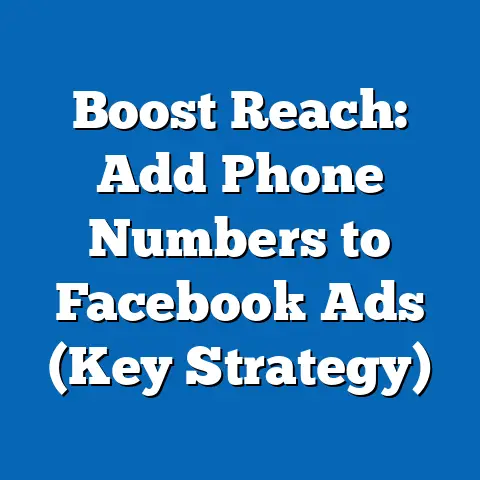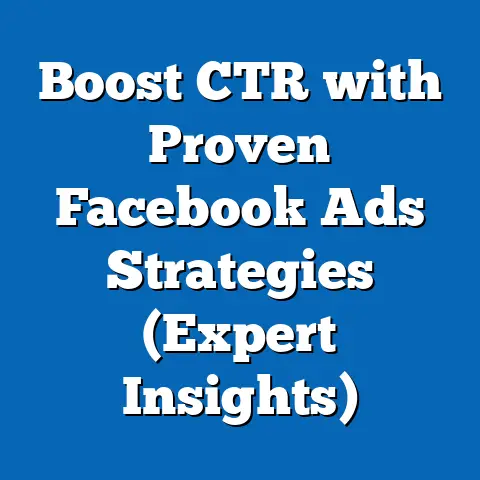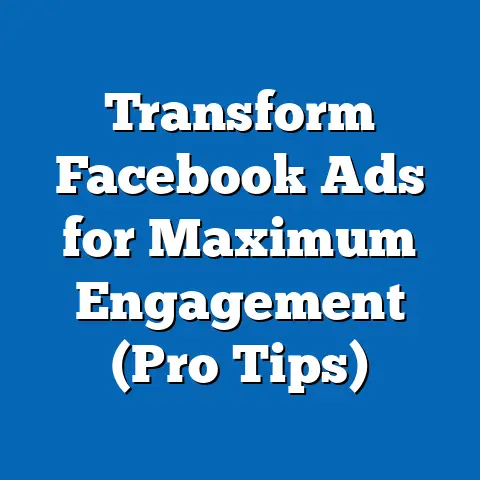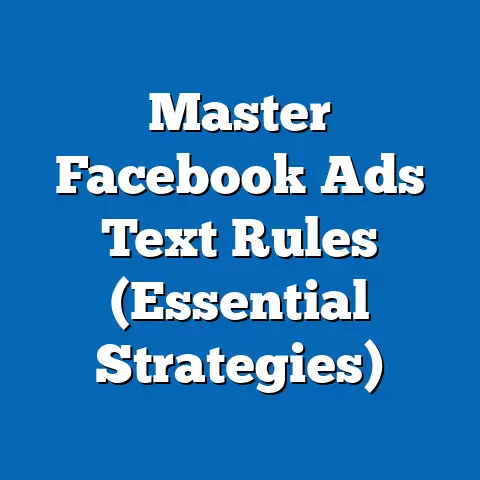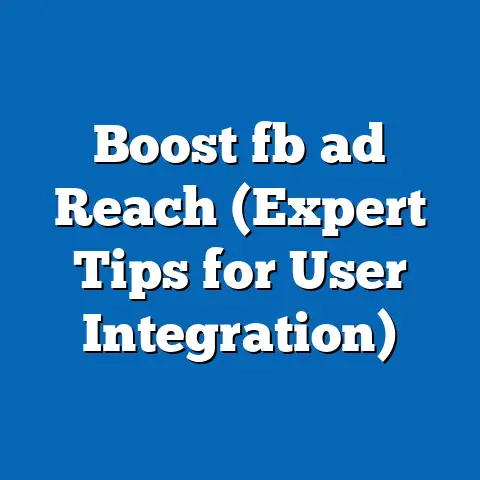Cancel Facebook Ad Effortlessly (Expert Guide Inside)
Have you ever felt like you’re throwing money into a black hole with your Facebook ads? I know I have. There’s nothing more frustrating than watching your ad spend climb while your results flatline. Facebook advertising can be a powerful tool, but it’s not a set-it-and-forget-it kind of deal. It requires constant monitoring, tweaking, and sometimes, a complete overhaul. That’s where knowing how to effectively cancel a Facebook ad comes in.
In today’s digital landscape, Facebook Ads are a cornerstone of many marketing strategies. They allow businesses to reach a vast audience, target specific demographics, and track campaign performance in real-time. However, not all campaigns are created equal. Sometimes, despite our best efforts, an ad just doesn’t perform as expected. Whether it’s due to budget constraints, shifting business objectives, or simply poor metrics, there comes a time when you need to pull the plug.
So, whether you’re a seasoned marketer or just starting out, stick with me. I’m going to show you how to cancel those underperforming ads effortlessly, so you can focus on what truly matters: driving success for your business.
Understanding Facebook Ads
Before we dive into the cancellation process, let’s take a step back and understand what makes Facebook Ads so powerful. Facebook Ads are a paid advertising system that allows businesses to display ads to users on Facebook, Instagram, and the Audience Network. The platform offers a wide range of ad formats, from simple image ads to engaging video ads and interactive carousel ads.
One of the key strengths of Facebook Ads lies in its customizability. You can tailor your ads to reach specific demographics, interests, behaviors, and locations. This level of targeting ensures that your message reaches the right audience, maximizing the potential for engagement and conversions.
Here’s a quick rundown of some popular ad formats:
- Image Ads: Simple and straightforward, ideal for showcasing products or services with a compelling visual.
- Video Ads: Highly engaging, perfect for storytelling and demonstrating product features.
- Carousel Ads: Allow users to swipe through multiple images or videos, ideal for showcasing a range of products or features.
- Collection Ads: Designed for mobile shoppers, these ads feature a main image or video with several smaller product images below.
- Lead Ads: Collect contact information directly from users on Facebook, making it easy to generate leads.
The heart of managing your Facebook Ads lies within the Facebook Ads Manager. This is your central hub for creating, managing, and tracking your campaigns. It provides a comprehensive overview of your ad performance, allowing you to monitor key metrics, adjust budgets, and make data-driven decisions.
I remember when I first started using Facebook Ads Manager, I was overwhelmed by the sheer amount of data available. It took me some time to understand which metrics were most important and how to interpret them effectively. But once I got the hang of it, I realized the power it held. The Ads Manager is your best friend when it comes to understanding what’s working and what’s not.
Key Takeaway: Facebook Ads offer a wide range of customizable options, allowing you to target specific audiences and track campaign performance effectively. The Facebook Ads Manager is your central hub for managing your ads and making data-driven decisions.
The Importance of Knowing When to Cancel an Ad
Now, let’s talk about when it’s time to say goodbye to an ad. It’s not always an easy decision, especially when you’ve invested time and effort into creating a campaign. But sometimes, the numbers speak for themselves.
Several metrics can indicate when an ad campaign is underperforming. Here are a few key indicators:
- Click-Through Rate (CTR): A low CTR means that your ad isn’t resonating with your target audience. If people aren’t clicking on your ad, it’s time to reassess your creative and targeting.
- Cost Per Click (CPC): A high CPC can quickly eat into your budget. If you’re paying too much for each click, you may need to refine your targeting or improve your ad quality.
- Return on Ad Spend (ROAS): This is the ultimate measure of your ad’s success. If your ROAS is low or negative, it means you’re spending more than you’re earning.
- Conversion Rate: If people are clicking on your ad but not converting into customers, there may be an issue with your landing page or offer.
Continuing to run ineffective ads can have significant financial implications. You’re essentially throwing money away on a campaign that isn’t delivering results. This can drain your marketing budget and prevent you from investing in more promising strategies.
Regularly reviewing your ad performance is crucial for making data-driven decisions. By monitoring key metrics and analyzing trends, you can identify underperforming ads and take action before they drain your budget. Don’t be afraid to experiment with different ad formats, targeting options, and creative elements to see what works best for your audience.
I’ve learned this lesson the hard way. I once ran a campaign for a client that was generating a lot of clicks, but very few conversions. I kept the campaign running for too long, hoping that things would improve. In the end, we wasted a significant portion of the budget on clicks that didn’t lead to sales. That experience taught me the importance of being proactive and making tough decisions when necessary.
Key Takeaway: Monitoring key metrics like CTR, CPC, ROAS, and conversion rate is crucial for identifying underperforming ads. Continuing to run ineffective ads can have significant financial implications, so it’s important to make data-driven decisions and take action when necessary.
Here’s a detailed, step-by-step guide on how to cancel a Facebook ad:Step 1: Logging into Facebook Ads Manager
First things first, you need to access your Facebook Ads Manager. You can do this by:
- Going to facebook.com/adsmanager and logging in with your Facebook credentials.
- Alternatively, you can navigate to Ads Manager from your Facebook business page.
Once you’re logged in, you’ll see the main dashboard, which provides an overview of your active campaigns, ad sets, and ads.
Step 2: Navigating to the Campaigns Tab
In the Ads Manager, you’ll see three main tabs: Campaigns, Ad Sets, and Ads.
- Campaigns: This tab provides an overview of your overall campaigns, including their status, budget, and results.
- Ad Sets: Ad sets are groups of ads that share the same targeting, budget, and schedule.
- Ads: This tab shows individual ads within your ad sets.
To cancel an ad, you can navigate to any of these tabs, depending on the level at which you want to stop the campaign. For example, if you want to stop an entire campaign, you would go to the Campaigns tab. If you want to stop a specific ad within a campaign, you would go to the Ads tab.
Step 3: Selecting the Campaign, Ad Set, or Ad to Cancel
Once you’re in the appropriate tab, you’ll see a list of your campaigns, ad sets, or ads. To select the one you want to cancel, simply click on its name. This will open up a more detailed view of the selected item.
Step 4: Understanding the Difference Between Pausing and Deleting Ads
Before you proceed with canceling your ad, it’s important to understand the difference between pausing and deleting.
- Pausing: Pausing an ad temporarily stops it from running. This is useful if you want to take a break from the campaign or make some adjustments before reactivating it. When you pause an ad, all of its data is preserved, and you can resume it at any time.
- Deleting: Deleting an ad permanently removes it from your account. This means that all of its data is lost, and you won’t be able to reactivate it. Deleting an ad is a more drastic step that should only be taken if you’re sure you don’t need the ad anymore.
For most situations, pausing is the recommended option. It gives you the flexibility to resume the ad later if you change your mind.
Step 5: Canceling the Ad
To cancel your ad, simply toggle the switch next to its name. This will change the ad’s status from “Active” to “Paused.”
If you want to delete the ad permanently, you can select it and click the “Delete” button. However, be aware that this action cannot be undone.
Alternative Options: Adjusting Budgets or Targeting
Before you cancel an ad, consider whether there are any alternative options you could try. For example, you could adjust the budget or targeting to see if that improves performance. Sometimes, a small tweak can make a big difference.
I’ve often found that refining my targeting can breathe new life into a struggling campaign. By narrowing down my audience or excluding certain demographics, I can improve the relevance of my ads and increase my CTR.
Key Takeaway: Canceling a Facebook ad involves logging into Ads Manager, navigating to the appropriate tab, selecting the ad, and toggling the switch to pause it. Consider alternative options like adjusting budgets or targeting before deleting an ad permanently.
Common Mistakes to Avoid When Canceling Facebook Ads
Canceling Facebook Ads may seem straightforward, but there are some common mistakes that marketers often make. Here are a few pitfalls to avoid:
- Impulsively Canceling Ads: Don’t cancel an ad based on gut feeling alone. Always analyze the data and make sure you have a valid reason for stopping the campaign.
- Ignoring Data Preservation: Deleting an ad permanently removes all of its data. Make sure you’ve downloaded any relevant reports before deleting an ad.
- Failing to Understand the Reasons Behind Ad Performance: Before canceling an ad, try to understand why it’s not performing well. This will help you avoid making the same mistakes in future campaigns.
- Not Considering Alternative Options: Before canceling an ad, explore alternative options like adjusting budgets or targeting. Sometimes, a small tweak can make a big difference.
- Assuming All Ads Will Perform the Same: Each ad is unique and will perform differently. Don’t assume that because one ad is failing, all of your ads will fail.
I’ve seen marketers get frustrated with a campaign and impulsively cancel all of their ads. This is a big mistake. It’s important to take a step back, analyze the data, and make informed decisions. Don’t let emotions cloud your judgment.
Key Takeaway: Avoid impulsively canceling ads, ignoring data preservation, failing to understand the reasons behind ad performance, and not considering alternative options. Each ad is unique and will perform differently, so don’t assume that because one ad is failing, all of your ads will fail.
After Cancellation: What’s Next?
So, you’ve canceled your ad. What’s next? The cancellation process is not the end; it’s an opportunity to learn, adapt, and improve your future campaigns.
The first thing you should do is analyze the performance data from the canceled ad. Look for patterns and insights that can inform your future campaigns. For example, did the ad perform poorly with a specific demographic? Did it have a low CTR or conversion rate?
Use this data to inform your future campaigns. For example, if you found that the ad performed poorly with a specific demographic, you can exclude that demographic from your targeting in future campaigns. If you found that the ad had a low CTR, you can try experimenting with different ad creative or copy.
A/B testing is a powerful tool for optimizing your Facebook Ads. It involves creating multiple versions of an ad and testing them against each other to see which one performs best. You can A/B test different ad creative, copy, targeting options, and placements.
I’m a huge fan of A/B testing. It allows you to make data-driven decisions and continuously improve your campaigns. I always recommend running A/B tests whenever possible.
For instance, I once ran an A/B test on two different ad creatives. One ad featured a professional-looking product photo, while the other featured a user-generated image. To my surprise, the user-generated image performed much better, generating a higher CTR and conversion rate. This taught me the importance of testing different creative elements and not relying on assumptions.
Key Takeaway: After canceling an ad, analyze the performance data to identify patterns and insights that can inform your future campaigns. Use A/B testing to optimize your ads and continuously improve your performance.
Conclusion
In conclusion, canceling Facebook Ads is a necessary skill for any marketer looking to manage their online presence effectively. By understanding the customizability of Facebook Ads, recognizing when to cancel an ad, following a step-by-step cancellation process, avoiding common mistakes, and analyzing performance data, you can optimize your advertising strategy and achieve better results.
Remember, Facebook Ads are not a set-it-and-forget-it solution. They require constant monitoring, tweaking, and sometimes, a complete overhaul. By embracing data-driven decision-making and continuously experimenting with different strategies, you can unlock the full potential of Facebook Ads and drive success for your business.
I hope this guide has been helpful. Now, I encourage you to take action. Review your existing Facebook Ads campaigns, identify any underperforming ads, and use the steps outlined in this guide to cancel them effectively. Then, analyze the performance data, adjust your strategy, and launch new campaigns with confidence.
Do you have any questions or experiences to share regarding Facebook Ads? I’d love to hear from you in the comments below. Let’s work together to master the art of Facebook advertising and achieve our marketing goals.