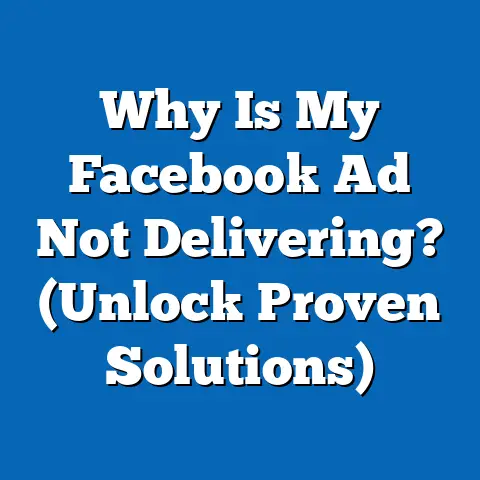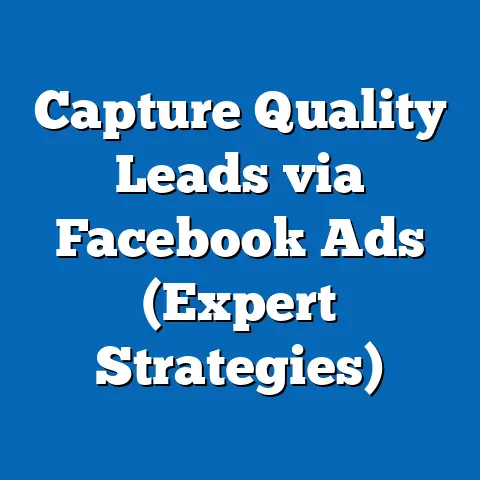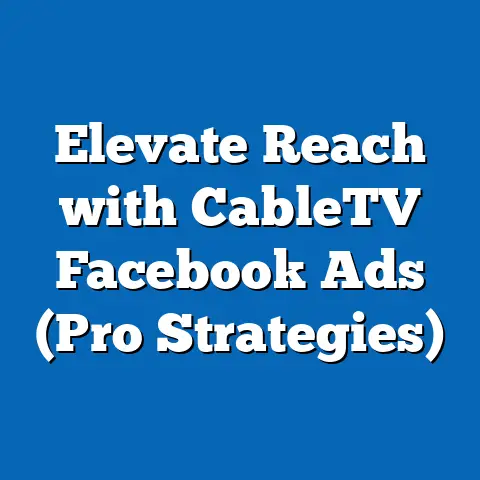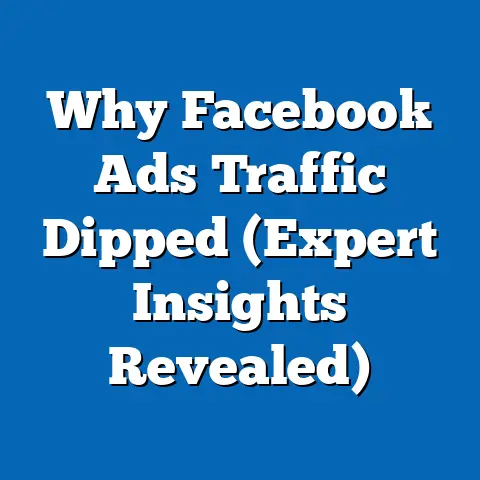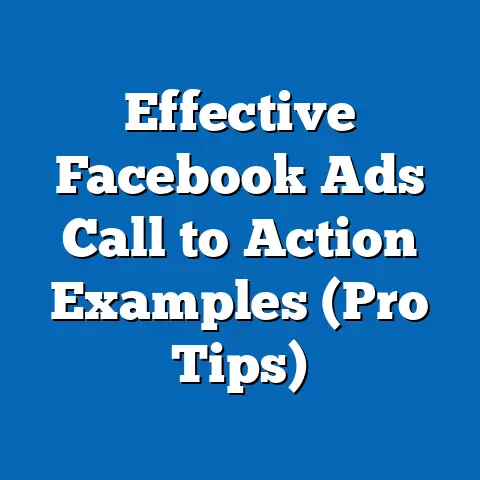Cancel Facebook Ad Payment Effortlessly (Pro Tips)
Navigating the world of Facebook advertising can feel like steering a ship through uncharted waters. As a digital marketer, I’ve spent years helping businesses harness the power of Facebook ads, and one thing I’ve learned is that mastering payment management is just as crucial as crafting the perfect ad copy or targeting the right audience. Let’s face it, nobody wants unexpected charges or a billing cycle that feels like a runaway train. In this guide, I’m going to share my pro tips for canceling Facebook ad payments effortlessly, so you can stay in control of your budget and focus on what truly matters: growing your business.
Understanding Facebook Ad Payments
Before diving into the cancellation process, it’s essential to understand how Facebook ad payments work. Think of it as knowing the rules of the game before you start playing.
Payment Methods
Facebook offers several payment methods to cater to different preferences. The most common options include:
- Credit/Debit Cards: This is the most straightforward method, allowing you to link your card directly to your ad account.
- PayPal: A popular choice for those who prefer to keep their card details separate.
- Local Payment Methods: Depending on your region, Facebook may offer other local payment options.
Billing Cycle
Facebook’s billing cycle can be a bit tricky, but here’s the gist:
- Threshold Billing: You’re charged whenever your ad spend reaches a certain threshold (e.g., $25, $50, $100).
- Monthly Billing: If you don’t reach your threshold, you’ll be charged at the end of the month for the total amount spent.
I remember one time when I was running a campaign for a client, and I didn’t realize that their threshold was set at $50. They were surprised to see multiple small charges throughout the week! Setting up budget alerts, as I’ll explain later, can help avoid these surprises.
Reasons for Cancellation
There are several legitimate reasons why you might want to cancel your Facebook ad payments:
- Budget Constraints: Maybe you need to pause your campaigns due to financial limitations.
- Changing Marketing Strategies: Your business goals might have shifted, requiring a different approach.
- Campaign Performance Issues: If your ads aren’t delivering the desired results, it might be time to cut your losses.
- Testing New Strategies: Sometimes, you might want to stop the existing payments to test a new strategy.
No matter your reason, knowing how to cancel your payments is a fundamental skill for any Facebook advertiser.
Takeaway: Understanding how Facebook ad payments work is the first step to managing your budget effectively. Familiarize yourself with the available payment methods and billing cycle to avoid unexpected charges.
Canceling your Facebook ad payments is a relatively straightforward process, but it’s essential to follow the steps carefully to ensure everything goes smoothly.Step 1: Access Your Facebook Ads Manager
First things first, you need to log in to your Facebook Ads Manager. Here’s how:
- Go to Facebook: Open your web browser and navigate to www.facebook.com.
- Log In: Enter your email address and password, then click “Log In.”
-
Access Ads Manager: There are a few ways to get to Ads Manager:
- From Your Profile: Look for the “Ad Center” option in the left-hand menu.
- Direct Link: Type “https://www.facebook.com/adsmanager” into your browser.
Access Ads Manager: There are a few ways to get to Ads Manager:
- From Your Profile: Look for the “Ad Center” option in the left-hand menu.
- Direct Link: Type “https://www.facebook.com/adsmanager” into your browser.
Once you’re in Ads Manager, you’ll see a dashboard with an overview of your campaigns, ad sets, and ads.
Step 2: Navigate to Payment Settings
Now that you’re in Ads Manager, it’s time to find the payment settings. Here’s what you need to do:
- Find the Menu: Look for the menu icon (usually three horizontal lines) in the top-left corner of the screen.
- Click “Billing”: In the menu, scroll down and find the “Billing” option. This will take you to the payment settings.
Step 3: Cancel Your Payment Method
This is the crucial step where you’ll actually cancel your payment method. Here’s how:
- Remove Payment Method: In the “Payment Settings” section, you’ll see a list of your saved payment methods. Find the one you want to cancel and click “Remove.”
- Confirm Removal: Facebook will ask you to confirm that you want to remove the payment method. Click “Remove” again to confirm.
- Switch Payment Method (Optional): If you want to continue running ads but with a different payment method, click “Add Payment Method” and follow the instructions to add a new card or PayPal account.
I remember helping a client who was struggling with this step. They kept clicking “Remove,” but nothing seemed to happen. Turns out, they had multiple ad accounts linked to the same payment method. Once we removed it from all accounts, the cancellation went through smoothly.
Step 4: Verify Cancellation
After canceling your payment method, it’s essential to verify that the process was successful. Here’s how:
- Check the Ads Manager Dashboard: Go back to your Ads Manager dashboard and look for any notifications or alerts related to your payment method.
- Confirm via Email: Check your email inbox for a confirmation message from Facebook regarding the removal of your payment method.
- Review Payment Settings: Return to the “Payment Settings” section and ensure that the payment method you canceled is no longer listed.
If you don’t see a confirmation message or the payment method is still listed, try refreshing the page or contacting Facebook support for assistance.
Takeaway: Canceling your Facebook ad payments involves accessing Ads Manager, navigating to payment settings, removing the payment method, and verifying the cancellation. Follow these steps carefully to ensure a smooth process.
Pro Tips for Managing Your Facebook Ad Payments
Now that you know how to cancel your payments, let’s talk about some pro tips for managing your Facebook ad payments like a seasoned marketer.
Tip 1: Set Up Budget Alerts
Budget alerts are your best friend when it comes to avoiding unexpected charges. Here’s how to set them up:
- Go to Ads Manager: Log in to your Facebook Ads Manager.
- Click “Billing”: Navigate to the “Billing” section.
- Set Spending Limit: In the “Account Spending Limit” section, set a maximum amount you’re willing to spend on your ads.
Facebook will notify you when you’re approaching your spending limit, giving you a chance to adjust your campaigns or pause them altogether.
Tip 2: Regularly Monitor Your Ad Performance
Tracking your ad performance is crucial for making informed decisions about your budget. Here’s what to look for:
- Cost Per Result (CPR): How much are you paying for each desired action (e.g., click, conversion, lead)?
- Return on Ad Spend (ROAS): How much revenue are you generating for every dollar you spend on ads?
- Click-Through Rate (CTR): What percentage of people who see your ad are clicking on it?
If your CPR is too high or your ROAS is too low, it might be time to pause your campaigns and re-evaluate your strategy.
Tip 3: Utilize Facebook’s Billing Support
Sometimes, you might encounter issues that you can’t resolve on your own. That’s where Facebook’s billing support comes in handy. Here’s how to contact them:
- Go to Ads Manager: Log in to your Facebook Ads Manager.
- Click the “?” Icon: Look for the question mark icon in the top-right corner of the screen.
- Select “Help Center”: In the dropdown menu, select “Help Center.”
- Search for Your Issue: Use the search bar to find articles related to your problem.
- Contact Support: If you can’t find a solution, look for the “Contact Support” option to chat with a Facebook representative.
I’ve personally used Facebook’s billing support on several occasions, and they’ve always been helpful in resolving my issues.
Tip 4: Explore Alternative Payment Solutions
While credit/debit cards and PayPal are the most common payment methods, there are other options you might want to consider:
- Virtual Credit Cards: These offer an extra layer of security by allowing you to set spending limits and expiration dates.
- Business Credit Cards: Some business credit cards offer rewards and benefits that can help you save money on your ad spend.
Tip 5: Keep Your Account Secure
Maintaining the security of your Facebook account is paramount to prevent unauthorized charges. Here are some tips:
- Enable Two-Factor Authentication: This adds an extra layer of security by requiring a code from your phone in addition to your password.
- Use a Strong Password: Choose a password that’s difficult to guess and avoid using the same password for multiple accounts.
- Monitor Your Account Activity: Regularly check your account activity for any suspicious logins or changes.
Takeaway: Managing your Facebook ad payments effectively involves setting up budget alerts, monitoring your ad performance, utilizing Facebook’s billing support, exploring alternative payment solutions, and keeping your account secure.
Troubleshooting Common Issues
Even with the best planning, you might encounter some hiccups along the way. Here are some common issues and how to troubleshoot them:
- Delay in Cancellation Process: Sometimes, it can take a few days for Facebook to process your cancellation request. Be patient and check your account periodically for updates.
- Payment Method Still Listed: If your payment method is still listed after canceling, try clearing your browser’s cache and cookies or using a different browser.
- Difficulty Contacting Support: If you’re having trouble reaching Facebook support, try using their online chat feature or searching for solutions in their help center.
- Re-enabling a Payment Method: If you change your mind and want to re-enable a payment method, simply go back to the “Payment Settings” section and add it again.
Takeaway: Troubleshooting common issues involves being patient, trying different solutions, and contacting Facebook support when necessary.
Conclusion
Managing Facebook ad payments doesn’t have to be a daunting task. By understanding how payments work, following the step-by-step guide to cancellation, and implementing the pro tips I’ve shared, you can stay in control of your budget and focus on achieving your advertising goals. Remember, effective payment management is just as crucial as crafting compelling ad copy and targeting the right audience. It’s about taking control of your advertising journey and making informed decisions that drive results.
Call to Action
Now it’s your turn. I’d love to hear about your experiences with managing Facebook ad payments. Have you ever encountered any unexpected charges or billing issues? What tips and tricks have you discovered along the way? Share your thoughts and insights in the comments section below.
And if you found this guide helpful, don’t forget to subscribe to my newsletter and follow me on social media for more insights and updates on effective Facebook advertising strategies. Let’s take control of our Facebook advertising budgets together and make every dollar count!