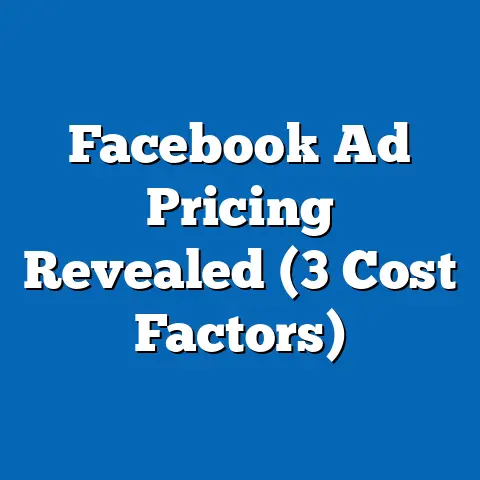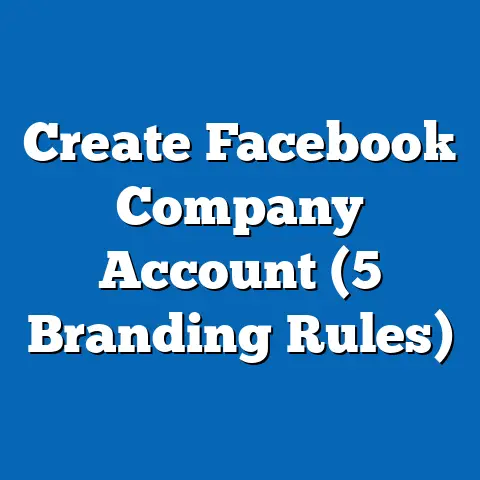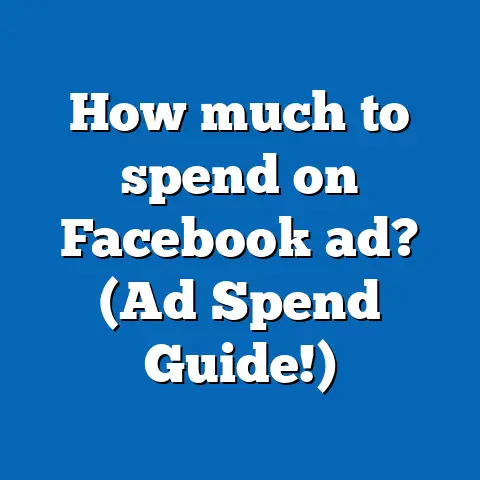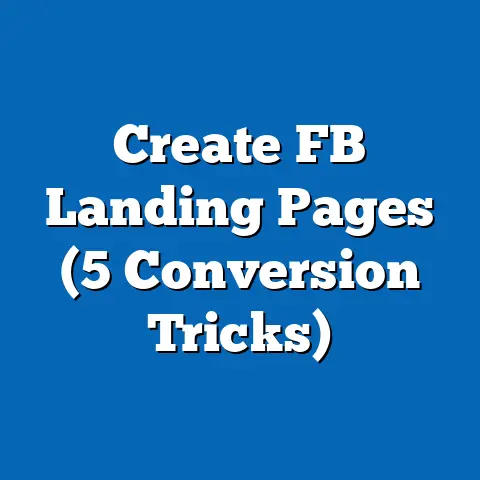Cancel Meta Pay on Facebook (1 Hidden Setting)
You’re sipping your morning coffee, scrolling through Facebook, when a notification catches your eye: a mysterious transaction via Meta Pay. You’re puzzled. You never authorized this! Sound familiar? If yes, you’re not alone. Many have faced this issue, and it’s time to take control and cancel Meta Pay on Facebook. In this guide, I’ll walk you through the process step-by-step, share my personal experiences, and even reveal a hidden setting that could save you from future headaches.
Why Bother with Cancelling Meta Pay?
Let’s face it, keeping your financial details secure online is crucial. With Meta Pay, convenience can sometimes come at the cost of unwelcome surprises like unauthorized transactions. Whether you’re trying to tighten security or simply want to declutter your payment methods, cancelling Meta Pay can be a liberating move.
What We’ll Cover
- Understanding Meta Pay on Facebook
- Step-by-Step Guide to Cancelling Meta Pay
- The Hidden Setting You Didn’t Know About
- Practical Tips for Managing Online Payments
- Advanced Security Measures
- Real-Life Stories and Lessons Learned
- Future of Digital Payments
- FAQs and Common Concerns
Meta Pay on Facebook: What’s the Deal?
Meta Pay is Facebook’s integrated payment system, designed to make transactions seamless across its platforms. From buying games to sending money in Messenger, it’s all about convenience. But sometimes, convenience isn’t what we need.
Personal Experience: I once found myself subscribed to a service I barely used, all because it was too easy to authorize payments with a single click. It’s these little slip-ups that can add up financially.
The Mechanics of Meta Pay
Meta Pay connects your financial accounts directly to Facebook, facilitating in-app purchases, donations, and more. While it simplifies transactions, the ease can sometimes blur into negligence.
Did You Know? According to a survey by Cyber Security Ventures, over 60% of online consumers have experienced unauthorized transactions due to saved payment methods. Awareness is key!
Cancelling Meta Pay: A Step-by-Step Guide
Ready to pull the plug? Here’s how:
1. Access Your Facebook Settings
First things first, log in to your Facebook account on a desktop or mobile device.
- Click on the menu icon (three horizontal lines).
- Scroll down and select ‘Settings & Privacy’.
- Tap ‘Settings’ again.
2. Navigate to Payments
- In Settings, look for the ‘Payments’ section.
- Click on ‘Meta Pay’.
3. Review Your Payment Methods
Once you’re in Meta Pay:
- You’ll see a list of all linked payment methods.
- Select the one you want to remove.
4. Remove the Payment Method
- Click on the payment method.
- Hit the ‘Remove’ button.
Pro Tip: Double-check any recurring payments before removing a card or account.
5. Confirm and Double-check
After removing a payment method, ensure that no subscriptions or automatic payments are tied to it. This might involve contacting service providers or reviewing billing statements.
A Word of Caution: Be thorough in checking linked services. Missing out could lead to service interruptions or additional charges.
The Hidden Setting: Prevent Future Transactions
Even after removing payment methods, there’s a hidden setting that ensures no accidental charges slip through.
Enable Transaction Notifications
- Go back to your Account Settings.
- Under Notifications, find ‘Payment Alerts’.
- Turn on alerts for every transaction.
This way, you’ll receive a notification every time a transaction is attempted.
Additional Security Layers
Consider enabling two-factor authentication (2FA) for added security. This requires a secondary confirmation step for transactions, reducing the risk of unauthorized access.
Practical Tips for Managing Online Payments
Here are some handy tips I’ve picked up:
- Regularly Audit Payment Methods: Every few months, check what’s linked to your accounts.
- Use Virtual Cards: Many banks offer virtual cards for online transactions. They’re easy to cancel if compromised.
- Set Spending Limits: Some payment systems allow you to set daily or monthly spending limits.
Advanced Security Measures
Beyond basic tips, consider these advanced strategies:
- Biometric Authentication: Use fingerprint or facial recognition where available.
- Encrypted Connections: Ensure your internet connection is secure when making online transactions.
Example: I once had my credit card details compromised due to an unsecured Wi-Fi network. Now, I use a VPN for all online activities involving sensitive information.
Real-Life Stories and Lessons Learned
Story 1: The Subscription Trap
My friend Sarah found herself trapped in multiple unwanted subscriptions due to saved payment methods across apps. By regularly auditing her financial links and canceling unnecessary services, she saved over $200 annually.
Story 2: The Fraudulent Purchase
John was shocked when he saw a $300 charge on his card for items he didn’t purchase. Turns out, his payment details were stored on an old device he no longer used. Lesson learned: always update your payment information when changing devices.
Takeaway: Regular checks and updated security measures can prevent such incidents.
Future of Digital Payments
Digital payments are evolving rapidly with AI integration and blockchain technologies promising even greater security and efficiency.
Emerging Trends
- AI Fraud Detection: Advanced algorithms are increasingly able to spot suspicious activity before it causes harm.
- Blockchain Transactions: Offering transparency and security through decentralized ledgers.
Thoughts: Staying informed about these trends will help in making smarter decisions regarding online finances.
FAQs: Your Concerns Addressed
Q: Will removing Meta Pay affect my Facebook usage?
A: Not at all! You’ll still have full access to all features except payments.
Q: Can I re-add payment methods later?
A: Yes, but you’ll need to go through the verification process again.
Q: What if I see unauthorized transactions?
A: Contact your bank immediately and report the issue to Facebook’s support team.
Q: How often should I review my payment settings?
A: Ideally, every 3-6 months or whenever you change devices or financial institutions.
Takeaway Time
By now, you should feel empowered to manage your payments effectively on Facebook. Take a few minutes today to review your settings and ensure your financial safety. If you’ve got more questions or just want to chat about digital security, drop me a message!
Remember, staying informed and proactive is key in keeping unwanted charges at bay. Cheers to safer online transactions!