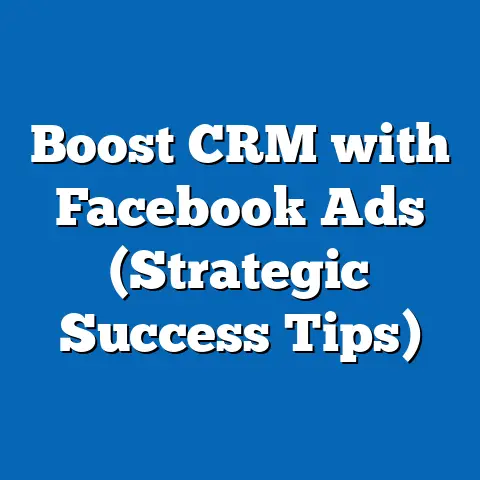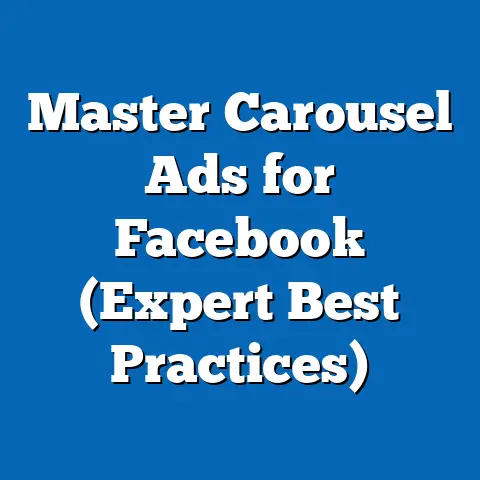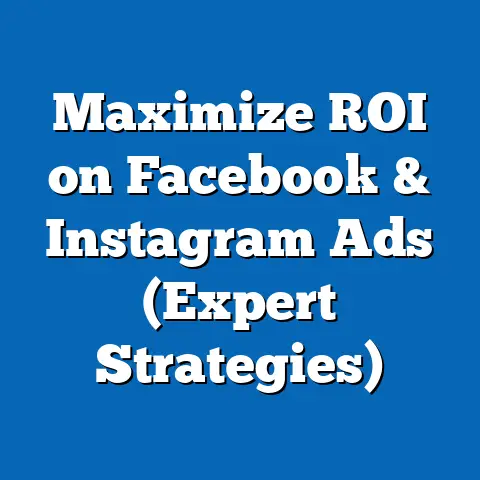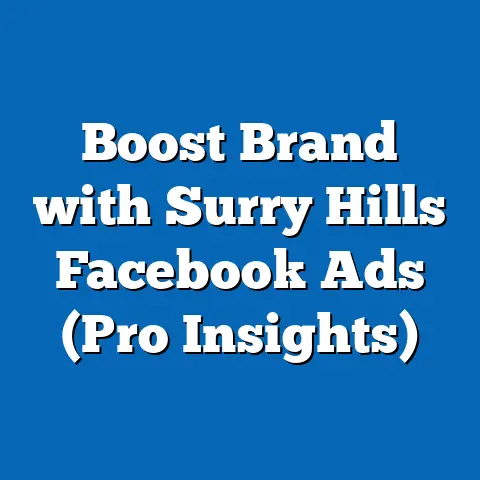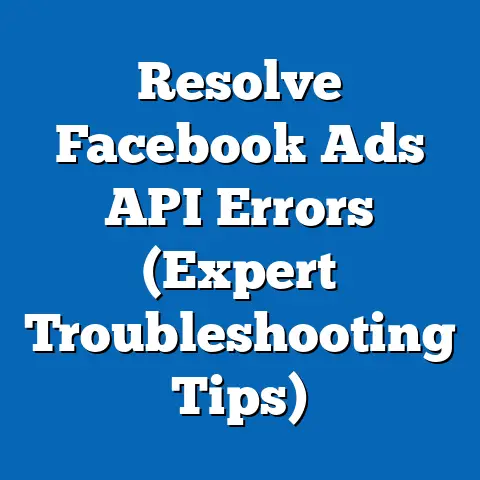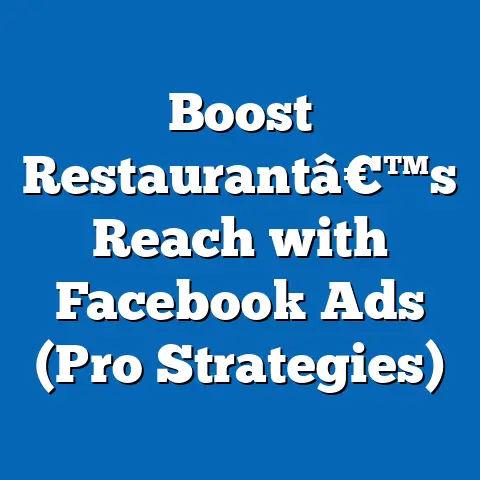Change Download Location for Facebook Ads (Expert Tips)
I’ve been working with Facebook Ads Manager for years, and one thing I’ve learned is that efficient asset management is crucial for success. It’s not just about creating compelling ads; it’s also about organizing your reports, images, and videos to ensure quick access when you need them. Facebook Ads Manager is a powerhouse for advertisers and marketers, but the default settings don’t always cater to individual needs. That’s why knowing how to customize your download location can be a game-changer.
Imagine spending hours searching through your Downloads folder for that one crucial report. Or trying to find the right image amidst a sea of files. These scenarios are all too common, but they can be avoided. By changing the download location for your Facebook ads assets, you can significantly improve your workflow, save time, and enhance your overall productivity.
In this article, I’ll walk you through everything you need to know about changing the download location for Facebook ads. I’ll cover the different types of assets you can download, the benefits of customization, a step-by-step guide on how to change the location, expert tips for effective download management, and even troubleshooting advice for common issues. Let’s dive in!
Understanding Facebook Ads Download Functionality
Facebook Ads Manager allows you to download a variety of assets, each serving a different purpose. Understanding these assets and their importance is the first step in managing them effectively.
- Reports: These are essential for tracking the performance of your campaigns. You can download reports on ad spend, impressions, clicks, conversions, and much more. These reports are typically available in CSV or Excel formats.
- Images: If you’re downloading creative assets to reuse or archive, knowing where they end up is vital. Images used in your ads can be downloaded for reference or repurposing.
- Videos: Similar to images, videos are a key component of many ad campaigns. Downloading videos can be useful for sharing with team members, archiving, or repurposing on other platforms.
- Custom Audiences: While less common, you might occasionally need to download custom audience data for analysis or migration purposes.
The Default Download Location: A Potential Bottleneck
By default, most browsers are set to download files to your computer’s “Downloads” folder. While this is convenient for occasional downloads, it can quickly become a cluttered mess when you’re managing multiple Facebook ad campaigns. Trust me, I’ve been there. Sorting through hundreds of files to find the one you need can be incredibly frustrating and time-consuming.
The default location often lacks a structured approach, making it difficult to locate specific files quickly. This can lead to:
- Wasted Time: Spending precious minutes (or even hours) searching for files.
- Disorganization: A cluttered Downloads folder makes it harder to manage your digital assets effectively.
- Increased Stress: The frustration of not being able to find what you need when you need it.
Benefits of Customizing Download Locations
Customizing your download locations can provide numerous benefits, transforming your workflow and boosting your productivity.
- Improved Organization: By directing your downloads to specific folders, you can maintain a clear and logical structure for your assets.
- Ease of Access: Knowing exactly where your files are located saves time and reduces frustration.
- Better Workflow Management: A well-organized download system streamlines your workflow, allowing you to focus on more important tasks.
- Enhanced Team Collaboration: When working with a team, custom download locations can ensure that everyone has access to the files they need, when they need them.
- Simplified Archiving: Organizing your downloads makes it easier to archive old campaigns and assets for future reference.
For example, let’s say you’re managing three different Facebook ad campaigns: one for a clothing store, one for a restaurant, and one for a tech startup. Instead of downloading all the reports and assets to your Downloads folder, you could create separate folders for each campaign:
- Facebook Ads/Clothing Store Campaign
- Facebook Ads/Restaurant Campaign
- Facebook Ads/Tech Startup Campaign
Within each campaign folder, you could further organize your files by type (e.g., Reports, Images, Videos). This level of organization makes it incredibly easy to find exactly what you need, when you need it.
Key Takeaway: Understanding the types of assets you can download from Facebook Ads Manager and the benefits of customizing your download locations is the first step towards efficient asset management. By taking the time to set up a structured download system, you can save time, reduce frustration, and enhance your overall productivity.
Step-by-Step Guide to Changing Download Location
Now that you understand the importance of managing your download locations, let’s get into the practical steps of changing them. While Facebook Ads Manager doesn’t directly control where downloads land (that’s a browser setting), I’ll guide you through how to manage this within your browser, as it’s the key to organizing your Facebook Ads downloads.
Step 1: Accessing Your Browser Settings
The process for changing the default download location varies slightly depending on the browser you’re using. Here’s how to do it in some of the most popular browsers:
Google Chrome:
- Open Chrome: Launch the Google Chrome browser.
- Access Settings: Click on the three vertical dots in the top right corner of the browser window. A dropdown menu will appear.
- Navigate to Downloads: In the dropdown menu, select “Settings”. This will open the Chrome settings page.
- Advanced Settings: Scroll down to the bottom of the page and click on “Advanced”. This will expand additional settings options.
- Find Downloads: Scroll down until you find the “Downloads” section. This section allows you to manage your download preferences.
- Change Download Location: In the “Downloads” section, you will see the current download location listed next to “Location”. To change it, click on the “Change” button.
- Choose New Folder: A file explorer window will open. Navigate to the folder where you want your downloads to be saved. Select the folder and click “Select Folder” or “OK”.
- Enable “Ask where to save each file before downloading”: This setting, when enabled, will prompt you to choose a location each time you download a file, allowing for more granular control. Toggle the switch to the “on” position if you want this feature.
Mozilla Firefox:
- Open Firefox: Launch the Mozilla Firefox browser.
- Access Options: Click on the three horizontal lines in the top right corner of the browser window. A dropdown menu will appear.
- Navigate to Settings: In the dropdown menu, select “Settings”. This will open the Firefox settings page.
- General Settings: In the left sidebar, select “General”. This will display the general settings options.
- Find Downloads: Scroll down until you find the “Downloads” section under the “Files and Applications” category.
- Change Download Location: In the “Downloads” section, you will see the current download location listed next to “Save files to”. To change it, click on the “Browse” button.
- Choose New Folder: A file explorer window will open. Navigate to the folder where you want your downloads to be saved. Select the folder and click “Select Folder” or “OK”.
- Enable “Always ask you where to save files”: This setting, when enabled, will prompt you to choose a location each time you download a file, allowing for more granular control. Check the box next to this option to enable it.
Microsoft Edge:
- Open Edge: Launch the Microsoft Edge browser.
- Access Settings: Click on the three horizontal dots in the top right corner of the browser window. A dropdown menu will appear.
- Navigate to Settings: In the dropdown menu, select “Settings”. This will open the Edge settings page.
- Downloads Settings: In the left sidebar, click on “Downloads”. This will display the download settings options.
- Change Download Location: In the “Location” section, you will see the current download location listed. To change it, click on the “Change” button.
- Choose New Folder: A file explorer window will open. Navigate to the folder where you want your downloads to be saved. Select the folder and click “Select Folder” or “OK”.
- Enable “Ask me what to do with each download”: This setting, when enabled, will prompt you to choose a location each time you download a file, allowing for more granular control. Toggle the switch to the “on” position if you want this feature.
Safari (macOS):
- Open Safari: Launch the Safari browser.
- Access Preferences: Click on “Safari” in the menu bar at the top of the screen, then select “Preferences”.
- General Tab: In the Preferences window, click on the “General” tab.
- Change Download Location: Look for the “File download location” dropdown menu. Click on the menu and select “Other…” to choose a custom folder.
- Choose New Folder: A file explorer window will open. Navigate to the folder where you want your downloads to be saved. Select the folder and click “Select” or “Choose”.
Step 2: Locating the Download Settings
Once you’ve accessed your browser’s settings, the next step is to locate the specific download settings. This is usually found in the “Downloads” section, as detailed above.
Step 3: Changing the Download Location
Now that you’ve found the download settings, you can change the default download location. Click the “Change” or “Browse” button (depending on your browser) and select the new folder you want to use.
When selecting a folder, consider the following:
- Choose a location that is easy to access: A folder on your desktop or in your Documents folder is usually a good choice.
- Create a dedicated folder for Facebook Ads downloads: This will help you keep your downloads organized.
- Consider using a cloud storage service: This can make it easier to share your downloads with team members and access them from different devices.
Step 4: Saving Settings and Testing
After changing the download location, make sure to save your settings. In most browsers, the changes will be applied automatically. However, it’s always a good idea to test the new settings to make sure they’re working correctly.
To test your new download location:
- Download a file from Facebook Ads Manager: Go to Ads Manager and download a report or image.
- Check the new download location: Navigate to the folder you selected as your new download location.
- Verify that the file is there: Make sure the file you downloaded is in the correct folder.
If the file is not in the correct folder, double-check your settings and try again.
Key Takeaway: Changing the download location in your browser is a simple but effective way to improve your Facebook Ads workflow. By following these steps, you can ensure that your downloads are always organized and easy to access.
Expert Tips for Effective Download Management
Changing the download location is just the first step. To truly optimize your download management process, consider these expert tips that I’ve learned over years of managing Facebook Ads.
Tip 1: Utilizing Folders Effectively
One of the most effective ways to manage your downloads is to create a logical folder structure. This involves organizing your downloads into folders based on different criteria, such as campaign, ad set, or file type.
Here are a few examples of folder structures you could use:
-
By Campaign:
- Facebook Ads
- Campaign 1
- Reports
- Images
- Videos
- Campaign 2
- Reports
- Images
- Videos
- Campaign 1
-
By Ad Set:
-
Facebook Ads
- Campaign 1
- Ad Set 1
- Reports
- Images
- Videos
- Ad Set 2
- Reports
- Images
- Videos
- Ad Set 1
- Campaign 1
-
By File Type:
-
Facebook Ads
- Reports
- Campaign 1
- Campaign 2
- Images
- Campaign 1
- Campaign 2
- Videos
- Campaign 1
- Campaign 2
- Reports
- Facebook Ads
By Campaign:
- Facebook Ads
- Campaign 1
- Reports
- Images
- Videos
- Campaign 2
- Reports
- Images
- Videos
- Campaign 1
-
By Ad Set:
-
Facebook Ads
- Campaign 1
- Ad Set 1
- Reports
- Images
- Videos
- Ad Set 2
- Reports
- Images
- Videos
- Ad Set 1
- Campaign 1
-
By File Type:
-
Facebook Ads
- Reports
- Campaign 1
- Campaign 2
- Images
- Campaign 1
- Campaign 2
- Videos
- Campaign 1
- Campaign 2
- Reports
- Campaign 1
- Reports
- Images
- Videos
- Campaign 2
- Reports
- Images
- Videos
- Reports
- Images
- Videos
- Reports
- Images
- Videos
By Ad Set:
Facebook Ads
- Campaign 1
- Ad Set 1
- Reports
- Images
- Videos
- Ad Set 2
- Reports
- Images
- Videos
- Ad Set 1
- Ad Set 1
- Reports
- Images
- Videos
- Ad Set 2
- Reports
- Images
- Videos
- Reports
- Images
- Videos
- Reports
- Images
- Videos
By File Type:
Facebook Ads
- Reports
- Campaign 1
- Campaign 2
- Images
- Campaign 1
- Campaign 2
- Videos
- Campaign 1
- Campaign 2
- Campaign 1
- Campaign 2
- Campaign 1
- Campaign 2
- Campaign 1
- Campaign 2
The best folder structure for you will depend on your specific needs and preferences. However, the key is to be consistent and logical.
Tip 2: Naming Conventions
Implementing consistent naming conventions for your downloaded files can significantly improve searchability and organization. A well-defined naming convention should include relevant information about the file, such as the campaign name, ad set name, date, and file type.
Here are a few examples of naming conventions you could use:
CampaignName_AdSetName_Date_Report.csvCampaignName_AdSetName_ImageName.jpgCampaignName_AdSetName_VideoName.mp4
For example, if you downloaded a report for Campaign 1, Ad Set 1 on January 1, 2024, you could name the file:
Campaign1_AdSet1_20240101_Report.csv
This naming convention makes it easy to identify the file and its contents at a glance.
Tip 3: Regular Maintenance
Even with a well-organized folder structure and consistent naming conventions, your download folders can still become cluttered over time. That’s why it’s important to regularly review and maintain your download folders.
Here are a few tips for regular maintenance:
- Delete unnecessary files: Get rid of any files that you no longer need.
- Archive old campaigns: Move old campaign files to a separate archive folder.
- Rename files: If you find any files that are not named correctly, rename them according to your naming convention.
- Reorganize folders: If your folder structure is no longer working for you, reorganize it to better suit your needs.
I recommend setting aside some time each week or month to perform these maintenance tasks. This will help you keep your download folders clean and organized.
Tip 4: Integration with Other Tools
To take your download management to the next level, consider integrating Facebook Ads Manager with other tools or software. This can streamline your workflow and make it easier to manage your assets.
Here are a few examples of tools you could integrate with:
- Cloud Storage Solutions (Google Drive, Dropbox, OneDrive): These services allow you to store your downloads in the cloud, making them accessible from any device. They also make it easy to share files with team members.
- Project Management Software (Asana, Trello, Monday.com): These tools can help you track your ad campaigns and manage your assets. You can attach downloaded files to tasks and share them with team members.
- Digital Asset Management (DAM) Systems: DAM systems are designed specifically for managing digital assets. They offer advanced features such as version control, metadata tagging, and search capabilities.
Tip 5: Backup Strategies
Finally, it’s crucial to have a backup strategy in place for your downloaded assets. Data loss can occur due to hardware failure, accidental deletion, or other unforeseen events.
Here are a few backup strategies you could use:
- Cloud Backup: Use a cloud backup service to automatically back up your download folders to the cloud.
- External Hard Drive: Manually back up your download folders to an external hard drive on a regular basis.
- RAID (Redundant Array of Independent Disks): If you’re storing your downloads on a server, consider using a RAID configuration to provide data redundancy.
I recommend implementing a combination of these strategies to ensure that your assets are protected from data loss.
Key Takeaway: Effective download management goes beyond simply changing the download location. By utilizing folders effectively, implementing consistent naming conventions, performing regular maintenance, integrating with other tools, and implementing backup strategies, you can create a robust and efficient system for managing your Facebook Ads assets.
Troubleshooting Common Issues
Even with the best planning and preparation, you may encounter issues when changing download locations or managing your downloads. Here are some common problems and how to troubleshoot them.
Issue 1: Download location not saving
Sometimes, you may find that the download location you set in your browser settings is not being saved correctly. This can be frustrating, but there are a few things you can try:
- Restart your browser: This is often the simplest solution. Closing and reopening your browser can sometimes resolve temporary glitches.
- Clear your browser cache and cookies: Sometimes, cached data can interfere with your browser settings. Clearing your cache and cookies can help resolve this issue.
- Check for browser updates: Make sure you’re using the latest version of your browser. Outdated browsers can sometimes have compatibility issues.
- Disable browser extensions: Some browser extensions can interfere with your browser settings. Try disabling any extensions you have installed and see if that resolves the issue.
- Reset your browser settings: As a last resort, you can try resetting your browser settings to their default values. This will erase any custom settings you have configured, but it may also resolve the issue.
Issue 2: Files not appearing in the chosen location
If you’ve changed your download location but your files are still not appearing in the correct folder, there are a few things you can check:
- Double-check your settings: Make sure you’ve selected the correct folder in your browser settings.
- Verify the file path: Make sure the file path is correct and that you have access to the folder.
- Check your download settings in Facebook Ads Manager: While Facebook Ads Manager doesn’t directly control the download location, it’s worth checking to see if there are any settings that might be affecting the download process.
- Try downloading a different file: See if the issue is specific to a particular file type or if it affects all downloads.
Issue 3: Permissions issues with folder access
Sometimes, you may encounter permissions issues when trying to download files to a specific folder. This can happen if you don’t have the necessary permissions to write to the folder.
To adjust folder permissions:
Windows:
- Right-click on the folder: Right-click on the folder you’re trying to download to.
- Select “Properties”: In the context menu, select “Properties”.
- Go to the “Security” tab: In the Properties window, click on the “Security” tab.
- Edit permissions: Click on the “Edit” button to change the permissions.
- Select your user account: In the Permissions window, select your user account.
- Grant “Write” permissions: Make sure the “Write” permission is checked.
- Apply the changes: Click “Apply” and then “OK” to save the changes.
macOS:
- Right-click on the folder: Right-click on the folder you’re trying to download to.
- Select “Get Info”: In the context menu, select “Get Info”.
- Go to the “Sharing & Permissions” section: In the Get Info window, scroll down to the “Sharing & Permissions” section.
- Unlock the settings: If the settings are locked, click on the lock icon in the bottom right corner of the window and enter your password.
- Change permissions: Change the permissions for your user account to “Read & Write”.
- Apply the changes: Close the Get Info window to save the changes.
Additional Troubleshooting Tips
- Check your internet connection: A poor internet connection can sometimes cause download issues.
- Try a different browser: If you’re still having trouble, try downloading the file using a different browser.
- Contact Facebook Ads support: If you’ve tried everything else and you’re still unable to resolve the issue, contact Facebook Ads support for assistance.
Key Takeaway: Troubleshooting common issues is an essential part of managing your Facebook Ads downloads effectively. By following these tips, you can resolve most problems and ensure that your downloads are always organized and accessible.
Conclusion
In this article, I’ve covered everything you need to know about changing the download location for Facebook ads. From understanding the different types of assets you can download to troubleshooting common issues, I’ve provided you with the knowledge and tools you need to manage your downloads effectively.
Remember, managing download locations effectively is crucial for enhancing productivity. By customizing your download locations, utilizing folders effectively, implementing consistent naming conventions, performing regular maintenance, integrating with other tools, and implementing backup strategies, you can create a robust and efficient system for managing your Facebook Ads assets.
I encourage you to implement the tips and guides provided in this article to optimize your Facebook Ads experience. By taking the time to set up a structured download system, you can save time, reduce frustration, and enhance your overall productivity.
Now, I’d love to hear from you. Have you tried changing the download location for your Facebook ads? What challenges have you faced? What tips have you found most helpful? Share your experiences and ask any questions you have in the comments section below. Let’s learn from each other and continue to improve our Facebook Ads management skills.