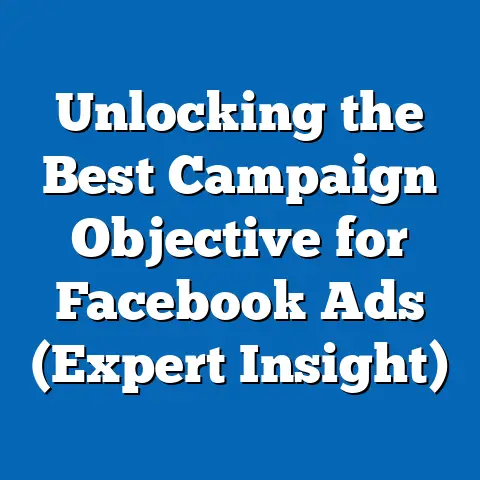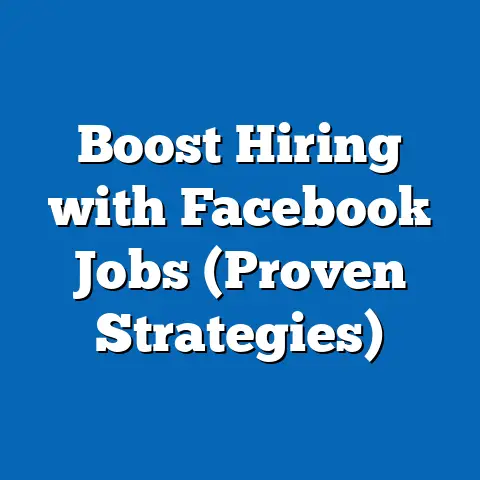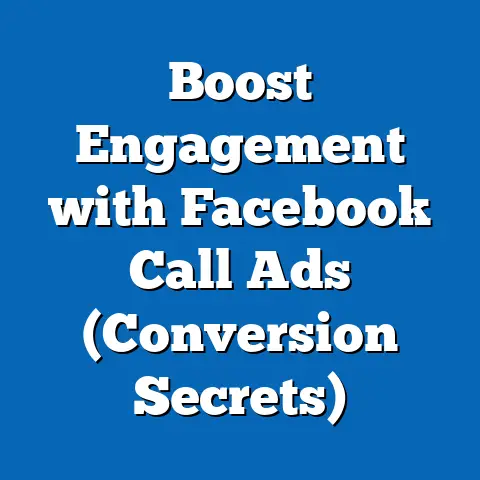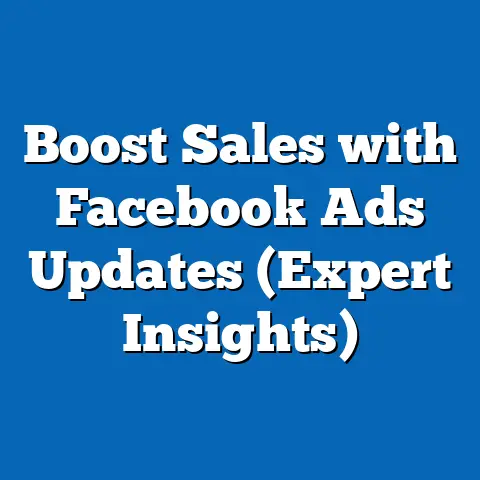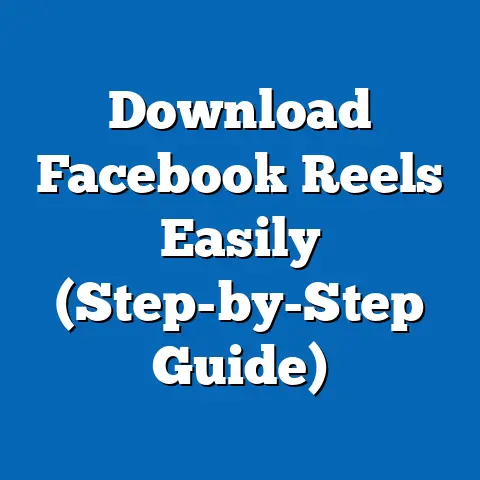Connecting Facebook Ads to GA4 (Unlock Data Mastery)
In this article, I’m going to walk you through a step-by-step guide to connecting Facebook Ads to GA4. I’ll explain the benefits of this integration, and how you can use it to make truly informed decisions about your campaigns. My goal is to empower you with the knowledge and tools to master your data and drive significant improvements in your marketing ROI. I’ve spent years working with both platforms and have seen firsthand the transformative impact this integration can have. Let’s dive in!
Understanding Facebook Ads and GA4
Before we jump into the “how,” let’s quickly recap what these two powerhouses are all about.
Facebook Ads: Targeted Advertising and Audience Engagement
Facebook Ads is a robust advertising platform that allows businesses to reach highly specific audiences based on demographics, interests, behaviors, and more. I’ve personally used Facebook Ads to target everything from local coffee enthusiasts to international business executives. The platform offers a variety of ad formats, from simple image ads to engaging video ads and dynamic product ads, enabling businesses to connect with their audience in creative and effective ways. Its strength lies in its ability to pinpoint exactly who you want to reach, maximizing the efficiency of your advertising spend.
GA4: Advanced Tracking and User Interaction Analysis
Google Analytics 4 (GA4) is the latest iteration of Google’s analytics platform. Unlike its predecessor, Universal Analytics, GA4 is built on an event-based data model, which means it tracks user interactions as individual events rather than pageviews. This allows for a more granular and comprehensive understanding of user behavior across websites and apps. I’ve found GA4 particularly useful for tracking user journeys, understanding how users interact with different elements on a page, and measuring the effectiveness of various marketing channels. GA4 also incorporates machine learning to provide predictive insights, such as the likelihood of a user converting or churning.
The Synergy: Why Connect Facebook Ads and GA4?
Connecting Facebook Ads and GA4 creates a powerful synergy. Facebook Ads excels at driving traffic and engagement, while GA4 provides in-depth insights into what happens after users click on your ads. By integrating these two platforms, you can gain a holistic view of your marketing efforts, from initial ad exposure to final conversion. This integration allows you to:
- Track Conversions More Accurately: See which Facebook Ads are driving the most valuable conversions on your website.
- Improve Attribution Modeling: Understand the role Facebook Ads plays in the overall customer journey.
- Analyze User Behavior: Gain insights into how users interact with your website after clicking on your Facebook Ads.
The Importance of Data Integration
Data integration is the process of combining data from different sources into a unified view. In marketing, this means bringing together data from various advertising platforms, analytics tools, CRM systems, and other sources to create a complete picture of your marketing efforts.
Creating a Holistic View of Marketing Efforts
Without data integration, you’re essentially looking at your marketing performance through a keyhole. You might see that Facebook Ads is driving traffic, but you won’t know what those users are doing on your website, whether they’re converting, or how they’re interacting with other marketing channels. Data integration removes the blind spots and provides a 360-degree view of your marketing performance.
Advantages of Integrating Facebook Ads with GA4
Integrating Facebook Ads with GA4 offers several key advantages:
- Improved Tracking of Conversions: With GA4, you can track specific conversions that are important to your business, such as purchases, sign-ups, or form submissions. By connecting Facebook Ads to GA4, you can see which ads are driving these conversions, allowing you to optimize your campaigns for maximum ROI.
- Better Attribution Modeling: Attribution modeling is the process of assigning credit to different marketing channels for their role in driving conversions. GA4 offers advanced attribution models that can help you understand the true impact of Facebook Ads on your overall marketing performance.
- Ability to Analyze User Journeys Across Platforms: GA4 allows you to track user journeys across multiple platforms and devices. This means you can see how users interact with your Facebook Ads, your website, and your mobile app, providing valuable insights into the customer journey.
The Effectiveness of Data Integration: Statistics and Case Studies
Don’t just take my word for it. Studies have shown that businesses that integrate their marketing data are more likely to see improved results. For example, a report by McKinsey found that companies that excel at data integration are 23 times more likely to acquire customers and 6 times more likely to retain them.
I’ve personally seen this in action with my clients. One client, an e-commerce business, saw a 30% increase in conversion rates after integrating their Facebook Ads data with GA4. By understanding which ads were driving the most valuable conversions, they were able to optimize their campaigns and significantly improve their ROI.
Takeaway: Data integration is essential for creating a holistic view of your marketing efforts and driving improved results. Connecting Facebook Ads to GA4 is a key step in this process.
Step-by-Step Guide to Connecting Facebook Ads to GA4
Now, let’s get to the practical part. Here’s a detailed, step-by-step guide to connecting Facebook Ads to GA4.
Setting Up GA4
If you haven’t already done so, the first step is to set up a GA4 property.
-
Create a New GA4 Property:
- Log in to your Google Analytics account.
- Click on “Admin” in the bottom-left corner.
- In the “Account” column, make sure you have selected the correct account.
- In the “Property” column, click “Create Property.”
- Select “Google Analytics 4” and click “Create.”
- Follow the prompts to set up your GA4 property, including providing your website URL and selecting your industry category.
-
Configure Data Streams:
- Once your GA4 property is created, you’ll need to configure a data stream to collect data from your website.
- In the “Property” column, click “Data Streams.”
- Select “Web” and enter your website URL.
- Give your data stream a name and click “Create Stream.”
-
Install the GA4 Tracking Code:
- After creating your data stream, you’ll be provided with a GA4 tracking code.
- Copy this code and paste it into the
<head>section of every page on your website. - Alternatively, you can use Google Tag Manager to install the GA4 tracking code.
I personally prefer using Google Tag Manager for this step, as it allows for easier management of tracking codes and other website scripts.
Create a New GA4 Property:
- Log in to your Google Analytics account.
- Click on “Admin” in the bottom-left corner.
- In the “Account” column, make sure you have selected the correct account.
- In the “Property” column, click “Create Property.”
- Select “Google Analytics 4” and click “Create.”
- Follow the prompts to set up your GA4 property, including providing your website URL and selecting your industry category.
Configure Data Streams:
- Once your GA4 property is created, you’ll need to configure a data stream to collect data from your website.
- In the “Property” column, click “Data Streams.”
- Select “Web” and enter your website URL.
- Give your data stream a name and click “Create Stream.”
Install the GA4 Tracking Code:
- After creating your data stream, you’ll be provided with a GA4 tracking code.
- Copy this code and paste it into the
<head>section of every page on your website. - Alternatively, you can use Google Tag Manager to install the GA4 tracking code.
I personally prefer using Google Tag Manager for this step, as it allows for easier management of tracking codes and other website scripts.
Setting Up Facebook Ads
Next, you’ll need to set up your Facebook Ads account and create your first ad campaign.
-
Create a Facebook Ads Account:
- Go to Facebook Ads Manager (business.facebook.com).
- If you don’t already have a Facebook Business account, you’ll need to create one.
- Follow the prompts to set up your ad account, including providing your business information and payment details.
-
Set Up Ad Campaigns:
- In Facebook Ads Manager, click “Create” to start a new campaign.
- Choose your campaign objective, such as “Traffic,” “Engagement,” or “Conversions.”
- Define your target audience based on demographics, interests, behaviors, and more.
- Set your budget and schedule for your campaign.
- Design your ads, including choosing your ad format, writing your ad copy, and selecting your visuals.
-
Design Ads: I always recommend testing multiple ad variations to see what resonates best with your audience. This can involve testing different headlines, images, or calls to action.
Create a Facebook Ads Account:
- Go to Facebook Ads Manager (business.facebook.com).
- If you don’t already have a Facebook Business account, you’ll need to create one.
- Follow the prompts to set up your ad account, including providing your business information and payment details.
Set Up Ad Campaigns:
- In Facebook Ads Manager, click “Create” to start a new campaign.
- Choose your campaign objective, such as “Traffic,” “Engagement,” or “Conversions.”
- Define your target audience based on demographics, interests, behaviors, and more.
- Set your budget and schedule for your campaign.
- Design your ads, including choosing your ad format, writing your ad copy, and selecting your visuals.
Design Ads: I always recommend testing multiple ad variations to see what resonates best with your audience. This can involve testing different headlines, images, or calls to action.
Linking Facebook Ads and GA4
Now, let’s get to the core of this guide: linking Facebook Ads and GA4. This involves configuring UTM parameters for your Facebook Ads to ensure accurate tracking in GA4.
-
Configure UTM Parameters:
- UTM parameters are tags that you add to your ad URLs to track the source, medium, and campaign that drove the traffic.
- In Facebook Ads Manager, when creating or editing an ad, go to the “URL parameters” section.
- Add the following UTM parameters to your ad URLs:
utm_source=facebook(to track traffic from Facebook)utm_medium=cpc(to track traffic from paid advertising)utm_campaign=[your_campaign_name](to track traffic from specific campaigns)utm_content=[your_ad_set_name](to track traffic from specific ad sets)utm_term=[your_ad_name](to track traffic from specific ads)
For example, if your website URL is
www.example.comand your campaign name is “SummerSale,” your ad URL with UTM parameters might look like this:www.example.com?utm_source=facebook&utm_medium=cpc&utm_campaign=SummerSale&utm_content=AdSet1&utm_term=Ad1 -
Use Consistent Naming Conventions:
- To ensure accurate tracking and reporting, it’s important to use consistent naming conventions for your campaigns, sources, and mediums.
- For example, always use “facebook” as the
utm_sourcefor traffic from Facebook Ads. - This will make it easier to analyze your data in GA4 and identify trends and patterns.
-
Test the Integration:
- After setting up your UTM parameters, it’s important to test the integration to ensure that data is flowing correctly from Facebook Ads to GA4.
- Click on your Facebook Ad to visit your website.
- In GA4, go to the “Realtime” report to see if your visit is being tracked.
- If you see your visit being tracked with the correct UTM parameters, then the integration is working correctly.
Configure UTM Parameters:
- UTM parameters are tags that you add to your ad URLs to track the source, medium, and campaign that drove the traffic.
- In Facebook Ads Manager, when creating or editing an ad, go to the “URL parameters” section.
- Add the following UTM parameters to your ad URLs:
utm_source=facebook(to track traffic from Facebook)utm_medium=cpc(to track traffic from paid advertising)utm_campaign=[your_campaign_name](to track traffic from specific campaigns)utm_content=[your_ad_set_name](to track traffic from specific ad sets)utm_term=[your_ad_name](to track traffic from specific ads)
utm_source=facebook(to track traffic from Facebook)utm_medium=cpc(to track traffic from paid advertising)utm_campaign=[your_campaign_name](to track traffic from specific campaigns)utm_content=[your_ad_set_name](to track traffic from specific ad sets)utm_term=[your_ad_name](to track traffic from specific ads)
For example, if your website URL is www.example.com and your campaign name is “SummerSale,” your ad URL with UTM parameters might look like this:
www.example.com?utm_source=facebook&utm_medium=cpc&utm_campaign=SummerSale&utm_content=AdSet1&utm_term=Ad1
Use Consistent Naming Conventions:
- To ensure accurate tracking and reporting, it’s important to use consistent naming conventions for your campaigns, sources, and mediums.
- For example, always use “facebook” as the
utm_sourcefor traffic from Facebook Ads. - This will make it easier to analyze your data in GA4 and identify trends and patterns.
Test the Integration:
- After setting up your UTM parameters, it’s important to test the integration to ensure that data is flowing correctly from Facebook Ads to GA4.
- Click on your Facebook Ad to visit your website.
- In GA4, go to the “Realtime” report to see if your visit is being tracked.
- If you see your visit being tracked with the correct UTM parameters, then the integration is working correctly.
Setting Up Conversions in GA4
The final step is to identify key conversions related to Facebook Ads within GA4 and set up tracking for these conversions.
-
Identify Key Conversions:
- Think about the actions you want users to take on your website after clicking on your Facebook Ads.
- These might include making a purchase, signing up for a newsletter, submitting a form, or downloading a resource.
-
Set Up Conversions in GA4:
- In GA4, go to “Configure” > “Events.”
- Click “Create Event” and choose “Create.”
- Define the event name and the conditions that trigger the event.
- For example, if you want to track purchases, you might create an event called “purchase” that is triggered when a user visits the “thank you” page after completing a purchase.
- Mark the event as a conversion by toggling the “Mark as conversion” switch.
Identify Key Conversions:
- Think about the actions you want users to take on your website after clicking on your Facebook Ads.
- These might include making a purchase, signing up for a newsletter, submitting a form, or downloading a resource.
Set Up Conversions in GA4:
- In GA4, go to “Configure” > “Events.”
- Click “Create Event” and choose “Create.”
- Define the event name and the conditions that trigger the event.
- For example, if you want to track purchases, you might create an event called “purchase” that is triggered when a user visits the “thank you” page after completing a purchase.
- Mark the event as a conversion by toggling the “Mark as conversion” switch.
Takeaway: Connecting Facebook Ads to GA4 involves setting up UTM parameters, using consistent naming conventions, testing the integration, and setting up conversion tracking in GA4.
Analyzing Data from Facebook Ads in GA4
Once you’ve connected Facebook Ads to GA4, you can start analyzing your data to gain valuable insights into your ad performance.
Accessing Data from Facebook Ads in GA4
-
Acquisition Reports:
- Go to “Reports” > “Acquisition” > “Traffic acquisition.”
- In the “Traffic acquisition” report, you can see the sources of traffic to your website, including Facebook Ads.
- Use the “Source / Medium” dimension to filter the report and see traffic from Facebook Ads specifically.
-
User Behavior:
- Go to “Reports” > “Engagement” > “Pages and screens.”
- In the “Pages and screens” report, you can see which pages on your website are most popular with users who came from Facebook Ads.
- Use the “Source / Medium” dimension to filter the report and see user behavior specifically for traffic from Facebook Ads.
- Engagement and Retention Metrics:
- Analyze how users engage with your content after clicking on your ads. Are they spending significant time on your landing pages? Are they exploring other parts of your site?
- Monitor retention rates for users acquired through Facebook Ads. Are they returning to your site? Are they becoming loyal customers?
Acquisition Reports:
- Go to “Reports” > “Acquisition” > “Traffic acquisition.”
- In the “Traffic acquisition” report, you can see the sources of traffic to your website, including Facebook Ads.
- Use the “Source / Medium” dimension to filter the report and see traffic from Facebook Ads specifically.
User Behavior:
- Go to “Reports” > “Engagement” > “Pages and screens.”
- In the “Pages and screens” report, you can see which pages on your website are most popular with users who came from Facebook Ads.
- Use the “Source / Medium” dimension to filter the report and see user behavior specifically for traffic from Facebook Ads.
- Analyze how users engage with your content after clicking on your ads. Are they spending significant time on your landing pages? Are they exploring other parts of your site?
- Monitor retention rates for users acquired through Facebook Ads. Are they returning to your site? Are they becoming loyal customers?
Generating Custom Reports
GA4 allows you to generate custom reports to gain insights specific to your Facebook Ads performance.
- Create a Custom Report:
- Go to “Explore” > “Blank.”
- Give your report a name and choose the dimensions and metrics you want to include.
- For example, you might create a report that shows the number of conversions, revenue, and cost per conversion for each of your Facebook Ad campaigns.
- Drag and drop the dimensions and metrics onto the report canvas to create your custom report.
- Go to “Explore” > “Blank.”
- Give your report a name and choose the dimensions and metrics you want to include.
- For example, you might create a report that shows the number of conversions, revenue, and cost per conversion for each of your Facebook Ad campaigns.
- Drag and drop the dimensions and metrics onto the report canvas to create your custom report.
Takeaway: Analyzing data from Facebook Ads in GA4 involves using the “Acquisition” reports, understanding user behavior, and generating custom reports to gain insights specific to your ad performance.
Case Studies and Real-World Applications
Let’s look at a real-world example of how connecting Facebook Ads to GA4 can drive marketing success.
Case Study: E-commerce Business
An e-commerce business selling handmade jewelry was struggling to understand the true impact of its Facebook Ads campaigns. They were driving traffic to their website, but they weren’t sure which ads were driving the most valuable conversions.
By connecting Facebook Ads to GA4, they were able to track specific conversions, such as purchases and newsletter sign-ups. They discovered that one particular ad campaign, which featured a video of their jewelry being made, was driving a significantly higher conversion rate than their other campaigns.
Based on this insight, they decided to increase their budget for the video ad campaign and create similar video ads for their other products. As a result, they saw a 30% increase in conversion rates and a significant improvement in their overall ROI.
Lessons Learned
This case study illustrates the power of connecting Facebook Ads to GA4. By tracking specific conversions and analyzing user behavior, the e-commerce business was able to gain valuable insights into their ad performance and optimize their campaigns for maximum ROI.
Takeaway: Connecting Facebook Ads to GA4 can provide valuable insights into your ad performance and help you optimize your campaigns for maximum ROI.
Conclusion
Connecting Facebook Ads to GA4 is not just a technical task; it’s a strategic imperative for any business looking to thrive in today’s data-driven landscape. This integration unlocks a wealth of data, empowering marketers to make informed decisions that can significantly improve their marketing ROI. By following the steps outlined in this article, you can take control of your data and leverage the full potential of your advertising efforts.
Don’t wait any longer. Take action today and connect Facebook Ads to GA4. The insights you gain will be invaluable in helping you achieve your marketing goals and drive sustainable growth for your business. I truly believe in the power of this integration, and I’m confident that it can transform your marketing performance.