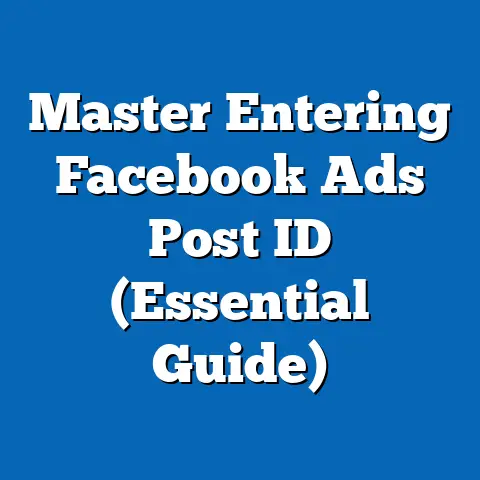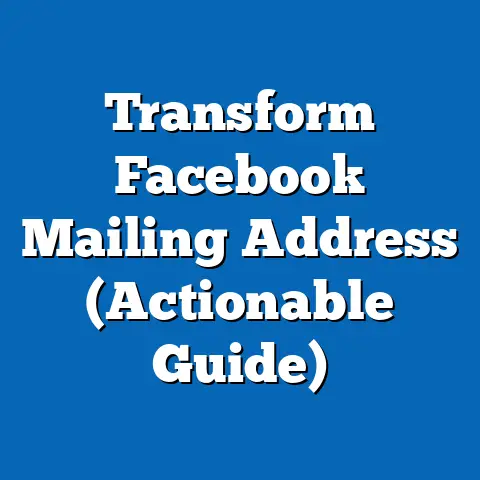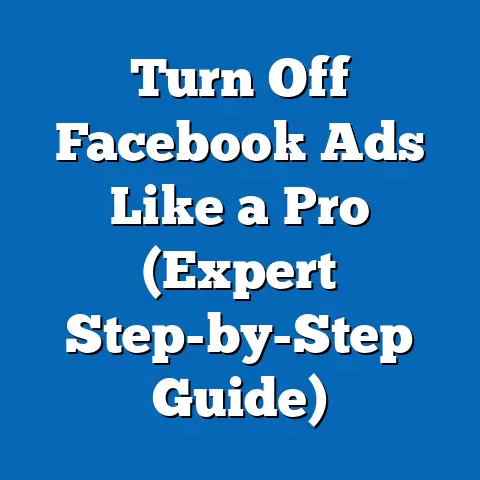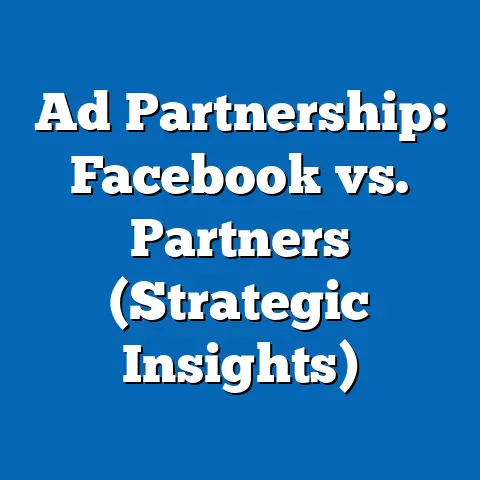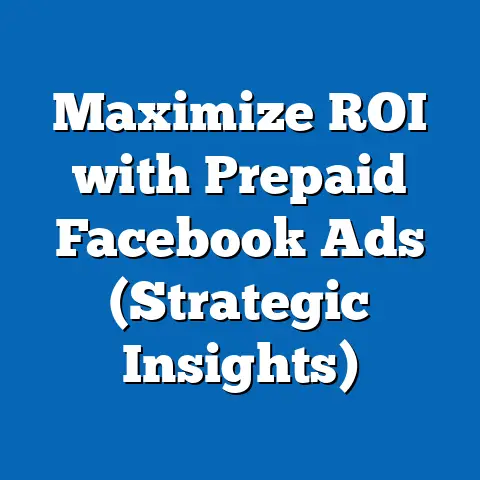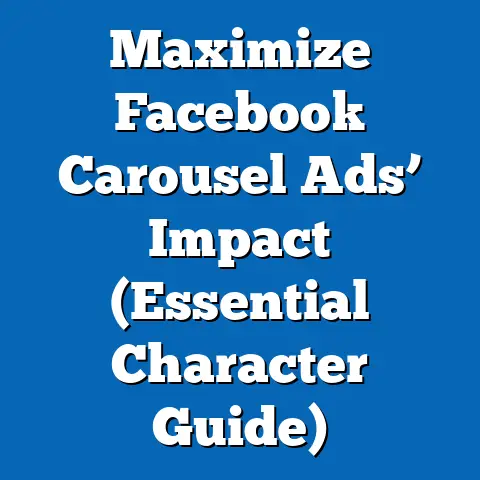Delete Facebook Ad Manager Account (Step-by-Step Guide)
The digital world is in constant motion. Strategies shift, platforms evolve, and what worked yesterday might be obsolete tomorrow. In this ever-changing landscape, one thing remains timeless: the importance of managing your online accounts. And when it comes to advertising, managing your Facebook Ad Manager account is crucial.
I’ve seen countless businesses pour resources into Facebook Ads, only to realize later that their strategy needs a complete overhaul. Sometimes, that means pausing campaigns, tweaking targeting, or even… deleting the entire Ad Manager account. It might sound drastic, but trust me, there are valid reasons to do it. Maybe your business focus has shifted, your budget is tighter than ever, or you’re simply exploring other advertising avenues.
Whatever your reason, deleting your Facebook Ad Manager account is a significant decision. That’s why I’ve created this comprehensive, user-friendly guide. I’ll walk you through the process with clarity and precision, ensuring you understand every step along the way. Think of this as your digital roadmap to account management. Let’s get started!
Section 1: Understanding Facebook Ad Manager
Before diving into the deletion process, let’s take a moment to understand what Facebook Ad Manager is and why it’s so important. Think of Ad Manager as the central command center for all your Facebook and Instagram advertising efforts. It’s where you create campaigns, define your target audience, set your budget, design your ads, and track your results.
Why is Ad Manager Important?
- Centralized Control: It provides a single platform to manage all aspects of your Facebook and Instagram advertising.
- Targeted Reach: It allows you to reach specific demographics, interests, and behaviors, ensuring your ads are seen by the right people.
- Measurable Results: It offers detailed analytics and reporting, allowing you to track your campaign performance and optimize for better results.
- Scalable Campaigns: It enables you to scale your advertising efforts as your business grows.
Why Delete Your Ad Manager Account?
Now, let’s address the elephant in the room: why would someone want to delete their Ad Manager account? Here are a few common scenarios I’ve encountered:
- Business Pivot: Your business has changed direction, and Facebook advertising is no longer relevant to your marketing strategy.
- Budget Constraints: Advertising costs are exceeding your budget, and you need to cut back on expenses.
- Platform Shift: You’re focusing your advertising efforts on other platforms, such as Google Ads or LinkedIn.
- Account Issues: You’ve encountered problems with your account, such as policy violations or payment issues, and you’re starting fresh.
- Personal Reasons: You no longer need to advertise on Facebook for personal or professional reasons.
Takeaway: Facebook Ad Manager is a powerful tool for advertising on Facebook and Instagram, but there are legitimate reasons why you might choose to delete your account.
Section 2: Preparing to Delete Your Facebook Ad Manager Account
Deleting your Ad Manager account isn’t something you should rush into. It’s like packing up your entire house – you need to make sure you’ve got everything in order before you start dismantling things. Here are some crucial steps to take before you hit that delete button:
- Back Up Your Data: This is the most important step. Once your account is deleted, your data is gone. Download any important ad performance reports, audience insights, and creative assets you might need in the future. I recommend downloading data for all campaigns, even if you don’t think you’ll need it. You never know when it might come in handy.
- Review Ongoing Campaigns: Take a close look at any active campaigns. Understand their performance, budget, and remaining duration. Decide whether to pause or cancel them before deleting your account. Keep in mind that deleting your account will automatically stop all active campaigns.
- Settle Outstanding Payments: Ensure there are no outstanding payments or unresolved billing issues tied to your account. Facebook won’t let you delete your account if you owe them money.
- Consider Alternatives: Deleting your account is a permanent action. Have you considered other options, such as pausing campaigns, disabling ads, or simply reducing your budget? Sometimes, a temporary break from advertising is all you need.
- Ensure Finality: Double-check that you’re absolutely sure about deleting your account. There’s no turning back once you’ve confirmed the deletion.
Personal Anecdote: I once worked with a client who deleted their Ad Manager account without backing up their data. They later regretted it when they needed historical performance data for a marketing presentation. Don’t make the same mistake!
Takeaway: Before deleting your Ad Manager account, back up your data, review ongoing campaigns, settle outstanding payments, and consider alternatives.
Let’s get down to the nitty-gritty. Here’s a detailed, step-by-step guide:-
Log into Your Facebook Account: This seems obvious, but it’s worth mentioning. Make sure you’re logged into the Facebook account that’s associated with your Ad Manager account. This is usually the account you used to create the Business Manager.
-
Navigate to Business Settings: In your Facebook account, go to “Settings & Privacy” then click “Settings”. From there, click on “Business Settings” in the left-hand menu.
-
Select Your Business: If you manage multiple businesses, make sure you’ve selected the correct one from the dropdown menu at the top of the page.
-
Go to Business Info: In the left-hand menu, click on “Business Info”. This section contains all the details about your business, including the option to permanently delete it.
-
Initiate Deletion: Scroll down to the bottom of the “Business Info” page. You’ll see a section labeled “Permanently Delete Business”. Click on the “Delete” button.
-
Review the Warning: Facebook will display a warning message, reminding you that deleting your business is permanent and will affect all associated assets, including your Ad Manager account. Read this carefully!
-
Confirm the Deletion: If you’re absolutely sure, click the “Delete Business” button. You may be prompted to enter your Facebook password to confirm your identity.
-
Provide Feedback (Optional): Facebook may ask you why you’re deleting your business. You can provide feedback if you wish, but it’s not required.
-
Wait for Confirmation: After submitting your deletion request, Facebook will typically send you an email or notification confirming that your business (and associated Ad Manager account) has been deleted. This may take a few days.
Log into Your Facebook Account: This seems obvious, but it’s worth mentioning. Make sure you’re logged into the Facebook account that’s associated with your Ad Manager account. This is usually the account you used to create the Business Manager.
Navigate to Business Settings: In your Facebook account, go to “Settings & Privacy” then click “Settings”. From there, click on “Business Settings” in the left-hand menu.
Select Your Business: If you manage multiple businesses, make sure you’ve selected the correct one from the dropdown menu at the top of the page.
Go to Business Info: In the left-hand menu, click on “Business Info”. This section contains all the details about your business, including the option to permanently delete it.
Initiate Deletion: Scroll down to the bottom of the “Business Info” page. You’ll see a section labeled “Permanently Delete Business”. Click on the “Delete” button.
Review the Warning: Facebook will display a warning message, reminding you that deleting your business is permanent and will affect all associated assets, including your Ad Manager account. Read this carefully!
Confirm the Deletion: If you’re absolutely sure, click the “Delete Business” button. You may be prompted to enter your Facebook password to confirm your identity.
Provide Feedback (Optional): Facebook may ask you why you’re deleting your business. You can provide feedback if you wish, but it’s not required.
Wait for Confirmation: After submitting your deletion request, Facebook will typically send you an email or notification confirming that your business (and associated Ad Manager account) has been deleted. This may take a few days.
What to Expect After Deletion:
- Ad Manager Inaccessibility: You will no longer be able to access your Ad Manager account.
- Campaign Termination: All active campaigns will be automatically stopped.
- Data Loss: Your ad performance data and audience insights will be permanently deleted.
- Potential Recovery: In some cases, Facebook may allow you to recover your business within a limited time frame. However, this is not guaranteed.
Important Notes:
- The exact steps may vary slightly depending on Facebook’s interface updates.
- If you’re having trouble deleting your account, contact Facebook support for assistance.
Takeaway: Deleting your Ad Manager account involves logging into your Facebook account, navigating to Business Settings, initiating the deletion process, and confirming your decision.
Section 4: After Deleting Your Ad Manager Account
Congratulations, you’ve successfully deleted your Facebook Ad Manager account! But what happens now? What should you do after the deletion process is complete? Here are a few key considerations:
- Confirm the Deletion: Keep an eye on your email inbox for a confirmation message from Facebook. This will serve as proof that your account has been deleted.
- Understand the Implications: Take some time to reflect on the implications of deleting your account. How will this affect your business or personal marketing efforts? What alternative strategies will you pursue?
- Explore Other Options: If you still want to advertise online, explore other platforms and strategies. Google Ads, LinkedIn Ads, and email marketing are all viable alternatives.
- Rebuild Your Strategy: If you decide to return to Facebook advertising in the future, you’ll need to create a new Ad Manager account and rebuild your strategy from scratch.
Personal Experience: I’ve seen businesses successfully transition from Facebook advertising to other platforms after carefully analyzing their target audience and marketing goals. Don’t be afraid to experiment and find what works best for you.
Takeaway: After deleting your Ad Manager account, confirm the deletion, understand the implications, explore other options, and be prepared to rebuild your strategy if you return to Facebook advertising in the future.
Conclusion
In today’s dynamic digital landscape, managing your online accounts is more important than ever. Knowing how to delete a Facebook Ad Manager account is a valuable skill, whether you’re pivoting your business strategy, tightening your budget, or simply exploring other advertising avenues.
Remember, adapting to changes in marketing strategies is crucial for long-term success. Account management plays a vital role in this process, allowing you to take control of your digital presence and make informed decisions about your advertising efforts.
Ultimately, deleting your Ad Manager account is about empowerment. It’s about taking control of your digital marketing tools and making choices that align with your business goals.
Call to Action
Now, I’d love to hear from you! Share your experiences with managing your Facebook Ad Manager accounts in the comments below. Have you ever considered deleting your account? What lessons have you learned along the way? Let’s foster a community of support and shared knowledge!