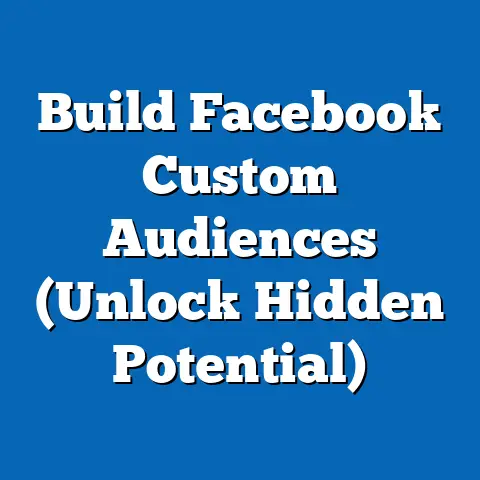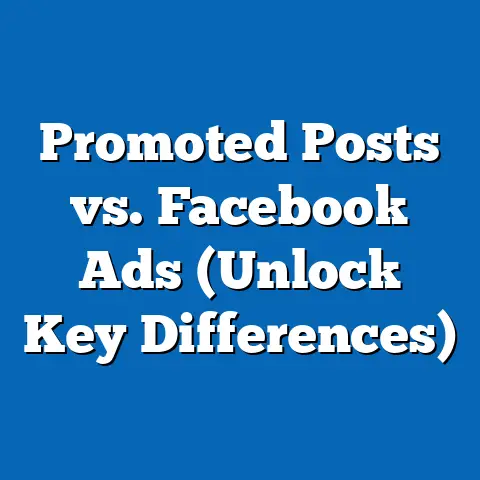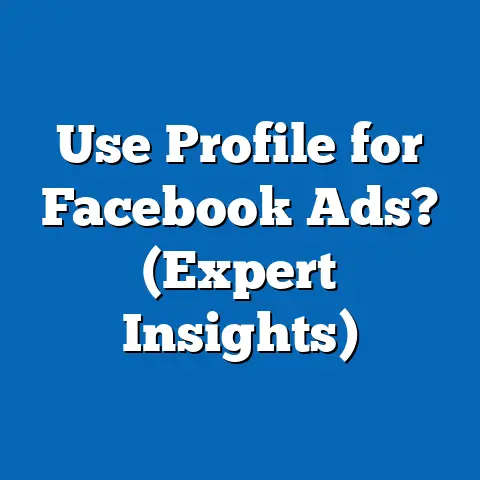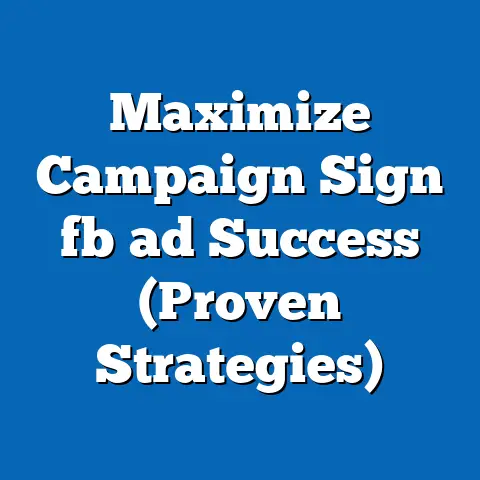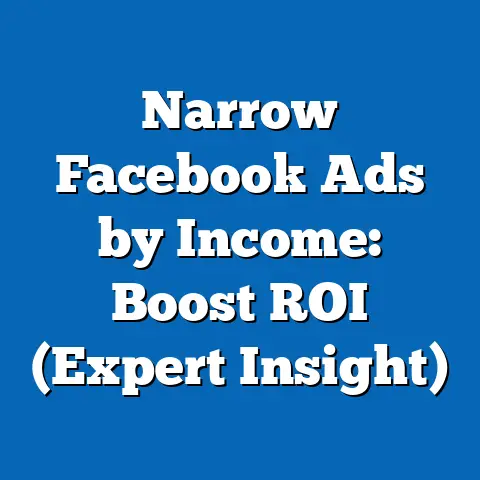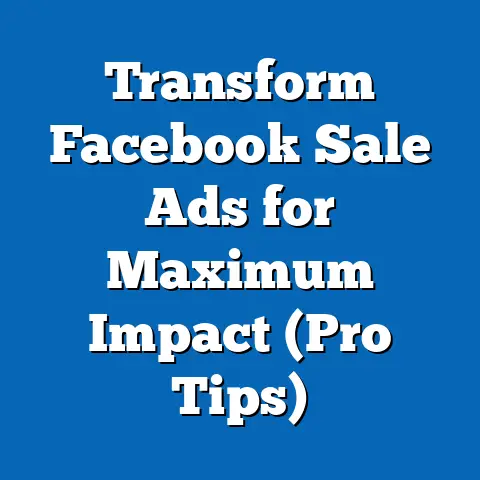Delete Personal Facebook Ad Account (Expert Guide)
Understanding Facebook Ad Accounts
First things first, let’s break down what a Facebook ad account actually is. In simple terms, it’s the hub where you manage all your Facebook advertising activities. Think of it as your personal command center for creating, running, and tracking your ad campaigns. Whether you’re promoting a small business, running ads for a side hustle, or simply experimenting with digital marketing, your ad account is where the magic happens.
Now, why is it significant? Well, without an ad account, you can’t run ads on Facebook or Instagram. It’s the key to unlocking the platform’s vast advertising potential, allowing you to reach specific audiences, track your results, and ultimately, grow your business or brand.
Personal vs. Business Ad Accounts: What’s the Difference?
This is where things can get a little confusing. Facebook offers two main types of ad accounts: personal and business.
- Personal Ad Accounts: These are typically created automatically when you first start experimenting with Facebook advertising. They’re linked directly to your personal Facebook profile and are often used for smaller, less formal campaigns.
- Business Ad Accounts: These are designed for businesses and organizations that need more robust features and control. They’re managed through Facebook Business Manager (now known as Meta Business Suite) and offer advanced targeting options, team access, and detailed reporting.
So, why would someone want to delete a personal ad account specifically? There are a few common reasons:
- Privacy Concerns: Some users may be uncomfortable with Facebook tracking their advertising activities and want to sever that connection.
- Financial Management: If you’ve accidentally created multiple ad accounts, it can be difficult to keep track of your spending. Deleting unused accounts can simplify your financial management.
- Transitioning to a Business Account: As your advertising efforts grow, you might decide to switch to a business ad account for its advanced features. In this case, you might want to delete your personal account to avoid confusion.
- Accidental Creation: Let’s be honest, sometimes we click things we shouldn’t. I’ve seen plenty of users accidentally create a personal ad account without even realizing it.
Takeaway: Understanding the difference between personal and business ad accounts is crucial for managing your Facebook advertising effectively. Knowing why you want to delete your personal account will help you make the right decision.
Before you pull the trigger, there are a few essential steps you need to take to ensure a smooth and painless process.Backing Up Your Data: Don’t Lose Those Insights!
One of the most important things to do before deleting your ad account is to back up any valuable data or insights from your past ad campaigns. Trust me, you don’t want to lose all that hard-earned information!
Facebook provides tools for exporting your ad data, allowing you to download reports on your campaign performance, audience demographics, and other key metrics. Here’s how you can do it:
- Go to Ads Manager: Navigate to the Facebook Ads Manager.
- Select Date Range: Choose the date range for the data you want to export.
- Click Reports: Click on the “Reports” tab.
- Customize Report: Customize the report to include the metrics you need.
- Export: Click “Export” and choose your preferred file format (e.g., CSV, Excel).
By backing up your data, you’ll have a record of your past advertising efforts, which can be invaluable for future campaigns. I remember one time, I didn’t back up my data before making a big change, and I regretted it immensely. Don’t make the same mistake!
Understanding the Potential Loss of Data
It’s crucial to understand that deleting your ad account means you’ll lose access to all the data associated with it. This includes:
- Campaign History: Information about your past ad campaigns, including their performance, targeting, and creative assets.
- Audience Data: Insights into the demographics, interests, and behaviors of your target audiences.
- Custom Audiences: Any custom audiences you’ve created, such as website visitors or customer lists.
- Saved Payment Information: Any saved credit cards or payment methods associated with the account.
Think carefully about whether you’re willing to part with this data. If you’re planning to run Facebook ads in the future, having access to your historical data can be a huge advantage.
Addressing Financial Implications
Before deleting your ad account, make sure to address any outstanding financial obligations. This includes:
- Checking for Outstanding Balances: Ensure that you don’t have any unpaid balances on your account.
- Processing Pending Payments: Wait for any pending payments to be processed before deleting the account.
- Removing Payment Methods: Remove any saved credit cards or payment methods from your account to prevent future charges.
I’ve heard horror stories of people deleting their ad accounts only to be surprised by unexpected charges later on. Don’t let that happen to you!
Takeaway: Preparing to delete your Facebook ad account involves backing up your data, understanding the potential loss of information, and addressing any financial implications. Taking these steps will ensure a smooth and hassle-free deletion process.
Here’s a detailed, step-by-step guide on how to delete your personal Facebook ad account. I’ll walk you through each step to make sure you do it right.Step 1: Logging into Facebook and Navigating to Settings
First, you need to log into your Facebook account. Once you’re logged in, navigate to the settings menu. Here’s how:
- Log In: Go to Facebook and log in with your username and password.
- Access Settings: Click the downward-facing arrow in the top-right corner of the screen and select “Settings & Privacy,” then click “Settings.”
Step 2: Finding the Ad Account Settings
Next, you need to find the ad account settings within your Facebook settings. This can be a bit tricky, as Facebook’s interface changes from time to time. Here’s what to look for:
- Navigate to Ad Preferences: In the left-hand menu, scroll down and look for “Ads.”
- Access Ad Account Settings: Click on “Ad Account Settings.”
Step 3: Identifying the Correct Account to Delete
If you have multiple ad accounts, it’s crucial to identify the correct one to delete. Make sure you’re deleting your personal ad account and not a business account that you still need.
- Check the Account ID: Each ad account has a unique ID. Verify that the ID matches the account you want to delete.
- Review Account Name: Double-check the name of the ad account to ensure it’s the correct one.
Step 4: Following the Prompts to Delete the Account
Once you’ve identified the correct ad account, you can proceed with the deletion process. Here’s what to do:
- Find the Deletion Option: In the ad account settings, look for an option to “Deactivate Ad Account” or “Close Ad Account.” The exact wording may vary.
- Follow the Prompts: Click on the deletion option and follow the prompts. Facebook may ask you to confirm your decision and provide a reason for deleting the account.
- Confirm Deletion: After following the prompts, you’ll likely need to confirm your decision by entering your Facebook password.
Step 5: Understanding Deactivation vs. Permanent Deletion
It’s important to understand the difference between deactivating and permanently deleting your ad account.
- Deactivation: This temporarily suspends your ad account. You can reactivate it later if you change your mind.
- Permanent Deletion: This permanently deletes your ad account and all associated data. You won’t be able to recover the account or its data.
Make sure you choose the option that best suits your needs. If you’re unsure, deactivating the account might be a safer option.
Step 6: Finalizing the Deletion Process
After following the prompts and confirming your decision, you’ll need to finalize the deletion process. This may involve:
- Waiting for Confirmation: Facebook may take some time to process your request. You’ll likely receive a confirmation email once the deletion is complete.
- Checking for Any Remaining Activity: Keep an eye on your account for any remaining activity, such as pending charges or notifications.
Takeaway: Deleting your personal Facebook ad account involves logging into Facebook, navigating to the ad account settings, identifying the correct account, following the prompts to delete the account, understanding the difference between deactivation and permanent deletion, and finalizing the deletion process.
After Deletion – What Comes Next?
So, you’ve successfully deleted your personal Facebook ad account. What happens now? Let’s explore the aftermath and what you should expect in terms of your Facebook experience.
What to Expect in Terms of Your Facebook Experience
After deleting your ad account, you might notice a few changes in your Facebook experience. Here are some things to expect:
- No More Ads: You’ll no longer be able to create or run ads from that account.
- Loss of Access to Data: You’ll lose access to all the data associated with the account, including campaign history, audience data, and custom audiences.
- No More Notifications: You’ll stop receiving notifications related to that ad account.
How the Deletion Affects Associated Pages, Campaigns, and User Data
Deleting your ad account can also affect any associated pages, campaigns, and user data. Here’s how:
- Pages: If you’ve used the ad account to run ads for a Facebook page, those ads will stop running. However, the page itself will not be deleted.
- Campaigns: All active and paused ad campaigns associated with the account will be stopped.
- User Data: As mentioned earlier, you’ll lose access to all user data associated with the account, including custom audiences and saved payment information.
Reactivating the Account in the Future: Is It Possible?
Depending on whether you deactivated or permanently deleted your ad account, you may be able to reactivate it in the future.
- Deactivated Accounts: If you deactivated your account, you can reactivate it by simply logging back into the ad account settings and following the prompts to reactivate.
- Permanently Deleted Accounts: If you permanently deleted your account, it’s unlikely that you’ll be able to recover it. In most cases, you’ll need to create a new ad account if you want to run Facebook ads again.
I’ve seen cases where Facebook has made exceptions for permanently deleted accounts, but it’s rare. It’s always best to err on the side of caution and deactivate your account if you’re unsure.
Takeaway: After deleting your Facebook ad account, you’ll no longer be able to run ads from that account, and you’ll lose access to all associated data. Depending on whether you deactivated or permanently deleted your account, you may be able to reactivate it in the future.
Frequently Asked Questions (FAQ)
Let’s tackle some common questions or concerns users may have regarding the deletion of their personal Facebook ad accounts. I’ve compiled a list of frequently asked questions to help clarify any confusion.
Q: Will deleting my ad account affect my personal Facebook profile?
A: No, deleting your ad account will not affect your personal Facebook profile. Your profile will remain active, and you’ll still be able to use Facebook as usual.
Q: Can I recover my ad account after deletion?
A: It depends on whether you deactivated or permanently deleted your account. If you deactivated it, you can reactivate it. If you permanently deleted it, it’s unlikely that you’ll be able to recover it.
Q: Are there any fees associated with deleting my account?
A: No, there are no fees associated with deleting your ad account. However, you’ll need to pay any outstanding balances before deleting the account.
Q: What happens to my Facebook Pixel after I delete my ad account?
A: If your Facebook Pixel is associated with the ad account you’re deleting, it will no longer be active. You’ll need to create a new ad account and associate the Pixel with the new account to continue tracking website activity.
Q: Can I transfer my ad data to another ad account before deleting my current one?
A: Yes, you can export your ad data and import it into another ad account. This allows you to preserve your data and insights even after deleting your old account.
Q: How long does it take for Facebook to delete my ad account?
A: The deletion process typically takes a few days to complete. You’ll receive a confirmation email once the deletion is complete.
Takeaway: Deleting your ad account will not affect your personal Facebook profile, and there are no fees associated with deleting the account. You may be able to recover your account if you deactivated it, and you can transfer your ad data to another account before deleting your current one.
I hope you now have a clear understanding of how to delete your personal Facebook ad account and what to expect in the process.Deleting your ad account can be a necessary step for various reasons, whether it’s due to privacy concerns, financial management, or transitioning to a business account. By following the steps outlined in this guide, you can ensure a smooth and hassle-free deletion process.
Remember, before deleting your ad account, it’s crucial to back up your data, understand the potential loss of information, and address any financial implications. And if you’re unsure about deleting your account, consider deactivating it instead, as you can always reactivate it later.
Now, I’d love to hear from you! Have you ever deleted your personal Facebook ad account? What was your experience like? Share your insights and tips in the comments below. And if you have any questions, feel free to ask!
Happy advertising (or deleting!), and may your Facebook experience be smooth and enjoyable!