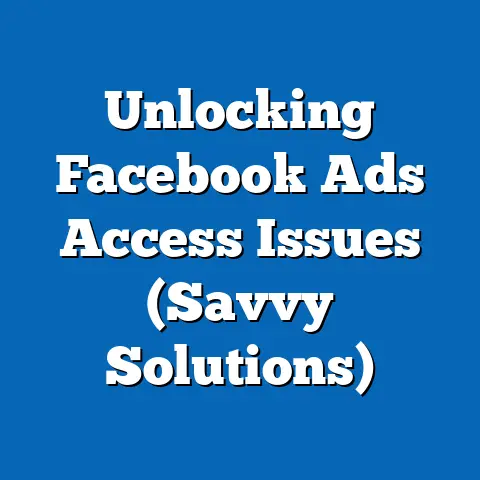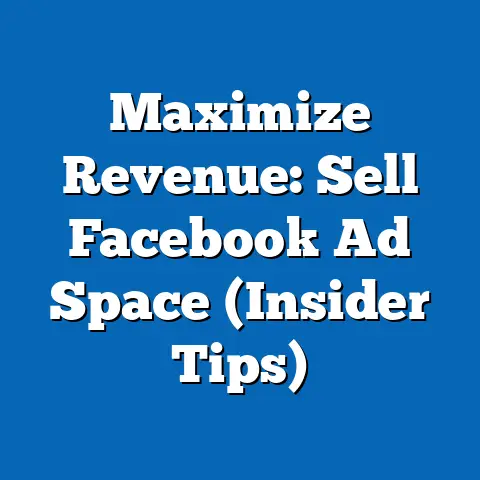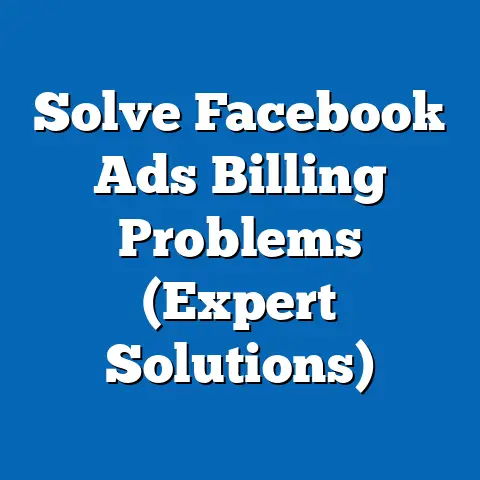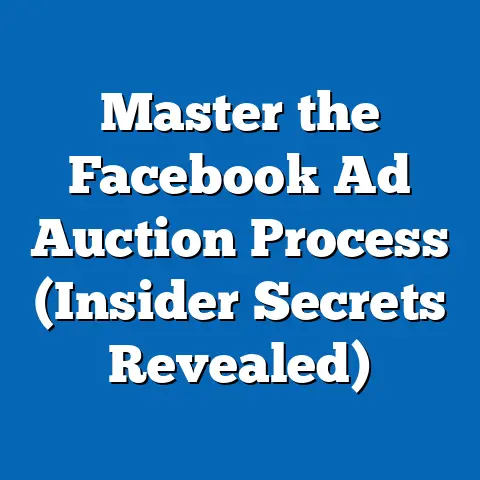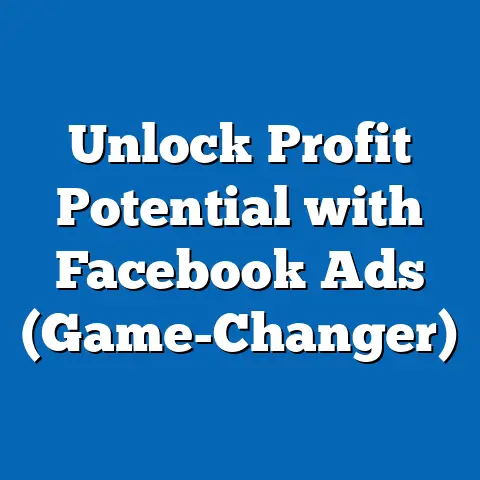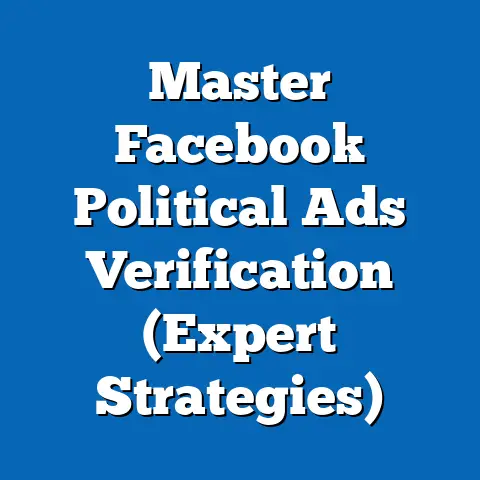Delete Recent Ad Activity on Facebook (Expert Guide)
Ever felt like your Facebook Ads Manager is a cluttered attic, overflowing with old campaigns and data you no longer need? Ever wondered how much time you could save by decluttering your Facebook ad activity, allowing you to focus on what truly matters for your business growth? I know I have! In my years of experience running Facebook ads, I’ve learned that a clean, organized Ads Manager is a more efficient and effective Ads Manager. That’s why I’m going to walk you through everything you need to know about deleting recent ad activity on Facebook.
Understanding Facebook Ad Activity
Before we get into deleting things, let’s make sure we’re all on the same page about what constitutes “Facebook ad activity.” It’s more than just the ads you’ve run.
What is Facebook Ad Activity?
Facebook ad activity encompasses any interaction, event, or data point generated as a result of your advertising efforts on the platform. Think of it as a comprehensive record of everything that happens in and around your ads. This includes:
- Ad Impressions: Each time your ad is displayed to a user.
- Ad Clicks: When a user clicks on your ad, taking them to your website or landing page.
- Conversions: When a user completes a desired action (e.g., purchase, sign-up) after clicking your ad.
- Engagement: Likes, comments, shares, and other interactions with your ad.
- Video Views: The number of times your video ad has been viewed.
- Cost Data: Information about how much you’ve spent on each ad and campaign.
- Audience Data: Insights into the demographics and interests of the people who have seen and interacted with your ads.
Essentially, Facebook meticulously tracks every detail related to your ad campaigns, providing a rich dataset for analysis and optimization.
Why is it Important?
This data is crucial for several reasons:
- Performance Analysis: Understanding what’s working and what’s not. By analyzing ad activity, you can identify high-performing ads, target audiences, and creative elements.
- Optimization: Fine-tuning your campaigns for better results. The data informs adjustments to targeting, bidding, and ad creative.
- Reporting: Tracking your return on investment (ROI) and demonstrating the value of your advertising efforts. Ad activity data is the foundation for comprehensive reporting.
- Learning and Improvement: Identifying trends and patterns over time to inform future advertising strategies.
I remember one instance where I was running two very similar ads targeting the same audience. One was performing exceptionally well, and the other was tanking. By digging into the ad activity, I discovered that the winning ad had a slightly different headline that resonated better with the target audience. That small tweak made all the difference!
Types of Activities Recorded
As mentioned earlier, Facebook records a wide range of activities. Here’s a breakdown of some of the key types:
- Clicks: The most basic metric, indicating user interest.
- Impressions: Shows how many times your ad was displayed, regardless of whether it was seen.
- Reach: The unique number of people who saw your ad.
- Frequency: The average number of times each person saw your ad.
- Cost Per Click (CPC): The average cost you pay for each click on your ad.
- Cost Per Mille (CPM): The cost you pay for 1,000 impressions of your ad.
- Conversion Rate: The percentage of users who completed a desired action after clicking your ad.
- Return on Ad Spend (ROAS): The revenue generated for every dollar spent on advertising.
Understanding these different types of activities is fundamental to interpreting your ad performance and making informed decisions.
Key Takeaway: Facebook ad activity is a comprehensive record of everything that happens in and around your ads. It’s essential for performance analysis, optimization, reporting, and learning.
Why You Might Want to Delete Recent Ad Activity
Now, let’s talk about why you might want to clean house and get rid of some of that ad activity. It’s not always the right move, but in certain situations, it can be beneficial.
Common Reasons for Deletion
Here are some of the most common reasons I’ve encountered (and experienced myself) for wanting to delete ad activity:
- Privacy Concerns: You might want to remove data related to specific users or campaigns to comply with privacy regulations (like GDPR or CCPA) or internal company policies.
- Clutter and Organization: Over time, your Ads Manager can become cluttered with old campaigns, test ads, and irrelevant data. Deleting this activity can make it easier to find what you’re looking for and focus on current campaigns.
- Focusing on Current Campaigns: Sometimes, you just want a fresh start. Deleting old data can help you clear your mind and focus on the performance of your current campaigns without being distracted by past results.
- Testing and Experimentation: If you’ve run a lot of A/B tests or experimental campaigns, the accumulated data might be muddying your overall performance metrics. Deleting this data can give you a clearer picture of your core campaigns.
- Data Accuracy: In rare cases, you might encounter inaccurate or corrupted data that needs to be removed to ensure the integrity of your reporting.
- Account Security: If you suspect unauthorized access to your account, deleting recent ad activity might be a way to remove any suspicious or malicious campaigns that were created.
I once worked with a client who had been running Facebook ads for years without ever cleaning up their Ads Manager. It was a complete mess! Old campaigns, test ads, and irrelevant data were all mixed together, making it nearly impossible to get a clear picture of their current performance. We spent an afternoon cleaning up their account, deleting old activity, and organizing their campaigns. The result was a much cleaner, more efficient Ads Manager that made it easier to track their progress and optimize their campaigns.
Streamlining Decision-Making
One of the biggest benefits of deleting old ad activity is that it can streamline your decision-making process. When you’re not bogged down by irrelevant data, you can focus on the metrics that matter most and make more informed decisions about your advertising strategy.
Imagine trying to navigate a cluttered room. You’re constantly tripping over things, bumping into furniture, and struggling to find what you’re looking for. Now imagine that same room completely clean and organized. Suddenly, it’s much easier to move around, find what you need, and focus on the task at hand.
Your Ads Manager is the same way. The more clutter you remove, the easier it will be to navigate, analyze your data, and make informed decisions.
Key Takeaway: Deleting ad activity can help you address privacy concerns, declutter your Ads Manager, focus on current campaigns, and streamline your decision-making process.
Here’s a step-by-step guide to deleting recent ad activity on Facebook. Keep in mind that the process can vary slightly depending on the specific type of activity you’re trying to delete.Important Note: Before you start deleting anything, make sure you have a backup of your data. You can download reports from Ads Manager to preserve your historical performance data. Once you delete something, it’s gone for good!
Accessing Your Facebook Ads Manager
The first step is to access your Facebook Ads Manager. Here’s how:
- Log in to Facebook: Go to www.facebook.com and log in to your account.
-
Navigate to Ads Manager: There are several ways to do this:
- Option 1: Click the downward-facing arrow in the top-right corner of the screen and select “Manage Ads.”
- Option 2: Go directly to www.facebook.com/adsmanager.
- Option 3: If you have a business page, go to your page and click “Ad Center” in the left-hand menu. From there, you can click “All Ads” and then “Ads Manager.”
-
Select Your Ad Account: If you have multiple ad accounts, make sure you select the correct one from the dropdown menu in the top-left corner.
Navigate to Ads Manager: There are several ways to do this:
- Option 1: Click the downward-facing arrow in the top-right corner of the screen and select “Manage Ads.”
- Option 2: Go directly to www.facebook.com/adsmanager.
- Option 3: If you have a business page, go to your page and click “Ad Center” in the left-hand menu. From there, you can click “All Ads” and then “Ads Manager.”
Select Your Ad Account: If you have multiple ad accounts, make sure you select the correct one from the dropdown menu in the top-left corner.
Once you’re in Ads Manager, you’re ready to start deleting ad activity.
Identifying Recent Ad Activity
Now that you’re in Ads Manager, you need to identify the specific ad activity you want to delete. This can be a bit tricky, as Facebook doesn’t offer a simple “delete all” button. You’ll need to be more targeted in your approach.
Here’s how to find recent ad activities:
- Choose a Date Range: Use the date range selector in the top-right corner to specify the period you’re interested in. You can choose from predefined ranges (e.g., “Today,” “Yesterday,” “Last 7 Days”) or set a custom range.
- Filter by Campaign, Ad Set, or Ad: Use the filters at the top of the screen to narrow down your search. You can filter by campaign name, ad set name, or ad name.
- Sort by Metric: Click on the column headers to sort your data by different metrics (e.g., “Reach,” “Clicks,” “Cost”). This can help you identify low-performing ads or campaigns that you might want to delete.
- Review the Data: Carefully review the data in the table to identify the specific ad activity you want to delete.
Deleting Specific Activities
Unfortunately, Facebook doesn’t allow you to directly delete granular ad activity like individual clicks or impressions. However, you can delete entire campaigns, ad sets, or ads, which will effectively remove all of the associated activity.
Here’s how to delete a campaign, ad set, or ad:
- Select the Item: Check the box next to the campaign, ad set, or ad you want to delete.
- Click the “Edit” Button: Click the “Edit” button in the top-right corner of the screen.
- Change Status to “Off”: Switch the campaign, ad set, or ad to “Off” or “Inactive.” This will stop it from running and prevent any further activity from being recorded.
- Delete the Item (Optional): Once the item is turned off, you can optionally delete it by clicking the three dots (More Options) and selecting “Delete.”
Important Considerations:
- Deleting is Permanent: Once you delete a campaign, ad set, or ad, it’s gone for good. You won’t be able to recover it.
- Impact on Reporting: Deleting ad activity will remove it from your historical reports. This might affect your ability to track your overall performance over time.
- Alternatives to Deletion: If you’re not comfortable deleting ad activity, you can simply turn off the campaign, ad set, or ad. This will stop it from running and prevent any further activity from being recorded, but it will still be available in your historical reports.
Bulk Deletion of Ad Activities
While Facebook doesn’t offer a true “bulk delete” feature, you can speed up the process by using the following techniques:
- Select Multiple Items: Check the boxes next to multiple campaigns, ad sets, or ads you want to delete.
- Use the “Edit” Button: Click the “Edit” button in the top-right corner of the screen.
- Change Status to “Off”: Switch all selected items to “Off” or “Inactive.”
- Delete the Items (Optional): Click the three dots for each individual deactivated campaign and select “Delete.”
This is still not a true bulk delete, but it’s faster than deleting each item individually.
Key Takeaway: Deleting ad activity involves accessing Ads Manager, identifying the activity you want to delete, and either turning off or deleting the associated campaigns, ad sets, or ads.
Impact of Deleting Ad Activity
Before you go on a deleting spree, it’s important to understand the potential impact of your actions. Deleting ad activity is not without consequences.
Loss of Insights
The most obvious consequence of deleting ad activity is the loss of insights. Once you delete a campaign, ad set, or ad, all of the associated data is gone. This means you’ll no longer be able to analyze its performance, track its ROI, or learn from its successes and failures.
This can be particularly problematic if you’re trying to track your overall performance over time. If you delete a lot of old ad activity, your historical reports might become incomplete or inaccurate.
I once made the mistake of deleting a few old campaigns without first downloading the data. I later realized that those campaigns contained some valuable insights that I could have used to improve my current campaigns. Lesson learned: always back up your data before deleting anything!
Potential Effects on Future Campaigns
While deleting old ad activity won’t directly affect the performance of your future campaigns, it can indirectly impact your ability to optimize them. Here’s how:
- Loss of Historical Data: As mentioned earlier, deleting ad activity removes it from your historical reports. This can make it harder to identify trends and patterns over time, which can inform your future advertising strategies.
- Reduced Audience Insights: Facebook uses your historical ad activity to build audience insights. Deleting old data can reduce the accuracy and completeness of these insights, which can make it harder to target the right people with your future ads.
- Impact on Machine Learning: Facebook’s ad algorithms rely on historical data to learn and optimize your campaigns. Deleting old data can disrupt this learning process, potentially leading to less effective campaigns.
Advantages of Starting Fresh
Despite the potential drawbacks, there are also some advantages to starting fresh with current campaigns. Here are a few:
- Reduced Cognitive Load: A clean Ads Manager can be less overwhelming and easier to navigate, allowing you to focus on the metrics that matter most.
- Improved Focus: Deleting old data can help you clear your mind and focus on the performance of your current campaigns without being distracted by past results.
- Accurate Reporting: By removing irrelevant data, you can ensure that your reports are accurate and up-to-date, giving you a clearer picture of your current performance.
Key Takeaway: Deleting ad activity can result in the loss of insights, potential effects on future campaigns, and, if done strategically, the advantage of starting fresh.
Alternatives to Deleting Ad Activity
If you’re hesitant to delete your ad activity altogether, there are several alternatives you can consider. These options allow you to manage your ad activity without permanently removing it from your account.
Archiving
Archiving is a great way to remove old campaigns, ad sets, or ads from your main Ads Manager view without deleting them entirely. When you archive an item, it’s moved to a separate “Archived” section, where it’s still accessible but doesn’t clutter your main view.
Here’s how to archive a campaign, ad set, or ad:
- Select the Item: Check the box next to the campaign, ad set, or ad you want to archive.
- Click the “Archive” Button: Click the “Archive” button in the top-right corner of the screen.
To view your archived items, click the “Filters” button and select “Archived.”
Hiding
Hiding is another way to manage your ad activity without deleting it. When you hide a campaign, ad set, or ad, it’s removed from your main Ads Manager view but remains accessible in your historical reports.
Here’s how to hide a campaign, ad set, or ad:
- Select the Item: Check the box next to the campaign, ad set, or ad you want to hide.
- Click the “Hide” Button: Click the “Hide” button in the top-right corner of the screen.
To view your hidden items, click the “Filters” button and select “Hidden.”
Managing Ad Activity Visibility
In addition to archiving and hiding, you can also manage ad activity visibility by using the following techniques:
- Filtering: Use the filters at the top of the screen to narrow down your view to specific campaigns, ad sets, or ads.
- Sorting: Click on the column headers to sort your data by different metrics.
- Customizing Columns: Choose which columns to display in your Ads Manager view by clicking the “Columns” button.
- Creating Reports: Create custom reports to focus on specific metrics and time periods.
By using these techniques, you can effectively manage your ad activity visibility without deleting or archiving anything.
Key Takeaway: Alternatives to deleting ad activity include archiving, hiding, and managing ad activity visibility through filtering, sorting, customizing columns, and creating reports.
Frequently Asked Questions (FAQs)
Here are some frequently asked questions about deleting ad activity on Facebook:
Q: Can I delete individual clicks or impressions?
A: No, Facebook doesn’t allow you to delete individual clicks or impressions. You can only delete entire campaigns, ad sets, or ads.
Q: What happens when I delete a campaign, ad set, or ad?
A: When you delete a campaign, ad set, or ad, all of the associated data is permanently removed from your account. You won’t be able to recover it.
Q: Will deleting old ad activity affect the performance of my future campaigns?
A: Deleting old ad activity won’t directly affect the performance of your future campaigns, but it can indirectly impact your ability to optimize them by reducing the accuracy and completeness of your historical data and audience insights.
Q: Is there a way to bulk delete ad activity on Facebook?
A: While Facebook doesn’t offer a true “bulk delete” feature, you can speed up the process by selecting multiple items and turning them off at once. You’ll still need to delete each item individually.
Q: Should I delete old ad activity on Facebook?
A: Whether or not you should delete old ad activity depends on your specific circumstances and goals. Consider the potential benefits and drawbacks before making a decision.
Q: How do I back up my ad activity data before deleting it?
A: You can download reports from Ads Manager to preserve your historical performance data.
Q: What’s the difference between archiving and deleting ad activity?
A: Archiving removes old campaigns, ad sets, or ads from your main Ads Manager view without deleting them entirely. Deleted items are permanently removed from your account.
Q: Is deleting ad activity the same as deleting my Facebook account?
A: No, deleting ad activity only affects your advertising data. It doesn’t affect your personal Facebook account.
Key Takeaway: This FAQ section addresses common questions about deleting ad activity on Facebook, providing clear and concise answers to enhance user understanding.
Conclusion
Managing your Facebook ad activity effectively is crucial for optimizing your advertising performance. Whether you choose to delete, archive, or simply hide old data, the goal is to create a clean, organized Ads Manager that allows you to focus on the metrics that matter most.
I’ve found that regularly reviewing and cleaning up my Ads Manager helps me stay on top of my campaigns, identify opportunities for improvement, and make more informed decisions about my advertising strategy.
Remember, deleting ad activity is a permanent action, so be sure to back up your data before hitting that delete button. Consider the potential benefits and drawbacks of deletion before making a decision, and explore the alternatives of archiving and hiding if you’re not comfortable with permanent removal.
Now that you have a comprehensive understanding of how to delete recent ad activity on Facebook, I encourage you to take action and start decluttering your Ads Manager today. A cleaner Ads Manager is a more efficient and effective Ads Manager, and that can translate into better results for your business. Good luck!