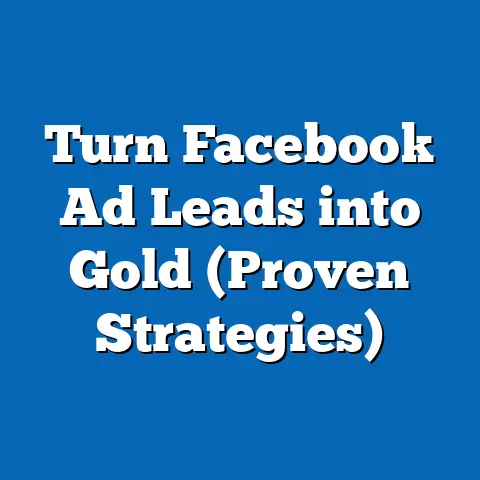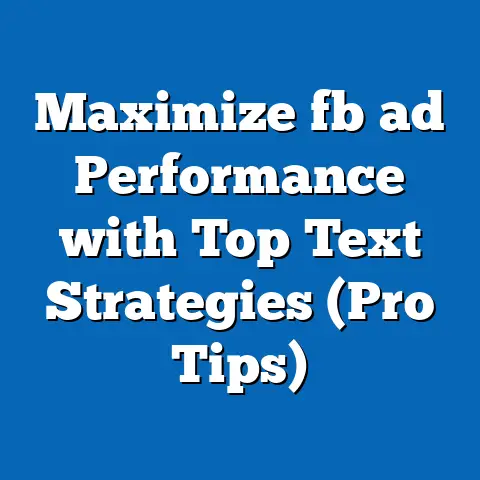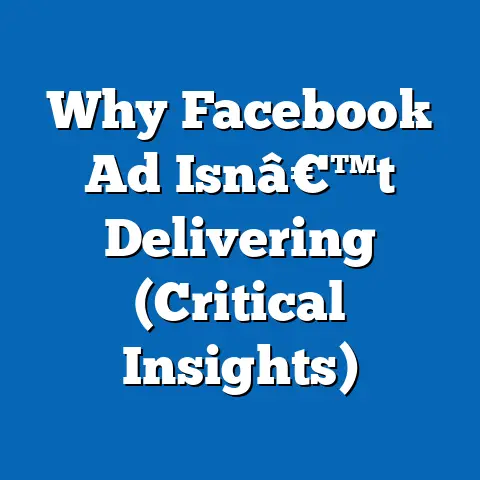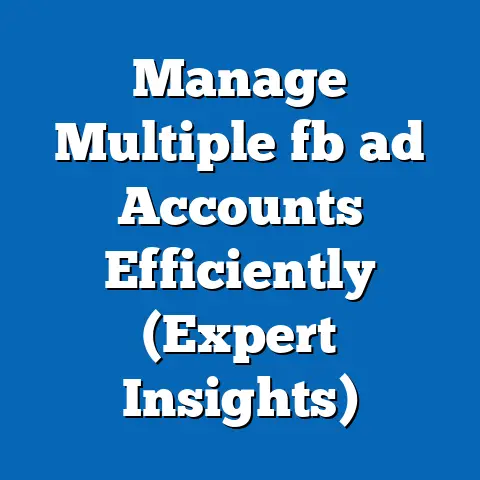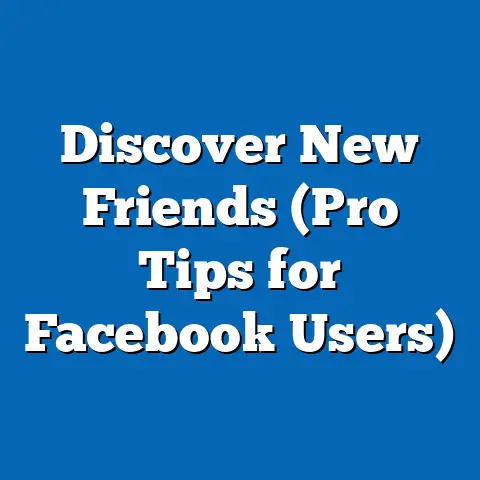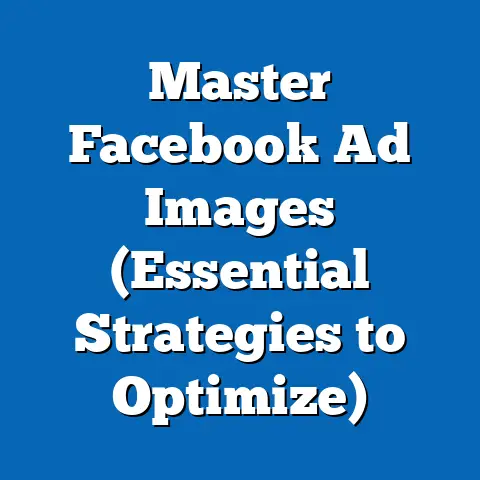Discover Ad Center on Facebook (Essential Navigation Guide)
As the leaves change and the holiday season approaches, or as the summer sun heats up and vacation plans are in full swing, one thing remains constant: the need for businesses to connect with their customers. We all know that Facebook advertising can be a game-changer, but navigating the platform can sometimes feel like trying to find your way through a corn maze. That’s where the Facebook Ad Center comes in. Think of it as your trusty GPS, guiding you through the world of Facebook ads with ease.
Whether you’re a seasoned marketer or just starting out, understanding how to use the Ad Center effectively is crucial, especially during peak shopping seasons like the holidays, back-to-school, or summer sales. These are the times when consumers are most active, and businesses need to make sure they’re front and center. Imagine missing out on Black Friday sales because your ad campaign wasn’t optimized, or failing to capture the back-to-school market because you didn’t know how to target parents effectively. Sounds like a nightmare, right?
In this guide, I’ll walk you through everything you need to know about the Facebook Ad Center. I’ll explain what it is, how to navigate its interface, how to create your first ad, how to monitor and analyze its performance, and how to utilize its creative tools. By the end of this article, you’ll have a solid understanding of how to leverage the Ad Center to enhance your advertising strategies and reach your target audiences effectively. So, buckle up, grab a cup of coffee, and let’s dive in!
What is Facebook Ad Center?
The Facebook Ad Center is essentially Facebook’s simplified advertising hub designed for businesses of all sizes to create, manage, and track their ad campaigns directly from their Facebook Page. It’s like a streamlined version of the more comprehensive Ads Manager, offering a user-friendly interface that’s perfect for those who might find the Ads Manager a bit overwhelming.
Think of Facebook’s advertising ecosystem as a bustling city. Ads Manager is the main airport, handling complex international flights with numerous connecting routes and intricate logistics. Ad Center, on the other hand, is the local train station – it offers direct routes to popular destinations, making it simpler and faster to get where you need to go.
Why does it matter?
Well, in the broader context of Facebook’s advertising ecosystem, the Ad Center plays a crucial role in democratizing access to advertising. It allows even the smallest businesses, with limited marketing expertise or resources, to tap into the power of Facebook’s massive audience. It’s designed to be intuitive, guiding users through the process of creating ads, defining their target audience, setting a budget, and monitoring performance.
How does it differ from Ads Manager?
While both platforms allow you to create ads on Facebook and Instagram, they cater to different needs and skill levels. Ads Manager offers advanced features like detailed audience targeting, custom conversions, pixel tracking, and A/B testing. It’s the preferred choice for experienced marketers who need granular control over their campaigns.
Ad Center, on the other hand, focuses on simplicity. It provides a streamlined interface with fewer options, making it easier for beginners to get started. You can still target your audience, set a budget, and track performance, but you won’t have the same level of customization as in Ads Manager.
Advantages for Small Businesses and Larger Enterprises:
- Small Businesses: The Ad Center is a fantastic starting point for small businesses that are new to Facebook advertising. Its ease of use allows them to quickly create ads, reach their local community, and drive traffic to their website or physical store. I remember when I first started working with a local bakery. They were hesitant to invest in Facebook ads because they thought it would be too complicated. But after showing them how easy it was to create a simple ad in the Ad Center targeting people within a 5-mile radius, they were amazed at the results. They saw a significant increase in foot traffic and sales within just a few weeks.
- Larger Enterprises: Even larger enterprises can benefit from the Ad Center for certain types of campaigns. For example, if they want to quickly promote a new product or service to a broad audience, the Ad Center can be a convenient option. It’s also useful for running simple brand awareness campaigns or promoting local events. However, for more complex campaigns with specific targeting and tracking requirements, Ads Manager is still the preferred choice.
Key Takeaway: The Facebook Ad Center is a user-friendly advertising hub that simplifies the process of creating, managing, and tracking ads on Facebook and Instagram. It’s an excellent starting point for small businesses and can also be useful for larger enterprises for certain types of campaigns.
Next Step: Familiarize yourself with the Ad Center interface by accessing it through your Facebook Page.
Navigating the Ad Center Interface
Okay, so now that we know what the Ad Center is and who it’s for, let’s take a look at how to navigate its interface. Think of it as learning the layout of a new store – you need to know where everything is to find what you’re looking for.
The Ad Center dashboard is designed to be intuitive, but it’s still helpful to understand the different sections and how they work. Here’s a breakdown of the key areas:
- Overview: This is your home base. It provides a snapshot of your recent ad activity, including key metrics like reach, impressions, and clicks. You’ll also see a summary of your active and past campaigns, as well as any recommendations from Facebook on how to improve your ads.
- Ads: This is where you’ll spend most of your time. It’s where you can create new ads, edit existing ones, and manage your ad campaigns. You’ll see a list of all your ads, along with their status (active, paused, completed), budget, and performance metrics.
- Insights: This section provides detailed data about your ad performance. You can see how many people your ads reached, how many clicks they generated, and how much you spent. You can also break down the data by demographics, interests, and placements to understand who’s engaging with your ads and where they’re seeing them.
- Creative Hub: This is where you can design and preview your ads before launching them. You can create mockups of different ad formats, experiment with different visuals and copy, and get feedback from your team or clients.
How to Access Ad Center:
Accessing the Ad Center is super simple. Here’s how you do it:
- Go to Your Facebook Page: Log into your Facebook account and navigate to the Facebook Page you want to advertise from.
- Find the “Ad Center” Tab: On your Page, look for the “Ad Center” tab in the left-hand menu. If you don’t see it, click on “More” to expand the menu.
- Click on “Ad Center”: Once you find the “Ad Center” tab, click on it to access the dashboard.
Visual Elements:
I always find it helpful to have visual aids when learning something new. So, let’s paint a picture. Imagine the Ad Center dashboard as a well-organized control panel. The “Overview” section is like the main display, showing you the most important information at a glance. The “Ads” section is like the control panel itself, where you can adjust the settings and launch your campaigns. The “Insights” section is like the data analysis tool, providing you with detailed reports on your performance. And the “Creative Hub” is like the design studio, where you can create and refine your ad creatives.
My Personal Experience:
When I first started using the Ad Center, I was a bit overwhelmed by all the data and options. But once I took the time to explore each section and understand what it offered, I realized how powerful it could be. I started using the “Insights” section to identify my most engaged audience segments, and I used the “Creative Hub” to experiment with different ad formats and copy. Over time, I was able to significantly improve my ad performance and drive more conversions for my clients.
Key Takeaway: The Ad Center interface is designed to be user-friendly, with clear sections for overview, ads, insights, and creative tools. Understanding how to navigate these sections is essential for creating and managing effective ad campaigns.
Next Step: Spend some time exploring the Ad Center dashboard and familiarizing yourself with the different sections.
I remember the first time I created an ad, I was so nervous. I felt like I was launching a rocket into space. But don’t worry, it’s much easier than that! The Ad Center makes the process straightforward, even for beginners.Here’s a step-by-step guide to creating an ad using the Ad Center:
- Access the Ad Center: As we discussed earlier, navigate to the Ad Center through your Facebook Page.
- Click on “Create Ad”: Once you’re in the Ad Center, you’ll see a button that says “Create Ad.” Click on it to start the ad creation process.
- Choose Your Objective: Facebook will ask you what you want to achieve with your ad. Common objectives include:
- Get More Website Visitors: Drive traffic to your website.
- Promote Your Page: Increase your Page likes and followers.
- Get More Leads: Collect contact information from potential customers.
- Get More Messages: Encourage people to message your Page.
- Promote a Product or Service: Showcase your products or services.
- Select Your Ad Format: Choose the format that best suits your objective and creative assets. Common ad formats include:
- Image Ad: A single image with text.
- Video Ad: A video with text.
- Carousel Ad: A series of images or videos that people can swipe through.
- Define Your Target Audience: This is where you tell Facebook who you want to see your ad. You can target people based on:
- Location: Target people in specific cities, regions, or countries.
- Age: Target people within a certain age range.
- Gender: Target men, women, or both.
- Interests: Target people who have expressed an interest in certain topics, hobbies, or activities.
- Behaviors: Target people based on their online behavior, such as their purchase history or device usage.
- Set Your Budget and Duration: Decide how much you want to spend on your ad and how long you want it to run. You can set a daily budget or a lifetime budget.
- Create Your Ad Copy: Write compelling ad copy that grabs attention and encourages people to take action. Be clear, concise, and relevant to your target audience.
- Add Your Visuals: Choose high-quality images or videos that are visually appealing and relevant to your ad copy. Make sure your visuals are optimized for Facebook’s ad specifications.
- Review and Publish: Before publishing your ad, review all the settings and make sure everything is correct. Once you’re satisfied, click on “Publish” to launch your ad.
- Get More Website Visitors: Drive traffic to your website.
- Promote Your Page: Increase your Page likes and followers.
- Get More Leads: Collect contact information from potential customers.
- Get More Messages: Encourage people to message your Page.
- Promote a Product or Service: Showcase your products or services.
- Image Ad: A single image with text.
- Video Ad: A video with text.
- Carousel Ad: A series of images or videos that people can swipe through.
- Location: Target people in specific cities, regions, or countries.
- Age: Target people within a certain age range.
- Gender: Target men, women, or both.
- Interests: Target people who have expressed an interest in certain topics, hobbies, or activities.
- Behaviors: Target people based on their online behavior, such as their purchase history or device usage.
Best Practices for Ad Copy and Visuals:
- Use Strong Headlines: Your headline is the first thing people will see, so make it count. Use strong, attention-grabbing headlines that clearly communicate the value of your offer.
- Write Clear and Concise Copy: Get straight to the point and avoid jargon or technical terms that your target audience might not understand.
- Include a Call to Action: Tell people what you want them to do. Use clear and concise calls to action like “Shop Now,” “Learn More,” or “Sign Up.”
- Use High-Quality Visuals: Your visuals should be visually appealing and relevant to your ad copy. Use high-resolution images or videos that are optimized for Facebook’s ad specifications.
- Test Different Variations: Experiment with different ad copy, visuals, and targeting options to see what works best for your audience.
My Personal Example:
I once worked with a local coffee shop that wanted to promote their new summer menu. We created a carousel ad featuring mouth-watering photos of their iced coffees and smoothies. We targeted people within a 5-mile radius who had expressed an interest in coffee, cafes, or local businesses. We used a headline that said “Cool Down with Our New Summer Menu!” and a call to action that said “Visit Us Today!” The ad was a huge success, driving a significant increase in foot traffic and sales.
Key Takeaway: Creating an ad using the Ad Center is a straightforward process that involves choosing your objective, selecting your ad format, defining your target audience, setting your budget and duration, creating your ad copy, and adding your visuals.
Next Step: Create your first ad using the Ad Center and follow the best practices for ad copy and visuals to optimize engagement.
Monitoring and Analyzing Ad Performance
So, you’ve launched your ad – congratulations! But the work doesn’t stop there. Monitoring and analyzing your ad performance is crucial for understanding what’s working and what’s not. Think of it as checking the vital signs of your ad to make sure it’s healthy and performing well.
- Access the Ad Center: Navigate to the Ad Center through your Facebook Page.
- Click on “Insights”: In the Ad Center dashboard, click on the “Insights” tab to access the performance data for your ads.
- Review Key Performance Indicators (KPIs): The “Insights” section provides data on a variety of KPIs, including:
- Reach: The number of unique people who saw your ad.
- Impressions: The number of times your ad was displayed.
- Clicks: The number of times people clicked on your ad.
- Click-Through Rate (CTR): The percentage of people who saw your ad and clicked on it.
- Cost Per Click (CPC): The average cost you paid for each click on your ad.
- Conversions: The number of people who completed a desired action, such as making a purchase or signing up for a newsletter.
- Cost Per Conversion (CPC): The average cost you paid for each conversion.
- Analyze Demographic Data: The “Insights” section also provides demographic data about the people who engaged with your ads. You can see their age, gender, location, and interests.
- Identify Top-Performing Ads: Use the data to identify your top-performing ads. Look for ads that have a high CTR, a low CPC, and a high conversion rate.
- Refine Your Targeting: Use the demographic data to refine your targeting options. If you see that your ads are performing well with a specific age group or interest group, focus your targeting on those segments.
- Experiment with Different Ad Formats: Try different ad formats to see which ones resonate best with your audience. Experiment with image ads, video ads, and carousel ads.
- A/B Test Your Ad Copy and Visuals: A/B testing involves creating two versions of your ad with different ad copy or visuals and then running them side-by-side to see which one performs better.
- Track Your Results Over Time: Monitor your ad performance over time to see how your campaigns are trending. Look for patterns and trends that can help you refine your strategy.
- Reach: The number of unique people who saw your ad.
- Impressions: The number of times your ad was displayed.
- Clicks: The number of times people clicked on your ad.
- Click-Through Rate (CTR): The percentage of people who saw your ad and clicked on it.
- Cost Per Click (CPC): The average cost you paid for each click on your ad.
- Conversions: The number of people who completed a desired action, such as making a purchase or signing up for a newsletter.
- Cost Per Conversion (CPC): The average cost you paid for each conversion.
Tips on Interpreting Data:
- Don’t Focus on Vanity Metrics: Focus on KPIs that are directly tied to your business goals, such as conversions and cost per conversion.
- Consider the Context: Don’t look at the data in isolation. Consider the context of your campaign, such as the time of year, the target audience, and the ad format.
- Look for Trends: Look for patterns and trends in the data that can help you identify areas for improvement.
- Don’t Be Afraid to Experiment: Don’t be afraid to try new things and experiment with different strategies.
My Personal Story:
I once ran a Facebook ad campaign for a local restaurant that was struggling to attract new customers. We created a series of image ads featuring photos of their most popular dishes. We targeted people within a 5-mile radius who had expressed an interest in restaurants, food, or local businesses. After a few weeks, we noticed that one of the ads was performing significantly better than the others. It had a higher CTR, a lower CPC, and a higher conversion rate. We analyzed the demographic data and found that the ad was resonating particularly well with women between the ages of 25 and 34. Based on these insights, we refined our targeting to focus on that demographic and we created more ads that were similar to the top-performing ad. As a result, we were able to significantly improve the restaurant’s ad performance and attract a steady stream of new customers.
Key Takeaway: Monitoring and analyzing your ad performance is crucial for understanding what’s working and what’s not. Use the Ad Center’s “Insights” section to track key performance indicators, analyze demographic data, and identify top-performing ads.
Next Step: Regularly monitor your ad performance and use the insights to refine your targeting, experiment with different ad formats, and A/B test your ad copy and visuals.
Utilizing Creative Tools in Ad Center
Now, let’s talk about the fun part: creating eye-catching ads! The Ad Center isn’t just about launching ads; it also offers tools to help you design and preview them before they go live.
The Creative Hub is a feature within the Ad Center that allows you to design and preview your ads before launching them. It’s like a virtual design studio where you can experiment with different visuals, ad copy, and formats to see what works best.
Here’s how to utilize the Creative Hub:
- Access the Ad Center: Navigate to the Ad Center through your Facebook Page.
- Click on “Creative Hub”: In the Ad Center dashboard, click on the “Creative Hub” tab to access the design tools.
- Create a Mockup: The Creative Hub allows you to create mockups of different ad formats, including image ads, video ads, and carousel ads.
- Experiment with Visuals: You can upload your own images or videos, or you can choose from Facebook’s stock photo library.
- Write Ad Copy: The Creative Hub allows you to write and preview your ad copy. You can experiment with different headlines, descriptions, and calls to action.
- Preview Your Ad: Once you’re satisfied with your design, you can preview your ad to see how it will look on different devices and placements.
- Share Your Mockup: You can share your mockup with your team or clients to get feedback before launching your ad.
Importance of A/B Testing:
A/B testing is a crucial part of any successful ad campaign. It allows you to experiment with different variations of your ad to see which one performs better. The Ad Center makes it easy to implement A/B testing by allowing you to create multiple versions of your ad and then run them side-by-side to see which one generates the best results.
Examples of Successful Ad Campaigns:
- Dollar Shave Club: Dollar Shave Club is known for its humorous and engaging video ads. Their ads are creative, memorable, and directly address the needs of their target audience.
- Old Spice: Old Spice’s “The Man Your Man Could Smell Like” campaign is a classic example of creative advertising. The ads are funny, unexpected, and feature a memorable character.
- Airbnb: Airbnb’s ads often feature stunning visuals of unique properties and destinations. Their ads are aspirational and inspire people to travel and explore new places.
My Personal Success:
I worked with a local clothing boutique that was struggling to attract new customers. We used the Creative Hub to create a series of ads that showcased their latest clothing collections. We experimented with different visuals, ad copy, and targeting options. One of the ads featured a photo of a woman wearing a stylish outfit from the boutique. The ad copy said “Look Your Best This Season!” and the call to action said “Shop Now!” The ad was a huge success, driving a significant increase in website traffic and sales.
Key Takeaway: The Creative Hub is a valuable tool for designing and previewing your ads before launching them. Use it to experiment with different visuals, ad copy, and formats to see what works best for your audience.
Next Step: Explore the Creative Hub and experiment with different ad designs. Implement A/B testing to optimize your ad performance.
Conclusion
So, there you have it! We’ve covered everything you need to know to get started with the Facebook Ad Center. From understanding what it is and how it differs from Ads Manager, to navigating its interface, creating your first ad, monitoring its performance, and utilizing its creative tools, you’re now equipped to leverage the Ad Center to enhance your Facebook advertising strategy.
The Facebook Ad Center is a powerful tool that can help businesses of all sizes reach their target audience and achieve their marketing goals. Whether you’re looking to drive traffic to your website, generate leads, or increase brand awareness, the Ad Center can help you get there.
Remember, the key to success with Facebook advertising is to stay informed, experiment with different strategies, and continuously monitor your results. Facebook’s advertising landscape is constantly evolving, so it’s important to stay up-to-date with the latest features and best practices.
By mastering the Facebook Ad Center and staying informed about the latest trends, you can empower your business to drive better results and achieve your marketing goals. So, go out there, explore the features we’ve discussed, and start creating some amazing ads!
Call to Action
Now that you’ve learned all about the Facebook Ad Center, I’d love to hear about your experiences. Have you used the Ad Center before? What challenges have you faced? What successes have you achieved? Share your thoughts and questions in the comments section below. Let’s learn from each other and help each other succeed with Facebook advertising!