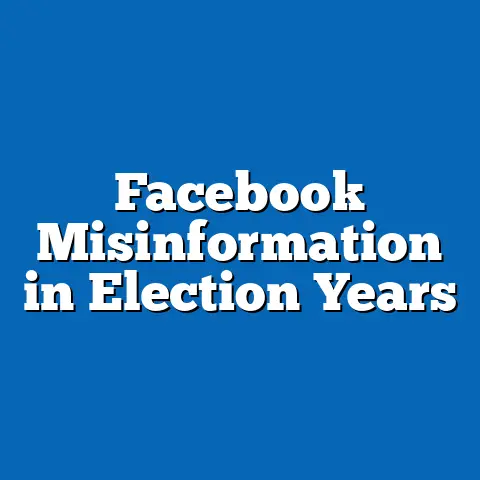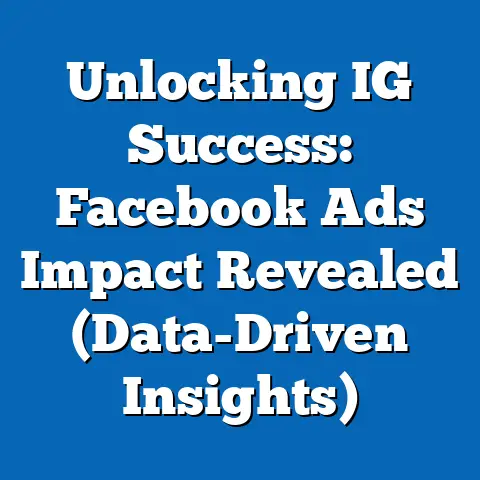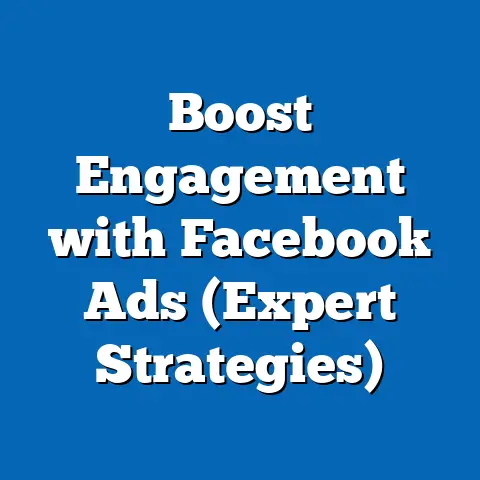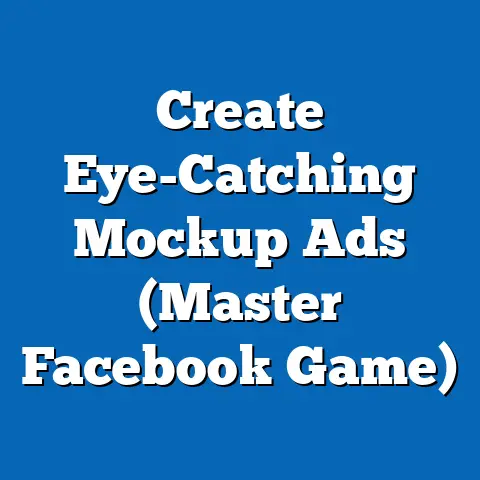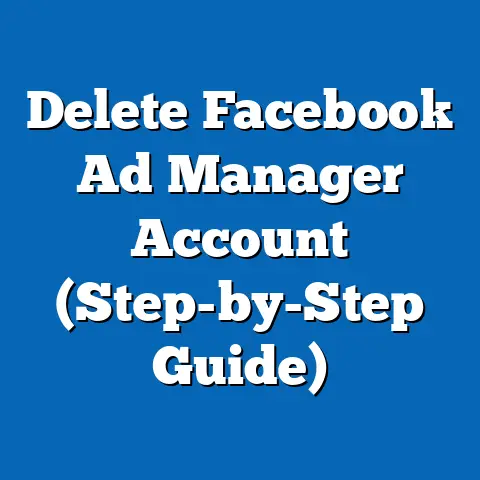Download Facebook Album Images Effortlessly (Pro Tips)
Have you ever felt the frustration of trying to download a whole album of photos from Facebook? I know I have! It’s like Facebook wants you to share photos on their platform, but not necessarily take them off easily. We’ve all been there, scrolling through albums of vacations, family reunions, or special events, wishing there was a simple “download all” button. The struggle is real, especially when you’re trying to preserve those precious memories for the long haul.
The good news is, it doesn’t have to be a painful process. While Facebook might not offer a super-obvious solution, there are several effective ways to download your Facebook album images effortlessly. In this guide, I’m going to share my top pro tips – from using Facebook’s own features to exploring handy third-party tools and even dabbling in a little tech magic for the adventurous!
Understanding Facebook Albums
Before we dive into downloading, let’s quickly recap what Facebook albums are all about. They’re essentially digital photo organizers within Facebook, allowing you to group and share photos with specific people or the world.
- Purpose: Facebook albums are designed to help you organize and share your photos in a structured way. Instead of just posting individual photos to your timeline, albums let you group them thematically – think “Summer Vacation 2023,” “Wedding Day,” or “Company Picnic.”
- Creation and Privacy: You can create albums yourself, adding photos and setting privacy levels. You have control over who can see your albums:
- Public: Anyone on Facebook can view the album.
- Friends: Only your Facebook friends can see the album.
- Only Me: The album is private, visible only to you.
- Custom: You can specify certain friends or groups who can view the album.
- Types of Images: Facebook albums can contain a wide variety of images:
- Personal photos: Snapshots from your daily life, vacations, family gatherings, etc.
- Event photos: Photos taken at events you’ve attended or organized.
- Business promotional images: Product photos, event announcements, behind-the-scenes shots for businesses using Facebook for marketing.
- Public: Anyone on Facebook can view the album.
- Friends: Only your Facebook friends can see the album.
- Only Me: The album is private, visible only to you.
- Custom: You can specify certain friends or groups who can view the album.
- Personal photos: Snapshots from your daily life, vacations, family gatherings, etc.
- Event photos: Photos taken at events you’ve attended or organized.
- Business promotional images: Product photos, event announcements, behind-the-scenes shots for businesses using Facebook for marketing.
The Importance of Downloading Album Images
So, why bother downloading images from Facebook albums in the first place? Here are a few compelling reasons:
- Preserving Memories: Let’s face it, social media platforms come and go. While Facebook is a giant now, there’s no guarantee it will be around forever. Downloading your photos ensures you have a personal copy of your memories, regardless of what happens to the platform. I remember a friend who lost years of photos when another social media site shut down unexpectedly. It was a painful lesson learned – back up your memories!
- Creating Backups: Technology can fail. Hard drives crash, phones get lost or damaged. Having a backup of your Facebook photos on a separate device (like an external hard drive or cloud storage) protects you from losing them permanently. I personally use a combination of cloud storage and an external hard drive for my most important photos.
- Sharing on Other Platforms: Sometimes you want to share your photos on a platform other than Facebook – maybe you want to create a printed photo album, upload them to a different social media site, or share them with family members who aren’t on Facebook. Downloading them gives you the flexibility to do so.
- Photo Editing and Enhancement: While Facebook offers some basic photo editing tools, you might want to use more advanced software to enhance your photos. Downloading them allows you to edit them using programs like Adobe Photoshop or GIMP.
- Peace of Mind: Knowing that you have a safe and secure copy of your Facebook photos provides peace of mind. You don’t have to worry about accidentally deleting them from Facebook or losing them due to a technical glitch.
Pro Tips for Downloading Facebook Album Images Effortlessly
Now, let’s get to the good stuff – the pro tips for downloading your Facebook album images without pulling your hair out!
Tip 1: Use Facebook’s Built-In Download Feature (For Individual Photos)
Okay, this isn’t a complete solution for downloading entire albums with one click, but it’s a good starting point, especially if you only need a few images. Facebook allows you to download individual photos directly.
-
How to Do It (Desktop):
- Open the photo you want to download.
- Click the three dots in the top right corner of the photo.
- Select “Download.”
-
How to Do It (Mobile):
- Open the photo you want to download in the Facebook app.
- Tap the three dots in the top right corner of the photo.
- Tap “Save to Phone.” (This effectively downloads the photo.)
-
Why it’s Efficient (Sometimes): If you only need a handful of photos, this method is quick and easy. It doesn’t require any extra software or tools.
- The Downside: This is definitely not efficient for downloading large albums. Clicking and downloading each photo individually is incredibly time-consuming. Imagine doing that for an album with 200 photos!
How to Do It (Desktop):
- Open the photo you want to download.
- Click the three dots in the top right corner of the photo.
- Select “Download.”
How to Do It (Mobile):
- Open the photo you want to download in the Facebook app.
- Tap the three dots in the top right corner of the photo.
- Tap “Save to Phone.” (This effectively downloads the photo.)
Why it’s Efficient (Sometimes): If you only need a handful of photos, this method is quick and easy. It doesn’t require any extra software or tools.
Takeaway: Use Facebook’s built-in download feature for grabbing a few individual photos quickly. For albums, move on to the next tips!
Tip 2: Downloading Entire Albums via Facebook Settings (The Data Download Route)
Did you know Facebook lets you download a copy of all your data, including your photos? This is a more comprehensive way to get entire albums, but it involves a few more steps.
-
The Process:
- Go to Your Facebook Settings: Click the arrow in the top right corner of Facebook and select “Settings & Privacy,” then “Settings.”
- Your Facebook Information: In the left sidebar, click “Your Facebook Information.”
- Download Your Information: Click “Download Your Information.”
- Select Your Data: You’ll see a range of data categories you can download. Select “Photos and videos.” You can also choose a date range if you only want photos from a specific period.
- Choose Format and Quality: Select the file format (HTML or JSON). For photos, HTML is usually easier to browse. You can also choose the media quality – high, medium, or low. For preserving memories, I always recommend choosing “High.”
- Request the Download: Click “Request a download.”
- Wait for the Archive: Facebook will process your request and send you an email when your archive is ready to download. This can take anywhere from a few minutes to a few days, depending on the amount of data.
- Download and Extract: Once you receive the email, click the link to download your archive. The archive will be a ZIP file. Extract the contents to a folder on your computer.
-
Finding Your Albums: Once you’ve extracted the archive, navigate to the “photos_and_videos” folder. You’ll find your albums organized in subfolders.
- Pros: This method allows you to download all your photos, including those you’ve been tagged in. It’s a reliable way to get a complete backup of your Facebook photos.
- Cons: It can take a while for Facebook to process your request, and the archive can be quite large. Also, the organization of the downloaded files might not be exactly how you had them organized on Facebook.
The Process:
- Go to Your Facebook Settings: Click the arrow in the top right corner of Facebook and select “Settings & Privacy,” then “Settings.”
- Your Facebook Information: In the left sidebar, click “Your Facebook Information.”
- Download Your Information: Click “Download Your Information.”
- Select Your Data: You’ll see a range of data categories you can download. Select “Photos and videos.” You can also choose a date range if you only want photos from a specific period.
- Choose Format and Quality: Select the file format (HTML or JSON). For photos, HTML is usually easier to browse. You can also choose the media quality – high, medium, or low. For preserving memories, I always recommend choosing “High.”
- Request the Download: Click “Request a download.”
- Wait for the Archive: Facebook will process your request and send you an email when your archive is ready to download. This can take anywhere from a few minutes to a few days, depending on the amount of data.
- Download and Extract: Once you receive the email, click the link to download your archive. The archive will be a ZIP file. Extract the contents to a folder on your computer.
Finding Your Albums: Once you’ve extracted the archive, navigate to the “photos_and_videos” folder. You’ll find your albums organized in subfolders.
Takeaway: Use Facebook’s data download tool for a comprehensive backup of all your photos. Be patient, as the process can take some time.
Tip 3: Third-Party Tools and Extensions (The Speed Demons)
If you’re looking for a faster and more convenient way to download Facebook albums, third-party tools and browser extensions can be a lifesaver. Here are a few reputable options I’ve used or heard good things about:
-
DownAlbum (Chrome Extension): This is a popular Chrome extension designed specifically for downloading Facebook albums. It’s easy to use and supports downloading albums in various formats.
- How to Use:
- Install the DownAlbum Chrome extension from the Chrome Web Store.
- Open the Facebook album you want to download.
- Click the DownAlbum icon in your browser toolbar.
- Select the download format (e.g., ZIP file).
- Click “Normal” and the extension will automatically download all the photos in the album.
- Pros: Very easy to use, fast, and supports downloading entire albums with a single click.
- Cons: Requires a Chrome browser, and some users have reported occasional issues with certain albums.
- How to Use:
-
Pick&Zip: This is a web-based service that allows you to download Facebook albums, as well as photos from other social media platforms.
- How to Use:
- Go to the Pick&Zip website.
- Connect your Facebook account.
- Select the albums you want to download.
- Choose the download format (e.g., ZIP file).
- Click “Download.”
- Pros: Works in any browser, supports multiple social media platforms, and offers additional features like photo printing.
- Cons: Requires granting access to your Facebook account, and the free version has some limitations.
- How to Use:
-
Social Photo Downloader: Another Chrome extension that simplifies the process of downloading Facebook albums.
- How to Use:
- Install the Social Photo Downloader Chrome extension.
- Open the Facebook album you want to download.
- Click the Social Photo Downloader icon in your browser toolbar.
- Click “Download.”
- Pros: Simple and straightforward, fast downloading speeds.
- Cons: Limited to Chrome browser, can sometimes be unreliable with very large albums.
- How to Use:
-
Important Note: When using third-party tools, always be cautious and choose reputable options with good reviews. Be sure to read the privacy policies and understand what permissions you’re granting to the tool.
DownAlbum (Chrome Extension): This is a popular Chrome extension designed specifically for downloading Facebook albums. It’s easy to use and supports downloading albums in various formats.
- How to Use:
- Install the DownAlbum Chrome extension from the Chrome Web Store.
- Open the Facebook album you want to download.
- Click the DownAlbum icon in your browser toolbar.
- Select the download format (e.g., ZIP file).
- Click “Normal” and the extension will automatically download all the photos in the album.
- Pros: Very easy to use, fast, and supports downloading entire albums with a single click.
- Cons: Requires a Chrome browser, and some users have reported occasional issues with certain albums.
- Install the DownAlbum Chrome extension from the Chrome Web Store.
- Open the Facebook album you want to download.
- Click the DownAlbum icon in your browser toolbar.
- Select the download format (e.g., ZIP file).
- Click “Normal” and the extension will automatically download all the photos in the album.
Pick&Zip: This is a web-based service that allows you to download Facebook albums, as well as photos from other social media platforms.
- How to Use:
- Go to the Pick&Zip website.
- Connect your Facebook account.
- Select the albums you want to download.
- Choose the download format (e.g., ZIP file).
- Click “Download.”
- Pros: Works in any browser, supports multiple social media platforms, and offers additional features like photo printing.
- Cons: Requires granting access to your Facebook account, and the free version has some limitations.
- Go to the Pick&Zip website.
- Connect your Facebook account.
- Select the albums you want to download.
- Choose the download format (e.g., ZIP file).
- Click “Download.”
Social Photo Downloader: Another Chrome extension that simplifies the process of downloading Facebook albums.
- How to Use:
- Install the Social Photo Downloader Chrome extension.
- Open the Facebook album you want to download.
- Click the Social Photo Downloader icon in your browser toolbar.
- Click “Download.”
- Pros: Simple and straightforward, fast downloading speeds.
- Cons: Limited to Chrome browser, can sometimes be unreliable with very large albums.
- Install the Social Photo Downloader Chrome extension.
- Open the Facebook album you want to download.
- Click the Social Photo Downloader icon in your browser toolbar.
- Click “Download.”
Important Note: When using third-party tools, always be cautious and choose reputable options with good reviews. Be sure to read the privacy policies and understand what permissions you’re granting to the tool.
Takeaway: Third-party tools and extensions offer the fastest and most convenient way to download Facebook albums. Do your research and choose a reputable option that meets your needs.
Tip 4: Utilizing Automated Scripts (For Tech-Savvy Users)
If you’re comfortable with a bit of coding, you can use automated scripts to download Facebook albums. This gives you more control over the process and can be particularly useful for downloading large numbers of albums.
-
Example: Python Script (Basic):
“`python import facebook import requests import os
Replace with your access token (see note below)
access_token = “YOUR_ACCESS_TOKEN”
Replace with the album ID you want to download
album_id = “ALBUM_ID”
Create a Facebook Graph API object
graph = facebook.GraphAPI(access_token)
Get the album information
album = graph.get_object(album_id)
Get the photos in the album
photos = graph.get_connections(album_id, “photos”)
Create a directory to store the photos
if not os.path.exists(album[‘name’]): os.makedirs(album[‘name’])
Download the photos
while True: try: for photo in photos[‘data’]: image_url = photo[‘images’][0][‘source’] image_name = photo[‘id’] + “.jpg” image_path = os.path.join(album[‘name’], image_name)
# Download the image response = requests.get(image_url) if response.status_code == 200: with open(image_path, 'wb') as f: f.write(response.content) print(f"Downloaded: {image_name}") else: print(f"Failed to download: {image_name}") # Attempt to make a request to the next page of data, if it exists. photos = requests.get(photos['paging']['next']).json() except KeyError: # When there are no more pages (['paging']['next']), break from the # loop and end the script. break“`
- Note: To use this script, you’ll need a Facebook access token. You can obtain one through the Facebook Graph API Explorer (https://developers.facebook.com/tools/explorer/). Be sure to grant the necessary permissions (e.g.,
user_photos).
- Note: To use this script, you’ll need a Facebook access token. You can obtain one through the Facebook Graph API Explorer (https://developers.facebook.com/tools/explorer/). Be sure to grant the necessary permissions (e.g.,
-
Explanation:
- This script uses the
facebookandrequestsPython libraries to interact with the Facebook Graph API. - It retrieves the photos in a specified album and downloads them to a local directory.
- You’ll need to replace
"YOUR_ACCESS_TOKEN"and"ALBUM_ID"with your actual access token and album ID.
- This script uses the
- Pros: Highly customizable, allows for batch downloading, and can be automated to run on a schedule.
- Cons: Requires coding knowledge, can be complex to set up, and requires obtaining a Facebook access token.
Example: Python Script (Basic):
“`python import facebook import requests import os
Replace with your access token (see note below)
access_token = “YOUR_ACCESS_TOKEN”
Replace with the album ID you want to download
album_id = “ALBUM_ID”
Create a Facebook Graph API object
graph = facebook.GraphAPI(access_token)
Get the album information
album = graph.get_object(album_id)
Get the photos in the album
photos = graph.get_connections(album_id, “photos”)
Create a directory to store the photos
if not os.path.exists(album[‘name’]): os.makedirs(album[‘name’])
Download the photos
while True: try: for photo in photos[‘data’]: image_url = photo[‘images’][0][‘source’] image_name = photo[‘id’] + “.jpg” image_path = os.path.join(album[‘name’], image_name)
“`
- Note: To use this script, you’ll need a Facebook access token. You can obtain one through the Facebook Graph API Explorer (https://developers.facebook.com/tools/explorer/). Be sure to grant the necessary permissions (e.g.,
user_photos).
Explanation:
- This script uses the
facebookandrequestsPython libraries to interact with the Facebook Graph API. - It retrieves the photos in a specified album and downloads them to a local directory.
- You’ll need to replace
"YOUR_ACCESS_TOKEN"and"ALBUM_ID"with your actual access token and album ID.
Takeaway: If you’re tech-savvy, automated scripts offer a powerful and flexible way to download Facebook albums. Be prepared to spend some time setting up the script and troubleshooting any issues.
Tip 5: Mobile Apps for Downloading Images (On the Go!)
If you primarily use Facebook on your mobile device, there are several apps that can help you download images directly to your phone or tablet.
-
Friendly Social Browser: This app is a full-featured social media browser that includes a built-in photo downloader.
- How to Use:
- Install the Friendly Social Browser app.
- Log in to your Facebook account.
- Navigate to the album you want to download.
- Use the app’s built-in download feature to download the photos.
- Pros: Convenient for downloading photos directly to your mobile device, includes other useful features like ad blocking and theming.
- Cons: Requires using a third-party app to access Facebook.
- How to Use:
-
Other Apps: Search the app store for “Facebook photo downloader” to find other options. Be sure to read reviews and choose reputable apps with good ratings.
- Important Note: As with third-party tools on desktop, be cautious when using mobile apps and choose options with good reviews and clear privacy policies.
Friendly Social Browser: This app is a full-featured social media browser that includes a built-in photo downloader.
- How to Use:
- Install the Friendly Social Browser app.
- Log in to your Facebook account.
- Navigate to the album you want to download.
- Use the app’s built-in download feature to download the photos.
- Pros: Convenient for downloading photos directly to your mobile device, includes other useful features like ad blocking and theming.
- Cons: Requires using a third-party app to access Facebook.
- Install the Friendly Social Browser app.
- Log in to your Facebook account.
- Navigate to the album you want to download.
- Use the app’s built-in download feature to download the photos.
Other Apps: Search the app store for “Facebook photo downloader” to find other options. Be sure to read reviews and choose reputable apps with good ratings.
Takeaway: Mobile apps offer a convenient way to download Facebook photos directly to your phone or tablet. Choose reputable apps and be mindful of privacy concerns.
Best Practices for Managing Downloaded Images
Once you’ve downloaded your Facebook album images, it’s important to organize and manage them properly to ensure you can easily find and access them in the future. Here are some best practices:
- File Naming Conventions: Use descriptive file names that include the date, event, or subject of the photo. For example, “2023-07-15_SummerVacation_Beach.jpg” is much more informative than “IMG_1234.jpg.”
- Folder Organization: Create a logical folder structure to organize your photos. You might organize them by year, event, or subject. For example:
- Photos
- 2023
- Summer Vacation
- Family Reunion
- 2022
- Christmas
- Birthday Party
- 2023
- Photos
- Backup Strategies: Back up your downloaded photos to a separate device or cloud storage service. This protects you from losing your photos if your computer or phone crashes. I personally use a combination of Google Photos for easy access and an external hard drive for a physical backup.
- Metadata: Consider adding metadata to your photos, such as captions, tags, and location information. This makes it easier to search for and organize your photos in the future.
- Regular Maintenance: Regularly review your photo collection and delete any duplicates or low-quality images. This helps keep your collection organized and manageable.
- Photos
- 2023
- Summer Vacation
- Family Reunion
- 2022
- Christmas
- Birthday Party
- 2023
- 2023
- Summer Vacation
- Family Reunion
- 2022
- Christmas
- Birthday Party
- Summer Vacation
- Family Reunion
- Christmas
- Birthday Party
Empowering Users to Take Control of Their Memories
Downloading your Facebook album images doesn’t have to be a daunting task. By using the pro tips I’ve shared in this guide, you can effortlessly reclaim your digital memories and keep them accessible for years to come. Whether you choose to use Facebook’s built-in features, third-party tools, automated scripts, or mobile apps, the key is to find a method that works best for you and your needs.
Don’t let your precious memories be trapped on Facebook! Take control of your photos, back them up, and share them with the people you love. With these pro tips, you can enjoy and cherish your Facebook album images with ease. So, go ahead, start downloading, and relive those amazing moments! I know I’m off to back up my travel photos right now!