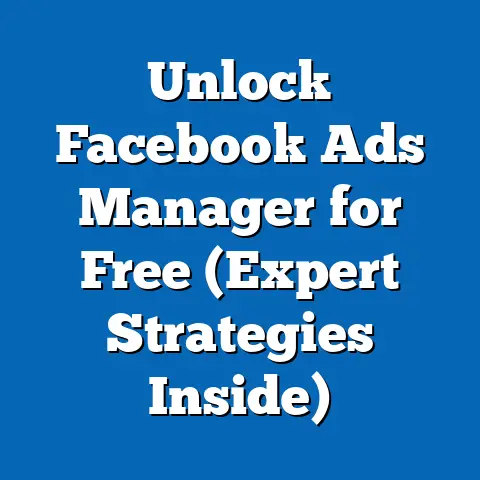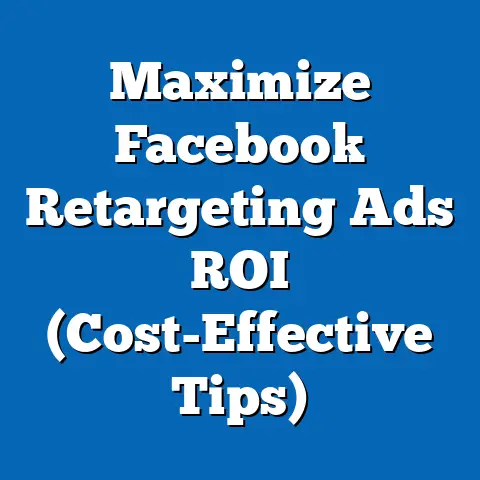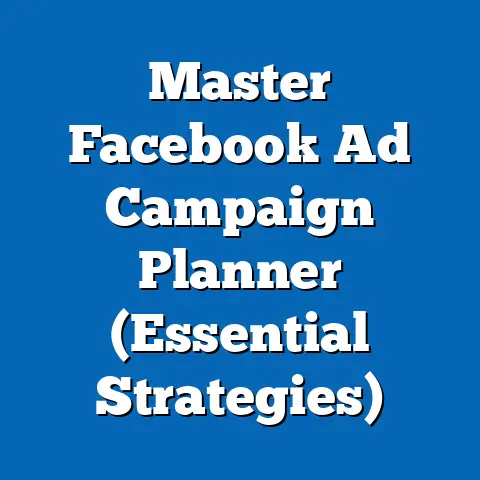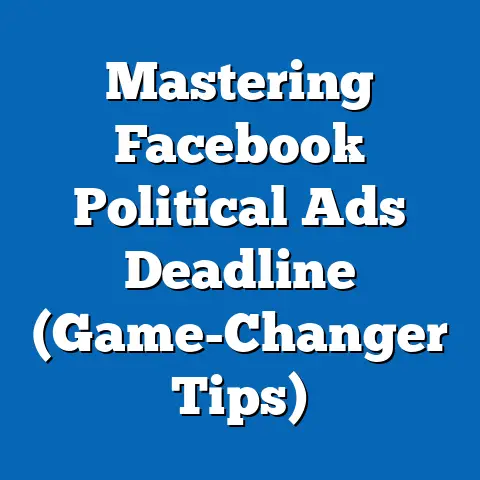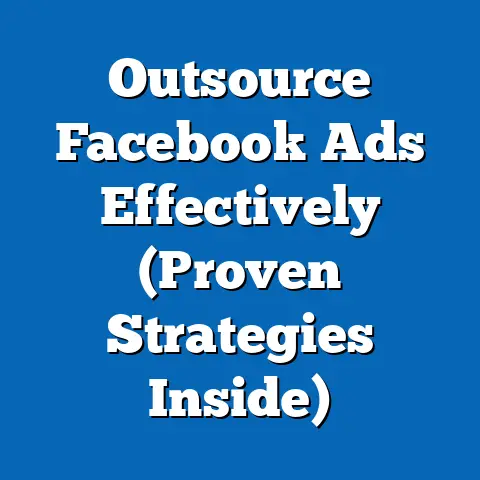Download Facebook App on iPhone (Ultimate User Guide)
The sun is shining, a gentle breeze is rustling the leaves outside, and it feels like the perfect day to connect with friends and family. Or maybe it’s pouring rain, and all you want to do is curl up inside and scroll through your feed. Either way, in today’s digital world, staying connected is easier than ever thanks to social media. And one of the best ways to stay in touch is through the Facebook app on your iPhone. It’s more than just a social network; it’s a window to the world, offering instant access to news, events, and updates from the people you care about most. In this guide, I’ll walk you through everything you need to know to download, set up, and make the most of the Facebook app on your iPhone.
Why Use Facebook on Your iPhone?
I remember back in the day, constantly refreshing Facebook on my clunky desktop computer. Now, with the Facebook app on my iPhone, the world is literally at my fingertips. But why choose the app over simply using a web browser? Let me break it down for you.
One of the biggest advantages is convenience. The app offers a seamless, optimized experience designed specifically for mobile devices. This means faster loading times, smoother navigation, and a more intuitive interface. Think about it: no more pinching and zooming to read tiny text!
Then there are the features exclusive to the app. Push notifications are a game-changer. I get instant alerts when someone comments on my post, sends me a message, or invites me to an event. This keeps me in the loop and allows me to respond quickly, fostering real-time engagement.
Uploading photos and videos is also much easier through the app. It integrates directly with your iPhone’s camera roll, allowing you to share moments instantly. And let’s not forget Facebook Stories. These short, ephemeral updates are perfect for sharing everyday snippets of your life, and they’re best experienced through the app.
The Facebook app also integrates seamlessly with other iPhone features. It can access your contacts to help you find friends, use location services to show you nearby events and businesses, and even leverage your iPhone’s camera for augmented reality experiences.
Takeaway: The Facebook app offers a superior mobile experience compared to using a web browser, with exclusive features, seamless integration with your iPhone, and the convenience of instant access.
Preparing Your iPhone for the Facebook App
Before you dive into downloading the Facebook app, it’s essential to make sure your iPhone is ready. Just like prepping your ingredients before you start cooking, a little preparation goes a long way in ensuring a smooth and enjoyable experience.
First, check your iPhone’s compatibility. Facebook regularly updates its app to take advantage of the latest iOS features and security enhancements. While the app generally supports older iPhone models, it’s best to ensure you’re running a compatible version of iOS. You can usually find this information on the App Store page for the Facebook app.
Next, assess your iPhone’s storage space. The Facebook app itself isn’t huge, but it can accumulate data over time as you use it. Make sure you have enough free space to download and install the app, as well as to store any photos, videos, or cached data. You can check your storage usage in your iPhone’s settings under “General” and then “iPhone Storage.”
Finally, ensure you have a stable internet connection. Downloading the app requires a Wi-Fi or cellular data connection. A strong, reliable connection will ensure a faster and more seamless download process.
Updating to the latest iOS version is also a good idea. Not only will this ensure compatibility with the Facebook app, but it will also provide you with the latest security patches, bug fixes, and performance improvements.
Takeaway: Before downloading the Facebook app, check your iPhone’s compatibility, storage space, and internet connection. Updating to the latest iOS version is also recommended for optimal performance.
Here’s a step-by-step guide to downloading the Facebook app directly from the App Store:-
Open the App Store on Your iPhone: The App Store is the blue icon with a white “A” in the center. It’s usually located on your home screen or in your app library.
-
Use the Search Bar: Once you’re in the App Store, tap the “Search” tab at the bottom right corner of the screen. Then, tap the search bar at the top and type “Facebook.”
-
Find the Facebook App: Scroll through the search results until you find the official Facebook app. It’s usually the first result and has the iconic blue Facebook logo.
-
Tap ‘Get’ or the Download Icon: Next to the Facebook app, you’ll see a button that says “Get” or a download icon (a cloud with an arrow pointing down). Tap this button to begin the installation process.
-
Enter Your Apple ID Password or Use Face ID/Touch ID: Depending on your iPhone’s settings, you may be prompted to enter your Apple ID password or use Face ID/Touch ID to confirm the download.
-
Wait for the App to Download and Install: Once you’ve confirmed the download, the app will begin downloading and installing automatically. The progress will be displayed on the app icon. This may take a few minutes depending on your internet connection speed.
-
Locate the App on Your Home Screen: Once the installation is complete, the Facebook app icon will appear on your home screen. It might be on a subsequent page if your home screen is full.
-
Open the App: Simply tap the Facebook app icon to launch the app for the first time.
Open the App Store on Your iPhone: The App Store is the blue icon with a white “A” in the center. It’s usually located on your home screen or in your app library.
Use the Search Bar: Once you’re in the App Store, tap the “Search” tab at the bottom right corner of the screen. Then, tap the search bar at the top and type “Facebook.”
Find the Facebook App: Scroll through the search results until you find the official Facebook app. It’s usually the first result and has the iconic blue Facebook logo.
Tap ‘Get’ or the Download Icon: Next to the Facebook app, you’ll see a button that says “Get” or a download icon (a cloud with an arrow pointing down). Tap this button to begin the installation process.
Enter Your Apple ID Password or Use Face ID/Touch ID: Depending on your iPhone’s settings, you may be prompted to enter your Apple ID password or use Face ID/Touch ID to confirm the download.
Wait for the App to Download and Install: Once you’ve confirmed the download, the app will begin downloading and installing automatically. The progress will be displayed on the app icon. This may take a few minutes depending on your internet connection speed.
Locate the App on Your Home Screen: Once the installation is complete, the Facebook app icon will appear on your home screen. It might be on a subsequent page if your home screen is full.
Open the App: Simply tap the Facebook app icon to launch the app for the first time.
And that’s it! You’ve successfully downloaded and installed the Facebook app on your iPhone. Now, let’s move on to setting up your account.
Takeaway: Downloading the Facebook app is a simple process that involves searching for the app in the App Store, tapping “Get,” and waiting for the installation to complete.
Setting Up Your Facebook Account on the App
Now that you’ve downloaded the Facebook app, it’s time to set up your account. Whether you’re a seasoned Facebook user or a complete newbie, I’ll guide you through the process.
If you already have a Facebook account, logging in is a breeze:
- Open the Facebook App: Tap the Facebook app icon on your home screen.
- Enter Your Login Credentials: On the login screen, enter the email address or phone number associated with your Facebook account, along with your password.
- Tap ‘Log In’: Once you’ve entered your credentials, tap the “Log In” button.
If you’ve forgotten your password, don’t worry! Simply tap the “Forgot Password?” option below the login fields. You’ll be prompted to enter your email address or phone number, and Facebook will send you instructions on how to reset your password.
If you’re new to Facebook, creating an account is just as easy:
- Open the Facebook App: Tap the Facebook app icon on your home screen.
- Tap ‘Create New Account’: On the login screen, tap the “Create New Account” button.
- Follow the On-Screen Instructions: You’ll be guided through a series of steps to create your account. This includes providing your name, email address, phone number, date of birth, and a password.
- Set Your Privacy Settings: During the setup process, you’ll be prompted to set your privacy settings. This is an important step, as it determines who can see your posts, profile information, and other content. Take some time to review these settings and choose the options that best suit your preferences.
Once you’ve created your account, you can customize your profile by adding a profile picture and cover photo. Your profile picture is the small image that represents you on Facebook, while your cover photo is the larger image that appears at the top of your profile page. Choose images that reflect your personality and interests.
Takeaway: Setting up your Facebook account on the app involves either logging in with existing credentials or creating a new account. Remember to set your privacy settings and customize your profile to reflect your personality.
Navigating the Facebook App Interface
Now that you’re logged in and ready to go, let’s take a tour of the Facebook app interface. Understanding the main sections of the app will help you navigate and make the most of your Facebook experience.
-
News Feed: The News Feed is the heart of Facebook. It’s a constantly updating stream of posts, photos, videos, and other content from your friends, family, and pages you follow. The News Feed algorithm prioritizes content that it thinks you’ll find most interesting, based on your past interactions.
-
Notifications: The Notifications tab is where you’ll find alerts about new activity on Facebook, such as friend requests, comments, likes, and event invitations. You can customize your notification settings to control which types of notifications you receive.
-
Messenger: The Messenger tab provides access to Facebook Messenger, the app’s built-in messaging platform. You can use Messenger to chat with friends, family, and even businesses. Messenger also supports voice and video calls.
-
Events and Groups: The Events and Groups tab allows you to discover local events and join groups that align with your interests. Whether you’re looking for a concert, a book club, or a support group, you’re likely to find it on Facebook.
News Feed: The News Feed is the heart of Facebook. It’s a constantly updating stream of posts, photos, videos, and other content from your friends, family, and pages you follow. The News Feed algorithm prioritizes content that it thinks you’ll find most interesting, based on your past interactions.
Notifications: The Notifications tab is where you’ll find alerts about new activity on Facebook, such as friend requests, comments, likes, and event invitations. You can customize your notification settings to control which types of notifications you receive.
Messenger: The Messenger tab provides access to Facebook Messenger, the app’s built-in messaging platform. You can use Messenger to chat with friends, family, and even businesses. Messenger also supports voice and video calls.
Events and Groups: The Events and Groups tab allows you to discover local events and join groups that align with your interests. Whether you’re looking for a concert, a book club, or a support group, you’re likely to find it on Facebook.
To personalize your News Feed, you can unfollow friends or pages whose content you don’t enjoy, hide individual posts, and even tell Facebook to prioritize content from certain sources. This will help you create a more tailored and engaging Facebook experience.
Takeaway: The Facebook app interface is organized into several main sections, including the News Feed, Notifications, Messenger, and Events and Groups. Personalizing your News Feed can enhance your overall experience.
Tips for Getting the Most Out of the Facebook App
The Facebook app is packed with features designed to enhance user engagement. Here are a few tips for getting the most out of your Facebook experience:
-
Create and Share Posts, Photos, and Videos: Share your thoughts, experiences, and creative content with your friends and followers. Whether it’s a witty status update, a stunning photo, or a captivating video, sharing your content is a great way to connect with others.
-
Use Facebook Live: Facebook Live allows you to broadcast live video to your friends and followers in real-time. This is a great way to connect with your audience, host Q&A sessions, or share live events.
-
Explore Marketplace: Facebook Marketplace is a platform for buying and selling items locally. You can find everything from furniture and electronics to clothing and cars.
-
Interact with Friends and Family: Engage with your friends and family by commenting on their posts, liking their photos, and sharing their content. This helps foster a sense of community and strengthens your relationships.
Create and Share Posts, Photos, and Videos: Share your thoughts, experiences, and creative content with your friends and followers. Whether it’s a witty status update, a stunning photo, or a captivating video, sharing your content is a great way to connect with others.
Use Facebook Live: Facebook Live allows you to broadcast live video to your friends and followers in real-time. This is a great way to connect with your audience, host Q&A sessions, or share live events.
Explore Marketplace: Facebook Marketplace is a platform for buying and selling items locally. You can find everything from furniture and electronics to clothing and cars.
Interact with Friends and Family: Engage with your friends and family by commenting on their posts, liking their photos, and sharing their content. This helps foster a sense of community and strengthens your relationships.
It’s also important to explore Facebook’s safety features, including privacy settings and reporting content. Take some time to review your privacy settings and make sure they align with your comfort level. If you encounter any content that violates Facebook’s Community Standards, report it immediately.
Takeaway: The Facebook app offers a variety of features to enhance user engagement, including creating and sharing content, using Facebook Live, exploring Marketplace, and interacting with friends and family. Don’t forget to explore Facebook’s safety features to protect your privacy and security.
Conclusion
Downloading the Facebook app on your iPhone is a simple yet powerful way to stay connected with loved ones, discover new interests, and engage with the world around you. From instant access to news and events to seamless integration with your iPhone’s features, the Facebook app offers a superior mobile experience compared to using a web browser. By following the steps outlined in this guide, you can download, set up, and make the most of the Facebook app on your iPhone, enhancing your social media experience regardless of the weather outside. So go ahead, embrace the digital world, and explore all the features the Facebook app has to offer!
Now, I’d love to hear about your experiences with the Facebook app on your iPhones! What are your favorite features? What tips and tricks have you discovered? Share your thoughts in the comments below and let’s foster a community of engaged Facebook users!