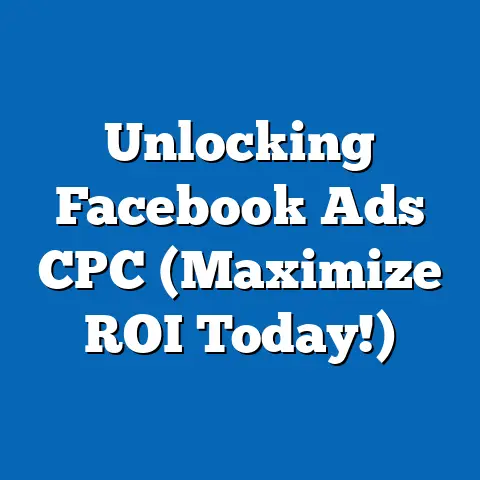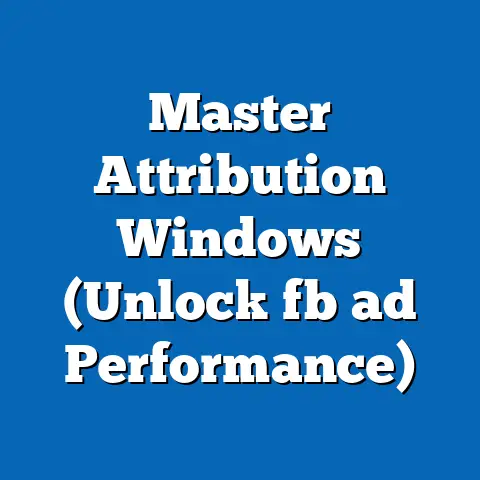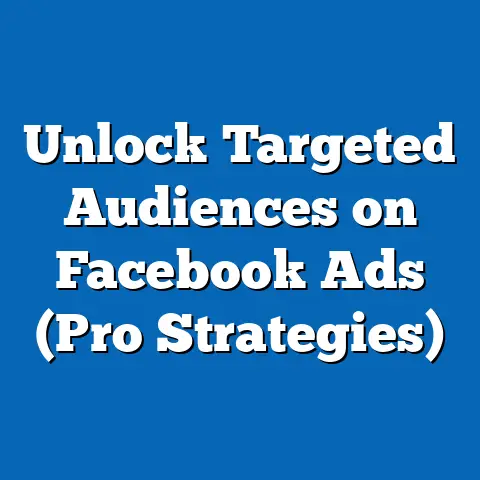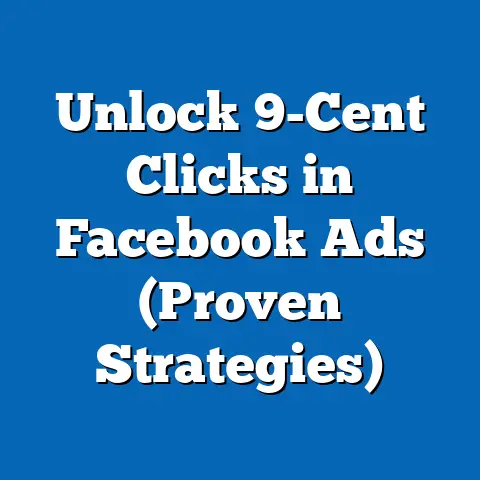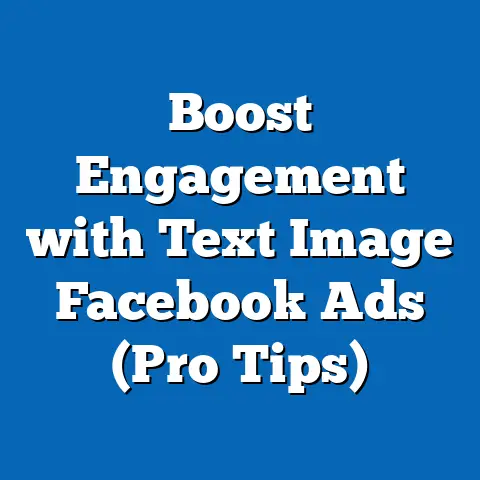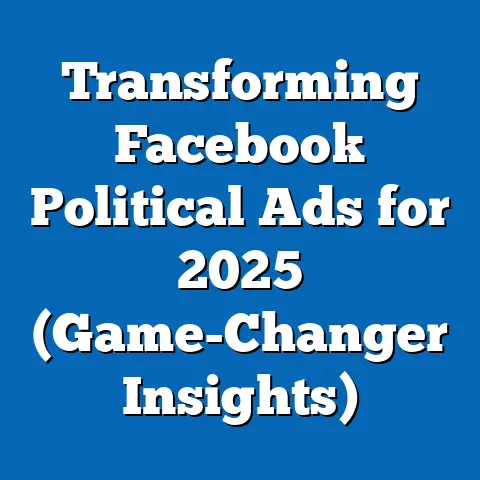Download Facebook Easily (Expert Step-by-Step Guide)
Facebook. It’s more than just a social media platform; it’s a digital town square, a family reunion, and a marketplace all rolled into one. I remember when Facebook first launched, connecting with friends from college felt revolutionary! Now, it’s how I stay in touch with family across the country and even discover local events. That’s why having the Facebook app readily available on your device is so important. In this guide, I’m going to walk you through, step-by-step, how to download the Facebook app on various devices, making the process as simple and straightforward as possible. Whether you’re a tech novice or a seasoned pro, this guide is designed to help you get connected quickly and easily. Let’s get started!
Understanding the Facebook App
The Facebook app is your gateway to the world’s largest social network. It allows you to connect with friends and family, share updates, join groups, follow your favorite pages, watch videos, and even buy and sell items. Think of it as a pocket-sized version of the desktop site, optimized for mobile use.
But why use the app instead of just accessing Facebook through your mobile browser? Well, the app offers several advantages. First, it provides a more seamless and user-friendly experience. Notifications are delivered directly to your phone, ensuring you never miss an important update. The app is also optimized for your device’s screen size and performance, resulting in faster loading times and smoother navigation. Plus, the app often has features that aren’t available on the mobile website, such as direct access to your camera for quick photo uploads and enhanced privacy settings.
The Facebook app is available on a variety of platforms, including iOS (for iPhones and iPads), Android (for smartphones and tablets), and Windows (for PCs and tablets). No matter what device you’re using, there’s a Facebook app waiting for you!
Preparing to Download the Facebook App
Before diving into the download process, let’s make sure you have everything you need. Downloading the Facebook app is generally a breeze, but a little preparation can prevent potential headaches.
First and foremost, device compatibility is key. The Facebook app is regularly updated, and older devices might not be able to run the latest version. Check your device’s operating system to ensure it meets the minimum requirements for the app. For iOS devices, you’ll typically need iOS 13 or later. For Android, the requirements vary depending on the device manufacturer, but generally, Android 5.0 (Lollipop) or later is recommended. If you’re using a Windows device, make sure you have Windows 10 or later installed.
You’ll also need a stable internet connection. A strong Wi-Fi connection is ideal, as it will ensure a faster and more reliable download. While you can download the app using mobile data, keep in mind that it can consume a significant amount of data, especially if you’re downloading a large file. I always recommend using Wi-Fi whenever possible to avoid unexpected data charges.
Finally, make sure you have enough storage space on your device. The Facebook app itself isn’t particularly large, but it can take up additional space as you use it, storing cached data and images. Check your device’s storage settings to ensure you have enough room for the app and its associated files. If you’re running low on space, consider deleting unnecessary files or apps to free up some room.
Once you’ve checked these boxes, you’re ready to download the Facebook app!
Step-by-Step Guide for Downloading on iOS Devices
Downloading the Facebook app on your iPhone or iPad is a straightforward process. Here’s a step-by-step guide to walk you through it:
-
Open the App Store: The App Store is your gateway to downloading apps on your iOS device. You’ll find it on your home screen, typically represented by a blue icon with a white “A” in the center.
-
Use the search function to find “Facebook”: Once you’re in the App Store, tap the “Search” tab at the bottom right corner of the screen. A search bar will appear at the top of the screen. Tap on the search bar and type “Facebook”.
-
Click on the “Get” button to download: After you type “Facebook” into the search bar, tap on the search button on your keyboard. A list of search results will appear. Look for the official Facebook app, which is typically listed as “Facebook” and has the iconic blue and white logo. Next to the app name, you’ll see a button that says “Get”. Tap on this button to begin the download process.
-
Authenticate and wait for the download to complete: Depending on your device settings, you may be prompted to authenticate the download using your Apple ID password, Touch ID, or Face ID. Once you’ve authenticated, the download will begin. You’ll see a progress bar indicating the download’s progress. The download speed will depend on your internet connection.
-
Log in or create an account once the download is complete: Once the download is complete, the “Get” button will change to “Open”. Tap on this button to launch the Facebook app. You’ll be presented with the option to log in to an existing account or create a new one. If you already have a Facebook account, enter your email address or phone number and password to log in. If you’re new to Facebook, tap on the “Create New Account” button and follow the instructions to create a new account.
Open the App Store: The App Store is your gateway to downloading apps on your iOS device. You’ll find it on your home screen, typically represented by a blue icon with a white “A” in the center.
Use the search function to find “Facebook”: Once you’re in the App Store, tap the “Search” tab at the bottom right corner of the screen. A search bar will appear at the top of the screen. Tap on the search bar and type “Facebook”.
Click on the “Get” button to download: After you type “Facebook” into the search bar, tap on the search button on your keyboard. A list of search results will appear. Look for the official Facebook app, which is typically listed as “Facebook” and has the iconic blue and white logo. Next to the app name, you’ll see a button that says “Get”. Tap on this button to begin the download process.
Authenticate and wait for the download to complete: Depending on your device settings, you may be prompted to authenticate the download using your Apple ID password, Touch ID, or Face ID. Once you’ve authenticated, the download will begin. You’ll see a progress bar indicating the download’s progress. The download speed will depend on your internet connection.
Log in or create an account once the download is complete: Once the download is complete, the “Get” button will change to “Open”. Tap on this button to launch the Facebook app. You’ll be presented with the option to log in to an existing account or create a new one. If you already have a Facebook account, enter your email address or phone number and password to log in. If you’re new to Facebook, tap on the “Create New Account” button and follow the instructions to create a new account.
And that’s it! You’ve successfully downloaded and installed the Facebook app on your iOS device. Now you can start connecting with friends and family, sharing updates, and exploring all that Facebook has to offer.
Pro Tip: Make sure you allow the Facebook app to send you notifications. This will ensure you don’t miss important updates from your friends, family, and groups.
Step-by-Step Guide for Downloading on Android Devices
Downloading the Facebook app on your Android smartphone or tablet is just as easy as on iOS. Here’s how to do it:
-
Open the Google Play Store: The Google Play Store is the official app store for Android devices. You’ll find it on your home screen or in your app drawer, typically represented by a colorful triangle icon.
-
Search for “Facebook” in the search bar: Once you’re in the Google Play Store, tap on the search bar at the top of the screen. Type “Facebook” into the search bar.
-
Tap “Install” to download the app: After you type “Facebook” into the search bar, tap on the search button on your keyboard. A list of search results will appear. Look for the official Facebook app, which is typically listed as “Facebook” and has the iconic blue and white logo. Next to the app name, you’ll see a button that says “Install”. Tap on this button to begin the download process.
-
Accept permissions (if prompted) and wait for the download to complete: Depending on your device settings, you may be prompted to accept certain permissions before the download can begin. These permissions allow the Facebook app to access certain features of your device, such as your camera, microphone, and contacts. Review the permissions carefully and tap “Accept” to continue. The download will then begin. You’ll see a progress bar indicating the download’s progress. The download speed will depend on your internet connection.
-
Log in or create a new account after installation: Once the download is complete, the “Install” button will change to “Open”. Tap on this button to launch the Facebook app. You’ll be presented with the option to log in to an existing account or create a new one. If you already have a Facebook account, enter your email address or phone number and password to log in. If you’re new to Facebook, tap on the “Create New Account” button and follow the instructions to create a new account.
Open the Google Play Store: The Google Play Store is the official app store for Android devices. You’ll find it on your home screen or in your app drawer, typically represented by a colorful triangle icon.
Search for “Facebook” in the search bar: Once you’re in the Google Play Store, tap on the search bar at the top of the screen. Type “Facebook” into the search bar.
Tap “Install” to download the app: After you type “Facebook” into the search bar, tap on the search button on your keyboard. A list of search results will appear. Look for the official Facebook app, which is typically listed as “Facebook” and has the iconic blue and white logo. Next to the app name, you’ll see a button that says “Install”. Tap on this button to begin the download process.
Accept permissions (if prompted) and wait for the download to complete: Depending on your device settings, you may be prompted to accept certain permissions before the download can begin. These permissions allow the Facebook app to access certain features of your device, such as your camera, microphone, and contacts. Review the permissions carefully and tap “Accept” to continue. The download will then begin. You’ll see a progress bar indicating the download’s progress. The download speed will depend on your internet connection.
Log in or create a new account after installation: Once the download is complete, the “Install” button will change to “Open”. Tap on this button to launch the Facebook app. You’ll be presented with the option to log in to an existing account or create a new one. If you already have a Facebook account, enter your email address or phone number and password to log in. If you’re new to Facebook, tap on the “Create New Account” button and follow the instructions to create a new account.
Congratulations! You’ve successfully downloaded and installed the Facebook app on your Android device. Now you can start connecting with friends and family, sharing updates, and exploring all that Facebook has to offer.
Pro Tip: Keep your Facebook app updated to the latest version to ensure you have access to the newest features and security updates. You can enable automatic updates in the Google Play Store settings.
Step-by-Step Guide for Downloading on Windows Devices
While many people primarily use Facebook on their smartphones, the app is also available for Windows PCs and tablets. Here’s how to download it:
-
Open the Microsoft Store: The Microsoft Store is the official app store for Windows devices. You’ll find it on your Start Menu or in your taskbar, typically represented by a shopping bag icon with the Windows logo.
-
Search for “Facebook” in the store: Once you’re in the Microsoft Store, tap on the search bar at the top right corner of the screen. Type “Facebook” into the search bar.
-
Click on “Get” or “Install” to download the app: After you type “Facebook” into the search bar, tap on the search button on your keyboard. A list of search results will appear. Look for the official Facebook app, which is typically listed as “Facebook” and has the iconic blue and white logo. Next to the app name, you’ll see a button that says “Get” or “Install”. Click on this button to begin the download process.
-
Log in or create an account post-download: Once the download is complete, the “Get” or “Install” button will change to “Launch”. Click on this button to launch the Facebook app. You’ll be presented with the option to log in to an existing account or create a new one. If you already have a Facebook account, enter your email address or phone number and password to log in. If you’re new to Facebook, tap on the “Create New Account” button and follow the instructions to create a new account.
Open the Microsoft Store: The Microsoft Store is the official app store for Windows devices. You’ll find it on your Start Menu or in your taskbar, typically represented by a shopping bag icon with the Windows logo.
Search for “Facebook” in the store: Once you’re in the Microsoft Store, tap on the search bar at the top right corner of the screen. Type “Facebook” into the search bar.
Click on “Get” or “Install” to download the app: After you type “Facebook” into the search bar, tap on the search button on your keyboard. A list of search results will appear. Look for the official Facebook app, which is typically listed as “Facebook” and has the iconic blue and white logo. Next to the app name, you’ll see a button that says “Get” or “Install”. Click on this button to begin the download process.
Log in or create an account post-download: Once the download is complete, the “Get” or “Install” button will change to “Launch”. Click on this button to launch the Facebook app. You’ll be presented with the option to log in to an existing account or create a new one. If you already have a Facebook account, enter your email address or phone number and password to log in. If you’re new to Facebook, tap on the “Create New Account” button and follow the instructions to create a new account.
You’ve now successfully downloaded and installed the Facebook app on your Windows device. Enjoy connecting with friends and family on your computer!
Pro Tip: The Windows version of the Facebook app is similar to the web version, but it offers a more integrated experience with your operating system. You can pin the app to your Start Menu or taskbar for quick access.
Troubleshooting Common Download Issues
While downloading the Facebook app is usually a smooth process, sometimes things can go wrong. Here are some common issues you might encounter and how to fix them:
- Insufficient storage space: This is a common problem, especially on older devices. If you don’t have enough free space on your device, the download will fail. To fix this, delete unnecessary files, apps, or photos to free up some space. You can also try moving files to an external storage device or cloud storage service.
- Slow internet connection: A slow or unstable internet connection can significantly slow down the download process or even cause it to fail. Make sure you have a strong Wi-Fi signal or a reliable mobile data connection. Try restarting your router or modem to improve your internet connection.
- App not found in the store: In rare cases, the Facebook app might not be available in your device’s app store. This could be due to regional restrictions or compatibility issues. Make sure you’re searching for the app in the correct app store for your device (App Store for iOS, Google Play Store for Android, Microsoft Store for Windows). If the app is still not found, try searching for it on a different device or contacting Facebook support for assistance.
- Download stuck or interrupted: Sometimes, the download process can get stuck or interrupted due to various reasons. If this happens, try restarting your device and attempting the download again. You can also try clearing the cache and data of the app store to resolve any potential issues.
- Compatibility issues: Older devices might not be compatible with the latest version of the Facebook app. If you’re using an older device, try updating your operating system to the latest version. If that doesn’t work, you might need to upgrade to a newer device to run the Facebook app smoothly.
If you’ve tried these solutions and are still experiencing problems, don’t hesitate to reach out to Facebook’s help center. They have a comprehensive knowledge base and support team that can assist you with any issues you might encounter.
Conclusion
Downloading the Facebook app is a simple process that can be completed on various devices in just a few minutes. Whether you’re using an iPhone, iPad, Android smartphone, Android tablet, or Windows PC, the steps outlined in this guide will help you get connected quickly and easily.
Remember to ensure your device is compatible, you have a stable internet connection, and you have enough storage space before starting the download process. If you encounter any issues, refer to the troubleshooting tips provided in this guide or reach out to Facebook support for assistance.
Now that you have the Facebook app installed on your device, it’s time to start connecting with friends and family, sharing updates, joining groups, and exploring all that Facebook has to offer. I encourage you to dive in, explore the app’s features, and start building your online community.
If you found this guide helpful, please share it with your friends and family who might be struggling to download the Facebook app. And if you have any questions or need further assistance, feel free to leave a comment below. I’m always happy to help! Happy connecting!