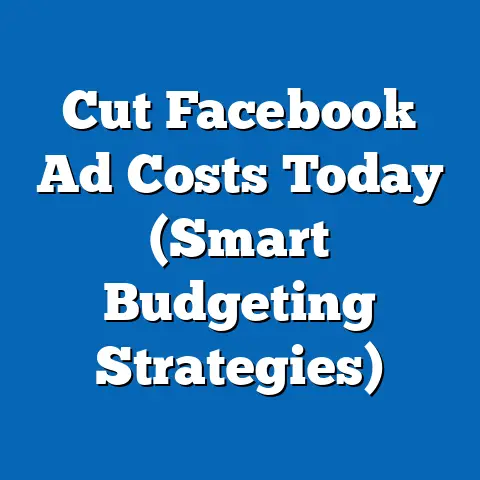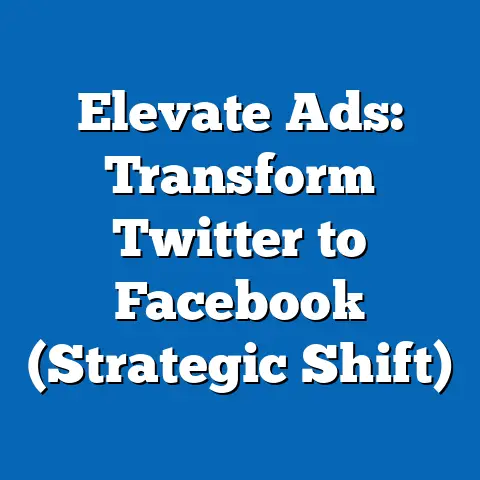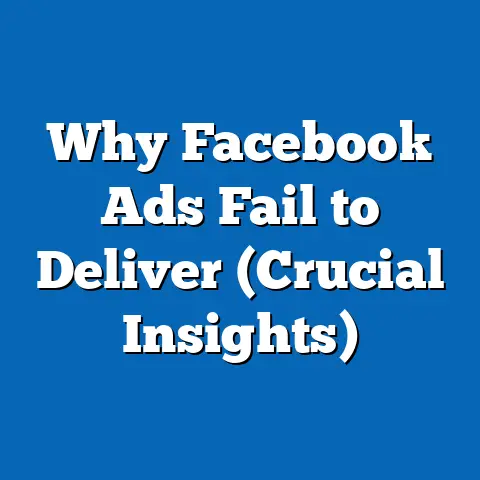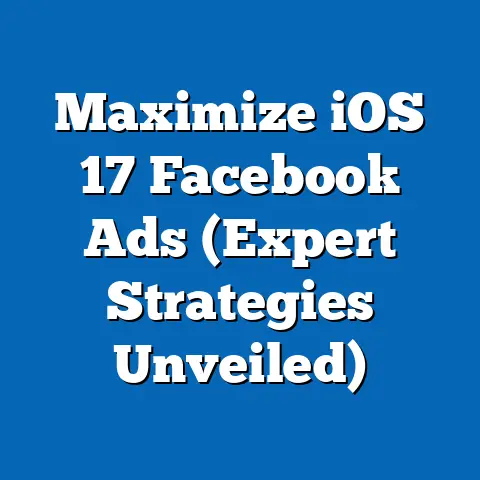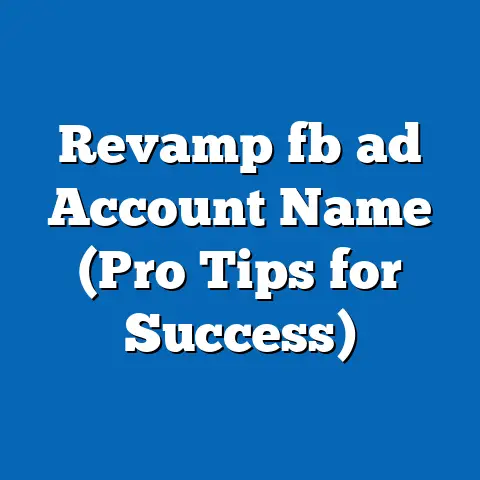Download Facebook Messenger Fast (Essential Guide)
In today’s fast-paced digital world, staying connected is more crucial than ever. We’re constantly juggling work, family, and social lives, and messaging apps have become our lifeline for quick and easy communication. Among the myriad options available, Facebook Messenger stands out as a reliable and user-friendly choice. It’s a low-maintenance option that lets you effortlessly connect with friends, family, and even businesses. I remember when I first started using Messenger; it was a game-changer for coordinating projects with my team, all thanks to its seamless integration with Facebook. Its intuitive interface and convenient features make it a go-to for millions. But before you can experience all that Messenger has to offer, you need to download it. This guide is designed to make that process as quick and painless as possible, ensuring you can start enjoying seamless communication without any frustrating delays. So, let’s dive in and get you connected!
Why Choose Facebook Messenger?
Facebook Messenger is more than just a simple messaging app; it’s a versatile communication tool packed with features that make staying in touch easier and more engaging. The core functionality, of course, is its chat feature, allowing you to send text messages to individuals or groups. But it doesn’t stop there. Messenger also offers high-quality voice and video calling, making it perfect for catching up with loved ones or conducting virtual meetings.
One of the biggest advantages of using Messenger is its cost-effectiveness. Unlike traditional SMS, which can incur charges depending on your mobile plan, Messenger uses your internet connection (Wi-Fi or mobile data) to send messages, voice calls, and video calls. This means you can communicate freely with anyone around the world without worrying about hefty phone bills. I’ve personally saved a ton on international calls by using Messenger’s video call feature to stay in touch with family overseas.
Another significant benefit is the ability to communicate with multiple users simultaneously. Messenger allows you to create group chats, making it easy to coordinate plans, share updates, or simply chat with a group of friends. This feature has been invaluable for organizing events, managing projects, and keeping everyone in the loop.
Messenger’s availability across multiple devices and platforms further enhances its convenience. Whether you’re using a smartphone (iOS or Android), a tablet, or a desktop computer (Windows or Mac), you can access Messenger and stay connected. This cross-platform compatibility ensures you can seamlessly switch between devices without missing a beat.
Takeaway: Facebook Messenger offers a robust suite of features, cost-effective communication, and cross-platform availability, making it an excellent choice for staying connected with friends, family, and colleagues.
For Android Devices:
- Open the Google Play Store: Locate the Google Play Store app on your Android device. It’s usually represented by a colorful triangular icon.
- Search for “Facebook Messenger”: Tap the search bar at the top of the screen and type “Facebook Messenger.”
- Select the Correct App: From the search results, find the official Facebook Messenger app. Make sure it’s developed by Facebook.
- Tap “Install”: Once you’ve found the correct app, tap the “Install” button. The download process will begin automatically.
- Wait for the Download to Complete: The download time will depend on your internet connection speed. A progress bar will indicate the status of the download.
- Tap “Open”: Once the download is complete, the “Install” button will change to “Open.” Tap “Open” to launch the Messenger app.
Prerequisites:
- Sufficient Storage Space: Ensure your Android device has enough available storage space to accommodate the Messenger app. You can check your storage space in the device settings.
- Stable Internet Connection: A stable Wi-Fi or mobile data connection is essential for a smooth download process.
Pro Tip: I always recommend checking the app permissions before installing any app. This gives you insight into what data the app will access on your device. For Messenger, it’s expected to ask for permissions related to contacts, camera, and microphone, but be wary of anything that seems out of place.
For iOS Devices:
- Open the Apple App Store: Locate the App Store app on your iOS device. It’s represented by a blue icon with a white “A” symbol.
- Search for “Facebook Messenger”: Tap the search icon at the bottom of the screen and type “Facebook Messenger” in the search bar.
- Select the Correct App: From the search results, find the official Facebook Messenger app. Make sure it’s developed by Facebook, Inc.
- Tap “Get”: Once you’ve found the correct app, tap the “Get” button. This will initiate the download process.
- Authenticate with Face ID or Touch ID: You may be prompted to authenticate the download using Face ID, Touch ID, or your Apple ID password.
- Wait for the Download to Complete: The download time will depend on your internet connection speed. A progress indicator will show the status of the download.
- Tap “Open”: Once the download is complete, the “Get” button will change to “Open.” Tap “Open” to launch the Messenger app.
Prerequisites:
- Sufficient Storage Space: Ensure your iOS device has enough available storage space to accommodate the Messenger app. You can check your storage space in the device settings.
- Stable Internet Connection: A stable Wi-Fi or mobile data connection is essential for a smooth download process.
- Valid Apple ID: You need a valid Apple ID to download apps from the App Store.
My Experience: I’ve found that sometimes the App Store can be a bit finicky. If the download seems stuck, try pausing and resuming it, or restarting your device. Usually, that does the trick.
For Desktop Users:
For desktop users, there are two main options for accessing Facebook Messenger: downloading the desktop app or using the web version in a browser.
Downloading Messenger for Windows and Mac:
- Visit the Official Messenger Website: Open your web browser and go to the official Messenger website (https://www.messenger.com/desktop).
- Select Your Operating System: The website will automatically detect your operating system and provide the appropriate download link. If not, you can manually select your operating system (Windows or Mac).
- Download the Installer: Click the download button to download the Messenger installer file.
- Run the Installer: Once the download is complete, locate the installer file on your computer and double-click it to run.
- Follow the On-Screen Instructions: Follow the on-screen instructions to complete the installation process.
- Launch Messenger: Once the installation is complete, you can launch Messenger from your desktop or start menu.
Using Messenger Through Web Browsers:
- Open Your Web Browser: Open your preferred web browser (e.g., Chrome, Firefox, Safari).
- Go to the Messenger Website: Type “https://www.messenger.com” in the address bar and press Enter.
- Log In with Your Facebook Account: Enter your Facebook login credentials (email or phone number and password) to log in to Messenger.
- Start Using Messenger: Once logged in, you can start using Messenger directly in your web browser.
Takeaway: Downloading Facebook Messenger is straightforward on both mobile and desktop devices. Ensure you have enough storage space, a stable internet connection, and a valid account for the respective app store or website.
Troubleshooting Common Download Issues
Even with clear instructions, you might encounter issues while downloading Facebook Messenger. Here are some common problems and how to fix them:
Slow Download Speeds:
- Check Your Internet Connection: Ensure you have a stable and fast internet connection. Try switching from Wi-Fi to mobile data or vice versa to see if it improves the download speed.
- Close Unnecessary Apps: Close any apps that are using your internet connection in the background. This can free up bandwidth and speed up the download process.
- Restart Your Device: Sometimes, simply restarting your device can resolve network connectivity issues and improve download speeds.
- Download During Off-Peak Hours: If possible, try downloading Messenger during off-peak hours when network traffic is lower.
Errors Related to Insufficient Storage:
- Check Your Device’s Storage Space: Go to your device settings and check the available storage space. If it’s low, you’ll need to free up some space.
- Delete Unnecessary Files and Apps: Delete any files, photos, videos, or apps that you no longer need.
- Move Files to External Storage: If your device supports external storage (e.g., SD card), move some of your files to the external storage to free up space on the internal storage.
- Clear App Cache: Clear the cache of apps that are taking up a lot of storage space. This can free up some space without deleting the app itself.
Compatibility Issues with Older Device Models or Operating Systems:
- Check the Minimum System Requirements: Before downloading Messenger, check the minimum system requirements to ensure your device meets them.
- Update Your Operating System: If your device is running an older operating system, update it to the latest version. This can resolve compatibility issues and improve performance.
- Consider Using the Web Version: If you can’t update your operating system or download the app due to compatibility issues, consider using the web version of Messenger in your web browser.
My Personal Tip: I’ve found that sometimes the issue isn’t your device or internet connection, but the app store itself. If you’re consistently having trouble downloading, try clearing the cache and data for the Google Play Store or Apple App Store. This can often resolve underlying issues.
Checking Device Compatibility:
- Android: Go to Settings > About Phone > Software Information to check your Android version.
- iOS: Go to Settings > General > About to check your iOS version.
Takeaway: Troubleshooting download issues involves checking your internet connection, ensuring sufficient storage space, and addressing compatibility problems. Regularly updating your operating system and clearing app caches can also prevent download issues.
Getting Started with Facebook Messenger After Downloading
Once you’ve successfully downloaded Facebook Messenger, it’s time to get started and explore its features. Here’s a step-by-step guide to help you navigate the initial setup process:
- Launch the Messenger App: Tap the Messenger app icon on your device to launch the app.
- Log In with Your Facebook Account: If you already have a Facebook account, tap the “Continue as [Your Name]” button to log in with your existing account. If you don’t have a Facebook account, tap “Create New Account” to create a new one.
- Grant Permissions: Messenger will ask for permission to access your contacts, camera, and microphone. Grant these permissions to enable the full functionality of the app.
- Navigate the Main Interface: The main interface of Messenger consists of three main tabs:
- Chats: This tab displays a list of your recent conversations.
- People: This tab shows a list of your Facebook friends and contacts who are also using Messenger.
- Stories: This tab displays stories shared by your friends and contacts.
- Start a New Chat: To start a new chat, tap the “New Message” icon (usually a pencil icon) in the top right corner of the screen. Select a contact from the list or search for a name to start a new conversation.
- Send Media: To send photos, videos, or documents, tap the “+” icon in the chat window. Select the type of media you want to send and choose the file from your device.
- Make Calls: To make a voice or video call, tap the phone or video camera icon in the top right corner of the chat window.
- Customize Settings: To customize your Messenger settings, tap your profile picture in the top left corner of the screen. Here, you can adjust your privacy settings, notification preferences, and other settings.
- Chats: This tab displays a list of your recent conversations.
- People: This tab shows a list of your Facebook friends and contacts who are also using Messenger.
- Stories: This tab displays stories shared by your friends and contacts.
Tips on Privacy Settings and Managing Notifications:
- Privacy Settings: Review your privacy settings to control who can see your online status, who can message you, and who can find you on Messenger.
- Notification Preferences: Customize your notification preferences to control when and how you receive notifications from Messenger. You can choose to receive notifications for all messages, only for mentions, or disable notifications altogether.
- Mute Conversations: If you’re receiving too many notifications from a particular conversation, you can mute the conversation to stop receiving notifications without leaving the chat.
- Block Users: If you’re receiving unwanted messages or harassment from a user, you can block them to prevent them from contacting you.
Personal Anecdote: I once accidentally had my Messenger notifications set to “all messages” during a busy work week. The constant buzzing was incredibly distracting! Adjusting the settings to only notify me for mentions was a lifesaver.
Takeaway: Getting started with Facebook Messenger involves logging in, granting permissions, navigating the main interface, and customizing your settings. Take the time to explore the app’s features and adjust your privacy and notification preferences to enhance your user experience.
Conclusion
Downloading Facebook Messenger is a quick and easy process that can significantly enhance your communication efficiency. From its versatile features and cost-effectiveness to its cross-platform availability, Messenger offers a convenient way to stay connected with friends, family, and colleagues. By following the steps outlined in this guide, you can download Messenger on your preferred device and start enjoying seamless communication without any delays. Don’t hesitate to take the plunge and experience the convenience and efficiency of Facebook Messenger for yourself. It’s a low-maintenance communication tool that can make a big difference in your daily life, both personally and professionally. So, go ahead, download Messenger and connect with the world!