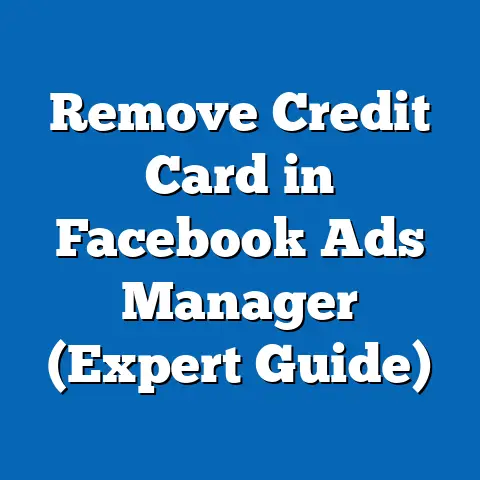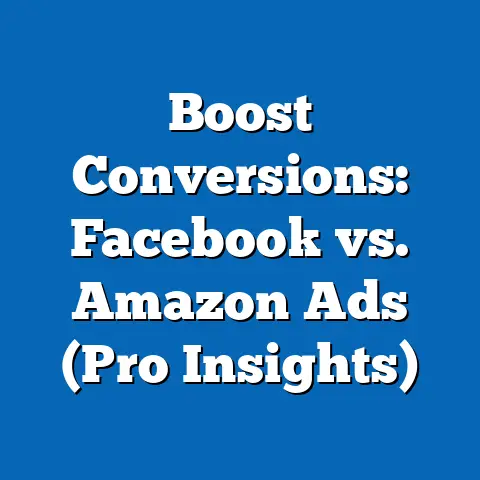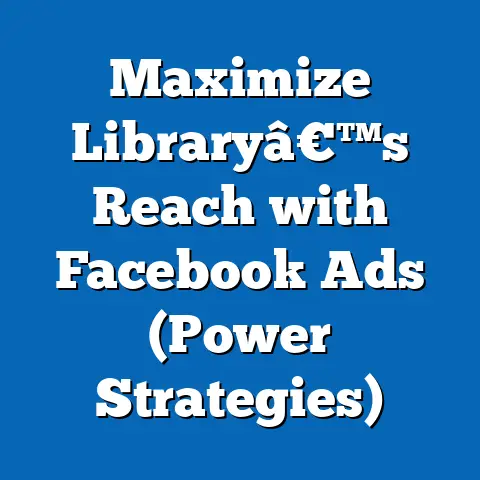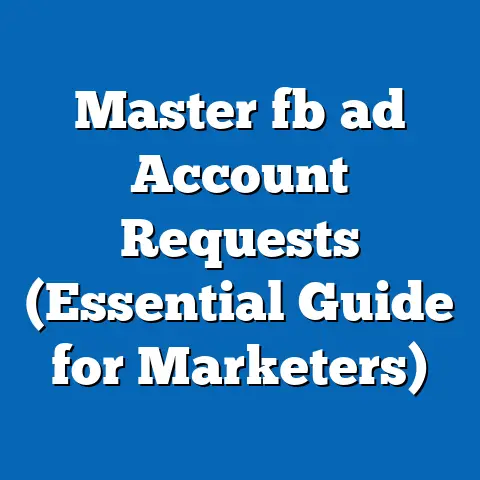Download Facebook on iPhone Made Easy (Step-by-Step Guide)
I remember when I first got my iPhone. It felt like holding the world in my hand, a gateway to endless possibilities. One of the first things I did, like many others, was download Facebook. Back then, it was all about connecting with friends and family, sharing life updates, and seeing what everyone was up to. Today, Facebook is so much more than that, especially for us pet lovers! It’s a thriving hub for communities, a place to share our furry, scaled, or feathered companions, and a resource for all things pet-related.
With over 2.9 billion monthly active users, Facebook isn’t just a social media platform; it’s a global village. For pet owners like myself, it’s become an indispensable tool for connecting with fellow enthusiasts, finding valuable resources, and, let’s be honest, showing off our adorable pets. Whether you’re a seasoned techie or someone who’s just getting started with smartphones, downloading Facebook on your iPhone is easier than you might think.
This guide is designed to walk you through the entire process, step-by-step, ensuring you can join the vibrant pet community on Facebook with ease. I’ll cover everything from preparing your iPhone for the download to navigating the app and making the most of its features as a pet owner. Let’s get started!
Understanding Facebook and Its Benefits for Pet Owners
Facebook, at its core, is a social networking service that allows users to connect with friends, family, colleagues, and even strangers who share similar interests. It’s a place to share updates, photos, videos, and links, engage in conversations, and join groups and communities.
The primary features of Facebook include:
- News Feed: This is your personalized stream of updates from friends, family, pages you follow, and groups you’re a part of. It’s the central hub where you see what’s happening in your network.
- Groups: These are communities built around shared interests. They can be public, private, or secret, offering a space for discussions, sharing information, and connecting with like-minded individuals.
- Pages: These are public profiles for businesses, organizations, celebrities, and even pets! They allow entities to share information, engage with their audience, and build a brand presence.
- Messenger: This is Facebook’s instant messaging service, allowing you to communicate privately with individuals or in group chats.
But what makes Facebook particularly special for pet owners? Let me tell you, it’s a game-changer!
The Paw-some Benefits of Facebook for Pet Owners
As a pet owner myself, I’ve found Facebook to be an invaluable tool for connecting with other pet lovers and accessing a wealth of information. Here are some of the specific benefits:
- Joining Pet-Related Groups: This is where the magic happens! Facebook is brimming with groups dedicated to specific breeds, adoption networks, pet care tips, and everything in between. Joining these groups allows you to connect with other owners who understand the joys and challenges of pet ownership. You can share photos, ask questions, seek advice, and even find local playdates for your furry friends.
- Sharing Pet Photos and Stories: Let’s face it, we all love to show off our pets! Facebook provides the perfect platform for sharing adorable photos and heartwarming stories with your network. It’s a great way to connect with friends and family who might not see your pet as often as you’d like. Plus, who doesn’t love a daily dose of cute animal pictures?
- Finding Local Pet Services and Events: Need a new groomer? Looking for a local dog park? Facebook can help! Community posts and local groups often feature recommendations for pet services, announcements for pet-friendly events, and even lost and found pet notices. It’s a fantastic way to stay connected to the pet community in your area.
To give you a taste of what’s out there, here are a few examples of popular pet-related groups and pages on Facebook:
- Dogspotting Society: A massive group dedicated to sharing photos of adorable dogs in unexpected places.
- The Dodo: A media company dedicated to telling stories about animals and animal welfare.
- Local Breed-Specific Groups: Search for groups dedicated to your pet’s breed (e.g., “Golden Retriever Lovers,” “French Bulldog Owners”) to connect with other owners who share your specific interests.
- Local Animal Shelters and Rescue Organizations: Follow their pages to stay up-to-date on adoption events, fundraising campaigns, and volunteer opportunities.
Takeaway: Facebook is a powerful platform for pet owners, offering a wealth of opportunities to connect with fellow enthusiasts, access valuable resources, and share the joy of pet ownership. Now, let’s get your iPhone ready for the download!
Preparing Your iPhone for Download
Before you dive into downloading the Facebook app, it’s essential to ensure your iPhone is ready for a smooth and hassle-free experience. Think of it as prepping your pet for a trip to the vet – a little preparation can go a long way!
Here are a few things to check:
- iOS Version Compatibility: Facebook, like most apps, requires a certain version of iOS to function correctly. To check your iOS version, go to Settings > General > About > Software Version. As of October 2023, Facebook generally supports iOS 13 and above. It’s always a good idea to update to the latest version of iOS if possible, as this often includes bug fixes and security improvements. To update, go to Settings > General > Software Update and follow the on-screen instructions.
- Sufficient Storage Space: Apps take up space on your iPhone, so you’ll want to make sure you have enough room for Facebook. To check your available storage, go to Settings > General > iPhone Storage. If you’re running low, you’ll see a breakdown of what’s taking up the most space. Facebook itself can range from 200MB to 500MB depending on the version and your usage.
- Stable Internet Connection: A stable internet connection is crucial for downloading apps quickly and efficiently. I recommend using a Wi-Fi network for downloading Facebook, as it’s generally faster and more reliable than cellular data. To connect to Wi-Fi, go to Settings > Wi-Fi and select a network.
Tips for Freeing Up Storage Space
If you find yourself running low on storage space, don’t despair! Here are a few tips for freeing up some room:
- Delete Unused Apps: We all have those apps that we downloaded once and never used again. Now’s the time to say goodbye! To delete an app, simply tap and hold its icon on the home screen until it starts to wiggle, then tap the “X” in the corner.
- Delete Unwanted Photos and Videos: Photos and videos can take up a significant amount of storage space. Go through your Camera Roll and delete any duplicates, blurry shots, or videos you no longer need. You can also consider backing up your photos and videos to a cloud storage service like iCloud or Google Photos to free up space on your device.
- Clear App Cache: Many apps store temporary data called “cache” to improve performance. Over time, this cache can accumulate and take up valuable storage space. To clear the cache for individual apps, you may need to delete and reinstall the app.
- Use iCloud Storage Optimization: In Settings > [Your Name] > iCloud > Photos, you can enable “Optimize iPhone Storage.” This will store full-resolution photos and videos in iCloud and keep smaller, device-optimized versions on your iPhone.
Takeaway: By ensuring your iPhone is up-to-date, has enough storage space, and is connected to a stable internet connection, you’ll set yourself up for a smooth and successful Facebook download. Now, let’s get to the fun part!
Downloading Facebook on your iPhone is a straightforward process, and I’m here to guide you through each step. Think of me as your personal tech assistant, ready to help you join the world of Facebook and connect with the pet community.Here’s a detailed, step-by-step guide:
-
Open the App Store: The App Store is your gateway to all things app-related on your iPhone. It’s the blue icon with a white “A” in the center. You can usually find it on your home screen or in your app library. Tap on it to open.
-
Use the Search Bar to Find “Facebook”: Once you’re in the App Store, look for the search bar at the bottom of the screen. It usually says “Search” with a magnifying glass icon. Tap on the search bar and type “Facebook” into the text field.
-
Tap on the Correct App: After you type “Facebook,” a list of search results will appear. You’re looking for the official Facebook app, which is usually the first result. It has a blue icon with a white “f” in the center. Important Note: Be careful to identify the official app, as there may be other apps with similar names or icons. Look for the developer name “Meta Platforms, Inc.” to ensure you’re downloading the correct app.
-
Click the “Get” Button: Once you’ve found the official Facebook app, tap on the “Get” button next to the app icon. This will initiate the download process.
-
Enter Apple ID Credentials if Prompted: Depending on your iPhone’s settings, you may be prompted to enter your Apple ID password or use Face ID/Touch ID to authorize the download. This is a security measure to ensure that you’re the one downloading the app.
-
Wait for the App to Download and Install: After you’ve authorized the download, the “Get” button will change to a progress indicator. This shows you how much of the app has been downloaded. The download speed will depend on your internet connection. Once the download is complete, the app will automatically install on your iPhone.
-
Open the App and Log In or Create an Account: Once the installation is complete, the “Get” button will change to an “Open” button. Tap on the “Open” button to launch the Facebook app for the first time. You’ll be greeted with the Facebook login screen. If you already have a Facebook account, enter your email address or phone number and password to log in. If you don’t have an account, tap on the “Create New Account” button and follow the on-screen instructions to create one.
Open the App Store: The App Store is your gateway to all things app-related on your iPhone. It’s the blue icon with a white “A” in the center. You can usually find it on your home screen or in your app library. Tap on it to open.
Use the Search Bar to Find “Facebook”: Once you’re in the App Store, look for the search bar at the bottom of the screen. It usually says “Search” with a magnifying glass icon. Tap on the search bar and type “Facebook” into the text field.
Tap on the Correct App: After you type “Facebook,” a list of search results will appear. You’re looking for the official Facebook app, which is usually the first result. It has a blue icon with a white “f” in the center. Important Note: Be careful to identify the official app, as there may be other apps with similar names or icons. Look for the developer name “Meta Platforms, Inc.” to ensure you’re downloading the correct app.
Click the “Get” Button: Once you’ve found the official Facebook app, tap on the “Get” button next to the app icon. This will initiate the download process.
Enter Apple ID Credentials if Prompted: Depending on your iPhone’s settings, you may be prompted to enter your Apple ID password or use Face ID/Touch ID to authorize the download. This is a security measure to ensure that you’re the one downloading the app.
Wait for the App to Download and Install: After you’ve authorized the download, the “Get” button will change to a progress indicator. This shows you how much of the app has been downloaded. The download speed will depend on your internet connection. Once the download is complete, the app will automatically install on your iPhone.
Open the App and Log In or Create an Account: Once the installation is complete, the “Get” button will change to an “Open” button. Tap on the “Open” button to launch the Facebook app for the first time. You’ll be greeted with the Facebook login screen. If you already have a Facebook account, enter your email address or phone number and password to log in. If you don’t have an account, tap on the “Create New Account” button and follow the on-screen instructions to create one.
Takeaway: Congratulations! You’ve successfully downloaded and installed the Facebook app on your iPhone. Now, let’s explore the app and see what it has to offer!
Navigating the Facebook App
Now that you’ve downloaded Facebook, it’s time to explore its features and learn how to navigate the app like a pro. Think of it as taking your new pet for a walk around the neighborhood – you want to get familiar with the surroundings and discover all the hidden gems.
Here’s a quick guide to the main features:
- Home Feed: This is the first thing you’ll see when you open the app. It’s a stream of updates from your friends, family, pages you follow, and groups you’re a part of. You can scroll through posts by swiping up and down. To interact with a post, you can:
- Like: Tap the “Like” button (the thumbs-up icon) to show your appreciation.
- Comment: Tap the “Comment” button to leave a comment on the post.
- Share: Tap the “Share” button to share the post with your friends or in a group.
- Groups: To find and join pet-related groups, tap on the three horizontal lines in the bottom right corner of the screen (this is the “Menu” button). Then, scroll down and tap on “Groups.” You can then search for groups by name or browse through recommended groups. Once you find a group you’re interested in, tap on “Join Group.”
- Messenger: To access Messenger, tap on the speech bubble icon at the top right corner of the screen. This will take you to your inbox, where you can send and receive messages from your friends and family. You can also create group chats to communicate with multiple people at once.
- Search Function: The search function is your best friend when it comes to finding specific content on Facebook. To use it, tap on the magnifying glass icon at the top of the screen. You can then type in keywords like “dog groomers near me,” “cat adoption events,” or “pet care tips” to find relevant results.
- Like: Tap the “Like” button (the thumbs-up icon) to show your appreciation.
- Comment: Tap the “Comment” button to leave a comment on the post.
- Share: Tap the “Share” button to share the post with your friends or in a group.
Tips for Finding Pet Services, Veterinary Clinics, and Local Events
The search function is particularly useful for finding local pet services, veterinary clinics, and events. Here are a few tips:
Best Practices for Pet Owners on Facebook
Now that you’re comfortable navigating the Facebook app, let’s talk about some best practices for making the most of your experience as a pet owner. Think of it as learning the proper etiquette for the dog park – you want to be a responsible and respectful member of the community.
Here are some tips for creating engaging posts, respecting privacy, and fostering positive interactions:
- How to Create Engaging Posts About Pets:
- High-Quality Photos and Videos: Visual content is king on Facebook. Use clear, well-lit photos and videos that showcase your pet’s personality.
- Heartwarming Stories: Share anecdotes about your pet’s funny quirks, heroic deeds, or heartwarming moments.
- Ask Questions: Encourage engagement by asking questions related to your pet. For example, “What’s your pet’s favorite toy?” or “What’s the funniest thing your pet has ever done?”
- Use Relevant Hashtags: Hashtags help people discover your posts. Use relevant hashtags like #dogsofinstagram, #catsofinstagram, #petstagram, and #animalsofinstagram.
- The Importance of Respecting Privacy:
- Be Mindful of Location: Avoid sharing specific location information about your pet, such as their daily walking route or where they sleep at night. This could make them a target for theft.
- Consider Privacy Settings: Adjust your privacy settings to control who can see your posts. You can choose to share your posts with “Friends,” “Friends of Friends,” or “Public.”
- Ask Permission Before Sharing Photos of Other People’s Pets: Always ask permission before sharing photos of other people’s pets, especially if they are identifiable.
- Encouraging Positive Interaction Within Pet Groups:
- Share Advice and Support: Offer helpful advice and support to other pet owners who are struggling with challenges.
- Ask Questions and Seek Guidance: Don’t be afraid to ask questions and seek guidance from other members of the group.
- Be Respectful and Kind: Treat all members of the group with respect and kindness, even if you disagree with their opinions.
- Avoid Negative Comments and Arguments: Refrain from posting negative comments or engaging in arguments.
- Handling Negative Comments or Interactions Gracefully:
- Don’t Take It Personally: Remember that people often say things online that they wouldn’t say in person.
- Respond Calmly and Respectfully: If you choose to respond, do so calmly and respectfully.
- Ignore Trolls: Don’t feed the trolls! Sometimes, the best course of action is to simply ignore negative comments and move on.
- Report Harassment: If you experience harassment or abuse, report it to Facebook.
- High-Quality Photos and Videos: Visual content is king on Facebook. Use clear, well-lit photos and videos that showcase your pet’s personality.
- Heartwarming Stories: Share anecdotes about your pet’s funny quirks, heroic deeds, or heartwarming moments.
- Ask Questions: Encourage engagement by asking questions related to your pet. For example, “What’s your pet’s favorite toy?” or “What’s the funniest thing your pet has ever done?”
- Use Relevant Hashtags: Hashtags help people discover your posts. Use relevant hashtags like #dogsofinstagram, #catsofinstagram, #petstagram, and #animalsofinstagram.
- Be Mindful of Location: Avoid sharing specific location information about your pet, such as their daily walking route or where they sleep at night. This could make them a target for theft.
- Consider Privacy Settings: Adjust your privacy settings to control who can see your posts. You can choose to share your posts with “Friends,” “Friends of Friends,” or “Public.”
- Ask Permission Before Sharing Photos of Other People’s Pets: Always ask permission before sharing photos of other people’s pets, especially if they are identifiable.
- Share Advice and Support: Offer helpful advice and support to other pet owners who are struggling with challenges.
- Ask Questions and Seek Guidance: Don’t be afraid to ask questions and seek guidance from other members of the group.
- Be Respectful and Kind: Treat all members of the group with respect and kindness, even if you disagree with their opinions.
- Avoid Negative Comments and Arguments: Refrain from posting negative comments or engaging in arguments.
- Don’t Take It Personally: Remember that people often say things online that they wouldn’t say in person.
- Respond Calmly and Respectfully: If you choose to respond, do so calmly and respectfully.
- Ignore Trolls: Don’t feed the trolls! Sometimes, the best course of action is to simply ignore negative comments and move on.
- Report Harassment: If you experience harassment or abuse, report it to Facebook.
Examples of Successful Pet-Related Posts and Campaigns
To inspire you, here are a few examples of successful pet-related posts and campaigns that have garnered attention on Facebook:
- Wendy’s “Nuggs for Carter” Campaign: A teenager named Carter Wilkerson asked Wendy’s how many retweets he needed to get free nuggets for a year. Wendy’s responded with an outrageous number, and Carter’s tweet went viral, becoming the most retweeted tweet of all time.
- GoPro’s Animal Videos: GoPro regularly shares videos of animals using their cameras, showcasing the unique perspectives and personalities of our furry friends.
- Animal Shelter Adoption Posts: Many animal shelters use Facebook to showcase their adoptable animals, sharing photos and stories that tug at the heartstrings.
Takeaway: By following these best practices, you can create a positive and engaging experience for yourself and other pet owners on Facebook. Remember to be respectful, kind, and mindful of privacy, and you’ll be well on your way to building a thriving community.
Conclusion
And there you have it! You’ve successfully downloaded Facebook on your iPhone and learned how to navigate the app, connect with the pet community, and share your love for animals with the world. I hope this guide has been helpful and informative, and that you’re now ready to take the plunge and start exploring the vast world of pet content and connections available on Facebook.
Remember, downloading Facebook on an iPhone is not just about social media; it’s about building a community, sharing your passion, and connecting with like-minded individuals. So, go ahead, join a pet group, share a photo of your adorable companion, and start building your network today!
The digital world is constantly evolving, and Facebook is no exception. Keep an eye out for new features and updates that cater to pet owners, and don’t be afraid to experiment and find what works best for you.
I encourage you to take the plunge and start exploring the vast world of pet content and connections available on Facebook. You might just discover your new favorite pet group, find a local playdate for your furry friend, or even connect with a long-lost pet owner from your past.
Happy Facebooking! And remember, always be kind to animals and treat them with the love and respect they deserve. They bring so much joy to our lives, and it’s our responsibility to return the favor.