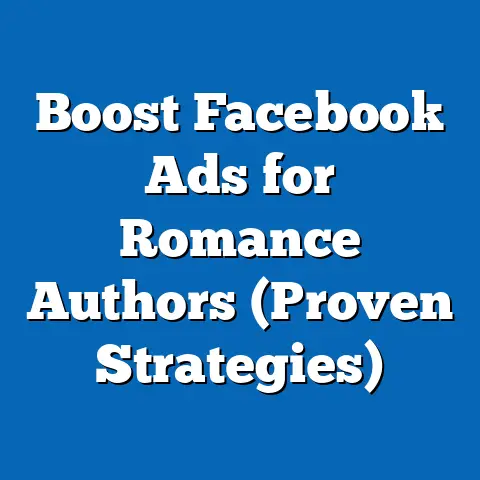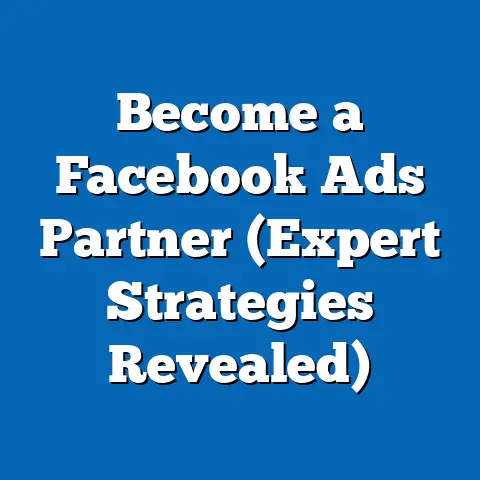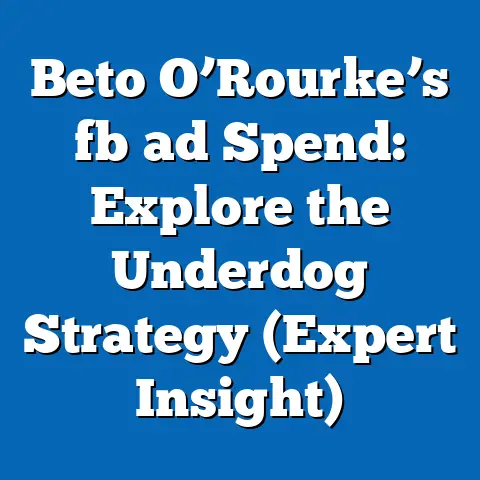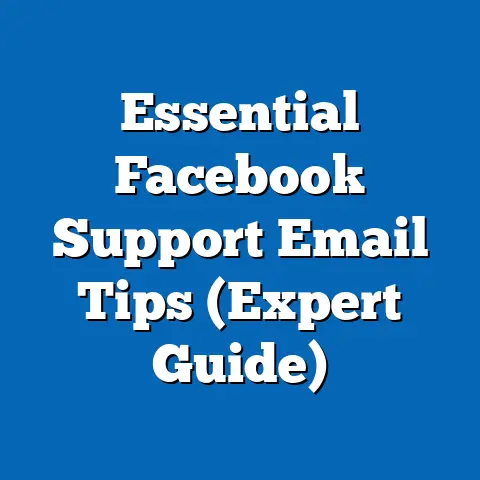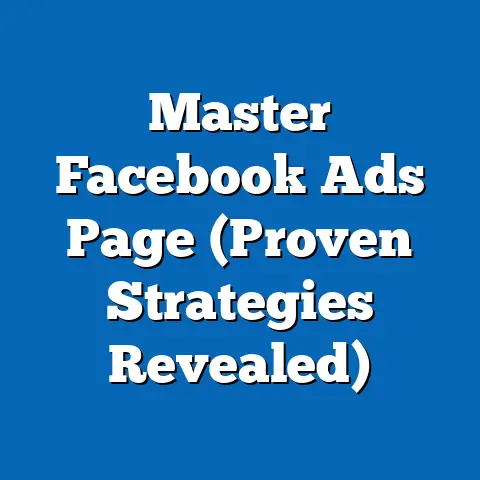Download Facebook Videos on Android (Expert’s Step-by-Step Guide)
In today’s digital age, video content reigns supreme. We’re bombarded with videos daily, from hilarious cat videos to insightful documentaries. However, a persistent problem often plagues our viewing experience: noise. Background hums, distracting chatter, and poor audio quality can significantly detract from the enjoyment of even the most captivating content. That’s why high-quality video downloads are so important. A crisp, clear video, free from audio distractions, can make all the difference.
And let’s be honest, who hasn’t wanted to save a hilarious or informative Facebook video for offline viewing? The trend of saving social media content for later is booming. We want to watch videos on our commutes, during flights, or simply when we don’t have reliable internet access. I remember one time I was on a long train ride with spotty Wi-Fi. I wished I had downloaded some of the interesting Facebook videos I’d seen earlier that week. That’s when I started exploring ways to download them.
This guide will focus specifically on downloading Facebook videos to your Android device. I’ll walk you through a step-by-step process, making it incredibly easy and convenient to access your favorite videos without relying on a constant internet connection. Imagine having a library of entertaining and educational content right at your fingertips, ready to be enjoyed anytime, anywhere. Let’s dive in!
Understanding the Legal and Ethical Considerations
Before we jump into the technical aspects, it’s crucial to address the legal and ethical considerations surrounding downloading videos from Facebook. This isn’t a free-for-all; there are rules we need to respect.
Copyright law protects the rights of content creators. When someone creates a video, they automatically own the copyright to that video. This means they have the exclusive right to reproduce, distribute, and display their work. Downloading a video without permission is technically a violation of copyright law, similar to downloading music or movies illegally.
The key is obtaining permission. If the video creator explicitly allows downloads (some Facebook pages offer this option), then you’re in the clear. However, if there’s no explicit permission, it’s best practice to assume you need to ask. A simple message to the creator asking if you can download the video for personal, offline viewing can go a long way.
Facebook’s terms of service also play a role. While they don’t explicitly forbid downloading videos in all cases, they do emphasize respecting intellectual property rights. Their terms are constantly evolving, so it’s always wise to review them periodically.
Think of it this way: would you want someone downloading and sharing your content without your consent? Probably not. Respecting intellectual property is fundamental to a healthy online ecosystem. I always make sure to ask for permission before downloading any video, even if it seems harmless. It’s about respecting the creator’s work and their rights.
Takeaway: Always prioritize respecting copyright and obtaining permission before downloading Facebook videos. Familiarize yourself with Facebook’s terms of service to stay informed about their policies.
Preparing Your Android Device
Now that we’ve covered the legalities, let’s get your Android device ready for downloading. A little preparation can save you headaches down the road.
First, ensure you have sufficient storage space. Videos can take up a significant amount of memory, especially if they are high-definition. Check your device’s storage settings to see how much space you have available. If you’re running low, consider deleting unnecessary files, photos, or apps to free up some room. I once tried downloading a whole series of lectures only to realize I was completely out of space halfway through!
Next, update your Android operating system and the Facebook app to the latest versions. Updates often include bug fixes and performance improvements that can enhance the downloading process. Outdated software can sometimes cause compatibility issues or lead to slower download speeds.
Finally, check your app permissions. Some downloading apps might require specific permissions to access your storage or network. You can find these settings in your device’s settings menu under “Apps” or “Permissions.” Granting the necessary permissions will ensure the app functions correctly.
Another setting to consider is your mobile data usage. If you’re planning to download videos over your mobile network, make sure you have enough data allowance and that your device is set to allow downloads over mobile data. You can usually find this setting in your device’s network settings.
I also recommend disabling battery optimization for the downloading app. Battery optimization can sometimes interfere with background processes, potentially interrupting your downloads. You can find this setting in your device’s battery settings.
Takeaway: Before downloading, ensure you have enough storage space, your software is up-to-date, and your app permissions are correctly configured. Adjust your mobile data and battery optimization settings for optimal download performance.
Using Third-Party Apps to Download Facebook Videos
The Google Play Store is brimming with third-party apps designed to simplify the process of downloading Facebook videos. While these apps can be incredibly convenient, it’s crucial to choose them wisely, paying attention to reviews and security ratings. I’ve tested several, and here are a few that I’ve found to be reliable:
1. Video Downloader for Facebook:
- Overview: This app is straightforward and user-friendly. It’s designed specifically for downloading videos from Facebook and boasts a simple interface that’s easy to navigate.
-
Step-by-Step Instructions:
- Copy the Video Link: Open the Facebook app and find the video you want to download. Tap the three dots in the top right corner of the post and select “Copy Link.”
- Paste the Link: Open the “Video Downloader for Facebook” app. The app usually detects the copied link automatically and prompts you to paste it. If not, manually paste the link into the designated field.
- Select Quality: The app will analyze the link and provide you with different video quality options (e.g., SD, HD). Choose your preferred quality. Keep in mind that higher quality videos will take up more storage space.
- Initiate Download: Tap the “Download” button. The app will start downloading the video to your device’s storage. You can usually track the progress of the download in the app’s notification area.
-
Troubleshooting Tips:
-
Download Fails: If the download fails, check your internet connection and make sure the video link is still valid. Sometimes, the video might have been removed from Facebook.
- App Crashes: If the app crashes frequently, try clearing its cache and data in your device’s settings. If that doesn’t work, consider reinstalling the app.
Step-by-Step Instructions:
- Copy the Video Link: Open the Facebook app and find the video you want to download. Tap the three dots in the top right corner of the post and select “Copy Link.”
- Paste the Link: Open the “Video Downloader for Facebook” app. The app usually detects the copied link automatically and prompts you to paste it. If not, manually paste the link into the designated field.
- Select Quality: The app will analyze the link and provide you with different video quality options (e.g., SD, HD). Choose your preferred quality. Keep in mind that higher quality videos will take up more storage space.
- Initiate Download: Tap the “Download” button. The app will start downloading the video to your device’s storage. You can usually track the progress of the download in the app’s notification area.
-
Troubleshooting Tips:
-
Download Fails: If the download fails, check your internet connection and make sure the video link is still valid. Sometimes, the video might have been removed from Facebook.
- App Crashes: If the app crashes frequently, try clearing its cache and data in your device’s settings. If that doesn’t work, consider reinstalling the app.
Troubleshooting Tips:
Download Fails: If the download fails, check your internet connection and make sure the video link is still valid. Sometimes, the video might have been removed from Facebook.
2. Friendly for Facebook:
- Overview: Unlike the previous app, Friendly for Facebook is a complete Facebook client that includes a built-in video downloader. This is a good option if you want to replace the official Facebook app with a lighter, more customizable alternative.
-
Step-by-Step Instructions:
- Browse Facebook: Open the Friendly for Facebook app and browse to the video you want to download.
- Locate Download Option: When you play the video, a download icon should appear (usually a downward-pointing arrow).
- Select Quality: Tap the download icon. The app will present you with different video quality options.
- Initiate Download: Choose your preferred quality and tap “Download.” The video will be saved to your device.
-
Troubleshooting Tips:
-
Download Icon Missing: If the download icon is missing, make sure you have enabled the download feature in the app’s settings.
- Slow Downloads: Slow downloads can be caused by a poor internet connection or server issues. Try again later or switch to a different network.
Step-by-Step Instructions:
- Browse Facebook: Open the Friendly for Facebook app and browse to the video you want to download.
- Locate Download Option: When you play the video, a download icon should appear (usually a downward-pointing arrow).
- Select Quality: Tap the download icon. The app will present you with different video quality options.
- Initiate Download: Choose your preferred quality and tap “Download.” The video will be saved to your device.
-
Troubleshooting Tips:
-
Download Icon Missing: If the download icon is missing, make sure you have enabled the download feature in the app’s settings.
- Slow Downloads: Slow downloads can be caused by a poor internet connection or server issues. Try again later or switch to a different network.
Troubleshooting Tips:
Download Icon Missing: If the download icon is missing, make sure you have enabled the download feature in the app’s settings.
3. FB Video Downloader:
- Overview: Another dedicated video downloader, FB Video Downloader, offers a clean and intuitive interface. It also supports downloading multiple videos simultaneously, which can save you time.
-
Step-by-Step Instructions:
- Copy the Video Link: As before, copy the video link from the Facebook app.
- Paste the Link: Open the FB Video Downloader app and paste the link into the designated field.
- Analyze the Link: Tap the “Analyze” button. The app will retrieve information about the video.
- Select Quality: Choose the video quality you want.
- Initiate Download: Tap the “Download” button.
-
Troubleshooting Tips:
-
Incorrect Video Information: If the app displays incorrect video information, double-check that you have copied the correct link.
- App Not Responding: If the app becomes unresponsive, force-close it and try again.
Step-by-Step Instructions:
- Copy the Video Link: As before, copy the video link from the Facebook app.
- Paste the Link: Open the FB Video Downloader app and paste the link into the designated field.
- Analyze the Link: Tap the “Analyze” button. The app will retrieve information about the video.
- Select Quality: Choose the video quality you want.
- Initiate Download: Tap the “Download” button.
-
Troubleshooting Tips:
-
Incorrect Video Information: If the app displays incorrect video information, double-check that you have copied the correct link.
- App Not Responding: If the app becomes unresponsive, force-close it and try again.
Troubleshooting Tips:
Incorrect Video Information: If the app displays incorrect video information, double-check that you have copied the correct link.
Important Considerations When Choosing an App:
- Reviews and Ratings: Always read reviews and check the app’s rating before installing it. Pay attention to comments about reliability, security, and user experience.
- Permissions: Be cautious about apps that request excessive permissions. Only grant permissions that are necessary for the app to function correctly.
- Ads: Many free video downloader apps are ad-supported. Be prepared to encounter ads while using the app. Some apps offer a paid version without ads. I always try to find ad-free versions, even if it means paying a small fee. The uninterrupted experience is worth it.
- Security: Only download apps from reputable sources like the Google Play Store. Avoid downloading apps from unknown websites, as they may contain malware.
Takeaway: Third-party apps offer a convenient way to download Facebook videos on Android. Carefully research and choose apps with good reviews, reasonable permissions, and minimal ads. Follow the step-by-step instructions for each app and troubleshoot common issues as needed.
Using Online Downloading Tools
If you prefer not to install additional apps on your Android device, online video downloading tools offer a viable alternative. These tools work directly in your web browser, eliminating the need for downloads and installations. However, they often come with their own set of limitations, such as lower download speeds and more intrusive ads.
Here are a few reliable online services that I’ve used for downloading Facebook videos:
1. SaveFrom.net:
- Description: SaveFrom.net is a popular online service that supports downloading videos from various platforms, including Facebook. It’s known for its simplicity and ease of use.
-
Step-by-Step Guide:
- Copy the Video Link: Copy the video link from the Facebook app, as described in the previous section.
- Visit SaveFrom.net: Open your web browser (e.g., Chrome, Firefox) and go to SaveFrom.net.
- Paste the Link: Paste the video link into the input field on the website.
- Select Quality: The website will analyze the link and provide you with different video quality options.
- Initiate Download: Choose your preferred quality and click the “Download” button. The video will start downloading to your device.
Step-by-Step Guide:
- Copy the Video Link: Copy the video link from the Facebook app, as described in the previous section.
- Visit SaveFrom.net: Open your web browser (e.g., Chrome, Firefox) and go to SaveFrom.net.
- Paste the Link: Paste the video link into the input field on the website.
- Select Quality: The website will analyze the link and provide you with different video quality options.
- Initiate Download: Choose your preferred quality and click the “Download” button. The video will start downloading to your device.
2. FBDown.net:
- Description: FBDown.net is specifically designed for downloading Facebook videos. It offers a clean interface and supports downloading both public and private videos (although downloading private videos requires logging into your Facebook account through the website, which raises security concerns).
-
Step-by-Step Guide:
- Copy the Video Link: Copy the video link from the Facebook app.
- Visit FBDown.net: Open your web browser and go to FBDown.net.
- Paste the Link: Paste the video link into the input field.
- Select Quality: Click the “Download” button. The website will offer you different video quality options.
- Initiate Download: Choose your preferred quality and click the corresponding download link.
Step-by-Step Guide:
- Copy the Video Link: Copy the video link from the Facebook app.
- Visit FBDown.net: Open your web browser and go to FBDown.net.
- Paste the Link: Paste the video link into the input field.
- Select Quality: Click the “Download” button. The website will offer you different video quality options.
- Initiate Download: Choose your preferred quality and click the corresponding download link.
3. Getfvid.com:
- Description: Getfvid.com is another popular online Facebook video downloader. It’s easy to use and supports downloading videos in various formats.
-
Step-by-Step Guide:
- Copy the Video Link: Copy the video link from the Facebook app.
- Visit Getfvid.com: Open your web browser and go to Getfvid.com.
- Paste the Link: Paste the video link into the input field.
- Click Download: Click the “Download” button.
- Select Quality: The website will present you with different download options. Choose the desired quality and click the corresponding download link.
Step-by-Step Guide:
- Copy the Video Link: Copy the video link from the Facebook app.
- Visit Getfvid.com: Open your web browser and go to Getfvid.com.
- Paste the Link: Paste the video link into the input field.
- Click Download: Click the “Download” button.
- Select Quality: The website will present you with different download options. Choose the desired quality and click the corresponding download link.
Advantages of Using Online Tools:
- No Installation Required: You don’t need to install any apps on your device.
- Cross-Platform Compatibility: Online tools can be used on any device with a web browser.
Disadvantages of Using Online Tools:
- Slower Download Speeds: Download speeds may be slower compared to using dedicated apps.
- Intrusive Ads: Many online tools are ad-supported, and some may contain intrusive or misleading ads.
- Security Concerns: Be cautious about entering your Facebook credentials on online tools, as this could compromise your account security.
Takeaway: Online video downloading tools offer a convenient alternative to apps, but they come with trade-offs in terms of speed, ads, and security. Use these tools with caution and avoid entering sensitive information.
Managing and Accessing Downloaded Videos
Once you’ve downloaded your favorite Facebook videos, you’ll want to know how to manage and access them on your Android device. Here’s a quick guide:
1. Locating Downloaded Videos:
By default, downloaded videos are usually saved in the “Downloads” folder on your device’s internal storage. You can access this folder using a file manager app. Most Android devices come with a pre-installed file manager, but you can also download third-party file managers from the Google Play Store (e.g., Solid Explorer, ES File Explorer).
2. Suggested Media Players:
While your device’s default media player can play most video formats, you might want to consider using a third-party media player for better playback quality and more features. Some popular options include:
- VLC for Android: VLC is a free and open-source media player that supports a wide range of video formats and offers advanced playback controls.
- MX Player: MX Player is another popular choice, known for its hardware acceleration and subtitle support.
- KMPlayer: KMPlayer is a feature-rich media player that supports various codecs and customization options.
3. Organizing Downloaded Videos:
To keep your video library organized, I recommend creating separate folders for different categories of videos (e.g., funny videos, educational videos, travel videos). You can create new folders in your file manager app and move the downloaded videos into the appropriate folders.
4. Sharing Downloaded Videos:
You can easily share downloaded videos with your friends or on other platforms using your device’s sharing options. Open the video in your media player and look for the “Share” icon. You can then choose to share the video via messaging apps, social media, or email.
Takeaway: Use a file manager app to locate your downloaded videos, organize them into folders, and share them with others. Consider using a third-party media player for better playback quality and more features. I personally use VLC for Android because it’s free, open-source, and supports almost every video format imaginable.
Conclusion
Downloading Facebook videos on your Android device can significantly enhance your viewing experience, allowing you to enjoy your favorite content offline, anytime, anywhere. By following the steps outlined in this guide, you can easily download videos using third-party apps or online tools.
However, remember that it’s crucial to download videos responsibly, respecting copyright laws and obtaining permission from content creators when necessary. Always prioritize ethical practices and ensure that you’re not infringing on anyone’s intellectual property rights.
I hope this guide has been helpful and informative. Now, go ahead and start downloading your favorite Facebook videos and enjoy them on the go! The world of offline entertainment awaits!