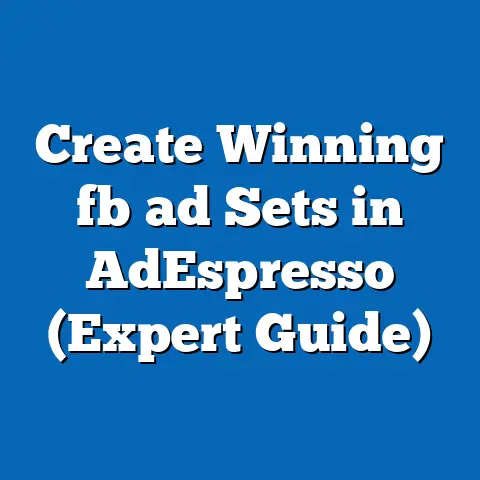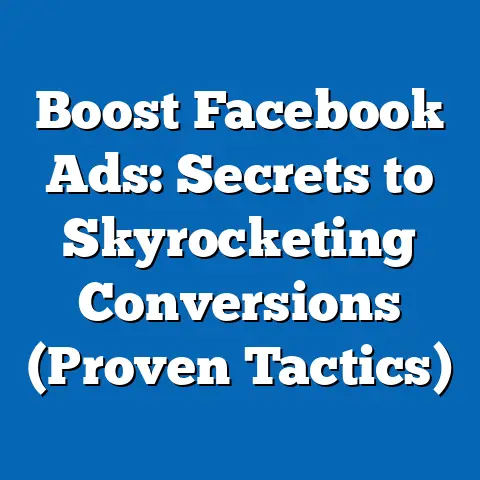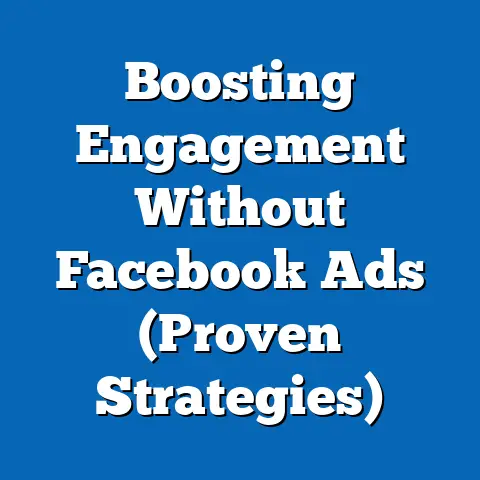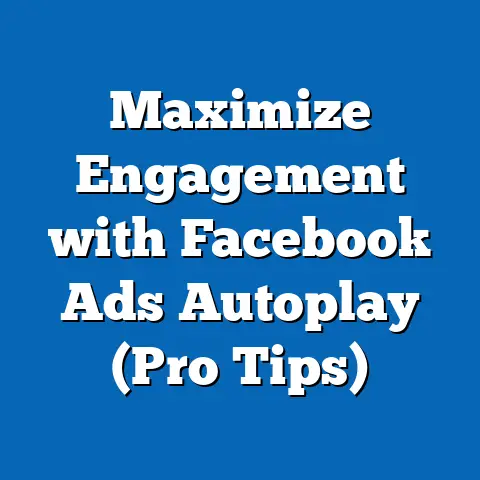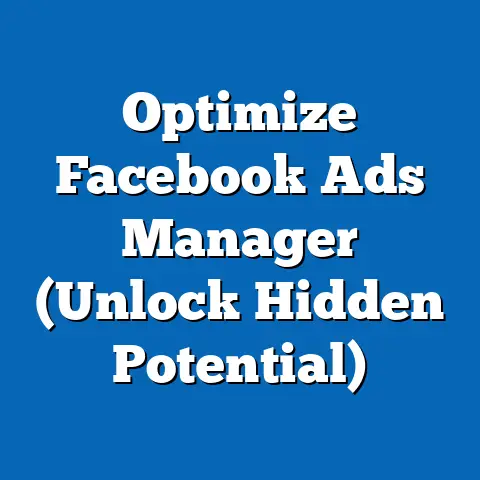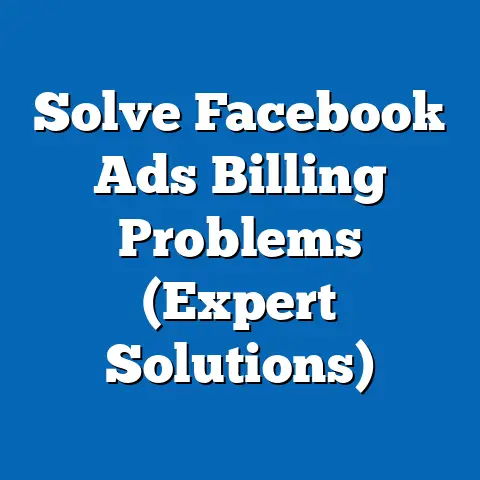Download Facebook Videos on iPhone (Expert Step-by-Step Guide)
In a world where digital content reigns supreme, the ability to capture and preserve moments has never been more vital. I remember scrolling through my Facebook feed a few years ago and stumbling upon a video of my grandmother telling a story from her childhood. It was a simple, grainy video, but it captured her spirit perfectly. I knew I had to save it, but back then, I was clueless about how to download Facebook videos on my iPhone. Now, imagine scrolling through your Facebook feed, only to stumble upon a video that resonates with your soul—a poignant story, a hilarious meme, or an unforgettable moment from a friend’s life. But as quickly as it appears, it slips away, lost in the endless scroll of time. Fear not, for the power to download and keep these precious videos on your iPhone is at your fingertips. This expert step-by-step guide will equip you with the knowledge you need to save your favorite Facebook videos, ensuring they remain a part of your digital treasure trove. Let me guide you through the process, so you never miss another cherished memory.
Understanding the Importance of Downloading Videos
Why bother downloading Facebook videos in the first place? Well, there are several compelling reasons. First and foremost, offline viewing is a game-changer. Think about long flights, commutes, or even just relaxing at home without reliable internet. Having those videos readily available means entertainment and connection are always within reach.
Sharing with friends is another fantastic reason. Sometimes, a video is so perfect, so hilarious, or so touching that you just have to share it with someone who isn’t on Facebook or doesn’t have reliable internet access. Downloading allows you to easily send the video via other platforms like WhatsApp, email, or even just airdropping it to a friend nearby.
However, for me, the most significant reason is creating a personal archive. Facebook’s algorithm is notorious for burying content, and even if you save a video, there’s no guarantee it will be easily accessible in the future. Downloading it ensures you have a permanent copy, a digital memento of a special moment. I’ve built a small collection of family videos that I cherish, and knowing they’re safely stored on my phone brings a sense of comfort.
Think about it – those videos capture moments in time, expressions, laughter, and stories that might otherwise be forgotten. They connect us to our past, to our loved ones, and to shared experiences. Preserving them isn’t just about saving a file; it’s about safeguarding memories. In a world where digital content is fleeting, the ability to preserve these moments is invaluable.
Key Takeaway: Downloading Facebook videos gives you control over your digital content, allowing for offline viewing, easy sharing, and the creation of a personal archive of cherished memories.
Tools and Apps You’ll Need
Now that we’ve established why downloading Facebook videos is so important, let’s talk about the tools you’ll need. Luckily, iPhones offer several user-friendly options, from dedicated apps to web-based services. I’ve tested quite a few over the years, and I’m going to recommend the ones I found to be the most reliable and efficient.
Popular Apps
-
Documents by Readdle: This is my go-to app for managing files on my iPhone, and it has a built-in browser that makes downloading videos a breeze. It’s free to download and use, with optional premium features for advanced file management. What I love about Documents is its versatility – it’s not just for downloading videos; it’s a full-fledged file manager that I use daily.
-
MyMedia: This is another excellent app specifically designed for downloading media. It’s simple, straightforward, and gets the job done without any fuss. MyMedia is perfect if you want a dedicated video downloader without all the extra bells and whistles.
Documents by Readdle: This is my go-to app for managing files on my iPhone, and it has a built-in browser that makes downloading videos a breeze. It’s free to download and use, with optional premium features for advanced file management. What I love about Documents is its versatility – it’s not just for downloading videos; it’s a full-fledged file manager that I use daily.
MyMedia: This is another excellent app specifically designed for downloading media. It’s simple, straightforward, and gets the job done without any fuss. MyMedia is perfect if you want a dedicated video downloader without all the extra bells and whistles.
Web-Based Services
If you prefer not to download an app, there are plenty of web-based services that can download Facebook videos directly to your iPhone. These services typically involve copying the video link, pasting it into the website, and then downloading the video.
-
FBDown.net: This is a popular and reliable website that I’ve used for years. It’s simple to use and supports various video quality options.
-
Getfvid.com: Similar to FBDown, Getfvid is another excellent option for downloading Facebook videos online. It’s fast, efficient, and offers a clean user interface.
FBDown.net: This is a popular and reliable website that I’ve used for years. It’s simple to use and supports various video quality options.
Getfvid.com: Similar to FBDown, Getfvid is another excellent option for downloading Facebook videos online. It’s fast, efficient, and offers a clean user interface.
Prerequisites
Before you dive in, there are a few things to keep in mind:
-
iOS Version: Ensure your iPhone is running a relatively recent version of iOS. Older versions might not be compatible with some of the apps or websites.
-
Storage: Make sure you have enough storage space on your iPhone to accommodate the downloaded videos. High-quality videos can take up a significant amount of space.
-
App Permissions: When using apps like Documents or MyMedia, you’ll need to grant them permission to access your photos and files. This is necessary for saving the downloaded videos to your camera roll.
iOS Version: Ensure your iPhone is running a relatively recent version of iOS. Older versions might not be compatible with some of the apps or websites.
Storage: Make sure you have enough storage space on your iPhone to accommodate the downloaded videos. High-quality videos can take up a significant amount of space.
App Permissions: When using apps like Documents or MyMedia, you’ll need to grant them permission to access your photos and files. This is necessary for saving the downloaded videos to your camera roll.
Key Takeaway: You have several options for downloading Facebook videos on your iPhone, including dedicated apps like Documents by Readdle and MyMedia, as well as web-based services like FBDown.net and Getfvid.com. Make sure your iPhone meets the necessary prerequisites, such as iOS version and storage space.
I’m going to walk you through the process of downloading Facebook videos using the Documents by Readdle app, as it’s my personal favorite. But the steps are generally similar for other apps as well.Step 1: Locate the Facebook Video You Want to Download
First things first, you need to find the video you want to save. Open the Facebook app on your iPhone and scroll through your feed until you find the video. You can also find videos on specific pages or groups.
Pro Tip: If you know the video is from a specific friend or page, go directly to their profile to save time. Facebook’s search function can also be helpful if you remember keywords from the video.
Step 2: Copy the Video Link
Once you’ve found the video, you need to copy its link. Here’s how:
- Tap the three dots in the top-right corner of the video post.
- Select “Copy Link.”
The link is now copied to your clipboard.
Common Pitfall: Make sure you’re copying the link from the video post itself, not just the page or group it’s on.
Step 3: Open Documents by Readdle
If you haven’t already, download Documents by Readdle from the App Store. Once it’s installed, open the app.
Why Documents? I love this app because it’s more than just a downloader; it’s a file manager, a PDF reader, and a whole lot more. It’s like a Swiss Army knife for your iPhone.
Step 4: Navigate to the In-App Browser
Documents has a built-in browser that you’ll use to access the video downloader website. To access it:
- Tap the compass icon in the bottom-right corner of the app.
This will open the in-app browser.
Step 5: Use a Video Downloader Website
Now, you’ll need to navigate to a video downloader website. I recommend FBDown.net. Type “fbdown.net” into the browser’s address bar and tap “Go.”
Once the website loads, you’ll see a text box where you can paste the video link. Tap and hold in the text box and select “Paste.”
Step 6: Download the Video
After pasting the link, tap the “Download” button. The website will process the video and provide you with different download options.
You’ll typically see options for different video qualities (e.g., HD, SD). Choose the quality you prefer. Keep in mind that higher quality videos will take up more storage space.
Tap the “Download” button next to your preferred quality. The video will start downloading within the Documents app.
Step 7: Save the Video to Your iPhone’s Camera Roll
Once the download is complete, you need to save the video to your iPhone’s camera roll. Here’s how:
- Tap the three dots next to the downloaded video in the Documents app.
- Select “Share.”
- Choose “Save Video.”
The video will now be saved to your Photos app, where you can access it anytime.
Key Takeaway: Using apps like Documents by Readdle, you can easily download Facebook videos by copying the video link, pasting it into a video downloader website within the app’s browser, and then saving the downloaded video to your iPhone’s camera roll.
Step-by-Step Guide to Downloading Facebook Videos Using Safari
If you prefer not to download an app, you can also download Facebook videos directly using Safari, your iPhone’s built-in web browser. The process is a bit more involved, but it’s still relatively straightforward.
Step 1: Open Facebook in Safari
Instead of using the Facebook app, open Safari on your iPhone and go to facebook.com. Log in to your Facebook account.
Why Safari? Using Safari allows you to bypass some of the restrictions that the Facebook app might impose on downloading videos.
Step 2: Find the Video and Copy the Link
Just like before, find the video you want to download and copy its link. The process is the same:
- Tap the three dots in the top-right corner of the video post.
- Select “Copy Link.”
Step 3: Access the Video Downloader Website
Open a new tab in Safari and go to a video downloader website like FBDown.net or Getfvid.com.
Step 4: Complete the Download Process
Paste the video link into the text box on the downloader website and tap “Download.”
The website will process the video and provide you with download options. Choose your preferred video quality and tap the “Download” button.
Safari will prompt you to confirm the download. Tap “Download.”
Step 5: Save the Video to Your Photos App
Once the download is complete, the video will be saved to your iPhone’s “Downloads” folder in the Files app. To save it to your Photos app:
- Open the Files app on your iPhone.
- Go to the “Downloads” folder.
- Tap the downloaded video.
- Tap the share icon in the bottom-left corner.
- Choose “Save Video.”
The video will now be saved to your Photos app.
Key Takeaway: Downloading Facebook videos using Safari involves opening Facebook in Safari, copying the video link, pasting it into a video downloader website, and then saving the downloaded video to your iPhone’s Photos app via the Files app.
Troubleshooting Common Issues
Even with the best instructions, things can sometimes go wrong. Here are some common issues you might encounter and how to fix them:
-
Unsupported Formats: Some video downloader websites might not support all video formats. If you’re having trouble downloading a video, try a different downloader website.
-
Download Failures: Sometimes, downloads can fail due to network issues or website errors. Try again later or try a different Wi-Fi network.
-
App Permissions: If you’re using an app like Documents or MyMedia and you can’t save the video to your camera roll, make sure you’ve granted the app permission to access your photos. You can check this in your iPhone’s Settings app under “Privacy” > “Photos.”
-
Website Redirects: Some video downloader websites might redirect you to unwanted pages. Be careful when clicking on links and avoid entering any personal information on suspicious websites.
-
Video Quality Issues: If the downloaded video is of poor quality, try downloading it in a higher quality setting (if available) or using a different downloader website.
Unsupported Formats: Some video downloader websites might not support all video formats. If you’re having trouble downloading a video, try a different downloader website.
Download Failures: Sometimes, downloads can fail due to network issues or website errors. Try again later or try a different Wi-Fi network.
App Permissions: If you’re using an app like Documents or MyMedia and you can’t save the video to your camera roll, make sure you’ve granted the app permission to access your photos. You can check this in your iPhone’s Settings app under “Privacy” > “Photos.”
Website Redirects: Some video downloader websites might redirect you to unwanted pages. Be careful when clicking on links and avoid entering any personal information on suspicious websites.
Video Quality Issues: If the downloaded video is of poor quality, try downloading it in a higher quality setting (if available) or using a different downloader website.
My Personal Experience: I once spent hours trying to download a video, only to realize I had accidentally turned off permissions for the Documents app. It was a simple fix, but it taught me the importance of checking those settings!
Key Takeaway: Be prepared for potential issues during the download process, such as unsupported formats, download failures, and app permission problems. Knowing how to troubleshoot these issues will save you time and frustration.
Legal and Ethical Considerations
Before you go on a downloading spree, it’s important to consider the legal and ethical implications. While downloading Facebook videos for personal use is generally acceptable, there are certain situations where it might be problematic.
-
Copyright: Be mindful of copyright laws. Downloading and sharing copyrighted videos without permission is illegal. If you’re unsure whether a video is copyrighted, err on the side of caution and don’t download it.
-
Privacy: Respect the privacy of others. Don’t download or share videos that contain sensitive or private information without the consent of the people involved.
-
Terms of Service: Facebook’s terms of service prohibit unauthorized downloading of content. While downloading videos for personal use is unlikely to get you into trouble, it’s important to be aware of the rules.
Copyright: Be mindful of copyright laws. Downloading and sharing copyrighted videos without permission is illegal. If you’re unsure whether a video is copyrighted, err on the side of caution and don’t download it.
Privacy: Respect the privacy of others. Don’t download or share videos that contain sensitive or private information without the consent of the people involved.
Terms of Service: Facebook’s terms of service prohibit unauthorized downloading of content. While downloading videos for personal use is unlikely to get you into trouble, it’s important to be aware of the rules.
A Word of Caution: I always make sure to ask for permission before downloading and sharing videos that feature my friends or family. It’s a simple gesture that shows respect for their privacy.
Key Takeaway: Respect copyright laws, privacy, and Facebook’s terms of service when downloading videos. Ensure you have the right to download and share the videos you choose to save.
Conclusion
Congratulations! You’ve now mastered the art of downloading Facebook videos on your iPhone. You’re equipped with the knowledge and tools to preserve those precious moments, share them with loved ones, and enjoy them offline whenever you want.
I remember the joy I felt when I finally figured out how to download that video of my grandmother. It was more than just a file; it was a connection to my family history, a reminder of her warmth and wisdom. And now, you have the power to create your own digital treasure trove of memories.
So go ahead, explore your newfound skills. Download that hilarious meme, that touching story, that unforgettable moment. Preserve not just videos, but memories and shared experiences that enrich your life. Hold onto those fleeting moments that define our digital existence.
In a world where content is constantly disappearing, the ability to preserve what matters to you is a powerful thing. Embrace it, use it wisely, and never let those cherished memories slip away.