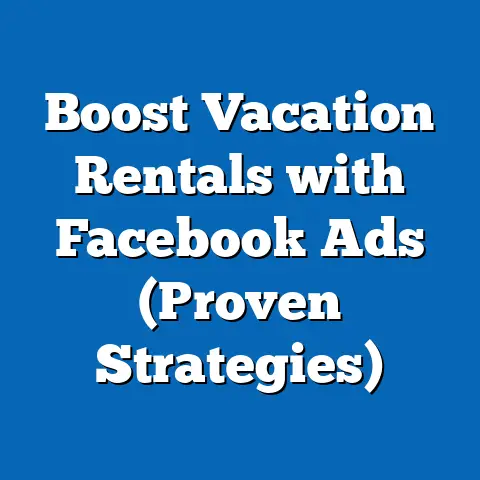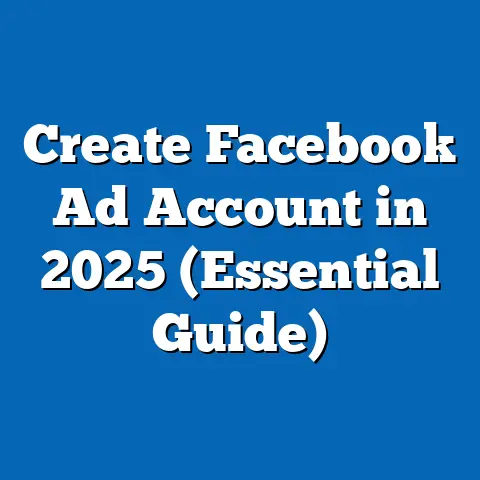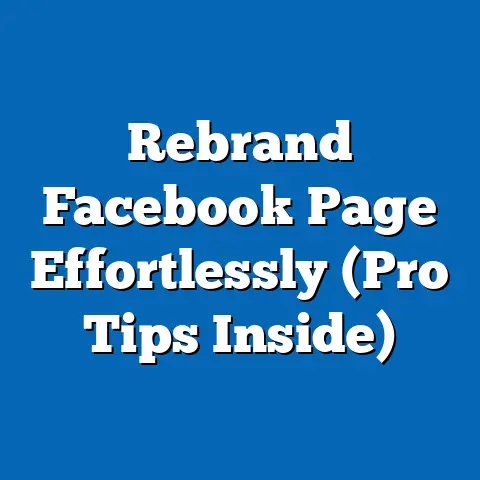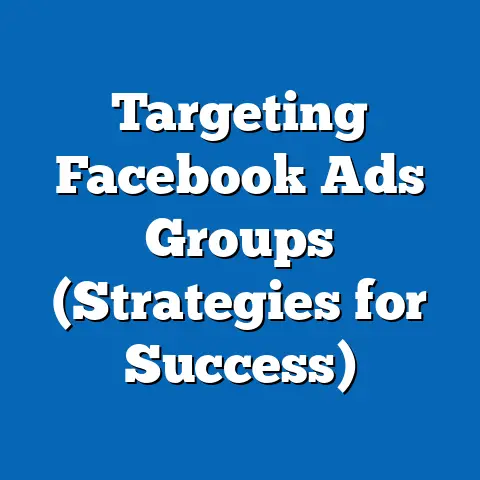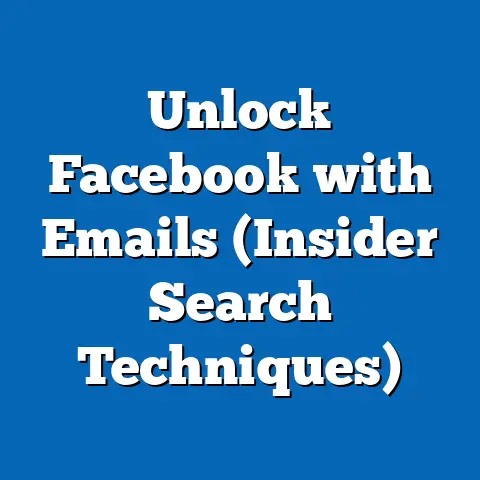Download Facebook Videos on Phone (Easy Step-by-Step Guide)
Imagine this: You’re at a family barbecue, surrounded by laughter and the aroma of grilling burgers. Someone pulls out their phone, scrolling through Facebook, and suddenly a collective “aww” ripples through the crowd. It’s a video of your cousin’s surprise proposal, a moment you completely missed! You desperately want to save it, relive it later, maybe even share it with those who couldn’t be there. Or picture this: you are scrolling through your Facebook feed and you see a video with a great recipe you’d like to try later. But you’re on the subway, and don’t want to use your data to watch it.
Understanding the Basics
Facebook, as we all know, is a giant in the social media world. It’s where billions of us connect, share, and, most importantly for our purposes, watch videos. From personal vlogs and live streams to professionally produced content and news snippets, Facebook is a treasure trove of video content.
But what kinds of videos are we talking about, specifically? Well, the range is vast:
- Personal Moments: These are the videos that tug at our heartstrings – weddings, graduations, birthdays, and everyday moments of connection.
- Educational Content: Think DIY tutorials, cooking demonstrations, language lessons, and insightful documentaries.
- News Clips: Stay up-to-date with current events through news reports, interviews, and on-the-ground coverage.
- Funny Clips: Because who doesn’t love a good laugh? From viral memes to stand-up comedy routines, Facebook delivers the humor.
Now, let’s talk about the concept of downloading these videos for offline use. Why bother downloading when you can just stream? Here’s why:
- No Internet Connection Required: This is huge. Imagine being on a plane, on a long commute with spotty service, or simply wanting to conserve data – downloaded videos are accessible anytime, anywhere.
- Saving Data: Streaming videos can eat up your data plan faster than you think. Downloading over Wi-Fi and watching offline saves you money and prevents overage charges.
- Easy Sharing: Once a video is downloaded to your phone, you can easily share it with friends and family via messaging apps, email, or even transfer it to other devices.
Tools and Methods for Downloading Facebook Videos
Now that we understand why downloading Facebook videos is so useful, let’s dive into the different ways you can do it. There are several tools and methods available, each with its own set of pros and cons. Here’s a quick rundown:
- Third-Party Apps: These are dedicated apps specifically designed for downloading videos from various platforms, including Facebook. They often offer features like batch downloading, video quality selection, and built-in video players. Popular examples include “Video Downloader for Facebook” (available on Android) and “MyMedia” (available on iOS).
- Online Websites: These websites allow you to paste the Facebook video link and download the video directly to your phone. They are convenient because they don’t require any app installation. Examples include SaveFrom.net and FBDown.net.
- Browser Extensions: For those who primarily use Facebook on their computer, browser extensions can streamline the downloading process. They add a “Download” button directly to the Facebook video interface.
- Screen Recording: While not a true “download,” screen recording can capture the video playing on your screen. This is a useful option when other methods fail, but the video quality might be lower.
- Built-in Features (Limited): Facebook itself doesn’t offer a direct “download” button for most videos, but some creators enable the option to save videos for offline viewing within the Facebook app.
When choosing a method, consider these factors:
- Ease of Use: How simple is the process? Can you download videos quickly and easily, or does it require multiple steps and technical know-how?
- Video Quality: Does the method preserve the original video quality, or does it compress the video, resulting in a loss of detail?
- Security: Are the app or website reputable and safe to use? Avoid downloading from untrusted sources, as they may contain malware or viruses.
- Cost: Are the app or website free to use, or do they require a subscription or payment?
Before we move on, it’s crucial to touch on the legal aspect of downloading videos. Downloading videos for personal use is generally acceptable, but sharing copyrighted material without permission is a violation of copyright law. Always respect the rights of content creators and use downloaded videos responsibly.
Let’s walk through the process of downloading Facebook videos to your iOS device.Step 1: Finding the Video on Facebook
First, open the Facebook app and navigate to the video you want to download. Scroll through your feed, visit a friend’s profile, or search for the video directly.
(Visual Suggestion: Screenshot of the Facebook app with a video highlighted in the feed.)
Step 2: Copying the Video Link
Once you’ve found the video, look for the three dots (“…”) in the top right corner of the video post. Tap on these dots to open a menu. In the menu, select “Copy Link.” This will copy the direct URL of the video to your clipboard.
(Visual Suggestion: Close-up screenshot of the three-dot menu with the “Copy Link” option highlighted.)
Step 3: Choosing the Appropriate Tool or App for Downloading
Now, you’ll need a tool to download the video. My personal recommendation for iOS is the “Documents by Readdle” app. It’s a versatile file manager that also includes a built-in browser, making it perfect for downloading videos. It’s free to download from the App Store.
(Visual Suggestion: App Store screenshot of the “Documents by Readdle” app.)
Step 4: Saving the Video to the Phone’s Camera Roll
Once you have “Documents” installed, open the app and tap the compass icon at the bottom right to open the built-in browser. In the browser, go to a website like SaveFrom.net or FBDown.net. Paste the video link you copied earlier into the designated field and tap “Download.” The website will generate a download link for the video.
(Visual Suggestion: Screenshot of SaveFrom.net or FBDown.net website with the video link pasted and the “Download” button highlighted.)
Choose the desired video quality (if available) and tap the download button. The video will start downloading within the “Documents” app. Once the download is complete, you can find the video in the “Downloads” folder within the app.
(Visual Suggestion: Screenshot of the “Documents” app showing the video downloading.)
To save the video to your iPhone’s camera roll, tap the three dots next to the video file in the “Downloads” folder, select “Share,” and then choose “Save Video.” This will save the video to your Photos app.
(Visual Suggestion: Screenshot of the “Documents” app showing the sharing options, with “Save Video” highlighted.)
Step 5: Tips for Accessing Downloaded Videos
Once the video is saved to your Photos app, you can access it just like any other photo or video. You can watch it offline, share it with friends, or even edit it using your favorite video editing app.
Step-by-Step Guide to Downloading Facebook Videos on Android
Android users, your time has come! Let’s get those Facebook videos downloaded to your device. The process is similar to iOS, but there are some key differences.
Step 1: Locating the Desired Video on Facebook
As with iOS, start by opening the Facebook app and finding the video you want to download.
(Visual Suggestion: Screenshot of the Facebook app with a video highlighted in the feed.)
Step 2: Copying the Video Link
Tap the three dots (“…”) in the top right corner of the video post and select “Copy Link.”
(Visual Suggestion: Close-up screenshot of the three-dot menu with the “Copy Link” option highlighted.)
Step 3: Selecting an App or Website for Downloading
Android users have a wide range of apps to choose from. A popular option is “Video Downloader for Facebook,” which is available on the Google Play Store. Alternatively, you can use an online website like SaveFrom.net or FBDown.net directly in your phone’s browser.
(Visual Suggestion: Google Play Store screenshot of “Video Downloader for Facebook” app.)
Step 4: Saving the Video to the Device
If you’re using the “Video Downloader for Facebook” app, simply paste the video link into the app’s search bar and tap “Download.” The app will typically offer you options for video quality. Choose your preferred quality and the download will begin.
(Visual Suggestion: Screenshot of the “Video Downloader for Facebook” app with the video link pasted and the “Download” button highlighted.)
If you’re using a website, paste the video link into the designated field on the website and tap “Download.” The website will generate a download link for the video. Tap the link to start the download.
(Visual Suggestion: Screenshot of SaveFrom.net or FBDown.net website with the video link pasted and the “Download” button highlighted.)
Downloaded videos are typically saved to your phone’s “Downloads” folder or a folder specifically created by the downloading app.
Step 5: Accessing and Managing Downloaded Videos
You can access your downloaded videos using your phone’s file manager app or the “Photos” app. From there, you can watch them offline, share them with friends, or move them to other folders.
Troubleshooting Common Issues
Even with the best instructions, things can sometimes go wrong. Here are some common issues you might encounter when downloading Facebook videos and how to fix them:
- Error Messages: If you encounter an error message while downloading, try clearing your browser’s cache and cookies or restarting your phone. Sometimes, the issue is simply a temporary glitch.
- Unsupported Formats: Some websites or apps may not support all video formats. If you’re having trouble downloading a video, try using a different tool or method.
- App Issues: If you’re using a downloading app, make sure it’s up-to-date. Outdated apps can sometimes have compatibility issues. Also, check the app’s permissions to ensure it has access to your storage.
- Copyright Restrictions: Some videos are protected by copyright restrictions and cannot be downloaded. In these cases, you may need to seek permission from the content creator or find an alternative video source.
- Slow Download Speeds: Slow download speeds can be frustrating. Try downloading videos over a Wi-Fi network instead of using cellular data. Also, make sure there are no other devices using your Wi-Fi network that are consuming bandwidth.
- Fake Download Buttons: Be wary of websites that display multiple download buttons or links. Some of these may be fake and lead to unwanted downloads or malware. Always click on the official download button provided by the website or app.
Conclusion
Downloading Facebook videos on your phone is a simple yet powerful way to enhance your video-watching experience. Whether you’re preserving cherished memories, sharing engaging content with friends and family, or simply want to watch videos offline, the ability to download videos directly to your phone puts you in control.
I encourage you to utilize the step-by-step guides I’ve provided to start downloading your favorite Facebook videos today. Imagine the joy of reliving that hilarious moment with your friends, sharing that inspiring tutorial with your colleagues, or simply having access to your favorite videos whenever and wherever you need them. It’s all within reach, and with this guide, it’s easier than ever to keep those meaningful videos right at your fingertips. So go ahead, give it a try, and unlock a whole new level of video enjoyment!