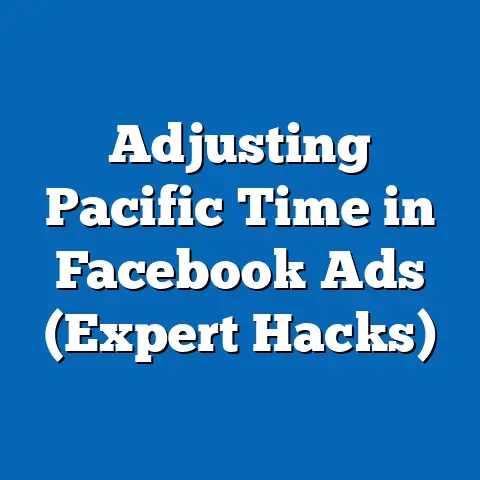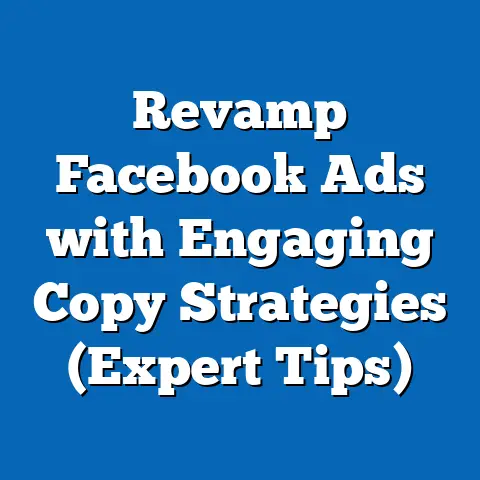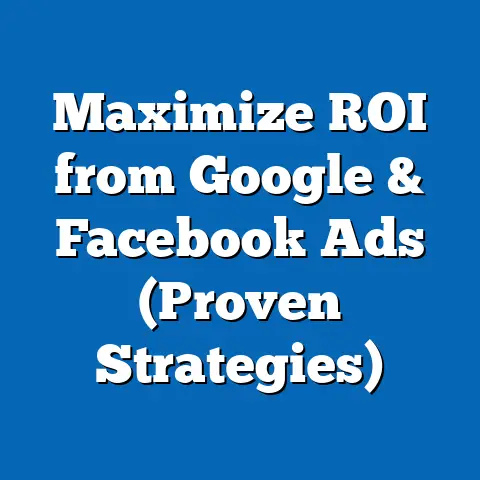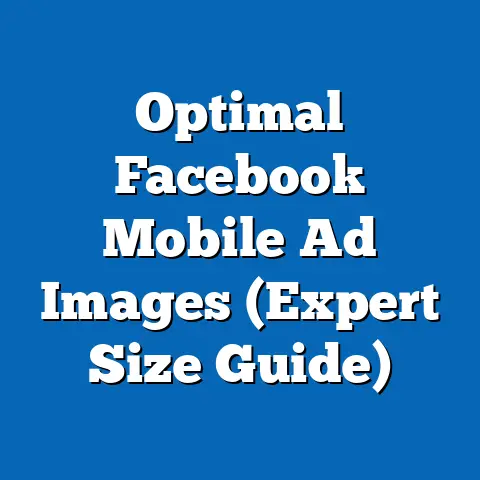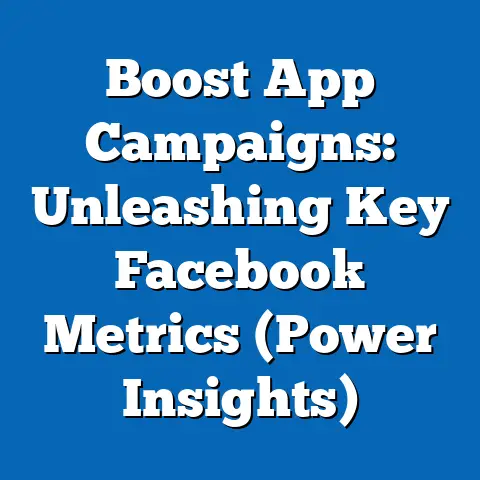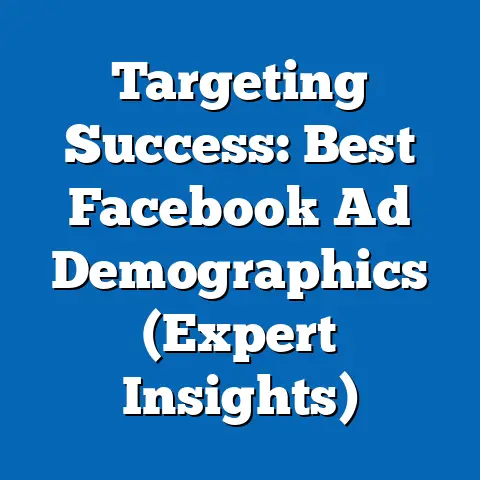Download & Install Facebook: (Ultimate Guide for Users)
I remember the first time I logged onto Facebook. It was back in college, and suddenly, I was reconnected with long-lost friends, classmates, and even that one summer camp crush. Facebook, then, was revolutionary. Now, it’s a staple, a digital cornerstone of our lives.
Today, in a world saturated with social media platforms, Facebook remains a dominant force. It’s not just a place to share vacation photos; it’s a hub for news, a marketplace for goods, and a powerful tool for businesses. Despite claims of its demise, Facebook continues to evolve, adapt, and connect billions of people across the globe. I’ve seen firsthand how businesses use it to thrive, and how individuals stay connected with loved ones across continents.
But even with its widespread use, I often encounter misconceptions about Facebook. Some believe it’s too complicated for new users, others think it’s “dying,” and many have concerns about privacy. Let’s address these head-on.
Durability Myths Debunked:
- Myth 1: Facebook is dying. While newer platforms gain popularity, Facebook boasts over 2.9 billion monthly active users (as of 2024). That’s a far cry from dying. It’s adapting, incorporating features from other platforms, and constantly evolving its algorithms to stay relevant.
- Myth 2: Facebook is too complicated. While the platform offers a wealth of features, the basic functionality is intuitive and easy to learn. This guide will break down the process of downloading, installing, and navigating Facebook step-by-step.
- Myth 3: Facebook is a privacy nightmare. While privacy concerns are valid, Facebook offers robust privacy settings that allow you to control who sees your information and how it’s used. I’ll guide you through setting up these controls to ensure a safer experience.
This guide is designed to be your ultimate resource for navigating the Facebook landscape. Whether you’re a complete beginner or just looking to brush up on your skills, I’ll walk you through everything you need to know to download, install, and make the most of Facebook’s features.
Section 1: Understanding Facebook’s Functionality
Before diving into the technical aspects of downloading and installing Facebook, let’s take a moment to understand what makes this platform so enduring. It’s more than just a social network; it’s an ecosystem of interconnected features designed to cater to a wide range of needs and interests.
Overview of Facebook Features
Facebook offers a diverse range of features, each designed to serve a specific purpose:
- Profiles: Your personal space on Facebook, where you share information about yourself, connect with friends, and share updates. Think of it as your digital identity on the platform.
- Pages: Designed for businesses, organizations, and public figures to connect with their audience. Pages offer tools for marketing, customer service, and community building. I’ve helped countless businesses set up and optimize their Facebook Pages for maximum impact.
- Groups: Virtual communities centered around shared interests, hobbies, or causes. Groups provide a space for discussions, sharing information, and building relationships.
- Events: A tool for organizing and promoting events, both online and offline. From birthday parties to conferences, Facebook Events makes it easy to invite people and track RSVPs.
- Marketplace: A platform for buying and selling goods locally. Think of it as a digital garage sale, where you can find everything from furniture to electronics.
These features cater to a variety of user needs:
- Social Interaction: Connecting with friends and family, sharing life updates, and staying in touch with loved ones.
- Business Promotion: Reaching potential customers, building brand awareness, and driving sales through Facebook Pages and Ads.
- Community Building: Joining groups and connecting with people who share your interests, fostering a sense of belonging and shared purpose.
- Information Sharing: Staying informed about current events, learning new things, and sharing knowledge with others.
User Demographics and Engagement
Understanding Facebook’s user demographics is crucial for both individuals and businesses. As of 2024:
- Age: While younger generations are increasingly drawn to platforms like TikTok and Instagram, Facebook still boasts a significant user base across all age groups, with a strong presence among adults aged 25-54.
- Location: Facebook has a global reach, with users from virtually every country in the world. However, certain regions, like Asia and Europe, have a particularly high concentration of Facebook users.
- Interests: Facebook users have diverse interests, ranging from hobbies and entertainment to news and politics. This diversity makes it possible to target specific audiences with tailored content and advertising.
This demographic landscape influences user engagement and content creation in several ways:
- Content Preferences: Different age groups and demographics have different content preferences. For example, younger users may be more interested in short-form video content, while older users may prefer text-based updates and news articles.
- Engagement Patterns: The way users engage with content also varies across demographics. Some users may be more likely to comment and share, while others may prefer to simply like or react.
- Advertising Strategies: Understanding user demographics is essential for creating effective advertising campaigns. By targeting specific demographics with relevant ads, businesses can increase their chances of reaching their desired audience and achieving their marketing goals.
Takeaway: Facebook is a versatile platform with a wide range of features and a diverse user base. Understanding these aspects is crucial for making the most of your Facebook experience, whether you’re an individual looking to connect with friends or a business looking to reach new customers. Next, I’ll cover the technical aspects of downloading and preparing to install Facebook on your devices.
Section 2: Preparing to Download Facebook
Before you hit that download button, it’s essential to ensure your devices are compatible and that you’re ready to create your Facebook account. This section will guide you through the necessary preparations.
Compatibility and Requirements
Facebook is designed to be accessible on a variety of devices and operating systems. Here’s a breakdown of the compatibility requirements:
- Mobile Devices:
- iOS: The Facebook app is compatible with iPhones and iPads running iOS 13.0 or later.
- Android: The Facebook app is compatible with Android devices running Android 6.0 or later.
- Desktop:
- Windows: Facebook can be accessed through web browsers like Chrome, Firefox, and Edge on Windows computers. There is no dedicated Facebook desktop application for Windows.
- Mac: Similar to Windows, Facebook is primarily accessed through web browsers on Mac computers.
- Internet Connectivity: A stable internet connection is required to download and use Facebook. Wi-Fi is recommended for downloading the app, as it can be a large file.
- App Storage Needs: The Facebook app requires approximately 200-300 MB of storage space on your device. Ensure you have enough free space before downloading.
- iOS: The Facebook app is compatible with iPhones and iPads running iOS 13.0 or later.
- Android: The Facebook app is compatible with Android devices running Android 6.0 or later.
- Windows: Facebook can be accessed through web browsers like Chrome, Firefox, and Edge on Windows computers. There is no dedicated Facebook desktop application for Windows.
- Mac: Similar to Windows, Facebook is primarily accessed through web browsers on Mac computers.
Creating a Facebook Account
If you don’t already have a Facebook account, you’ll need to create one before you can start using the platform. Here’s a step-by-step guide:
- Visit the Facebook Website or Open the App: Go to www.facebook.com in your web browser or open the Facebook app on your mobile device.
- Fill Out the Sign-Up Form: Provide your name, email address or phone number, password, date of birth, and gender. Make sure to use a strong password that you don’t use for other accounts.
- Verify Your Account: Facebook will send a verification code to your email address or phone number. Enter the code to verify your account.
- Age Restrictions: You must be at least 13 years old to create a Facebook account. If you’re under 18, you may need parental consent.
- Privacy Considerations: Before creating an account, review Facebook’s privacy policy and terms of service. Be aware of how your data will be used and what rights you have.
- Two-Factor Authentication: Once your account is created, I highly recommend enabling two-factor authentication for added security. This will require you to enter a code from your phone in addition to your password when logging in from a new device.
Takeaway: Before downloading Facebook, make sure your device meets the compatibility requirements and that you have a Facebook account. Pay attention to privacy considerations and take steps to secure your account. Now, I’ll go through the actual download process on both mobile and desktop platforms.
Section 3: Downloading Facebook
Now that you’re prepared, let’s get to the actual download process. I’ll guide you through downloading Facebook on both mobile devices (iOS and Android) and desktop computers.
On Mobile Devices
Downloading the Facebook app on your mobile device is a straightforward process. Here’s how to do it on iOS and Android:
iOS (iPhone and iPad):
- Open the App Store: Locate the App Store icon on your home screen and tap to open it.
- Search for Facebook: Tap the “Search” tab at the bottom of the screen and type “Facebook” into the search bar.
- Find the Facebook App: Look for the official Facebook app in the search results. It should be listed as “Facebook” and have the Facebook logo (a white “f” on a blue background).
- Tap “Get”: Tap the “Get” button next to the Facebook app. If you’ve downloaded the app before, the button may say “Download” instead.
- Authenticate: You may be prompted to enter your Apple ID password or use Touch ID/Face ID to authenticate the download.
- Wait for the Download: The app will begin downloading to your device. You can monitor the progress on the home screen.
- Open the App: Once the download is complete, the “Get” button will change to “Open.” Tap “Open” to launch the Facebook app.
Android:
- Open the Google Play Store: Locate the Google Play Store icon on your home screen or in the app drawer and tap to open it.
- Search for Facebook: Tap the search bar at the top of the screen and type “Facebook” into the search bar.
- Find the Facebook App: Look for the official Facebook app in the search results. It should be listed as “Facebook” and have the Facebook logo.
- Tap “Install”: Tap the “Install” button next to the Facebook app.
- Accept Permissions: You may be prompted to accept certain permissions before the download can begin. Review the permissions carefully and tap “Accept” to continue.
- Wait for the Download: The app will begin downloading to your device. You can monitor the progress on the home screen.
- Open the App: Once the download is complete, the “Install” button will change to “Open.” Tap “Open” to launch the Facebook app.
Potential Issues and Solutions:
- Download Stuck: If the download gets stuck, try pausing and resuming the download. You can also try restarting your device or checking your internet connection.
- Insufficient Storage: If you receive an error message about insufficient storage, you’ll need to free up space on your device by deleting unnecessary files or apps.
- App Not Compatible: If you receive an error message about the app not being compatible with your device, it means your device doesn’t meet the minimum system requirements. You may need to upgrade your device or use Facebook through a web browser instead.
On Desktop
As mentioned earlier, there isn’t a dedicated Facebook desktop application for Windows or Mac. Instead, you can access Facebook directly through your web browser. Here’s how:
- Open Your Web Browser: Launch your preferred web browser (e.g., Chrome, Firefox, Safari, Edge).
- Go to Facebook’s Website: Type “www.facebook.com” into the address bar and press Enter.
- Log In or Sign Up: If you already have a Facebook account, enter your email address or phone number and password to log in. If you don’t have an account, click the “Create New Account” button and follow the instructions.
Takeaway: Downloading Facebook is a simple process on both mobile and desktop devices. Be aware of potential issues and follow the troubleshooting tips provided. Next, I’ll cover the installation process, focusing on mobile devices since there’s no installation required for the desktop version.
Section 4: Installing Facebook
Once you’ve downloaded the Facebook app on your mobile device, the next step is to install it. This process is usually automatic, but I’ll walk you through it to ensure a smooth experience.
Installation on Mobile
The installation process is almost identical on both iOS and Android:
iOS (iPhone and iPad):
- Automatic Installation: In most cases, the Facebook app will install automatically once the download is complete. You’ll see a progress bar on the app icon as it installs.
- Manual Installation (If Necessary): If the app doesn’t install automatically, tap the app icon on your home screen. This should trigger the installation process.
- App Permissions: During the installation process, you may be prompted to grant the app certain permissions, such as access to your contacts, photos, and location. Review these permissions carefully and grant them as needed.
- Open the App: Once the installation is complete, the app icon will appear on your home screen. Tap the icon to launch the Facebook app.
Android:
- Automatic Installation: Similar to iOS, the Facebook app will typically install automatically once the download is complete.
- Manual Installation (If Necessary): If the app doesn’t install automatically, tap the app icon on your home screen or in the app drawer.
- App Permissions: You’ll be prompted to grant the app certain permissions during the installation process. Review these permissions carefully and grant them as needed.
- Open the App: Once the installation is complete, the app icon will appear on your home screen or in the app drawer. Tap the icon to launch the Facebook app.
Tips for Managing App Permissions:
- Review Permissions Carefully: Before granting any permissions, read the descriptions carefully to understand what the app will be able to access.
- Grant Permissions Judiciously: Only grant permissions that are necessary for the app to function properly. For example, if you don’t plan on sharing photos from your device to Facebook, you can deny the app access to your photos.
- Revoke Permissions (If Necessary): You can always revoke permissions later in your device’s settings. Go to “Settings” > “Privacy” (on iOS) or “Settings” > “Apps” > “Facebook” > “Permissions” (on Android) to manage app permissions.
Installation on Desktop
As mentioned earlier, you don’t need to install Facebook on your desktop. You can access it directly through your web browser. However, you can create a shortcut for easy access:
- Open Facebook in Your Web Browser: Go to www.facebook.com in your web browser.
- Create a Shortcut:
- Chrome: Click the three dots in the top-right corner of the browser window, then select “More Tools” > “Create Shortcut.”
- Firefox: Click the three lines in the top-right corner of the browser window, then select “More Tools” > “Add to Taskbar.”
- Safari: Click the “Share” button in the top-right corner of the browser window, then select “Add to Dock.”
- Edge: Click the three dots in the top-right corner of the browser window, then select “Apps” > “Install this site as an app.”
- Name the Shortcut: Give the shortcut a name (e.g., “Facebook”) and click “Create.”
- Access Facebook Easily: The shortcut will now appear on your desktop or taskbar, allowing you to access Facebook with a single click.
- Chrome: Click the three dots in the top-right corner of the browser window, then select “More Tools” > “Create Shortcut.”
- Firefox: Click the three lines in the top-right corner of the browser window, then select “More Tools” > “Add to Taskbar.”
- Safari: Click the “Share” button in the top-right corner of the browser window, then select “Add to Dock.”
- Edge: Click the three dots in the top-right corner of the browser window, then select “Apps” > “Install this site as an app.”
Takeaway: Installing Facebook on mobile devices is typically an automatic process. Pay attention to app permissions and manage them carefully. On desktop, you can create a shortcut for easy access. Now, I’ll guide you through setting up your Facebook profile and navigating the interface.
Section 5: Setting Up Your Facebook Profile
Now that you’ve installed Facebook, it’s time to set up your profile and personalize your experience. This section will guide you through customizing your profile and navigating the Facebook interface.
Profile Customization
Your Facebook profile is your digital identity on the platform. It’s how you present yourself to the world and connect with friends and family. Here’s how to customize it:
- Review Your Settings Regularly: Facebook’s privacy settings can change over time, so it’s a good idea to review them periodically.
- Be Mindful of What You Share: Think before you post anything on Facebook. Once something is online, it can be difficult to remove it completely.
- Use the “Friends” Setting: If you’re concerned about privacy, limit your posts to “Friends” only. This will prevent strangers from seeing your updates.
- Use the “Custom” Setting: For even more control, use the “Custom” setting to choose specific people who can see your posts.
Navigating the Interface
Facebook’s interface can be overwhelming at first, but once you get the hang of it, it’s easy to navigate. Here’s a walkthrough of the key sections:
- News Feed: The main page where you see updates from your friends, family, and followed pages.
- Profile Page: Your personal page where you can view your own posts, photos, and information.
- Friends Page: A list of your friends on Facebook.
- Groups Page: A list of the groups you’ve joined.
- Pages Page: A list of the pages you’ve liked or followed.
- Marketplace: A platform for buying and selling goods locally.
- Events: A tool for organizing and promoting events.
- Notifications: A list of notifications about new friend requests, messages, comments, and other activity.
- Settings: A page where you can adjust your privacy settings, account settings, and other preferences.
Takeaway: Setting up your Facebook profile is an important step in personalizing your experience. Pay attention to privacy settings and manage them carefully. Familiarize yourself with the Facebook interface to navigate the platform easily. Now, I’ll explore the various features of Facebook and how to use them.
Section 6: Exploring Facebook Features
Now that you’ve set up your profile and familiarized yourself with the interface, let’s explore the various features that Facebook has to offer. This section will guide you through connecting with friends, creating content, and engaging with groups and pages.
Connecting with Friends
Connecting with friends is a fundamental aspect of the Facebook experience. Here’s how to find and add friends, as well as how to manage friend requests:
- Searching for Friends:
- Use the Search Bar: Type your friend’s name into the search bar at the top of the screen.
- Browse Suggested Friends: Facebook will suggest friends based on your mutual connections, interests, and location.
- Import Contacts: You can import your contacts from your email address book or phone to find friends on Facebook.
- Adding Friends:
- Click the “Add Friend” Button: When you find a friend you want to add, click the “Add Friend” button next to their name.
- Send a Friend Request: A friend request will be sent to the person you’re trying to add.
- Managing Friend Requests:
- Accept or Decline Requests: When someone sends you a friend request, you’ll receive a notification. You can accept or decline the request.
- View Pending Requests: You can view a list of your pending friend requests by going to the “Friends” page.
- Unfriend People: If you no longer want to be friends with someone, you can unfriend them.
- Use the Search Bar: Type your friend’s name into the search bar at the top of the screen.
- Browse Suggested Friends: Facebook will suggest friends based on your mutual connections, interests, and location.
- Import Contacts: You can import your contacts from your email address book or phone to find friends on Facebook.
- Click the “Add Friend” Button: When you find a friend you want to add, click the “Add Friend” button next to their name.
- Send a Friend Request: A friend request will be sent to the person you’re trying to add.
- Accept or Decline Requests: When someone sends you a friend request, you’ll receive a notification. You can accept or decline the request.
- View Pending Requests: You can view a list of your pending friend requests by going to the “Friends” page.
- Unfriend People: If you no longer want to be friends with someone, you can unfriend them.
Tips for Finding and Adding Friends:
- Use Mutual Connections: Look for friends who have mutual connections with you. This can help you find people you know in real life.
- Check Your Email Address Book: Import your contacts from your email address book to find friends on Facebook.
- Be Mindful of Who You Add: Only add people you know and trust. Be cautious about accepting friend requests from strangers.
Creating Content
Creating and sharing content is a key part of the Facebook experience. Here’s how to post updates, share photos/videos, and use Facebook Stories:
- Posting Updates:
- Use the “What’s on Your Mind?” Box: Type your update into the “What’s on Your Mind?” box at the top of your news feed.
- Add Photos/Videos: Click the “Photo/Video” button to add photos or videos to your update.
- Tag Friends: Tag friends in your update by typing “@” followed by their name.
- Add a Location: Add a location to your update by clicking the “Check In” button.
- Choose Your Audience: Choose who can see your update (e.g., friends, public, only me).
- Click “Post”: Click the “Post” button to share your update.
- Sharing Photos/Videos:
- Click the “Photo/Video” Button: Click the “Photo/Video” button at the top of your news feed.
- Choose Photos/Videos: Select the photos or videos you want to share from your device.
- Add a Caption: Write a caption to describe your photos or videos.
- Tag Friends: Tag friends in your photos or videos by clicking on their faces.
- Add a Location: Add a location to your photos or videos by clicking the “Check In” button.
- Choose Your Audience: Choose who can see your photos or videos.
- Click “Post”: Click the “Post” button to share your photos or videos.
- Using Facebook Stories:
- Click the “Add to Story” Button: Click the “Add to Story” button at the top of your news feed.
- Take a Photo/Video: Take a photo or video using your device’s camera.
- Add Effects: Add filters, stickers, text, and other effects to your story.
- Choose Your Audience: Choose who can see your story (e.g., friends, public).
- Share Your Story: Click the “Share to Story” button to share your story.
- Use the “What’s on Your Mind?” Box: Type your update into the “What’s on Your Mind?” box at the top of your news feed.
- Add Photos/Videos: Click the “Photo/Video” button to add photos or videos to your update.
- Tag Friends: Tag friends in your update by typing “@” followed by their name.
- Add a Location: Add a location to your update by clicking the “Check In” button.
- Choose Your Audience: Choose who can see your update (e.g., friends, public, only me).
- Click “Post”: Click the “Post” button to share your update.
- Click the “Photo/Video” Button: Click the “Photo/Video” button at the top of your news feed.
- Choose Photos/Videos: Select the photos or videos you want to share from your device.
- Add a Caption: Write a caption to describe your photos or videos.
- Tag Friends: Tag friends in your photos or videos by clicking on their faces.
- Add a Location: Add a location to your photos or videos by clicking the “Check In” button.
- Choose Your Audience: Choose who can see your photos or videos.
- Click “Post”: Click the “Post” button to share your photos or videos.
- Click the “Add to Story” Button: Click the “Add to Story” button at the top of your news feed.
- Take a Photo/Video: Take a photo or video using your device’s camera.
- Add Effects: Add filters, stickers, text, and other effects to your story.
- Choose Your Audience: Choose who can see your story (e.g., friends, public).
- Share Your Story: Click the “Share to Story” button to share your story.
Tips for Creating Engaging Content:
- Post Regularly: Post updates, photos, and videos regularly to keep your friends and followers engaged.
- Share Interesting Content: Share content that is relevant to your friends’ interests.
- Use Visuals: Use photos and videos to make your content more visually appealing.
- Ask Questions: Ask questions to encourage your friends to comment and interact with your posts.
- Be Authentic: Be yourself and share your own thoughts and experiences.
- Facebook Live: Try using Facebook live to connect with your audience in real time. I’ve seen many businesses use this to host Q&A sessions or product demos.
Engaging with Groups and Pages
Facebook Groups and Pages are a great way to connect with people who share your interests or to stay informed about your favorite brands and organizations. Here’s how to join and create groups, and how to follow pages of interest:
- Joining Groups:
- Search for Groups: Type the name of a group into the search bar at the top of the screen.
- Browse Suggested Groups: Facebook will suggest groups based on your interests and connections.
- Click the “Join Group” Button: Click the “Join Group” button to request to join a group.
- Wait for Approval: Some groups require approval from a moderator before you can join.
- Creating Groups:
- Go to the “Groups” Page: Click the “Groups” link in the left-hand menu.
- Click the “Create New Group” Button: Click the “Create New Group” button.
- Choose a Group Name: Choose a name for your group.
- Choose a Privacy Setting: Choose whether your group is public or private.
- Add Members: Add members to your group.
- Click “Create”: Click the “Create” button to create your group.
- Following Pages:
- Search for Pages: Type the name of a page into the search bar at the top of the screen.
- Browse Suggested Pages: Facebook will suggest pages based on your interests and connections.
- Click the “Like” Button: Click the “Like” button to follow a page.
- Search for Groups: Type the name of a group into the search bar at the top of the screen.
- Browse Suggested Groups: Facebook will suggest groups based on your interests and connections.
- Click the “Join Group” Button: Click the “Join Group” button to request to join a group.
- Wait for Approval: Some groups require approval from a moderator before you can join.
- Go to the “Groups” Page: Click the “Groups” link in the left-hand menu.
- Click the “Create New Group” Button: Click the “Create New Group” button.
- Choose a Group Name: Choose a name for your group.
- Choose a Privacy Setting: Choose whether your group is public or private.
- Add Members: Add members to your group.
- Click “Create”: Click the “Create” button to create your group.
- Search for Pages: Type the name of a page into the search bar at the top of the screen.
- Browse Suggested Pages: Facebook will suggest pages based on your interests and connections.
- Click the “Like” Button: Click the “Like” button to follow a page.
Tips for Engaging with Groups and Pages:
- Join Groups That Interest You: Join groups that align with your interests, hobbies, or profession.
- Participate in Discussions: Participate in discussions and share your thoughts and opinions.
- Follow Pages That You Enjoy: Follow pages that provide valuable content or entertainment.
- Share Content from Groups and Pages: Share content from groups and pages that you think your friends will find interesting.
Takeaway: Connecting with friends, creating content, and engaging with groups and pages are all essential parts of the Facebook experience. Use these features to build relationships, share your thoughts and experiences, and stay informed about the things that matter to you. Next, I’ll cover some advanced tips and tricks for getting the most out of Facebook.
Section 7: Advanced Tips and Tricks
Now that you’ve mastered the basics of Facebook, let’s explore some advanced tips and tricks that can help you get even more out of the platform. This section will guide you through utilizing Facebook Marketplace, exploring Facebook Events, and understanding Facebook Ads.
Utilizing Facebook Marketplace
Facebook Marketplace is a convenient platform for buying and selling goods locally. Here’s how to use it:
- Browsing Marketplace:
- Go to the Marketplace: Click the “Marketplace” link in the left-hand menu.
- Browse Listings: Browse listings by category, location, or price.
- Use the Search Bar: Use the search bar to find specific items.
- Buying Items:
- View Listing Details: Click on a listing to view more details about the item, including photos, description, and price.
- Contact the Seller: Click the “Message” button to contact the seller and ask questions or arrange a purchase.
- Arrange Payment and Pickup: Agree on a payment method and arrange a time and place to pick up the item.
- Selling Items:
- Create a Listing: Click the “Sell Something” button to create a new listing.
- Add Photos: Add photos of the item you’re selling.
- Write a Description: Write a detailed description of the item, including its condition, features, and price.
- Choose a Category: Choose a category for your item.
- Set a Price: Set a price for your item.
- List Your Item: Click the “List” button to list your item on Marketplace.
- Go to the Marketplace: Click the “Marketplace” link in the left-hand menu.
- Browse Listings: Browse listings by category, location, or price.
- Use the Search Bar: Use the search bar to find specific items.
- View Listing Details: Click on a listing to view more details about the item, including photos, description, and price.
- Contact the Seller: Click the “Message” button to contact the seller and ask questions or arrange a purchase.
- Arrange Payment and Pickup: Agree on a payment method and arrange a time and place to pick up the item.
- Create a Listing: Click the “Sell Something” button to create a new listing.
- Add Photos: Add photos of the item you’re selling.
- Write a Description: Write a detailed description of the item, including its condition, features, and price.
- Choose a Category: Choose a category for your item.
- Set a Price: Set a price for your item.
- List Your Item: Click the “List” button to list your item on Marketplace.
Tips for Buying and Selling on Marketplace:
- Be Cautious: Be cautious when buying or selling on Marketplace. Meet in a public place and avoid sharing personal information.
- Inspect Items Before Buying: Inspect items carefully before buying them. Make sure they are in the condition described in the listing.
- Negotiate Prices: Don’t be afraid to negotiate prices with sellers.
- Be Honest in Your Listings: Be honest about the condition of the items you’re selling.
- Take Good Photos: Take clear, well-lit photos of the items you’re selling.
Exploring Facebook Events
Facebook Events is a useful tool for organizing and promoting events, both online and offline. Here’s how to create, share, and RSVP to events:
- Creating Events:
- Go to the “Events” Page: Click the “Events” link in the left-hand menu.
- Click the “Create Event” Button: Click the “Create Event” button.
- Choose an Event Type: Choose whether you’re creating an online or in-person event.
- Add Event Details: Add details about your event, including the name, date, time, location, and description.
- Invite Guests: Invite guests to your event.
- Publish Your Event: Click the “Publish” button to publish your event.
- Sharing Events:
- Share on Your Timeline: Share the event on your timeline.
- Invite Friends: Invite friends to the event.
- Share to Groups: Share the event to relevant groups.
- RSVP to Events:
- Click the “Going,” “Interested,” or “Can’t Go” Button: Click the appropriate button to RSVP to an event.
- Add to Your Calendar: Add the event to your calendar.
- Go to the “Events” Page: Click the “Events” link in the left-hand menu.
- Click the “Create Event” Button: Click the “Create Event” button.
- Choose an Event Type: Choose whether you’re creating an online or in-person event.
- Add Event Details: Add details about your event, including the name, date, time, location, and description.
- Invite Guests: Invite guests to your event.
- Publish Your Event: Click the “Publish” button to publish your event.
- Share on Your Timeline: Share the event on your timeline.
- Invite Friends: Invite friends to the event.
- Share to Groups: Share the event to relevant groups.
- Click the “Going,” “Interested,” or “Can’t Go” Button: Click the appropriate button to RSVP to an event.
- Add to Your Calendar: Add the event to your calendar.
Tips for Creating and Promoting Events:
- Choose a Compelling Name: Choose a name that will grab people’s attention.
- Write a Detailed Description: Write a detailed description of the event, including what attendees can expect.
- Add a Cover Photo: Add a visually appealing cover photo to your event.
- Promote Your Event Widely: Promote your event on your timeline, in groups, and on other social media platforms.
- Engage with Attendees: Engage with attendees by answering their questions and providing updates.
Understanding Facebook Ads
Facebook Ads is a powerful advertising platform that allows businesses to reach a large and targeted audience. Here’s an overview of Facebook Ads, their benefits for businesses, and tips for users considering advertising:
- Benefits of Facebook Ads:
- Large Audience: Facebook has a large and engaged audience.
- Targeted Advertising: Facebook allows you to target specific demographics, interests, and behaviors.
- Measurable Results: Facebook provides detailed analytics that allow you to track the performance of your ads.
- Cost-Effective: Facebook Ads can be a cost-effective way to reach your target audience.
- Types of Facebook Ads:
- Image Ads: Simple ads that feature an image and text.
- Video Ads: Ads that feature a video.
- Carousel Ads: Ads that feature multiple images or videos that users can scroll through.
- Collection Ads: Ads that feature a collection of products that users can browse and purchase.
- Lead Ads: Ads that allow you to collect leads directly from Facebook.
- Tips for Users Considering Advertising:
- Define Your Goals: Define your goals before you start advertising. What do you want to achieve with your ads?
- Target Your Audience: Target your audience carefully. The more targeted your audience, the more effective your ads will be.
- Create Compelling Ads: Create ads that are visually appealing and relevant to your target audience.
- Test Your Ads: Test different ad formats, targeting options, and ad copy to see what works best.
- Track Your Results: Track the performance of your ads and make adjustments as needed.
- Large Audience: Facebook has a large and engaged audience.
- Targeted Advertising: Facebook allows you to target specific demographics, interests, and behaviors.
- Measurable Results: Facebook provides detailed analytics that allow you to track the performance of your ads.
- Cost-Effective: Facebook Ads can be a cost-effective way to reach your target audience.
- Image Ads: Simple ads that feature an image and text.
- Video Ads: Ads that feature a video.
- Carousel Ads: Ads that feature multiple images or videos that users can scroll through.
- Collection Ads: Ads that feature a collection of products that users can browse and purchase.
- Lead Ads: Ads that allow you to collect leads directly from Facebook.
- Define Your Goals: Define your goals before you start advertising. What do you want to achieve with your ads?
- Target Your Audience: Target your audience carefully. The more targeted your audience, the more effective your ads will be.
- Create Compelling Ads: Create ads that are visually appealing and relevant to your target audience.
- Test Your Ads: Test different ad formats, targeting options, and ad copy to see what works best.
- Track Your Results: Track the performance of your ads and make adjustments as needed.
Takeaway: Utilizing Facebook Marketplace, exploring Facebook Events, and understanding Facebook Ads can help you get even more out of the platform. Experiment with these features to discover new ways to connect with people, share information, and achieve your goals. Next, I’ll address some common issues that users may encounter while using Facebook and how to troubleshoot them.
Section 8: Troubleshooting Common Issues
Even with a platform as user-friendly as Facebook, you may encounter occasional issues. This section will address some common problems and provide solutions for troubleshooting them.
Login Problems
Login problems are a common frustration for Facebook users. Here are some steps you can take to recover your account and troubleshoot login issues:
- Forgotten Password:
- Click the “Forgotten Password” Link: Click the “Forgotten Password” link on the login page.
- Enter Your Email Address or Phone Number: Enter the email address or phone number associated with your account.
- Follow the Instructions: Follow the instructions to reset your password.
- Account Hacked:
- Report the Hack: If you believe your account has been hacked, report it to Facebook immediately.
- Change Your Password: Change your password to something strong and unique.
- Review Your Account Activity: Review your account activity to see if any unauthorized changes have been made.
- Enable Two-Factor Authentication: Enable two-factor authentication for added security.
- Account Disabled:
- Appeal the Decision: If your account has been disabled, you can appeal the decision to Facebook.
- Provide Documentation: Provide any documentation that supports your appeal.
- Wait for a Response: Wait for a response from Facebook.
- Click the “Forgotten Password” Link: Click the “Forgotten Password” link on the login page.
- Enter Your Email Address or Phone Number: Enter the email address or phone number associated with your account.
- Follow the Instructions: Follow the instructions to reset your password.
- Report the Hack: If you believe your account has been hacked, report it to Facebook immediately.
- Change Your Password: Change your password to something strong and unique.
- Review Your Account Activity: Review your account activity to see if any unauthorized changes have been made.
- Enable Two-Factor Authentication: Enable two-factor authentication for added security.
- Appeal the Decision: If your account has been disabled, you can appeal the decision to Facebook.
- Provide Documentation: Provide any documentation that supports your appeal.
- Wait for a Response: Wait for a response from Facebook.
Tips for Preventing Login Problems:
- Use a Strong Password: Use a strong password that you don’t use for other accounts.
- Enable Two-Factor Authentication: Enable two-factor authentication for added security.
- Keep Your Email Address and Phone Number Up-to-Date: Keep your email address and phone number up-to-date so you can recover your account if necessary.
- Be Cautious of Phishing Scams: Be cautious of phishing scams that try to trick you into giving away your password.
App Performance Issues
App performance issues can be frustrating, especially when you’re trying to stay connected with friends and family. Here are some common performance issues with the Facebook app and how to resolve them:
- App Crashing:
- Restart the App: Restart the app to see if that resolves the issue.
- Update the App: Make sure you have the latest version of the app installed.
- Clear the Cache: Clear the app’s cache to free up storage space.
- Reinstall the App: Reinstall the app to remove any corrupted files.
- Slow Performance:
- Close Other Apps: Close other apps that are running in the background.
- Check Your Internet Connection: Check your internet connection to make sure it’s stable.
- Restart Your Device: Restart your device to clear its memory.
- Battery Drain:
- Reduce Background Activity: Reduce the app’s background activity to conserve battery life.
- Turn Off Location Services: Turn off location services for the app.
- Adjust Notification Settings: Adjust notification settings to reduce the number of notifications you receive.
- Restart the App: Restart the app to see if that resolves the issue.
- Update the App: Make sure you have the latest version of the app installed.
- Clear the Cache: Clear the app’s cache to free up storage space.
- Reinstall the App: Reinstall the app to remove any corrupted files.
- Close Other Apps: Close other apps that are running in the background.
- Check Your Internet Connection: Check your internet connection to make sure it’s stable.
- Restart Your Device: Restart your device to clear its memory.
- Reduce Background Activity: Reduce the app’s background activity to conserve battery life.
- Turn Off Location Services: Turn off location services for the app.
- Adjust Notification Settings: Adjust notification settings to reduce the number of notifications you receive.
Tips for Improving App Performance:
- Keep Your App Up-to-Date: Keep