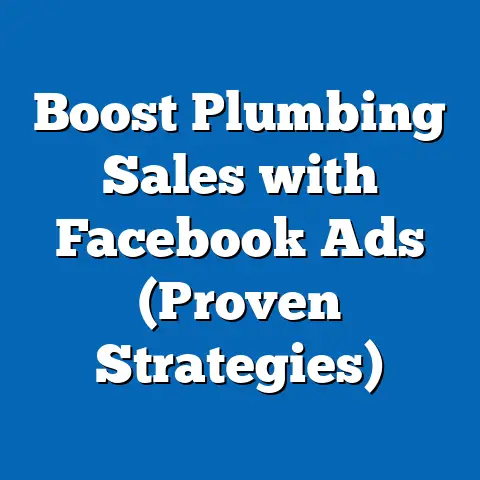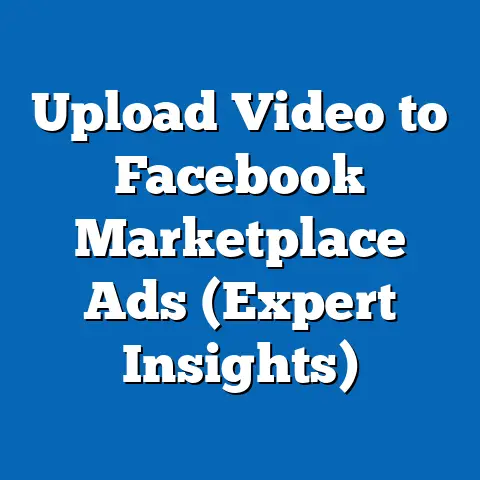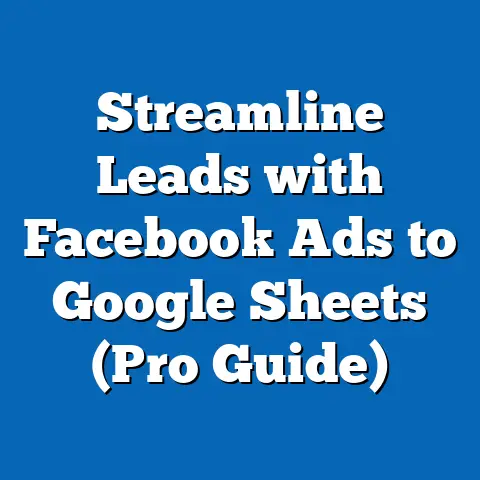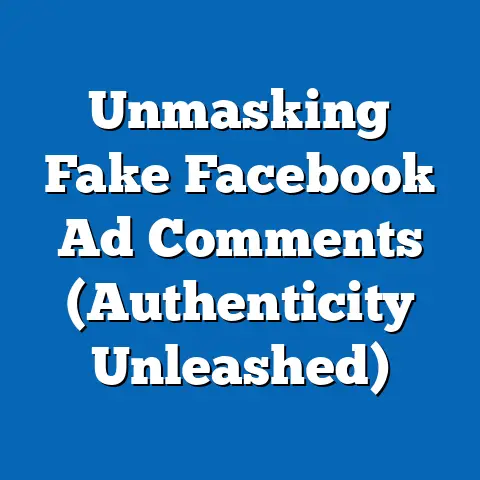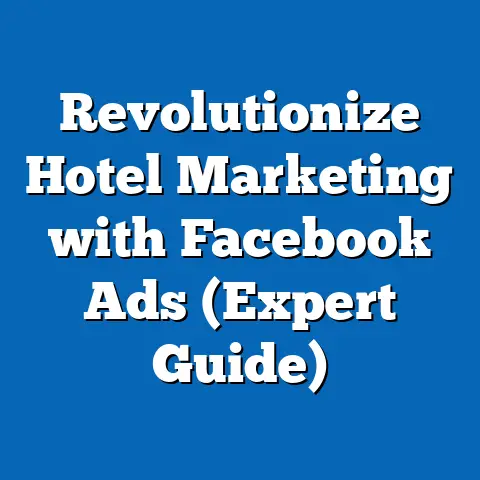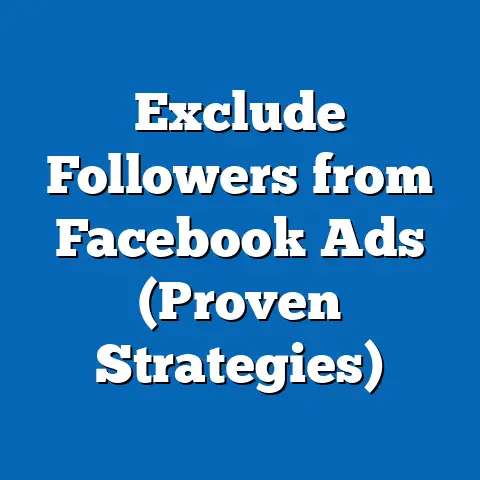Easily Add Admin to Facebook Business Page (Savvy Tactics)
I remember the first time I tackled a home renovation project. It was a small bathroom, but the sheer number of decisions – tile colors, faucet styles, lighting fixtures – felt overwhelming. I quickly realized I couldn’t handle it alone. I needed a team: a plumber, an electrician, and someone with an eye for design. Just like a successful home renovation, managing a Facebook Business Page effectively often requires a team effort. You need people with different skills and perspectives to keep things running smoothly. This is where the savvy tactic of adding admins comes in. Think of your Facebook Business Page as a digital storefront, a virtual hub for your brand. It needs constant care, attention, and the right people behind the scenes to thrive.
Adding admins isn’t just about sharing the workload; it’s about strategically enhancing your page’s management, ensuring 24/7 coverage, and leveraging diverse expertise. It’s about building a team that can truly transform your online presence. This article will guide you through the process of easily adding admins to your Facebook Business Page, sharing practical tips and avoiding common pitfalls along the way. We’ll explore advanced management tactics and how to leverage admin tools for substantial business growth. Get ready to renovate your Facebook strategy and unlock its full potential!
Understanding the Facebook Business Page Structure
Before diving into the how-to, let’s lay a solid foundation by understanding the anatomy of a Facebook Business Page and the importance of its various roles.
What is a Facebook Business Page?
A Facebook Business Page is more than just a profile for your company; it’s your digital headquarters on the world’s largest social media platform. Unlike personal profiles, Business Pages are designed specifically for organizations, brands, and public figures. They offer a robust suite of tools for marketing, customer engagement, and data analysis.
Think of it as your virtual storefront, open 24/7, where customers can learn about your products or services, interact with your brand, and even make purchases directly. In today’s digital landscape, a well-optimized Facebook Business Page is crucial for:
- Brand Visibility: Reaching a massive audience and increasing brand awareness.
- Customer Engagement: Building relationships with customers through comments, messages, and interactive content.
- Lead Generation: Attracting potential customers and driving them to your website or physical store.
- Data Insights: Understanding your audience’s demographics, interests, and behaviors to refine your marketing strategies.
Within a Facebook Business Page, different roles can be assigned to individuals, each with specific permissions and responsibilities. These roles include:
- Admin: The highest level of access. Admins have full control over the Page, including the ability to manage roles, edit the Page, create and publish content, run ads, view insights, and respond to comments and messages. They can even delete the page.
- Editor: Can edit the Page, create and publish content, run ads, view insights, and respond to comments and messages. They cannot manage roles.
- Moderator: Can respond to and delete comments, send messages, and remove people from the Page.
- Advertiser: Can create ads, view insights, and see who published what.
- Analyst: Can view insights and see who published what.
- Jobs Manager: This role can post and manage jobs on the Page.
Understanding these roles is essential for effectively managing your Facebook Business Page and delegating tasks appropriately.
Takeaway: A Facebook Business Page is a vital tool for any business looking to establish a strong online presence. Understanding the different roles within the Page is crucial for effective management and delegation.
The Importance of Multiple Admins
Imagine trying to renovate an entire house by yourself. It’s a daunting task, right? You’d quickly realize you need help from specialists in different areas. Similarly, relying on a single admin to manage your Facebook Business Page can be risky and inefficient.
Having multiple admins provides numerous benefits:
- Shared Responsibilities: Spreading the workload across multiple individuals prevents burnout and ensures that tasks are completed promptly. Think of it as a construction crew working on different parts of the house simultaneously.
- 24/7 Management: With admins in different time zones or with varying schedules, you can ensure that your Page is monitored and updated around the clock. This is especially important for businesses with a global audience.
- Diverse Skill Sets: Different admins can bring different skills and expertise to the table. For example, one admin might be a content creation whiz, while another is a master of data analysis. This allows you to leverage the unique strengths of each team member.
- Contingency Planning: What happens if your sole admin is unavailable due to illness, vacation, or other unforeseen circumstances? Having multiple admins ensures that your Page remains active and responsive, even when someone is out of the office.
- Improved Decision-Making: Having multiple admins allows for diverse perspectives and collaborative decision-making. This can lead to more creative and effective marketing strategies.
I’ve personally seen businesses thrive after adding multiple admins. One of my clients, a local bakery, was struggling to keep up with the demands of their Facebook Page. They were missing customer inquiries, posting infrequently, and generally feeling overwhelmed. After adding two additional admins – one to focus on content creation and the other on customer engagement – their Page’s performance skyrocketed. They started posting engaging content regularly, responding to customer inquiries promptly, and running targeted ads that drove significant sales.
Takeaway: Having multiple admins is crucial for effective Facebook Business Page management. It allows for shared responsibilities, 24/7 coverage, diverse skill sets, and improved decision-making.
Step-by-Step Guide to Adding an Admin
Now that we understand the importance of multiple admins, let’s dive into the step-by-step process of adding one to your Facebook Business Page.
Prerequisites for Adding an Admin
Before you can add an admin, there are a few prerequisites you need to ensure:
- Admin Access: You must be an existing admin of the Page to add another admin. If you’re not an admin, you’ll need to request admin access from the current admin.
- Facebook Account: The person you’re adding as an admin must have a Facebook account. You’ll need their email address associated with their Facebook account.
- Familiarity with Facebook: It’s helpful if the person you’re adding is already familiar with Facebook and its basic features. This will make the onboarding process smoother.
Step-by-Step Process
Here’s a detailed, easy-to-follow guide on how to add an admin to your Facebook Business Page:
-
Navigate to the Business Settings:
- Go to your Facebook Business Page.
- Click on “Settings” in the left-hand menu.
- In the left-hand menu of the settings page, click on “Page Roles”.
-
Assign a New Page Role:
- In the “Assign a New Page Role” section, type the name or email address of the person you want to add as an admin.
- Select the person from the dropdown menu.
-
Choose the Role:
- Click the dropdown menu next to the person’s name and select “Admin”.
- Carefully consider the level of access you’re granting. Remember, admins have full control over the Page.
-
Add:
- Click “Add.”
-
Enter Your Password:
- You may be prompted to enter your Facebook password to confirm the change.
-
Confirmation:
- The person you invited will receive a notification on Facebook inviting them to accept the admin role. Once they accept, they will have admin access to your Page.
Navigate to the Business Settings:
- Go to your Facebook Business Page.
- Click on “Settings” in the left-hand menu.
- In the left-hand menu of the settings page, click on “Page Roles”.
Assign a New Page Role:
- In the “Assign a New Page Role” section, type the name or email address of the person you want to add as an admin.
- Select the person from the dropdown menu.
Choose the Role:
- Click the dropdown menu next to the person’s name and select “Admin”.
- Carefully consider the level of access you’re granting. Remember, admins have full control over the Page.
Add:
- Click “Add.”
Enter Your Password:
- You may be prompted to enter your Facebook password to confirm the change.
Confirmation:
- The person you invited will receive a notification on Facebook inviting them to accept the admin role. Once they accept, they will have admin access to your Page.
Important Note: Facebook has been rolling out a “New Pages Experience.” If your page has been converted to the New Pages Experience, the steps to add an admin are slightly different:
-
Navigate to the New Pages Experience settings:
- Go to your Facebook Business Page.
- Click on “Manage” button.
- In the left-hand menu of the settings page, click on “Page access”.
-
Assign a New Page Role:
- In the “People with task access” or “People with Facebook access” section, click “Add new”.
- Click “Next”.
- Type the name or email address of the person you want to add as an admin.
- Select the person from the dropdown menu.
-
Choose the Role:
- If you selected “People with task access” you can toggle which tasks you want to grant the person. If you selected “People with Facebook access” you can toggle “Allow this person to have full control”.
- Carefully consider the level of access you’re granting. Remember, admins have full control over the Page.
-
Invite:
- Click “Give Access”.
-
Enter Your Password:
- You may be prompted to enter your Facebook password to confirm the change.
-
Confirmation:
- The person you invited will receive a notification on Facebook inviting them to accept the admin role. Once they accept, they will have admin access to your Page.
Navigate to the New Pages Experience settings:
- Go to your Facebook Business Page.
- Click on “Manage” button.
- In the left-hand menu of the settings page, click on “Page access”.
Assign a New Page Role:
- In the “People with task access” or “People with Facebook access” section, click “Add new”.
- Click “Next”.
- Type the name or email address of the person you want to add as an admin.
- Select the person from the dropdown menu.
Choose the Role:
- If you selected “People with task access” you can toggle which tasks you want to grant the person. If you selected “People with Facebook access” you can toggle “Allow this person to have full control”.
- Carefully consider the level of access you’re granting. Remember, admins have full control over the Page.
Invite:
- Click “Give Access”.
Enter Your Password:
- You may be prompted to enter your Facebook password to confirm the change.
Confirmation:
- The person you invited will receive a notification on Facebook inviting them to accept the admin role. Once they accept, they will have admin access to your Page.
Takeaway: Adding an admin to your Facebook Business Page is a straightforward process. Ensure you have admin access, the person has a Facebook account, and you follow the steps outlined above.
Common Pitfalls to Avoid
While adding an admin is generally a simple process, there are a few potential pitfalls to watch out for:
- Incorrect Email Address: Double-check the email address you’re entering. If it’s incorrect, the person won’t receive the invitation.
- Person Doesn’t Accept Invitation: Make sure the person you invited accepts the invitation. They may need to check their Facebook notifications or email inbox.
- Granting the Wrong Role: Carefully consider the level of access you’re granting. Avoid giving admin access to someone who only needs editor or moderator privileges.
- Adding Too Many Admins: While it’s important to have multiple admins, adding too many can create confusion and make it difficult to manage the Page effectively.
- Lack of Communication: Ensure that all admins are on the same page regarding goals, strategies, and responsibilities. Regular communication is key.
I once worked with a client who accidentally granted admin access to a former employee. The employee, who was disgruntled, made unauthorized changes to the Page and even deleted some content. This caused a significant disruption to the business’s online presence and took a considerable amount of time to resolve. This experience taught me the importance of carefully managing admin access and regularly auditing Page roles.
Takeaway: Be mindful of potential pitfalls when adding admins to your Facebook Business Page. Double-check email addresses, grant the correct roles, avoid adding too many admins, and ensure clear communication among team members.
Advanced Tactics for Admin Management
Adding admins is just the first step. To truly optimize your Facebook Business Page management, you need to implement advanced tactics.
Utilizing Facebook Business Suite
Facebook Business Suite is a powerful tool that allows you to manage your Facebook and Instagram accounts in one place. It offers a range of features that can streamline admin management and enhance collaboration, including:
- Unified Inbox: Manage all your Facebook and Instagram messages and comments in a single inbox. This makes it easier for admins to respond to customer inquiries promptly.
- Content Planner: Plan and schedule your content across both platforms. This allows admins to create a consistent and engaging content calendar.
- Insights: Track your Page’s performance and audience engagement. This provides valuable data that admins can use to refine their strategies.
- Ad Management: Create and manage your Facebook and Instagram ads. This allows admins to run targeted campaigns that drive results.
To access Facebook Business Suite, simply go to business.facebook.com. From there, you can connect your Facebook and Instagram accounts and start exploring its features.
Takeaway: Facebook Business Suite is a valuable tool for streamlining admin management and enhancing collaboration. Utilize its features to manage your Facebook and Instagram accounts in one place.
Best Practices for Admin Roles
Assigning the right roles to the right people is crucial for effective Facebook Business Page management. Here are some best practices to consider:
- Match Roles to Skills: Assign roles based on team members’ strengths and weaknesses. For example, someone with strong writing skills might be a good fit for the editor role, while someone with analytical skills might be better suited for the analyst role.
- Define Clear Responsibilities: Clearly define the responsibilities of each admin. This will help prevent confusion and ensure that tasks are completed efficiently.
- Set Expectations: Set clear expectations for admin performance. This includes things like response times to customer inquiries, frequency of content posting, and adherence to brand guidelines.
- Provide Training: Provide training to all admins on Facebook’s features and best practices. This will help them perform their roles effectively.
- Encourage Collaboration: Encourage admins to collaborate and share ideas. This can lead to more creative and effective marketing strategies.
Think of it like a well-coordinated renovation team. Each member has a specific role and set of responsibilities, but they all work together towards a common goal.
Takeaway: Assign roles based on skills, define clear responsibilities, set expectations, provide training, and encourage collaboration among admins.
The Importance of Regular Admin Audits
Just as you’d regularly inspect a newly renovated house for any issues, it’s crucial to conduct regular audits of your Facebook Business Page admin roles. This ensures that the right people have the right access and that your team remains aligned with business goals.
Here are some steps to conduct an admin audit:
- Review the List of Admins: Go to your Page’s settings and review the list of admins.
- Verify Access: Ensure that all listed admins still need access to the Page. Remove any former employees or individuals who no longer require access.
- Check Roles: Verify that each admin has the appropriate role. Adjust roles as needed to match their current responsibilities.
- Update Contact Information: Ensure that all admins have accurate contact information listed on their profiles.
- Communicate Changes: Communicate any changes to admin roles or responsibilities to the team.
I recommend conducting an admin audit at least once a quarter. This will help you maintain control over your Page and prevent unauthorized access.
Takeaway: Conduct regular audits of your Facebook Business Page admin roles to ensure that the right people have the right access and that your team remains aligned with business goals.
Leveraging Admin Tools for Business Growth
Adding and managing admins effectively is just the foundation. The real power comes from leveraging the tools at their disposal to drive business growth.
Insights and Analytics
Facebook Insights provides valuable data about your Page’s performance and audience engagement. Admins can use this data to:
- Track Page Growth: Monitor the number of Page likes, followers, and reach over time.
- Understand Audience Demographics: Learn about the age, gender, location, and interests of your audience.
- Analyze Content Performance: See which posts are performing well and which are not.
- Measure Engagement: Track the number of likes, comments, shares, and clicks on your posts.
Think of it like measuring the success of a renovation project. Are the new features being used and enjoyed? Are they improving the overall value of the house? Similarly, Facebook Insights allows you to measure the impact of your Facebook strategy and make data-driven decisions.
Takeaway: Utilize Facebook Insights to track your Page’s performance and audience engagement. Use this data to refine your strategies and drive business growth.
Content Strategy and Scheduling
A consistent and engaging content strategy is crucial for maintaining an active online presence. Admins can use Facebook’s scheduling tools to:
- Plan Content in Advance: Create a content calendar and schedule posts weeks or even months in advance.
- Post at Optimal Times: Schedule posts to go live when your audience is most active.
- Maintain a Consistent Schedule: Ensure that your Page is updated regularly, even when you’re busy.
I recommend using a content calendar to plan your posts around upcoming events, holidays, and promotions. This will help you create a cohesive and engaging content strategy.
Takeaway: Effectively schedule posts and manage content calendars to maintain an active online presence.
Engagement with Followers
Engaging with your followers is essential for building relationships and fostering a sense of community. Admins can:
- Respond to Comments and Messages: Respond to customer inquiries promptly and professionally.
- Ask Questions: Encourage interaction by asking questions in your posts.
- Run Contests and Giveaways: Generate excitement and increase engagement by running contests and giveaways.
- Create Polls: Gather feedback and opinions from your audience by creating polls.
Think of it like customer interactions in a physical business space. You want to be friendly, helpful, and responsive to their needs. Similarly, engaging with your followers on Facebook helps build trust and loyalty.
Takeaway: Engage with your followers by responding to comments and messages, asking questions, running contests and giveaways, and creating polls.
Conclusion
Adding admins to your Facebook Business Page is a savvy tactic that can significantly enhance your management capabilities, improve your online presence, and ultimately drive business growth. By understanding the importance of multiple admins, following the step-by-step guide, avoiding common pitfalls, and leveraging advanced management tactics, you can create a well-oiled Facebook machine.
Just as a successful home renovation requires a skilled team and the right tools, so too does managing a Facebook Business Page effectively. Invest in your online management, empower your admins, and watch your business thrive. Remember, the potential for growth and community engagement is immense when you dedicate the necessary resources to your digital presence.
Reflect on your current Facebook Business Page management and consider implementing the tactics discussed in this article to optimize your online presence. Are you leveraging the full potential of your admin team? Are you utilizing the available tools to drive business growth? Take action today and transform your Facebook strategy!