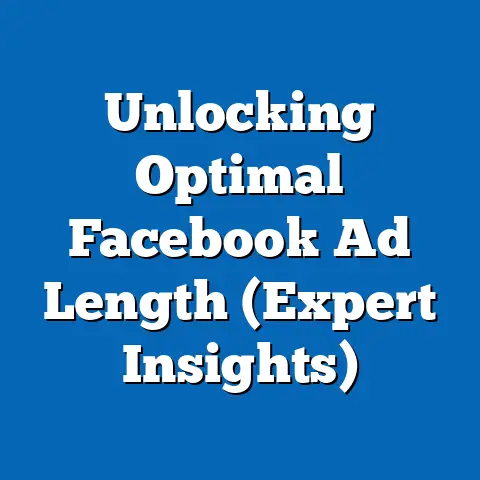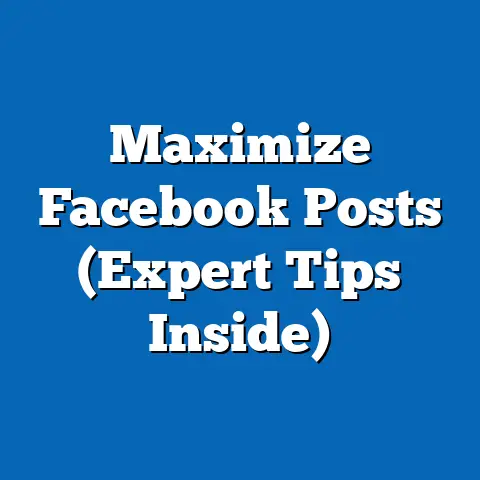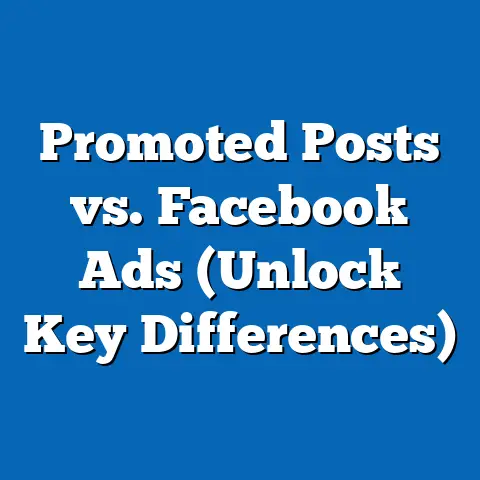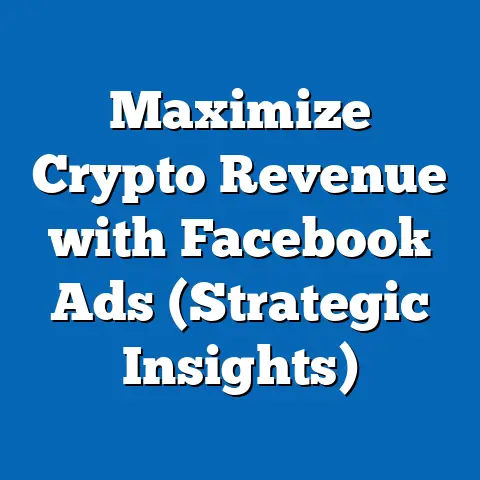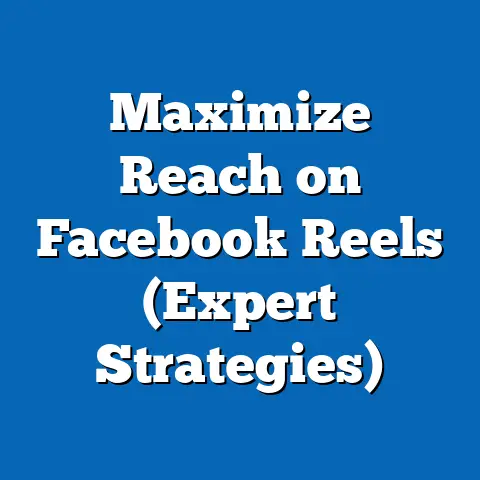Easily Change Payment Method in Facebook Ads (Expert Guide)
Think of your Facebook Ads account as a ship navigating the vast ocean of online advertising. Just as a captain needs to adjust the ship’s course to avoid storms or reach new destinations, as a marketer, you need to be able to adjust your financial settings in Facebook Ads. One of the most crucial adjustments is changing your payment method. In the dynamic world of Facebook advertising, where flexibility and adaptability are key to successful campaign management, knowing how to easily change your payment method is essential.
I’ve seen firsthand how a simple, overlooked issue like an expired credit card can bring a promising campaign to a screeching halt. That’s why I’ve created this expert guide to walk you through everything you need to know about managing your payment methods in Facebook Ads, ensuring your campaigns run smoothly and effectively.
Understanding the Importance of Payment Methods in Facebook Ads
Your payment method is the lifeline of your Facebook Ads campaigns. It’s the engine that keeps your ads running, ensuring they reach your target audience and drive the results you’re after.
- Definition: Your payment method is the source from which Facebook draws funds to pay for your advertising costs. This could be a credit card, debit card, PayPal account, or even a Facebook Ads credit.
- Why It Matters: Without a valid and functioning payment method, your ads will be paused, and your campaigns will come to a standstill. This can lead to missed opportunities, lost leads, and a negative impact on your overall marketing goals. Imagine launching a time-sensitive promotion only to have your ads shut down because your credit card expired – a nightmare scenario I’ve seen happen more than once!
- Payment Method Options: Facebook accepts a variety of payment methods, including major credit cards (Visa, Mastercard, American Express), debit cards, and PayPal. The availability of certain payment methods can also vary depending on your location.
Takeaway: Your payment method is more than just a formality; it’s a critical component of your advertising strategy.
When and Why You Might Need to Change Your Payment Method
Life happens, and payment methods change. Understanding the common reasons why you might need to update your payment information is the first step in proactive ad management.
- Expired Credit Card: This is the most common reason. Credit cards have expiration dates, and when yours passes, Facebook will need a new card to continue billing.
- Switching to a Different Billing Cycle: If you’re changing your business accounting practices or simply want to align your ad spend with a different billing cycle, you might need to use a different payment method.
- Reaching Credit Limit: If you’re running high-volume campaigns, you might hit your credit card’s limit. Switching to a card with a higher limit or using PayPal can resolve this.
- Fraudulent Activity: If you suspect fraudulent activity on your current payment method, you’ll want to replace it immediately to prevent unauthorized charges.
- Business Restructuring: As your business evolves, you might need to update the payment method to reflect changes in ownership or accounting procedures.
- Taking Advantage of Rewards: I’ve even known savvy marketers who strategically rotate payment methods to maximize credit card rewards points or cashback offers!
- Benefits of Multiple Payment Methods: Having multiple payment methods on file acts as a safety net. If one card is declined or has an issue, Facebook can automatically use another, ensuring your ads keep running.
Takeaway: Don’t wait for an issue to arise. Regularly review your payment methods and be prepared to update them proactively.
Step-by-Step Guide to Changing Your Payment Method
Now, let’s get into the nitty-gritty of how to actually change your payment method in Facebook Ads Manager. I’ll break it down into simple, actionable steps.
Step 1: Log into Your Facebook Ads Account
- Go to Facebook Business Suite or Ads Manager and log in using your credentials. Make sure you have admin access to the ad account you want to manage.
Step 2: Navigate to the ‘Billing’ Section
- In Ads Manager, look for the menu icon (usually three horizontal lines) in the top left corner.
- Click on it, and then select “Billing.” You might need to scroll down to find it under the “Manage Business” section.
Step 3: Access Your Payment Settings
- Once you’re in the Billing section, you’ll see an overview of your recent transactions and spending.
- Look for a button or link that says “Payment Settings,” “Payment Methods,” or something similar. The exact wording might vary slightly depending on Facebook’s updates.
Step 4: Add a New Payment Method
- Click on “Add Payment Method.” A pop-up window will appear, asking you to choose your payment method type (credit card, debit card, or PayPal).
- Enter the required information, such as your card number, expiration date, security code (CVV), and billing address.
- If you’re adding a PayPal account, you’ll be redirected to PayPal to log in and authorize the connection.
Step 5: Set Your New Payment Method as Default
- After adding the new payment method, you’ll see it listed alongside your existing payment methods.
- Look for an option to “Set as Primary” or “Make Default” next to the new payment method. Click on it to designate it as your primary payment source.
Step 6: Remove Any Outdated Payment Methods, If Necessary
- If you have expired or unused payment methods, it’s a good idea to remove them to keep your account organized and prevent confusion.
- Find the payment method you want to remove and click on the “Remove” or “Delete” option next to it.
- Confirm your decision when prompted.
Visual Aids:
- Screenshot 1: Show the Facebook Ads Manager interface with the menu icon highlighted.
- Screenshot 2: Show the Billing section with the “Payment Settings” button circled.
- Screenshot 3: Show the “Add Payment Method” pop-up window with the different payment options.
- Screenshot 4: Show the list of payment methods with the “Set as Primary” option highlighted.
- Screenshot 5: Show the “Remove” or “Delete” option next to an outdated payment method.
Takeaway: Follow these steps carefully, and you’ll be able to change your payment method in Facebook Ads Manager with ease.
Troubleshooting Common Issues When Changing Payment Methods
Even with a clear guide, things can sometimes go wrong. Here are some common issues you might encounter and how to fix them.
- Payment Method Not Accepted:
- Solution: Double-check that you’ve entered all the information correctly, including the card number, expiration date, and CVV. Make sure the billing address matches the address on file with your bank. If the problem persists, contact your bank or credit card company to ensure there are no restrictions on the card.
- Errors in Updating:
- Solution: Sometimes, Facebook’s system can experience temporary glitches. Try clearing your browser’s cache and cookies, or try using a different browser. If that doesn’t work, wait a few hours and try again.
- Account Restrictions:
- Solution: If your account has been flagged for suspicious activity or policy violations, you might be restricted from changing your payment method. Contact Facebook Ads support to resolve any account issues.
- PayPal Issues:
- Solution: If you’re having trouble connecting your PayPal account, make sure your PayPal account is verified and that you’ve authorized Facebook to access it. Check your PayPal settings for any restrictions or limitations.
- Currency Mismatch:
- Solution: Ensure that the currency of your payment method matches the currency of your ad account. If they don’t match, you might need to create a new ad account with the correct currency.
- Insufficient Funds:
- Solution: This might seem obvious, but make sure your payment method has sufficient funds to cover your advertising costs.
- Solution: Double-check that you’ve entered all the information correctly, including the card number, expiration date, and CVV. Make sure the billing address matches the address on file with your bank. If the problem persists, contact your bank or credit card company to ensure there are no restrictions on the card.
- Solution: Sometimes, Facebook’s system can experience temporary glitches. Try clearing your browser’s cache and cookies, or try using a different browser. If that doesn’t work, wait a few hours and try again.
- Solution: If your account has been flagged for suspicious activity or policy violations, you might be restricted from changing your payment method. Contact Facebook Ads support to resolve any account issues.
- Solution: If you’re having trouble connecting your PayPal account, make sure your PayPal account is verified and that you’ve authorized Facebook to access it. Check your PayPal settings for any restrictions or limitations.
- Solution: Ensure that the currency of your payment method matches the currency of your ad account. If they don’t match, you might need to create a new ad account with the correct currency.
- Solution: This might seem obvious, but make sure your payment method has sufficient funds to cover your advertising costs.
Takeaway: Don’t panic! Most payment method issues can be resolved with a little troubleshooting.
Best Practices for Managing Payment Methods in Facebook Ads
Proactive management is key to avoiding payment-related headaches. Here are some best practices to keep your payment profile healthy.
- Regular Updates: Review your payment methods regularly, especially before launching major campaigns or promotions. Update any expired or outdated information promptly.
- Monitor for Unauthorized Charges: Keep a close eye on your billing statements and transaction history. Report any suspicious or unauthorized charges to Facebook and your bank immediately.
- Set Up Alerts: Enable notifications for changes in billing or payment issues. This will allow you to catch problems early and take corrective action.
- Use a Dedicated Card: Consider using a dedicated credit card for your Facebook Ads spend. This will help you track your advertising expenses more easily and prevent accidental overspending.
- Stay Compliant: Familiarize yourself with Facebook’s advertising policies and payment terms. Avoid any practices that could flag your account for suspicious activity.
- Maintain a Good Credit Score: Your credit score can impact your ability to advertise on Facebook. Maintain a good credit history to ensure your payment methods are always accepted.
Takeaway: A little proactive maintenance can save you a lot of trouble down the road.
Understanding Facebook Ads Billing Cycles and Payment Thresholds
Understanding how Facebook bills you for your ads is crucial for managing your budget and payment methods effectively.
- Billing Cycles: Facebook typically bills you in one of two ways:
- Monthly Billing: You’re billed once a month, usually on the same date each month.
- Threshold Billing: You’re billed each time your ad spend reaches a certain threshold. The threshold starts low and gradually increases as you establish a good payment history with Facebook.
- Payment Thresholds: Your payment threshold is the amount of ad spend that triggers a billing cycle. For example, if your threshold is $25, you’ll be billed every time you spend $25 on ads.
- Impact of Changing Payment Methods: Changing your payment method can sometimes reset your payment threshold back to the initial, lower amount. This means you might be billed more frequently until you re-establish your payment history.
- Managing Thresholds: You can’t directly change your payment threshold. It’s automatically adjusted by Facebook based on your ad spend and payment history.
- Understanding Billing Dates: Knowing your billing dates helps you plan your budget and ensure you have sufficient funds available when Facebook charges you.
- Pro Tip: Keep an eye on your ad spend and billing cycles to avoid unexpected charges.
- Monthly Billing: You’re billed once a month, usually on the same date each month.
- Threshold Billing: You’re billed each time your ad spend reaches a certain threshold. The threshold starts low and gradually increases as you establish a good payment history with Facebook.
Takeaway: Understanding Facebook’s billing practices will help you manage your finances and payment methods more effectively.
Conclusion: Navigating the Waters of Facebook Ads Payment Management
Just like a skilled captain navigates the ever-changing seas, you too can master the art of managing your payment methods in Facebook Ads. By understanding the importance of your payment methods, knowing when and why you might need to change them, following the step-by-step guide, troubleshooting common issues, and adopting best practices, you can ensure your campaigns run smoothly and effectively.
Remember, being proactive in managing your payment methods can lead to smoother ad campaigns, fewer interruptions, and ultimately, greater success in your Facebook advertising endeavors. So, take the helm, adjust your sails, and navigate the waters of Facebook Ads payment management with confidence!