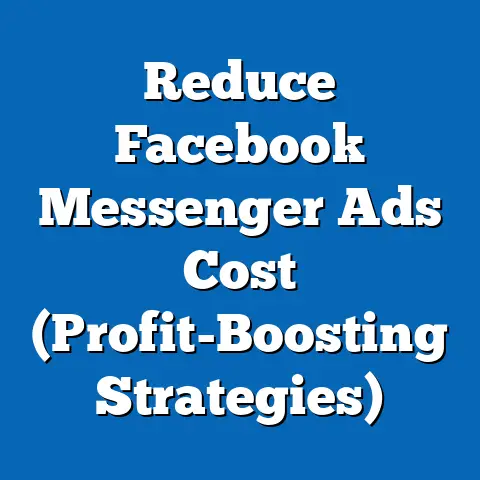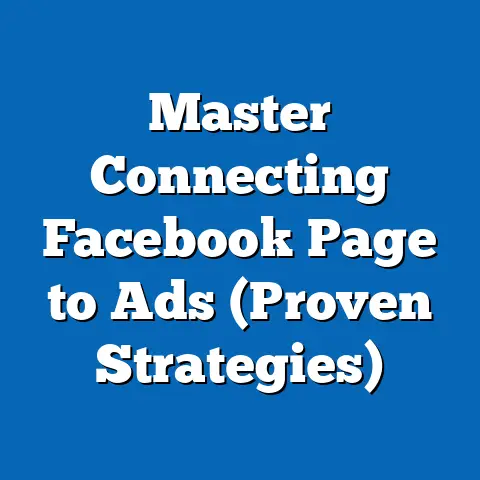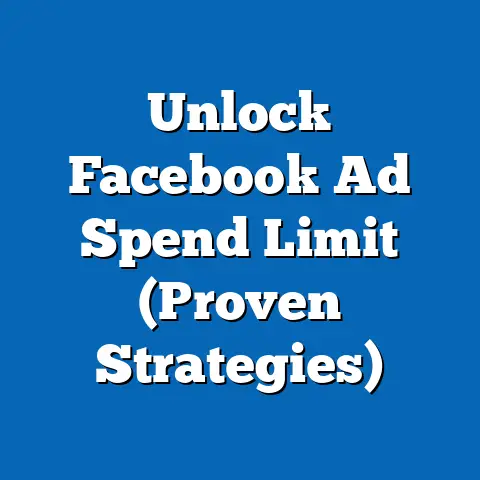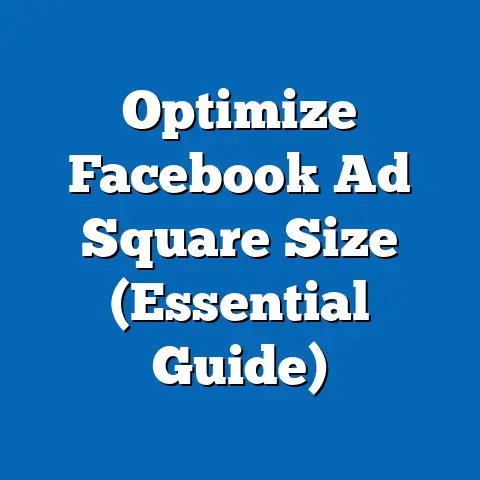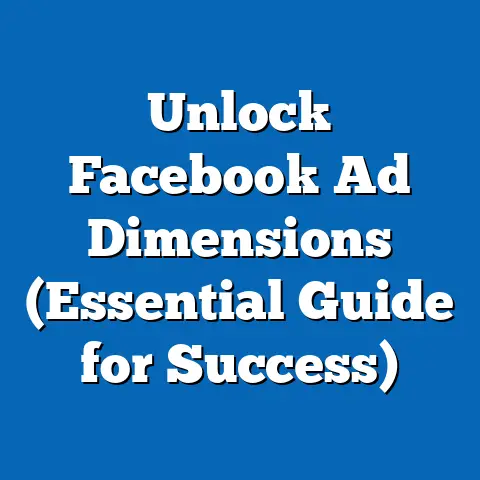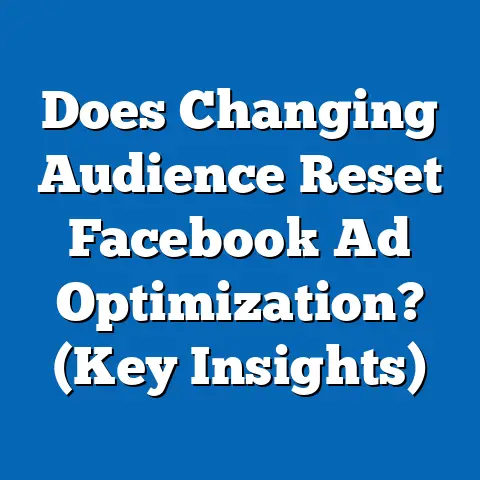Easily Download Facebook Videos on Android (Pro Tips Revealed)
What if you could save that hilarious cat video your friend shared directly to your Android device? Or maybe you want to re-watch an inspiring speech without chewing through your data plan. Imagine having the power to download your favorite Facebook videos with just a few taps, ready to watch anytime, anywhere, even without an internet connection. Sounds pretty good, right?
I remember being on a long flight once, desperately wanting to watch a tutorial video I’d seen on Facebook about fixing a leaky faucet (yes, my life is that exciting!). But no Wi-Fi, and I hadn’t planned ahead. That’s when I realized the true value of being able to download those videos.
Understanding Facebook Video Content
Facebook has become a video powerhouse. It’s not just about sharing photos and status updates anymore; it’s a vibrant hub of video content. From live streams and shared videos to those fleeting, fun Stories, Facebook offers a diverse range of video experiences.
Think about it:
- Live Streams: Imagine catching a live concert or a Q&A session from your favorite influencer, and wanting to keep a recording for later.
- Shared Videos: Your friends post everything from funny memes to news clips.
- Stories: Short, engaging videos that disappear after 24 hours, perfect for quick updates and behind-the-scenes glimpses.
But why would you want to download them? There are several reasons:
- Offline Viewing: Perfect for commutes, travel, or areas with poor internet connectivity.
- Sharing with Friends: Sometimes, it’s easier to share a downloaded video via WhatsApp or other platforms.
- Archiving Content: Maybe you want to save a precious memory, like a child’s first steps, or an important event.
- Educational Purposes: As I mentioned, I’ve downloaded many instructional videos for later reference.
Legal Considerations
Before we dive into the “how-to,” let’s talk about the “should-to.” It’s crucial to understand copyright and content ownership when downloading videos from Facebook. I can’t stress this enough!
Downloading copyrighted material without permission is, well, illegal. It’s essential to respect the rights of content creators. You should only download videos if:
- You own the video: This is straightforward – if you created the video, you’re good to go.
- The video is in the public domain: This means the copyright has expired, or the creator has explicitly released the video for public use.
- You have explicit permission: If the creator gives you the thumbs up to download and save the video, you’re in the clear.
Think of it this way: if you wouldn’t walk into a store and steal a DVD, don’t download a video you don’t have the right to. Respect the creators, and you’ll avoid potential legal issues.
There are several ways to download Facebook videos on your Android device. I’ll break down the most popular methods, including using third-party apps, online downloaders, and browser extensions.Method 1: Using Third-Party Apps
Third-party apps are often the easiest and most convenient way to download videos directly to your Android device. They’re designed specifically for this purpose, and many offer additional features like batch downloading, video quality selection, and built-in video players.
Here are a couple of popular options:
- Snaptube: This app is a powerhouse for downloading videos from various platforms, including Facebook.
- Video Downloader for Facebook: As the name suggests, this app is specifically tailored for downloading Facebook videos.
Let’s take a closer look at how to use “Video Downloader for Facebook”:
-
Download and Install: Head to the Google Play Store and search for “Video Downloader for Facebook.” Install the app on your Android device.
-
Log In to Facebook: Open the app and log in to your Facebook account. Don’t worry; reputable apps use secure connections to protect your login information.
-
Browse Facebook: The app interface mimics the Facebook layout, allowing you to browse your feed as usual.
-
Find the Video: Locate the video you want to download.
-
Tap the Video: When you find the video, tap on it. A pop-up menu will appear, offering options like “Watch” and “Download.”
-
Choose Download: Select the “Download” option. The app might ask you to choose a video quality (e.g., SD, HD).
-
Download Begins: The video will start downloading to your device. You can usually find it in your device’s “Downloads” folder or within the app itself.
Download and Install: Head to the Google Play Store and search for “Video Downloader for Facebook.” Install the app on your Android device.
Log In to Facebook: Open the app and log in to your Facebook account. Don’t worry; reputable apps use secure connections to protect your login information.
Browse Facebook: The app interface mimics the Facebook layout, allowing you to browse your feed as usual.
Find the Video: Locate the video you want to download.
Tap the Video: When you find the video, tap on it. A pop-up menu will appear, offering options like “Watch” and “Download.”
Choose Download: Select the “Download” option. The app might ask you to choose a video quality (e.g., SD, HD).
Download Begins: The video will start downloading to your device. You can usually find it in your device’s “Downloads” folder or within the app itself.
Why I Like This Method:
- Convenience: Everything is within the app, making it seamless to browse and download.
- Additional Features: Many apps offer features like background downloading and video management.
- Ease of Use: The interfaces are generally user-friendly, even for those less tech-savvy.
Things to Consider:
- App Permissions: Be mindful of the permissions the app requests. Only grant necessary permissions.
- Ads: Some free apps are ad-supported, so expect to see occasional ads.
- App Availability: App availability can change due to policy updates. Make sure the app is still active and has good reviews before downloading.
Method 2: Using Online Downloaders
Online downloaders are websites that allow you to download Facebook videos by simply pasting the video’s URL. These are great if you don’t want to install an app or if you’re using a device where you can’t install apps.
Here’s how it works:
-
Find the Video URL: On Facebook, locate the video you want to download. Click on the three dots in the top right corner of the post and select “Copy link.” This copies the video’s URL to your clipboard.
-
Choose an Online Downloader: Search online for “Facebook video downloader.” There are many options available, such as FBDown.net or SaveFrom.net.
-
Paste the URL: Open the online downloader website in your browser and paste the video URL into the provided field.
-
Download Options: The website will process the URL and provide you with download options, usually including different video qualities and formats.
-
Download the Video: Select your preferred option and click the “Download” button. The video will download to your device.
Find the Video URL: On Facebook, locate the video you want to download. Click on the three dots in the top right corner of the post and select “Copy link.” This copies the video’s URL to your clipboard.
Choose an Online Downloader: Search online for “Facebook video downloader.” There are many options available, such as FBDown.net or SaveFrom.net.
Paste the URL: Open the online downloader website in your browser and paste the video URL into the provided field.
Download Options: The website will process the URL and provide you with download options, usually including different video qualities and formats.
Download the Video: Select your preferred option and click the “Download” button. The video will download to your device.
My Experience with Online Downloaders:
I’ve used online downloaders when I’m on a shared computer or a device where I can’t install apps. They’re quick and easy for one-off downloads.
Pros:
- No Installation Required: You don’t need to install any software.
- Versatile: Works on any device with a browser.
- Free: Most online downloaders are free to use.
Cons:
- Ads and Pop-Ups: Many online downloaders are ad-supported, so expect some distractions.
- Website Reliability: Not all websites are trustworthy. Stick to well-known and reputable downloaders.
- Video Quality: The available video quality might be limited.
Method 3: Using Browser Extensions
Browser extensions can streamline the video downloading process by adding a download button directly to the Facebook video page. This makes downloading videos incredibly convenient.
Here’s how to use a browser extension:
-
Install a Browser Extension: Search for “Facebook video downloader extension” in your browser’s extension store (e.g., Chrome Web Store, Firefox Add-ons). Install a reputable extension, such as “Video Downloader Professional.”
-
Browse Facebook: Open Facebook in your browser and navigate to the video you want to download.
-
Download Button: The extension will add a download button to the video page, usually near the video player.
-
Click the Download Button: Click the download button to start the download process. You may be prompted to select a video quality.
-
Video Downloaded: The video will download to your device.
Install a Browser Extension: Search for “Facebook video downloader extension” in your browser’s extension store (e.g., Chrome Web Store, Firefox Add-ons). Install a reputable extension, such as “Video Downloader Professional.”
Browse Facebook: Open Facebook in your browser and navigate to the video you want to download.
Download Button: The extension will add a download button to the video page, usually near the video player.
Click the Download Button: Click the download button to start the download process. You may be prompted to select a video quality.
Video Downloaded: The video will download to your device.
Why I Recommend Browser Extensions:
I find browser extensions incredibly convenient. They integrate seamlessly into your browsing experience, making video downloading a snap.
Benefits:
- Convenience: Download videos directly from the Facebook page.
- Ease of Use: Simple, one-click downloads.
- Integration: Seamlessly integrates into your browser.
Drawbacks:
- Extension Compatibility: Extensions may not work with all browsers or Facebook layouts.
- Security: Ensure the extension is from a reputable developer to avoid security risks.
- Permissions: Be mindful of the permissions the extension requests.
Pro Tips for a Seamless Downloading Experience
Now that you know the different methods, let’s dive into some pro tips that will ensure a smooth and successful downloading experience.
- Dealing with Common Errors:
- “Video Not Available”: This usually means the video is private or restricted. You won’t be able to download it without permission.
- Download Fails: Check your internet connection. A stable connection is essential for successful downloads.
- App Crashes: Clear the app’s cache and data, or try reinstalling it.
- Managing Downloaded Files:
- Organize Your Files: Create folders on your Android device to organize your downloaded videos.
- Rename Files: Give your videos descriptive names so you can easily find them later.
- Back Up Your Files: Consider backing up your downloaded videos to a cloud storage service or an external hard drive to prevent data loss.
- Optimizing Video Quality and Download Speed:
- Choose the Right Quality: Higher quality videos look better but take up more storage space and download slower. Choose a quality that balances visual appeal with storage and speed.
- Use a Fast Internet Connection: A faster internet connection will significantly speed up the download process.
- Download During Off-Peak Hours: Internet speeds are often faster during off-peak hours when fewer people are online.
- “Video Not Available”: This usually means the video is private or restricted. You won’t be able to download it without permission.
- Download Fails: Check your internet connection. A stable connection is essential for successful downloads.
- App Crashes: Clear the app’s cache and data, or try reinstalling it.
- Organize Your Files: Create folders on your Android device to organize your downloaded videos.
- Rename Files: Give your videos descriptive names so you can easily find them later.
- Back Up Your Files: Consider backing up your downloaded videos to a cloud storage service or an external hard drive to prevent data loss.
- Choose the Right Quality: Higher quality videos look better but take up more storage space and download slower. Choose a quality that balances visual appeal with storage and speed.
- Use a Fast Internet Connection: A faster internet connection will significantly speed up the download process.
- Download During Off-Peak Hours: Internet speeds are often faster during off-peak hours when fewer people are online.
Addressing Potential Challenges
Downloading Facebook videos on Android isn’t always a walk in the park. You might encounter some challenges along the way. Let’s address some common issues and how to overcome them:
- Restrictions on Certain Videos: Some videos are restricted by the creator or Facebook, preventing them from being downloaded. Unfortunately, there’s not much you can do in these cases, unless you obtain permission from the creator.
- App Compatibility Issues: Some apps may not be compatible with your Android device or Facebook’s latest updates. Make sure to check the app’s compatibility information before downloading.
- Website Errors: Online downloaders can sometimes be unreliable or experience technical issues. If a website isn’t working, try a different one.
- Malware Risks: Be cautious when downloading apps or using online downloaders from unknown sources. Stick to reputable sources and always scan downloaded files for malware.
Conclusion
Downloading Facebook videos on your Android device is easier than you might think. Whether you prefer using third-party apps, online downloaders, or browser extensions, there’s a method that suits your needs. I’ve shown you the ropes, shared my personal experiences, and given you the inside scoop on the best practices.
Remember to respect copyright laws, be mindful of app permissions, and always prioritize your online security. Now, go ahead and explore these methods, experiment with the pro tips, and start enjoying your favorite Facebook videos offline.
So, go forth and download, watch, and enjoy! Your favorite Facebook videos are now at your fingertips, ready to be enjoyed anytime, anywhere.