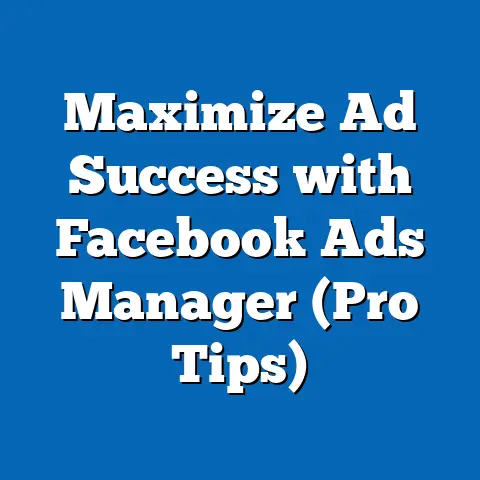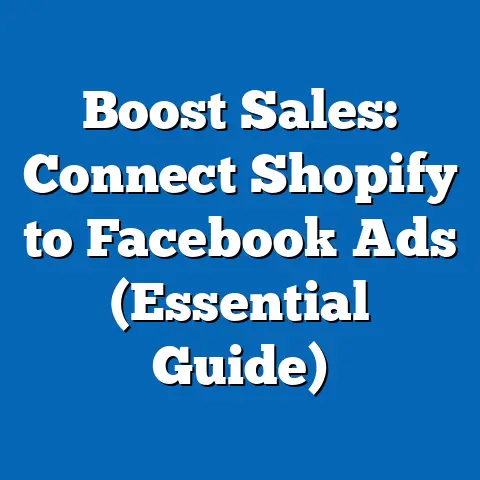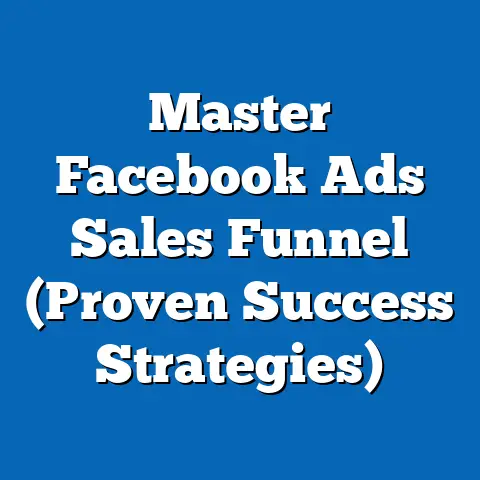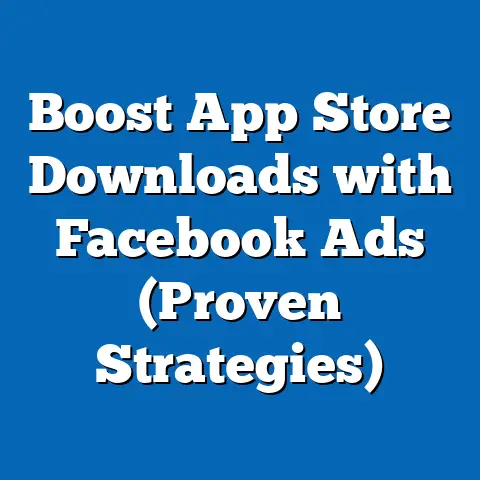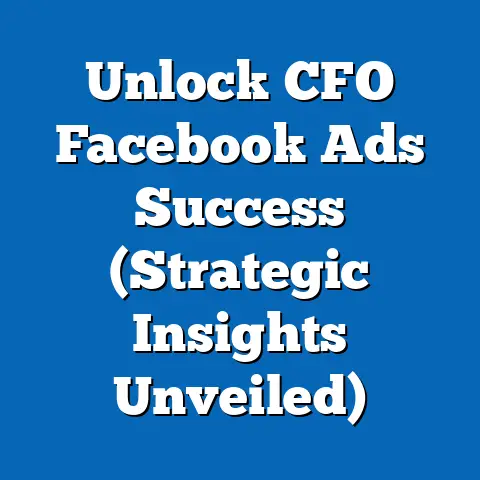Easily Download Facebook Videos to PC (Quick Guide Inside)
In today’s digital age, video content reigns supreme. From hilarious memes to heartwarming family moments, Facebook has become a treasure trove of videos. We consume them, we share them, and often, we wish we could save them for later, for offline viewing, or to archive precious memories. Think about it: how many times have you scrolled through your feed and thought, “I wish I could download that video?”
But let’s be honest, sometimes these videos come with a catch – distracting background noise. I remember trying to watch a funny clip my friend shared from a concert, but all I could hear was the crowd screaming! That’s why clean audio is crucial, whether you’re downloading educational content or a simple clip for sharing.
This guide is your one-stop shop for learning how to easily download Facebook videos directly to your PC. I’ll walk you through various methods, from online downloaders to dedicated software, and even touch upon the legal aspects to keep you on the right side of the law. So, get ready to unlock the world of offline Facebook video viewing!
Why Download Facebook Videos?
There are countless reasons why you might want to download a video from Facebook. I, for example, love to archive family videos. My aunt posts the cutest videos of my niece and nephew, and I want to keep those memories safe, even if Facebook disappears one day (though I doubt it!).
Here are some other common reasons:
- Archiving Personal Memories: Saving those precious moments – birthdays, graduations, family gatherings – for future enjoyment.
- Saving Educational Content: Accessing tutorials, lectures, or informative videos offline, perfect for learning on the go or in areas with limited internet access.
- Collecting Entertaining Videos: Building a personal library of funny clips, music videos, or inspirational content to brighten your day.
- Avoiding Data Usage: Watching videos offline to save on mobile data, especially useful when traveling or in areas with expensive data plans.
However, it’s crucial to remember the legal and ethical considerations. Always respect copyright and intellectual property rights. Downloading a video to share it as your own is a big no-no! Make sure you have permission from the content creator before downloading and using their video for anything beyond personal enjoyment.
Takeaway: Downloading Facebook videos can be incredibly useful, but always be mindful of copyright and ethical considerations.
Understanding Facebook Video Formats
Before you dive into downloading, it’s helpful to understand the different formats in which Facebook videos are available. This knowledge will help you choose the best option for your needs and devices.
Facebook videos come in various qualities, including:
- HD (High Definition): Offers the best visual clarity, ideal for viewing on large screens.
- SD (Standard Definition): A lower resolution option, suitable for smaller screens and saving storage space.
- Live Videos: Often have varying quality depending on the original broadcast.
The quality setting you choose significantly impacts the storage space required and the playback experience. A high-definition video will look fantastic, but it will also take up more space on your computer.
Common file formats you’ll encounter include:
- MP4: The most widely used format, compatible with virtually all devices and media players.
- MOV: Primarily used by Apple devices, but also supported by many other platforms.
I personally prefer MP4 because of its universal compatibility. It’s the safest bet for ensuring your downloaded videos play smoothly on any device.
Takeaway: Understanding video formats and quality settings allows you to make informed decisions about your downloads, balancing quality and storage space.
Methods to Download Facebook Videos
Now for the fun part! Here are several methods you can use to download Facebook videos to your PC:
Method 1: Using Online Downloaders
Online downloaders are websites that allow you to download videos by simply pasting the video’s URL. They’re usually free and easy to use, making them a great option for quick downloads.
Here’s a step-by-step guide:
- Find the Facebook Video: Navigate to the Facebook video you want to download.
- Copy the Video URL: Click on the three dots in the top right corner of the video and select “Copy link.”
- Choose an Online Downloader: Search for “Facebook video downloader” on Google. Several options will appear, such as “SnapSave,” “Getfvid,” or “Y2Mate.”
- Paste the URL: Go to your chosen downloader website and paste the copied URL into the provided field.
- Download the Video: Click the “Download” button. The website will usually give you options for video quality and format. Choose your preferred settings and click “Download” again.
- Save the Video: The video will download to your computer’s default download folder.
Example:
Let’s say you want to download a video using SnapSave. You’d copy the video link from Facebook, paste it into the SnapSave website, and click “Download.” SnapSave will then generate download links for different video qualities.
Limitations:
- Ads: Many online downloaders are ad-supported, which can be annoying.
- Download Speed: Download speeds can vary depending on the website’s server load.
- Security: Be cautious about the websites you use, as some may contain malware. Stick to reputable downloaders.
Method 2: Browser Extensions
Browser extensions can streamline the downloading process, allowing you to download videos directly from the Facebook page.
Popular Browser Extensions:
- Video DownloadHelper (Chrome, Firefox): A versatile extension that detects and downloads videos from various websites, including Facebook.
- FBDOWN (Chrome): Specifically designed for downloading Facebook videos.
Installation Instructions:
- Visit the Chrome Web Store or Firefox Add-ons: Search for the desired extension.
- Add the Extension: Click “Add to Chrome” or “Add to Firefox” and confirm the installation.
- Navigate to the Facebook Video: Go to the Facebook video you want to download.
- Download the Video: The extension will usually display a download icon on the video or in your browser’s toolbar. Click the icon to download the video.
How They Work:
These extensions work by detecting video sources on the webpage and providing a direct download link. They often offer options for different video qualities and formats.
Personal Experience:
I’ve used Video DownloadHelper for years, and it’s been a lifesaver. It’s reliable and supports a wide range of websites.
Method 3: Mobile Apps
If you prefer downloading videos directly to your phone, several mobile apps can help.
Recommended Apps:
- Android:
- Video Downloader for Facebook: A popular app with a user-friendly interface.
- Friendly Social Browser: A browser app that includes a built-in video downloader.
- iOS:
- Documents by Readdle: A file manager app that allows you to download videos from websites, including Facebook.
- Aloha Browser: A browser app with a built-in download manager.
- Video Downloader for Facebook: A popular app with a user-friendly interface.
- Friendly Social Browser: A browser app that includes a built-in video downloader.
- Documents by Readdle: A file manager app that allows you to download videos from websites, including Facebook.
- Aloha Browser: A browser app with a built-in download manager.
Installation and Usage Instructions:
- Download and Install the App: Search for the desired app on the Google Play Store or App Store and install it.
- Open the App and Log in to Facebook: Follow the app’s instructions to log in to your Facebook account.
- Find the Video: Navigate to the video you want to download within the app.
- Download the Video: The app will usually display a download button or prompt when you play the video. Tap the button to download the video.
Note: Some apps may require you to copy and paste the video URL.
Method 4: Using Software on PC
For a more robust and feature-rich solution, consider using dedicated software for downloading Facebook videos.
Recommended Software:
- 4K Video Downloader: A popular software that supports downloading videos from various websites, including Facebook, in high quality.
- EaseUS Video Downloader: Another reliable option with a user-friendly interface.
Detailed Walkthrough (Using 4K Video Downloader):
- Download and Install 4K Video Downloader: Visit the 4K Video Downloader website and download the software. Follow the installation instructions.
- Copy the Facebook Video URL: Navigate to the Facebook video you want to download and copy the video URL.
- Paste the URL into 4K Video Downloader: Open 4K Video Downloader and click the “Paste Link” button.
- Choose Your Settings: The software will analyze the video and display options for video quality, format, and download location. Choose your preferred settings.
- Download the Video: Click the “Download” button. The video will download to your specified location.
Tips for Optimal Video Quality:
- Choose the Highest Available Quality: Select the highest resolution option (e.g., 1080p, 4K) for the best visual clarity.
- Select MP4 Format: Ensure the video is downloaded in MP4 format for maximum compatibility.
- Adjust Download Settings: Explore the software’s settings to customize download options, such as download speed and simultaneous downloads.
Takeaway: There are several methods to download Facebook videos, each with its own advantages and disadvantages. Choose the method that best suits your needs and technical expertise.
Troubleshooting Common Issues
Even with the best methods, you might encounter some issues when downloading Facebook videos. Here are some common problems and how to solve them:
- Download Failures or Errors:
- Solution: Check your internet connection. Try a different downloader or software. Clear your browser’s cache and cookies.
- Videos Not Playing After Download:
- Solution: Ensure you have the necessary codecs installed on your computer. Try playing the video with a different media player (e.g., VLC Media Player).
- Issues with Video Quality or Format Compatibility:
- Solution: Choose a different video quality setting during download. Convert the video to a different format using a video converter tool.
- Solution: Check your internet connection. Try a different downloader or software. Clear your browser’s cache and cookies.
- Solution: Ensure you have the necessary codecs installed on your computer. Try playing the video with a different media player (e.g., VLC Media Player).
- Solution: Choose a different video quality setting during download. Convert the video to a different format using a video converter tool.
I’ve personally had issues with videos not playing after download. Turns out, I just needed to update my VLC Media Player! A simple fix, but it saved me a lot of frustration.
Takeaway: Troubleshooting common issues can save you time and frustration. Always check your internet connection, codecs, and media player.
Legal Considerations and Best Practices
It’s essential to understand the legal implications of downloading videos from Facebook. Always prioritize ethical behavior and respect copyright laws.
- Obtain Permission: Whenever possible, obtain permission from the content creator before downloading their video.
- Familiarize Yourself with Facebook’s Terms of Service: Understand the platform’s rules regarding intellectual property and content usage.
- Use Videos for Personal Use Only: Avoid distributing or sharing downloaded videos without permission.
Takeaway: Downloading videos without permission can have legal consequences. Always respect copyright laws and ethical guidelines.
Conclusion
Downloading Facebook videos to your PC is easier than you might think. With the methods outlined in this guide, you can easily save your favorite videos for offline viewing, archiving, or educational purposes. From online downloaders to dedicated software, there’s a solution for everyone.
Remember to always respect copyright laws and ethical guidelines. Obtain permission from content creators whenever possible and use downloaded videos for personal use only.
Now, go ahead and explore the world of offline Facebook video viewing!
Call to Action:
What are your favorite methods for downloading Facebook videos? Share your experiences and tips in the comments below! Do you have any recommended tools or websites that have worked well for you? Let’s learn from each other and make the video downloading process even easier!