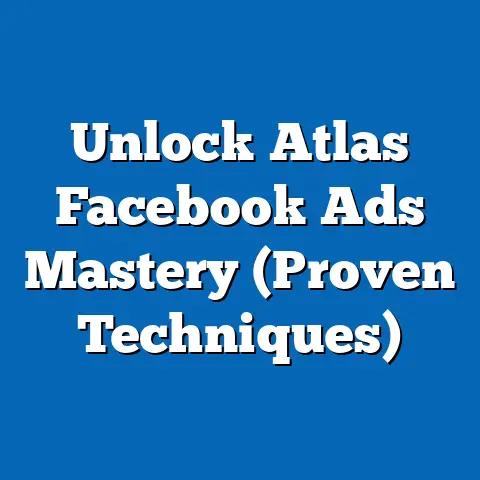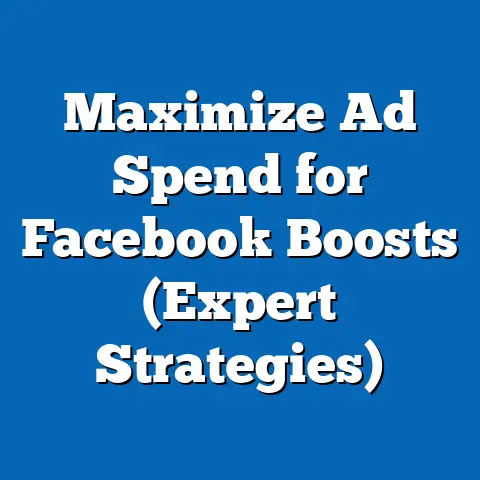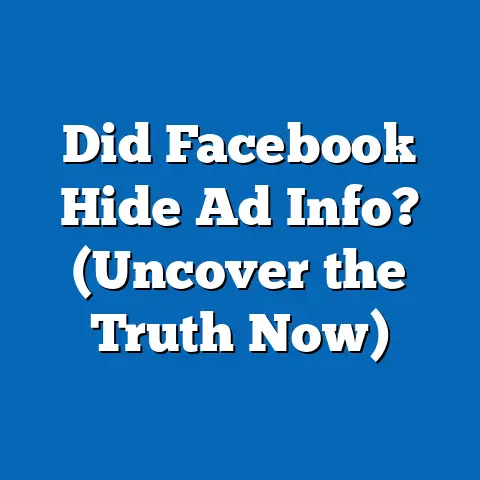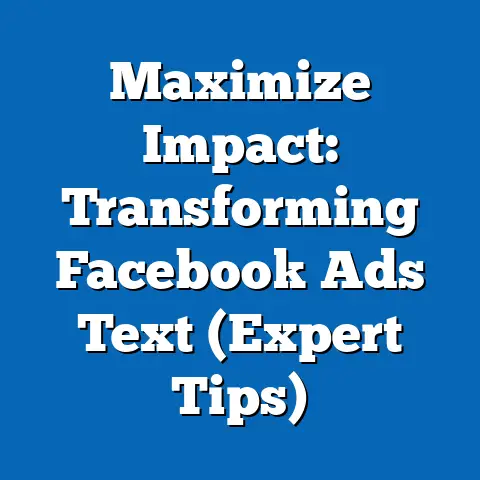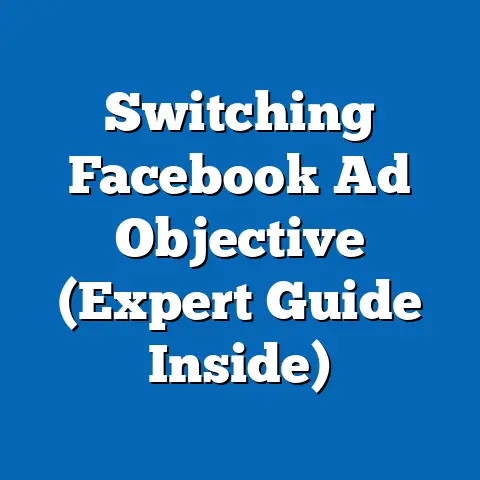Easily Redownload Facebook (Step-by-Step Guide)
Imagine waking up one day to find that your favorite social networking app has vanished from your smartphone. All your connections, memories, and updates are now just a memory. What would you do next? For many of us, the thought of losing access to Facebook is a little unsettling. It’s not just an app; it’s a digital hub where we connect with friends, family, and even professional networks. Whether you’ve accidentally deleted it, switched devices, or encountered a technical glitch, redownloading Facebook is often the first step to getting back online.
I’ve been there myself! Once, during a frantic attempt to clear storage on my phone before a vacation, I accidentally deleted Facebook. The initial panic was real, but I quickly realized how simple it was to get back up and running. This guide is designed to walk you through the process, ensuring you can easily redownload Facebook and reconnect with what matters most.
Understanding the Need to Redownload Facebook
There are several reasons why you might find yourself needing to redownload Facebook. Here are some common scenarios:
- Accidental Deletion: We’ve all been there – in a moment of digital decluttering, the wrong icon gets the axe.
- Device Reset: Performing a factory reset on your phone wipes everything clean, including your apps.
- Switching Devices: Upgrading to a new phone means you’ll need to reinstall all your favorite apps, including Facebook.
- Software Glitches: Sometimes, apps can become corrupted or experience errors that require a fresh install.
- Storage Issues: In rare cases, an app might be automatically uninstalled to free up space.
No matter the reason, staying connected is crucial in today’s world. Facebook isn’t just about personal connections; it’s a vital tool for many businesses and organizations. It’s where we get our news, stay updated on events, and even find new job opportunities. Redownloading Facebook is often more than just getting an app back; it’s about maintaining your connection to the digital world.
Takeaway: Understanding why you need to redownload Facebook is the first step. Recognizing its importance in your daily life can motivate you to quickly resolve the issue and get back online.
Preparing for the Redownload Process
Before diving into the redownload process, it’s essential to ensure you have everything you need for a smooth experience. Here’s a checklist to get you started:
- Stable Internet Connection: A reliable Wi-Fi or mobile data connection is crucial for downloading the app without interruptions.
- Sufficient Storage Space: Make sure you have enough free space on your device to accommodate the Facebook app. Check your device’s storage settings to see how much space is available.
- Login Credentials: Keep your Facebook username (usually your email or phone number) and password handy. If you’ve forgotten your password, now is a good time to reset it.
- Updated Operating System: While not always mandatory, having the latest version of your device’s operating system (Android or iOS) can help ensure compatibility and prevent potential issues.
I remember one time I tried to download an app with a spotty internet connection, and it took forever! It’s definitely worth ensuring you have a strong connection before you start.
Takeaway: Preparing adequately can prevent common issues during the redownload process. Double-checking these prerequisites can save you time and frustration.
Step-by-Step Guide to Redownload Facebook on Various Devices
For Android Devices
-
Open the Google Play Store: Locate the Google Play Store icon on your home screen or app drawer and tap it to open.
-
Search for “Facebook”: Tap the search bar at the top of the screen and type “Facebook.”
-
Select the Facebook App: From the search results, tap on the official Facebook app. Make sure it’s the one by “Meta Platforms, Inc.” to avoid downloading fake or malicious apps.
-
Install the App: Tap the “Install” button. The app will begin downloading and installing on your device. The time it takes to download will depend on your internet speed.
-
Log In: Once the installation is complete, tap the “Open” button. Enter your email or phone number and password to log in to your Facebook account.
Open the Google Play Store: Locate the Google Play Store icon on your home screen or app drawer and tap it to open.
Search for “Facebook”: Tap the search bar at the top of the screen and type “Facebook.”
Select the Facebook App: From the search results, tap on the official Facebook app. Make sure it’s the one by “Meta Platforms, Inc.” to avoid downloading fake or malicious apps.
Install the App: Tap the “Install” button. The app will begin downloading and installing on your device. The time it takes to download will depend on your internet speed.
Log In: Once the installation is complete, tap the “Open” button. Enter your email or phone number and password to log in to your Facebook account.
For iOS Devices (iPhone/iPad)
-
Navigate to the App Store: Find the App Store icon on your home screen and tap it to open.
-
Search for “Facebook”: Tap the “Search” tab at the bottom of the screen and type “Facebook” in the search bar.
-
Select the Facebook App: Choose the official Facebook app from the search results. Again, ensure it’s from “Meta Platforms, Inc.”
-
Get the App: Tap the “Get” button next to the Facebook app. You may be prompted to authenticate using Face ID, Touch ID, or your Apple ID password.
-
Log In: Once the installation is complete, tap the “Open” button. Enter your email or phone number and password to log in to your Facebook account.
Navigate to the App Store: Find the App Store icon on your home screen and tap it to open.
Search for “Facebook”: Tap the “Search” tab at the bottom of the screen and type “Facebook” in the search bar.
Select the Facebook App: Choose the official Facebook app from the search results. Again, ensure it’s from “Meta Platforms, Inc.”
Get the App: Tap the “Get” button next to the Facebook app. You may be prompted to authenticate using Face ID, Touch ID, or your Apple ID password.
Log In: Once the installation is complete, tap the “Open” button. Enter your email or phone number and password to log in to your Facebook account.
For Desktop Users
-
Open a Web Browser: Use your preferred web browser (Chrome, Firefox, Safari, etc.) to access the internet.
-
Visit the Official Facebook Website: Type “https://www.facebook.com” into the address bar and press Enter.
-
Log In: Enter your email or phone number and password to log in to your Facebook account directly through the website.
-
(Optional) Download the Facebook App from the Microsoft Store: For Windows users, you can download the Facebook app from the Microsoft Store for a more integrated experience. Open the Microsoft Store, search for “Facebook,” and click “Install.”
-
(Optional) Create a Desktop Shortcut: To easily access Facebook in the future, you can create a desktop shortcut. Right-click on your desktop, select “New,” and then “Shortcut.” In the location field, enter “https://www.facebook.com” and click “Next.” Give the shortcut a name (e.g., “Facebook”) and click “Finish.”
Open a Web Browser: Use your preferred web browser (Chrome, Firefox, Safari, etc.) to access the internet.
Visit the Official Facebook Website: Type “https://www.facebook.com” into the address bar and press Enter.
Log In: Enter your email or phone number and password to log in to your Facebook account directly through the website.
(Optional) Download the Facebook App from the Microsoft Store: For Windows users, you can download the Facebook app from the Microsoft Store for a more integrated experience. Open the Microsoft Store, search for “Facebook,” and click “Install.”
(Optional) Create a Desktop Shortcut: To easily access Facebook in the future, you can create a desktop shortcut. Right-click on your desktop, select “New,” and then “Shortcut.” In the location field, enter “https://www.facebook.com” and click “Next.” Give the shortcut a name (e.g., “Facebook”) and click “Finish.”
For Tablets
The process for redownloading Facebook on tablets is very similar to that of smartphones:
- Android Tablets: Follow the steps outlined for Android devices using the Google Play Store.
- iPads: Follow the steps outlined for iOS devices using the App Store.
If you prefer not to use the app, you can always access Facebook through a web browser on your tablet, just as you would on a desktop computer.
Takeaway: Redownloading Facebook is straightforward, regardless of the device you’re using. By following these step-by-step instructions, you can quickly restore your access to the platform.
Common Troubleshooting Tips
Even with a clear guide, you might encounter some issues during the redownload process. Here are some common problems and their solutions:
-
App Not Appearing in the Store:
- Check Compatibility: Ensure that your device’s operating system is compatible with the latest version of the Facebook app.
- Filter Settings: Make sure your app store’s filter settings aren’t preventing the app from appearing in search results.
- Regional Restrictions: In rare cases, apps may be restricted in certain regions.
-
Download Errors:
- Check Internet Connection: A weak or unstable internet connection can cause download errors. Try switching to a different Wi-Fi network or using mobile data.
- Clear Cache: Clearing the cache of your app store can sometimes resolve download issues. In the Google Play Store, go to Settings > General > Storage > Clear Cache. In the App Store, try restarting your device.
- Restart Device: A simple restart can often fix minor software glitches that may be causing download errors.
-
Login Problems Post-Download:
- Verify Credentials: Double-check that you’re entering the correct email or phone number and password.
- Password Reset: If you’ve forgotten your password, use the “Forgot Password” option to reset it.
- Two-Factor Authentication: If you have two-factor authentication enabled, make sure you have access to the authentication method (e.g., a code sent to your phone).
App Not Appearing in the Store:
- Check Compatibility: Ensure that your device’s operating system is compatible with the latest version of the Facebook app.
- Filter Settings: Make sure your app store’s filter settings aren’t preventing the app from appearing in search results.
- Regional Restrictions: In rare cases, apps may be restricted in certain regions.
Download Errors:
- Check Internet Connection: A weak or unstable internet connection can cause download errors. Try switching to a different Wi-Fi network or using mobile data.
- Clear Cache: Clearing the cache of your app store can sometimes resolve download issues. In the Google Play Store, go to Settings > General > Storage > Clear Cache. In the App Store, try restarting your device.
- Restart Device: A simple restart can often fix minor software glitches that may be causing download errors.
Login Problems Post-Download:
- Verify Credentials: Double-check that you’re entering the correct email or phone number and password.
- Password Reset: If you’ve forgotten your password, use the “Forgot Password” option to reset it.
- Two-Factor Authentication: If you have two-factor authentication enabled, make sure you have access to the authentication method (e.g., a code sent to your phone).
I once spent a frustrating hour trying to log in to an app, only to realize I was using an old password! Always double-check your credentials.
Takeaway: Troubleshooting common issues can help you overcome obstacles and successfully redownload Facebook. Remember to check your internet connection, clear cache, and verify your login credentials.
Post-Download Experience
Once you’ve successfully redownloaded Facebook, it’s time to dive back in and explore what’s new. Here are a few things to consider:
- Check for Updates: After installing the app, immediately check for any available updates in the app store. This ensures you have the latest features and bug fixes.
- Explore New Features: Facebook is constantly evolving, so take some time to explore any new features or updates that may have been introduced since you last used the app.
- Adjust Privacy Settings: Review your privacy settings to ensure they align with your preferences. You can control who can see your posts, who can find you in searches, and more.
- Reconnect with Friends and Groups: Make sure you’re still connected with all your friends, family, and groups. Re-follow any pages or groups you may have inadvertently unfollowed.
- Engage with New Content: Discover new content and communities by exploring different pages, groups, and topics that interest you.
I always find it exciting to see what new features Facebook has rolled out. It’s like rediscovering the app all over again!
Takeaway: Redownloading Facebook is just the first step. Take the time to explore new features, adjust your privacy settings, and reconnect with your network to make the most of your experience.
Conclusion
Redownloading Facebook is a simple process that can quickly restore your connection to the digital world. Whether you’ve accidentally deleted the app, switched devices, or encountered a technical glitch, this guide has provided you with the steps and troubleshooting tips you need to get back online.
Staying connected is more important than ever in today’s fast-paced world. With just a few simple steps, you can regain access to your social networks, share life’s moments, and stay informed about the things that matter most.
Call to Action
Have you ever had to redownload Facebook? Share your experiences or any tips you may have in the comments section below! Your insights can help others navigate the process and stay connected. Let’s build a community of informed and connected users!