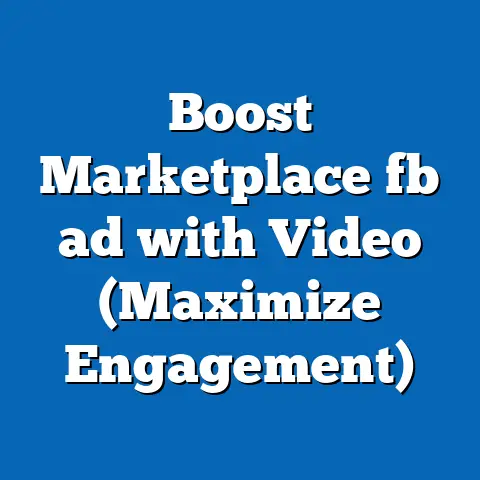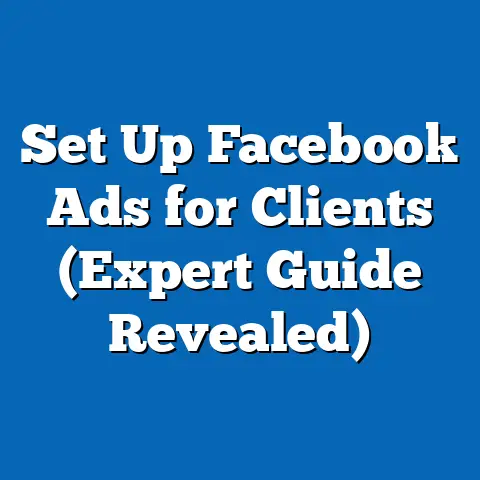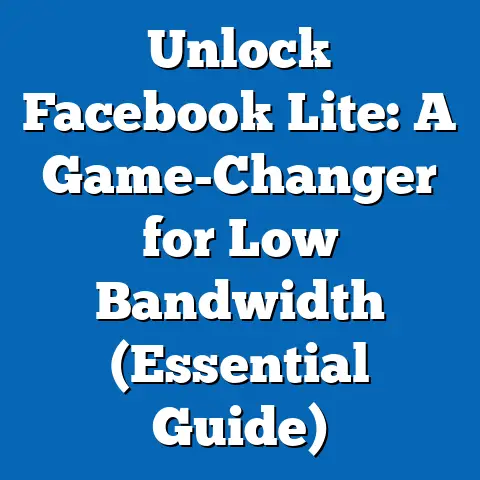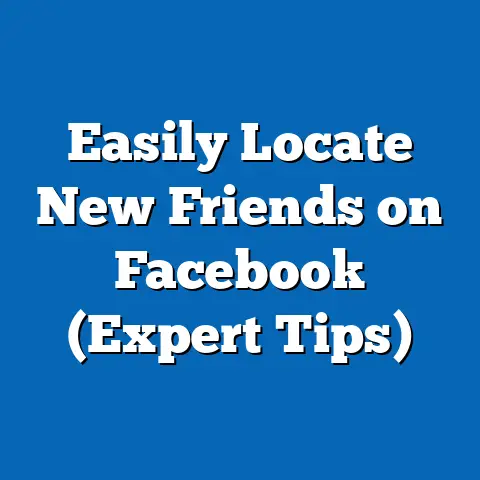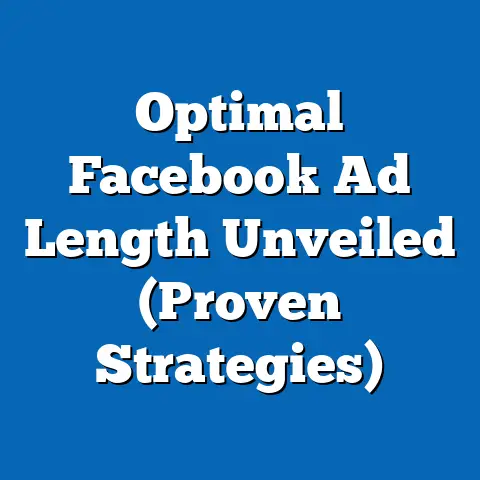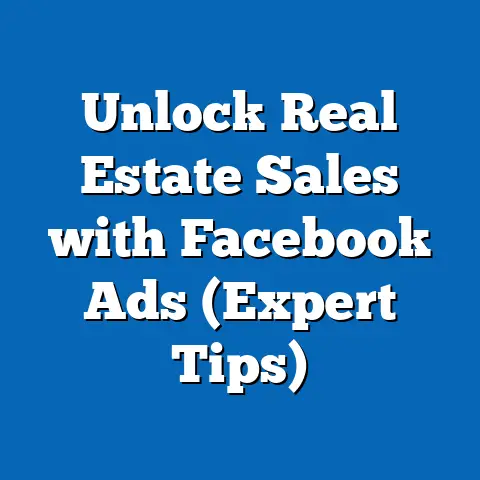Easily Remove Facebook Ad Page (Step-by-Step Guide)
Imagine you’re a small business owner, bright-eyed and bushy-tailed, ready to conquer the digital world with your amazing products. You’ve poured your heart, soul, and a good chunk of your marketing budget into crafting the perfect Facebook ad campaign. After weeks of anticipation, you finally launch it, only to realize that the ad page is not performing as expected. The clicks are low, the conversions are non-existent, and your budget is vanishing faster than free donuts at a tech conference. Frustration sets in as you navigate through the complex interface of Facebook Ads Manager, searching for a way to remove the ad page that is no longer serving your goals.
Trust me, I’ve been there. I remember one campaign where I was promoting a new line of organic dog treats. I was convinced it would be a slam dunk, but the ad page just sat there, collecting digital dust. I felt like I was throwing money into a black hole!
You’re not alone; many users find themselves in similar situations. Facebook Ads Manager, while powerful, can be a bit of a labyrinth. That’s why I created this guide. We will walk you through the process of easily removing a Facebook ad page, ensuring you can focus on what truly matters—growing your business and not wasting valuable resources on underperforming ads. Let’s get started!
Understanding Facebook Ad Pages
Before we dive into the removal process, let’s clarify what exactly we’re talking about when we say “Facebook Ad Page.”
What is a Facebook Ad Page?
A Facebook Ad Page, in the context of this guide, refers to the specific page or section within Facebook Ads Manager that houses the details and performance metrics of a particular ad campaign or ad set. It’s not the same as your general Facebook Business Page, which represents your overall brand presence.
Think of it like this: your Facebook Business Page is your storefront, while your Ad Page is a specific advertisement you’re running within that storefront. The Ad Page contains all the settings, targeting options, creative assets (images, videos, copy), and performance data (clicks, impressions, conversions) related to that single ad campaign.
Key Differences Between a Regular Facebook Page and an Ad Page:
| Feature | Facebook Business Page | Facebook Ad Page |
|---|---|---|
| Purpose | Brand presence | Specific ad campaign |
| Content | General updates, posts | Ad creative, targeting settings, budget |
| Management | Page settings | Ads Manager |
| Performance Metrics | Engagement, followers | Clicks, impressions, conversions, cost per result |
| Feature | Facebook Business Page | Facebook Ad Page |
|---|---|---|
| Purpose | Brand presence | Specific ad campaign |
| Content | General updates, posts | Ad creative, targeting settings, budget |
| Management | Page settings | Ads Manager |
| Performance Metrics | Engagement, followers | Clicks, impressions, conversions, cost per result |
Common Reasons for Removing an Ad Page
There are several legitimate reasons why you might want to remove a Facebook Ad Page. Here are a few of the most common scenarios I’ve encountered over the years:
- Poor Performance: This is the most obvious reason. If your ad page isn’t generating the desired results (low click-through rates, high cost per acquisition, etc.), it’s time to cut your losses and move on.
- Changes in Marketing Strategy: Sometimes, your overall marketing strategy shifts. You might decide to target a different audience, promote a different product, or use a different ad format. In these cases, the existing ad page may no longer be relevant.
- Testing and Iteration: Facebook advertising is all about testing and iterating. You might create multiple ad pages to test different creative elements, targeting options, or bidding strategies. Once you’ve identified the winning combination, you can remove the underperforming ad pages.
- End of Campaign: Some ad campaigns are designed to run for a limited time, such as a seasonal promotion or a product launch. Once the campaign is over, you can remove the associated ad page to keep your Ads Manager organized.
- Accidental Creation: Let’s be honest, we’ve all made mistakes. Sometimes, you might accidentally create an ad page with incorrect settings or duplicate content. In these cases, it’s best to remove the erroneous ad page and start fresh.
- Rebranding: Major business rebrands can also lead to the need to remove old ad pages that don’t reflect the new brand identity.
Takeaway: Understanding the difference between a Facebook Business Page and an Ad Page is crucial for effective advertising. Knowing the common reasons for removing an Ad Page will help you make informed decisions about your campaigns.
Preparing to Remove Your Ad Page
Before you hit that delete button, let’s make sure you’re properly prepared. Removing an ad page is a relatively straightforward process, but it’s always a good idea to double-check your steps.
Accessing Your Facebook Ads Manager
First things first, you need to access your Facebook Ads Manager. Here’s a step-by-step guide:
- Log into Facebook: Go to www.facebook.com and log in using your username and password.
-
Navigate to Ads Manager: There are several ways to access Ads Manager:
- From the Left Menu: Look for the “Ads Manager” option in the left-hand menu of your Facebook homepage. If you don’t see it, click on “See More” to expand the menu.
- From the Business Suite: If you’re using Facebook Business Suite, click on “All Tools” and then select “Ads Manager.”
- Direct Link: The easiest way is often to simply type “facebook.com/adsmanager” into your web browser.
-
Select Your Ad Account: If you manage multiple ad accounts, you’ll need to select the correct one from the dropdown menu in the top-left corner of the Ads Manager interface.
Navigate to Ads Manager: There are several ways to access Ads Manager:
- From the Left Menu: Look for the “Ads Manager” option in the left-hand menu of your Facebook homepage. If you don’t see it, click on “See More” to expand the menu.
- From the Business Suite: If you’re using Facebook Business Suite, click on “All Tools” and then select “Ads Manager.”
- Direct Link: The easiest way is often to simply type “facebook.com/adsmanager” into your web browser.
Select Your Ad Account: If you manage multiple ad accounts, you’ll need to select the correct one from the dropdown menu in the top-left corner of the Ads Manager interface.
Pro Tip: Bookmark the Ads Manager URL (facebook.com/adsmanager) for quick access in the future!
Identifying the Ad Page to Remove
Once you’re in Ads Manager, you need to identify the specific ad page you want to remove. This might seem obvious, but if you’ve been running multiple campaigns, it can get a little confusing.
- Navigate to the Campaigns, Ad Sets, or Ads Tab: Depending on how your campaigns are structured, you might find the ad page you’re looking for under the “Campaigns,” “Ad Sets,” or “Ads” tab.
- Use Filters and Search: Use the filters and search bar to narrow down your options. You can filter by campaign status (active, paused, completed), ad objective (traffic, conversions, etc.), or date range. You can also search for the ad page by name.
- Check the Performance Metrics: Review the performance metrics (clicks, impressions, cost per result) to confirm that you’ve selected the correct ad page. If the metrics are significantly lower than your other campaigns, it’s a good indication that this is the ad page you want to remove.
- Look for Visual Cues: Sometimes, the ad page name or the associated ad creative will be enough to jog your memory. Look for any visual cues that help you identify the correct ad page.
Important Note: Make sure you’re not removing an ad page that’s still actively running and generating results. Double-check the campaign status and performance metrics before proceeding.
Takeaway: Accessing your Ads Manager and identifying the correct ad page are crucial first steps. Use filters, search, and performance metrics to ensure you’re removing the right one.
Here’s a detailed, step-by-step guide on how to remove your Facebook Ad Page:Step 1: Navigate to the Ad Page
As we discussed earlier, you can access the Ad Page from the Campaigns, Ad Sets, or Ads tab. Once you’ve located the Ad Page you want to remove, click on the ad name.
Step 2: Selecting the Ad Page
Once you’re on the Ad Page, you’ll see a detailed overview of the ad’s performance, targeting options, and creative assets. Make sure you’re on the correct Ad Page by reviewing these details.
Step 3: Reviewing Your Ad Page Details
Before you proceed with the removal, take a moment to review the Ad Page details. This is your last chance to make sure you’re removing the correct ad.
- Check the Campaign Status: Is the campaign active, paused, or completed? If it’s active, are you sure you want to remove it?
- Review the Performance Metrics: Take a look at the clicks, impressions, conversions, and cost per result. Are these metrics aligned with your expectations?
- Examine the Targeting Options: Are you targeting the right audience? Are your targeting parameters still relevant?
- Inspect the Ad Creative: Is the ad creative visually appealing and relevant to your target audience? Is the copy compelling and persuasive?
Step 4: Initiating the Removal Process
This is where things get a little tricky. Facebook doesn’t have a big, red “DELETE” button for Ad Pages. Instead, you need to take a slightly different approach.
- Deactivate the Ad: The first step is to deactivate the ad. This will stop it from running and prevent any further spending. To do this, toggle the switch next to the ad name from “Active” to “Off.”
- Delete the Ad (Optional): While deactivating the ad prevents it from running, it doesn’t actually remove the Ad Page from your Ads Manager. If you want to completely remove the Ad Page, you can delete it. To do this, select the Ad Page by checking the box next to its name, then click on the “Delete” button.
Step 5: Confirming the Removal
After you click the “Delete” button, Facebook will ask you to confirm your decision. This is your last chance to back out!
- Read the Confirmation Message: Carefully read the confirmation message to make sure you understand the consequences of deleting the Ad Page.
- Confirm Your Decision: If you’re sure you want to proceed, click on the “Delete” button to confirm your decision.
Important Note: Deleting an Ad Page is a permanent action. Once you delete it, you cannot recover it. Make sure you’re absolutely certain before proceeding.
Takeaway: Removing an Ad Page involves deactivating the ad and then optionally deleting it. Always review the Ad Page details and confirm your decision before proceeding.
Post-Removal Steps
Congratulations! You’ve successfully removed your Facebook Ad Page. But the journey doesn’t end there. Here are a few post-removal steps to ensure everything is in order.
Checking Your Ads Manager for Changes
After removing the Ad Page, it’s a good idea to check your Ads Manager to make sure the changes have been reflected.
- Refresh Your Browser: Sometimes, the Ads Manager interface doesn’t update immediately. Try refreshing your browser to see if the Ad Page has been removed.
- Check the Campaigns, Ad Sets, or Ads Tab: Navigate to the Campaigns, Ad Sets, or Ads tab to confirm that the Ad Page is no longer listed.
- Review Your Budget: Make sure your budget has been adjusted accordingly. If you were using a campaign budget, the remaining budget should be reallocated to your other active ad sets.
Creating a New Ad Page (Optional)
If you removed the Ad Page because it was underperforming or no longer relevant, you might want to consider creating a new one.
- Evaluate Your Advertising Strategy: Before creating a new Ad Page, take some time to evaluate your overall advertising strategy. What are your goals? Who are you trying to reach? What message do you want to convey?
- Research Your Target Audience: Conduct thorough research on your target audience to understand their demographics, interests, and behaviors.
- Develop Compelling Ad Creative: Create visually appealing and engaging ad creative that resonates with your target audience.
- Set Up Your Ad Campaign: Use the Facebook Ads Manager to set up your ad campaign, including your targeting options, budget, and bidding strategy.
- Monitor Your Results: Continuously monitor your results and make adjustments as needed. Facebook advertising is an iterative process, so be prepared to experiment and refine your approach.
Takeaway: After removing an Ad Page, check your Ads Manager to confirm the changes. Consider creating a new Ad Page, but only after evaluating your advertising strategy and conducting thorough research.
Conclusion
Removing a Facebook Ad Page might seem daunting at first, but with the right guidance, it can be a simple and straightforward process. I hope this step-by-step guide has empowered you to take charge of your Facebook advertising strategy and confidently manage your ad pages.
Remember, Facebook advertising is all about experimentation and iteration. Don’t be afraid to try new things, test different approaches, and remove Ad Pages that aren’t performing as expected. By regularly evaluating your Ad Pages and making necessary adjustments, you can ensure that your advertising efforts are focused on what truly drives your business forward. Now, go forth and conquer the world of Facebook advertising!