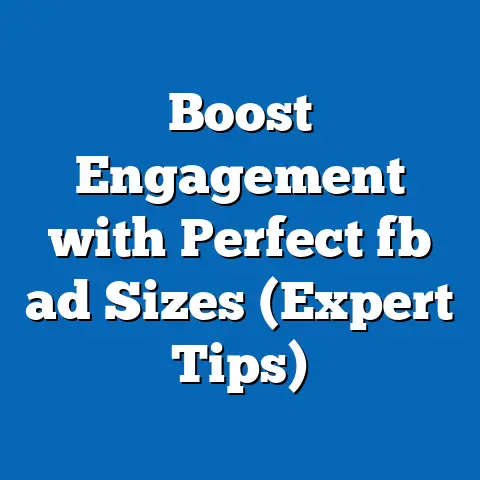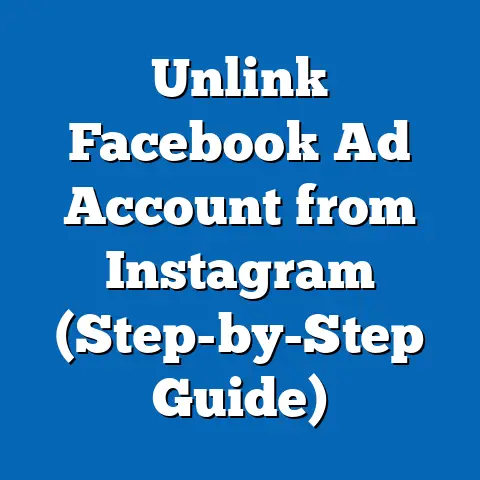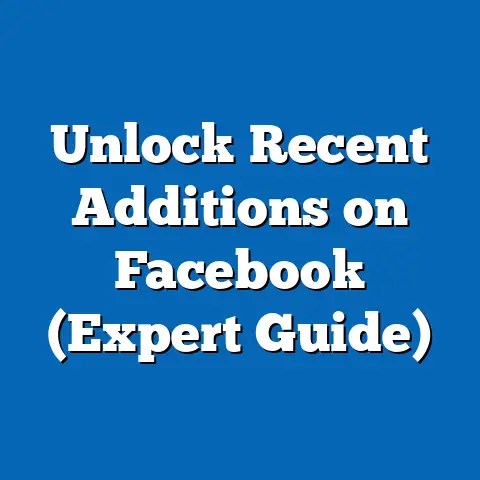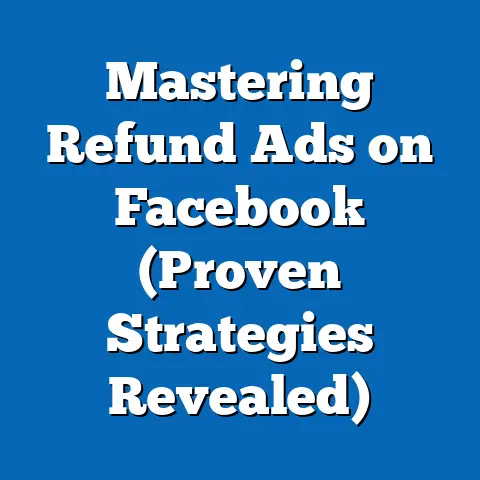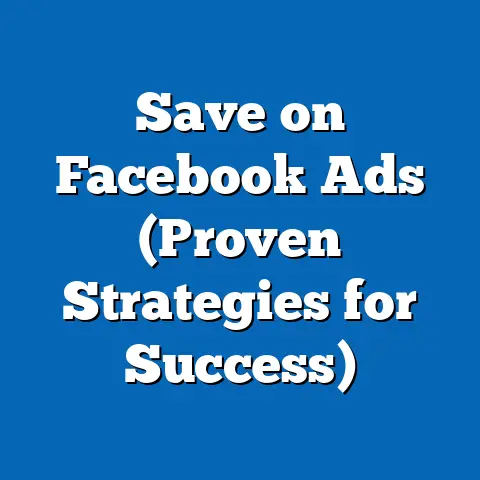Easily Remove Facebook Marketplace Ads (Step-by-Step Guide)
We live in an age where sustainability isn’t just about recycling and reducing our carbon footprint; it’s also about decluttering our digital lives. Just as we meticulously organize our homes and workspaces, it’s equally important to streamline our online presence. Think of it as digital housekeeping – a conscious effort to keep our virtual spaces tidy and efficient.
Facebook Marketplace has become a bustling hub for buying and selling goods, playing a significant role in the sharing economy. I remember when it first launched, I was skeptical. Another online marketplace? But quickly, it became my go-to for finding unique furniture pieces and decluttering my own home. It’s brilliant in its simplicity: connect with people in your community and give your pre-loved items a new life.
However, as with any online platform, things can get a little… messy. You might find yourself with a plethora of listings, some of which are outdated, some for items long gone, and others that simply no longer reflect your current selling strategy. This is where the art of removing ads comes into play. It’s not just about tidying up; it’s about creating a more focused and effective selling experience.
That’s precisely why I’ve created this comprehensive, step-by-step guide. I’m going to walk you through the process of easily removing Facebook Marketplace ads, ensuring you maintain a clean, organized, and sustainable digital presence. Whether you’re a seasoned seller or a newbie just dipping your toes into the world of online marketplaces, this guide will equip you with the knowledge and tools you need to take control of your listings and create a more positive online experience. Let’s get started!
Understanding Facebook Marketplace Ads
Facebook Marketplace ads are essentially listings that you create to sell items to other users on the Facebook platform. Think of them as digital classifieds, but with the added power of Facebook’s immense reach and targeting capabilities.
I’ve seen everything from vintage clothing to used cars listed on Marketplace. The variety is truly astounding. And while it’s a fantastic platform, managing a large number of listings can quickly become overwhelming. Imagine having dozens of ads running simultaneously. It can lead to clutter, confusion, and even missed opportunities.
That’s where the importance of effectively managing your ads comes into play. It’s not just about posting items and hoping for the best; it’s about actively curating your listings to ensure they are accurate, up-to-date, and relevant.
Consider this: a potential buyer stumbles upon your Marketplace profile and sees a mishmash of old and new listings. Some items are marked as sold, others are outdated, and a few are still available. This can create a negative impression and deter them from making a purchase. On the other hand, a clean and organized profile with only current and relevant listings exudes professionalism and trustworthiness.
Effectively managing your ads is also a step toward a more sustainable online presence. By removing outdated or irrelevant listings, you’re reducing the digital clutter and creating a more focused and efficient selling experience. This not only benefits you as a seller but also contributes to a more positive and streamlined experience for potential buyers.
Takeaway: Facebook Marketplace ads are a powerful tool for buying and selling goods, but effective management is key to creating a positive and sustainable online presence. Regularly removing outdated or irrelevant listings is a crucial step in achieving this goal.
Preparing to Remove Your Ads
Before you dive headfirst into removing your Facebook Marketplace ads, it’s essential to take a few preparatory steps. Think of it as laying the groundwork for a smooth and efficient decluttering process.
First and foremost, create a checklist. Take a moment to assess which items are no longer available. Which items have already been sold? Which listings are simply outdated or no longer relevant? Having a clear understanding of your inventory will help you prioritize your removal efforts.
Next, decide on the order of removal. Do you want to tackle the oldest listings first? Or perhaps focus on the items that are least likely to sell? There’s no right or wrong answer here; it’s simply a matter of personal preference.
Understanding the user interface of Facebook Marketplace is also crucial, especially if you’re a new user. Take some time to familiarize yourself with the various sections and features. Where do you find your active listings? How do you filter or sort them? Knowing your way around the platform will save you time and frustration in the long run.
Another important consideration is keeping track of any active communications related to the ads you’re planning to remove. Are there any potential buyers who have expressed interest in these items? Have you already scheduled a pickup or delivery?
If so, it’s essential to notify these individuals before removing the ads. Imagine the disappointment of a potential buyer who’s expecting to pick up an item only to discover that the listing has been removed without any prior notice.
This brings me to a personal experience. I once listed a vintage record player on Marketplace. I had a flurry of interest, and several people messaged me. I was in a rush and accidentally deleted the listing before confirming with the top two interested buyers. I felt terrible! I quickly messaged them both, apologized profusely, and re-listed the item. Luckily, one of them was still interested, and I made the sale. The lesson? Always communicate!
Notifying potential buyers is especially important for high-value items. If you’re selling something expensive, like a piece of furniture or an electronic gadget, it’s courteous to give potential buyers a heads-up before removing the listing. This will allow them to make alternative arrangements or express their continued interest.
By taking these preparatory steps, you’ll ensure a smooth and efficient ad removal process, minimizing the risk of any misunderstandings or disappointments. Remember, a little preparation goes a long way in creating a positive and sustainable online selling experience.
Takeaway: Before removing your Facebook Marketplace ads, create a checklist, familiarize yourself with the platform’s user interface, and keep track of any active communications with potential buyers.
Step-by-Step Guide to Removing Ads on Facebook Marketplace
Now that you’ve prepared the groundwork, it’s time to dive into the actual process of removing your Facebook Marketplace ads. Follow these step-by-step instructions to ensure a smooth and efficient decluttering experience.
Step 1: Accessing Your Facebook Marketplace Account
The first step is to log into your Facebook account. This might seem obvious, but it’s always good to start with the basics. Once you’re logged in, navigate to the Marketplace section.
There are several ways to do this. You can either click on the “Marketplace” icon in the left-hand menu or type “Facebook Marketplace” into the search bar and select the appropriate result.
Once you’re in the Marketplace section, you’ll see a variety of items for sale, ranging from furniture to electronics to clothing. Don’t get distracted by the tempting deals! We’re here to remove ads, not to add to our shopping cart.
Step 2: Locating Your Ads
Now that you’re in the Marketplace section, it’s time to locate your active ads. This is where things can get a little tricky, especially if you have a large number of listings.
To find your ads, click on the “Selling” icon, which is usually located in the top right-hand corner of the screen. This will take you to a page that displays all of your active listings.
If you have a lot of ads, you might want to filter or sort them for easier management. You can filter by category, location, or price range. You can also sort by date listed, price, or popularity.
Experiment with these options to find the most efficient way to manage your ads. I usually sort by date listed, so I can easily see the oldest listings that are most likely to be outdated.
Step 3: Selecting Ads for Removal
Once you’ve located your ads, it’s time to select the ones you want to remove. You can either select one ad at a time or select multiple ads for bulk removal.
To select a single ad, simply click on the three dots located in the top right-hand corner of the ad. This will open a menu with several options, including “Delete Listing.”
To select multiple ads for bulk removal, you’ll need to use the “Manage Listings” feature. This feature allows you to select multiple ads at once and perform actions like deleting or marking as sold.
Be careful when selecting ads for removal. Make sure you’re only selecting the ones you actually want to delete. Once an ad is deleted, it’s gone for good.
Also, consider the implications of removing an ad versus marking it as sold. Removing an ad completely deletes it from the Marketplace. Marking an ad as sold, on the other hand, keeps the listing visible but indicates that the item is no longer available.
I usually prefer to mark ads as sold rather than deleting them. This allows potential buyers to see what types of items I’ve sold in the past, which can build trust and credibility. It also allows me to keep track of my past sales for accounting purposes.
Step 4: Removing Ads from Facebook Marketplace
Now comes the moment of truth: actually removing the ads from Facebook Marketplace. This is a straightforward process, but it’s important to follow the steps carefully to avoid any mistakes.
If you’re removing a single ad, simply click on the “Delete Listing” option in the menu that appears when you click on the three dots in the top right-hand corner of the ad.
You’ll be prompted to confirm your decision. Make sure you’re absolutely sure you want to delete the ad before clicking “Confirm.”
If you’re removing multiple ads using the “Manage Listings” feature, select the ads you want to delete and then click on the “Delete” button.
Again, you’ll be prompted to confirm your decision. Make sure you’re absolutely sure you want to delete the ads before clicking “Confirm.”
During this process, you might encounter some prompts or notifications. These might be warnings about the implications of deleting an ad or requests to provide feedback on your experience.
Pay attention to these prompts and notifications and respond accordingly. They’re there to help you avoid mistakes and improve your experience on the Marketplace.
Step 5: Confirming the Removal
After you’ve deleted your ads, it’s important to confirm that they’ve been successfully removed. This will give you peace of mind knowing that your Marketplace profile is clean and organized.
To confirm the removal, simply refresh the “Selling” page. The ads you deleted should no longer be visible.
If you’re still seeing the ads, try clearing your browser’s cache and cookies. This can sometimes resolve issues with outdated information being displayed.
You might also want to check your notifications to see if there are any follow-up actions you need to take. For example, you might need to clear notifications related to the deleted ads or update your selling status to reflect the changes.
By following these step-by-step instructions, you can easily remove your Facebook Marketplace ads and maintain a clean, organized, and sustainable digital presence. Remember, a little decluttering can go a long way in creating a more positive and efficient selling experience.
Takeaway: Follow these five steps to easily remove your Facebook Marketplace ads: access your account, locate your ads, select the ads for removal, remove the ads, and confirm the removal.
Troubleshooting Common Issues
Even with the best instructions, you might encounter some hiccups along the way. Don’t worry; it happens to the best of us. Here are some common issues users may encounter when attempting to remove ads, along with troubleshooting steps to help you resolve them.
Issue 1: Error Messages
Sometimes, when you try to delete an ad, you might receive an error message. This could be due to a variety of reasons, such as a temporary glitch in the system or a problem with your internet connection.
Solution:
- Try again later. Sometimes, the issue is simply a temporary glitch that will resolve itself.
- Check your internet connection. Make sure you have a stable internet connection before attempting to delete the ad.
- Clear your browser’s cache and cookies. This can sometimes resolve issues with outdated information being displayed.
- Try a different browser. Sometimes, the issue is specific to a particular browser.
Issue 2: Ads That Won’t Delete
In some cases, you might find that an ad simply won’t delete, no matter how many times you try. This could be due to a more complex issue, such as a problem with the ad itself or a conflict with another listing.
Solution:
- Try deleting the ad from a different device. Sometimes, the issue is specific to a particular device.
- Contact Facebook support. If you’ve tried everything else and the ad still won’t delete, you might need to contact Facebook support for assistance.
Issue 3: Missing “Delete Listing” Option
In rare cases, you might find that the “Delete Listing” option is missing from the menu that appears when you click on the three dots in the top right-hand corner of the ad.
Solution:
- Make sure you’re logged in as the correct user. The “Delete Listing” option will only be available if you’re logged in as the user who created the ad.
- Try a different browser. Sometimes, the issue is specific to a particular browser.
- Contact Facebook support. If you’ve tried everything else and the “Delete Listing” option is still missing, you might need to contact Facebook support for assistance.
It’s also important to keep your Facebook app updated to avoid such issues. Outdated apps can sometimes cause glitches or compatibility problems that can interfere with the ad removal process.
By following these troubleshooting steps, you can overcome most common issues and successfully remove your Facebook Marketplace ads. Remember, patience and persistence are key. Don’t give up if you encounter a problem; keep trying until you find a solution.
Takeaway: If you encounter problems when attempting to remove ads, try troubleshooting steps like checking your internet connection, clearing your browser’s cache and cookies, and contacting Facebook support.
Reflection on the Benefits of Removing Ads
Now that you’ve learned how to remove your Facebook Marketplace ads, let’s take a moment to reflect on the benefits of regularly managing and removing them. It’s not just about decluttering; it’s about creating a more organized, efficient, and sustainable online selling experience.
One of the most significant advantages of regularly managing your ads is maintaining an organized and efficient Marketplace account. A clean and organized profile exudes professionalism and trustworthiness, making potential buyers more likely to engage with your listings.
Think of it like this: would you rather shop at a cluttered, disorganized store or a clean, well-organized one? The same principle applies to Facebook Marketplace. A clean and organized profile creates a positive impression and encourages potential buyers to browse your listings.
Connecting the act of decluttering digital spaces back to the broader theme of sustainability is also crucial. By removing outdated or irrelevant listings, you’re reducing the digital clutter and contributing to a more positive online experience.
This not only benefits you as a seller but also helps to create a more streamlined and efficient Marketplace for everyone. It’s a small step, but it can make a big difference in the overall quality of the platform.
This practice can also lead to better engagement with potential buyers. When your listings are accurate, up-to-date, and relevant, potential buyers are more likely to find what they’re looking for and engage with your ads.
This can lead to more inquiries, more offers, and ultimately, more sales. It’s a win-win situation for both you and your potential buyers.
Finally, regularly managing and removing your ads can lead to a more streamlined selling process. When your listings are organized and up-to-date, you can quickly and easily respond to inquiries, schedule pickups, and manage your inventory.
This can save you time and effort in the long run, allowing you to focus on other important aspects of your business, such as sourcing new items or improving your customer service.
Takeaway: Regularly managing and removing your Facebook Marketplace ads can lead to a more organized, efficient, and sustainable online selling experience, resulting in better engagement with potential buyers and a more streamlined selling process.
Conclusion
Throughout this guide, we’ve explored the importance of managing Facebook Marketplace ads effectively. From understanding what Marketplace ads are to learning how to remove them step-by-step, we’ve covered all the essential aspects of maintaining a clean, organized, and sustainable digital presence.
We’ve also discussed the benefits of regularly managing and removing ads, including creating a more positive online experience, improving engagement with potential buyers, and streamlining the selling process.
By taking proactive steps to manage your online presence, you’re contributing to a more sustainable digital environment. It’s a small act, but it can have a big impact on the overall quality of the online experience for everyone.
So, I encourage you to revisit your Facebook Marketplace listings and apply the step-by-step guide provided in this article. Take some time to declutter your digital space and create a more organized and efficient selling experience.
Remember, sustainability isn’t just about recycling and reducing our carbon footprint; it’s also about decluttering our digital lives. By taking proactive steps to manage our online presence, we can contribute to a more positive and sustainable digital environment for ourselves and for others.
Let’s all commit to creating a more organized, efficient, and sustainable online selling experience. Together, we can make Facebook Marketplace a better place for everyone. Now go forth and declutter!