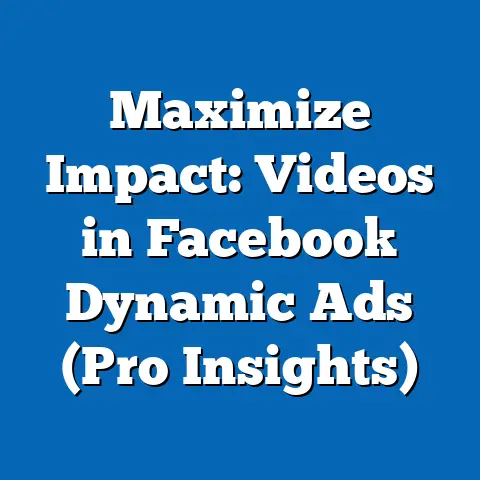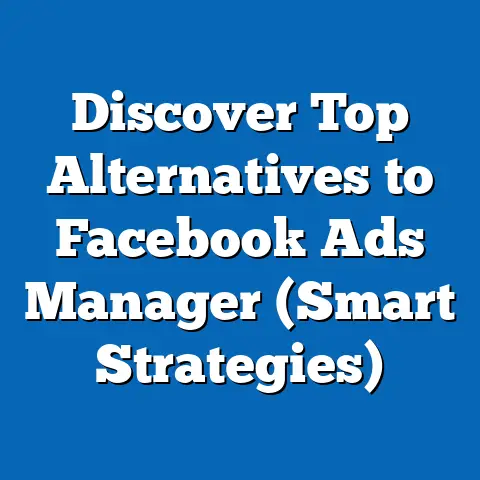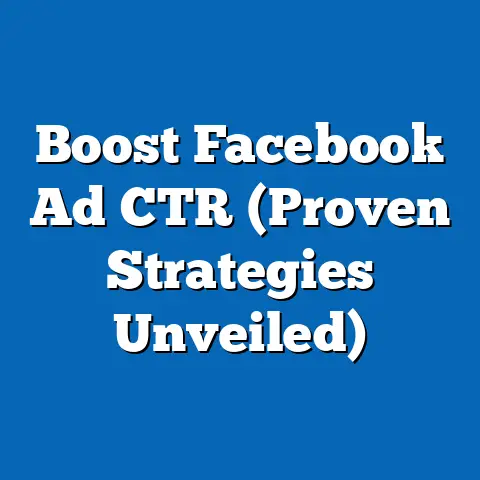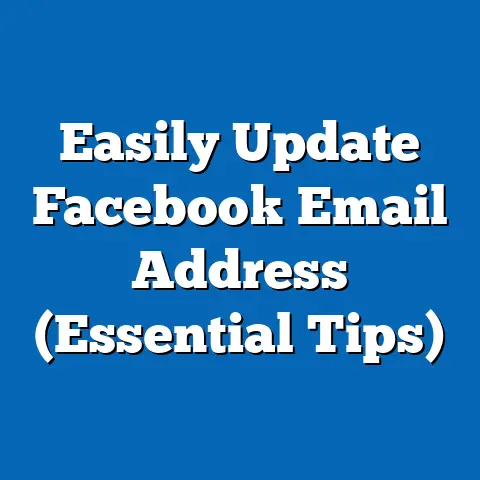Easily Remove fb ad Account Contacts (Expert Guide)
Do you remember the early days of Facebook? Back then, it was all about connecting with friends, sharing photos, and maybe a bit of poking. It felt so simple, so… personal. Then, something shifted. Businesses started to see the potential, and Facebook’s advertising capabilities began to blossom. I remember the excitement when I first started using Facebook Ads Manager, turning those personal connections into business opportunities. It felt like unlocking a secret door to a massive audience.
Over time, Facebook Ads Manager evolved from a relatively simple tool to a sophisticated platform, capable of hyper-targeting and delivering incredible results. But with that growth came complexity. Managing ad accounts, especially large ones, became a real challenge. One of the most overlooked, yet crucial, aspects of ad account management is keeping your list of contacts clean and up-to-date.
Think about it: team members leave, agencies get replaced, and freelancers move on to other projects. Leaving their access intact is a recipe for potential disaster – from accidental misclicks to serious security breaches. That’s why I’ve put together this expert guide. I’m going to walk you through the process of easily removing Facebook ad account contacts, step-by-step. Trust me, this seemingly minor task can have a significant impact on your advertising efficiency, security, and overall peace of mind. Let’s dive in!
Understanding Facebook Ad Accounts
Before we get into the nitty-gritty of removing contacts, let’s make sure we’re all on the same page about what a Facebook Ad Account actually is and why it’s so important.
A Facebook Ad Account is essentially your central hub for running ads on Facebook, Instagram, Audience Network, and Messenger. It’s where you set your budgets, create your campaigns, define your target audiences, and track your results. Think of it as the engine room of your Facebook advertising efforts. Without a properly configured and managed ad account, you’re essentially trying to drive a race car with no fuel.
Now, where does this ad account live? Within the broader structure of Facebook Business Manager. Business Manager is a free tool that allows businesses to manage their Facebook pages, ad accounts, and other assets in one place. It’s like a virtual office space where you can assign different roles and permissions to team members, ensuring that everyone has the appropriate level of access.
Within Business Manager, you can have multiple ad accounts, each with its own set of contacts. These contacts can include:
- Users: Individual people, like your marketing team members, who have been granted access to the ad account.
- Partners: Other businesses, like advertising agencies or consultants, who have been given permission to manage your ad account on your behalf.
- Agencies: Similar to partners, but often with a more formal agreement and a broader scope of responsibilities.
So, why is it necessary to remove these contacts from time to time? There are several reasons:
- Changes in Team Structure: Employees leave, roles change, and new team members come on board. Keeping your ad account contacts updated ensures that only the right people have access.
- Partnership Changes: You might switch agencies, end a contract with a consultant, or decide to bring your advertising in-house. Removing outdated partners is crucial for maintaining control over your ad spend and data.
- Security Concerns: If an employee leaves on less-than-ideal terms, or if you suspect a security breach, removing their access immediately is paramount.
- Efficiency: Too many cooks in the kitchen can lead to confusion and errors. Streamlining your ad account contacts makes it easier to manage your campaigns and track your results.
Key Takeaway: A well-managed Facebook Ad Account is essential for successful advertising. Understanding the structure of Business Manager and the different types of contacts is the first step towards maintaining a clean and secure account.
Identifying Contacts to Remove
Okay, so you understand why it’s important to manage your ad account contacts. Now, how do you actually figure out who needs to be removed? This requires a bit of detective work and a regular auditing process.
First, you need to access the list of contacts associated with your Facebook Ad Account. Here’s how:
- Log into Facebook Business Manager: Go to business.facebook.com and log in with your credentials.
- Navigate to ‘Business Settings’: In the left-hand menu, click on the three horizontal lines (the “hamburger menu”) and select ‘Business Settings’.
- Select ‘People’: In the left-hand menu of the Business Settings screen, click on ‘People’. This will display a list of all users who have access to your Business Manager.
- Click on the User: After clicking on people, you will see another list of people. Click on the name of the people you want to remove from the Ad Account.
- Click on Assigned Assets: You can view the assigned assets by clicking on “Assigned Assets”.
- Click on Ad Accounts: Here you will see a list of ad accounts the user has access to.
Now that you have a list of contacts, how do you determine who’s outdated or unnecessary? Here are some key indicators to look for:
- Lack of Recent Activity: Have they logged into the ad account recently? If someone hasn’t accessed the account in months, it’s a good sign they no longer need access. Unfortunately, Facebook doesn’t directly show the last login date for each user, so you’ll have to rely on other clues.
- Changes in Job Roles: Has an employee moved to a different department or left the company altogether? Their access should be revoked immediately.
- Project Completion: Was a freelancer or consultant hired for a specific project that’s now finished? Remove their access once the project is complete.
- Expired Contracts: Has your contract with an agency expired? Make sure to remove their access as soon as possible.
- Unknown Individuals: Do you recognize everyone on the list? If there are any unfamiliar names, investigate immediately. It could be a sign of a security breach.
I like to schedule regular audits of my ad account contacts – usually once a quarter – to make sure everything is up-to-date. During these audits, I review the list of contacts, check their roles and permissions, and reach out to team members to confirm who still needs access.
Key Takeaway: Regularly auditing your ad account contacts is crucial for maintaining efficiency and security. Look for indicators like lack of recent activity, changes in job roles, and expired contracts to identify contacts that need to be removed.
Now comes the actual process of removing them from your Facebook Ad Account. Don’t worry, it’s not rocket science, but it’s important to follow the steps carefully to avoid any unintended consequences.Here’s a detailed, step-by-step guide:
- Log into Facebook Business Manager: As before, go to business.facebook.com and log in with your credentials.
- Navigate to ‘Business Settings’: Click on the three horizontal lines (the “hamburger menu”) in the top left corner and select ‘Business Settings’.
- Select ‘People’: In the left-hand menu of the Business Settings screen, click on ‘People’. This will display a list of all users who have access to your Business Manager.
- Identify the User You Want to Remove: Scroll through the list of people and find the user you want to remove. Click on their name. This will open a panel with more details about their access.
- Check Permissions and Roles: Before removing the user, take a moment to review their assigned permissions and roles. This will help you understand the potential impact of removing their access. Are they an admin? An advertiser? An analyst? Their role will determine what they can do within the ad account.
- Remove the User: Now, here’s where things get a little tricky. To remove the user’s access to the ad account, you need to remove them from the Business Manager altogether. To do this, click on the three dots next to their name and select “Remove”.
- Confirm Removal: Facebook will display a confirmation message asking if you’re sure you want to remove the user. Read the message carefully and click “Remove” again to confirm.
- Process Variations: The exact steps may vary slightly depending on the user’s role and the type of access they have. For example, if the user is an admin, you may need to transfer their admin privileges to another user before you can remove them.
Important Note: If you’re removing an agency or partner, you’ll need to go to the “Partners” section in Business Settings and remove them from there. The process is similar to removing a user, but you’ll be removing the entire business relationship rather than just an individual’s access.
Key Takeaway: Removing contacts from your Facebook Ad Account is a straightforward process, but it’s important to follow the steps carefully and understand the potential impact of removing someone’s access. Always double-check permissions and roles before proceeding.
What Happens After Removal
So, you’ve successfully removed a contact from your Facebook Ad Account. What happens now? What are the implications for your ongoing campaigns and the user’s access to ad account data? Let’s break it down.
First and foremost, the removed contact will immediately lose all access to the ad account. They will no longer be able to log in, view data, create campaigns, or make any changes whatsoever. It’s like cutting off the oxygen supply – they’re simply locked out.
This means that any ongoing campaigns that the user was managing will now need to be handled by someone else. Make sure to assign these campaigns to another team member or agency to avoid any disruptions.
The removed user will also lose access to all historical data associated with the ad account. They will no longer be able to see past performance reports, analyze campaign results, or access any other information related to the account.
Now, let’s talk about data privacy and security. Removing access for users who no longer need it is crucial for protecting your company’s sensitive information. The longer someone has access to your ad account, the greater the risk of a security breach or data leak.
As a general rule, it’s always best to err on the side of caution and remove access as soon as it’s no longer needed. It’s much better to be proactive than to wait for something bad to happen.
Finally, depending on your company policy, you may need to inform the removed contact about their access being revoked. This is especially important if the contact is an employee or partner who was previously involved in managing the ad account.
A simple email or phone call can help avoid any confusion or hard feelings. Just let them know that their access has been removed and explain the reason why.
Key Takeaway: Removing a contact from your Facebook Ad Account has immediate and significant consequences. They lose all access to the account, including ongoing campaigns and historical data. Protecting data privacy and security is paramount, so remove access as soon as it’s no longer needed.
Best Practices for Managing Ad Account Contacts
Okay, you’ve learned how to remove contacts from your Facebook Ad Account. But that’s just one piece of the puzzle. To truly master ad account management, you need to adopt some best practices for keeping your list of contacts clean, efficient, and secure.
Here are some of my top recommendations:
- Regularly Review and Update: Don’t just set it and forget it. Make it a habit to review your ad account contacts on a regular basis – at least once a quarter. This will help you identify any outdated or unnecessary users and remove them promptly.
- Set Up a Schedule for Periodic Audits: Go beyond just reviewing the list of contacts. Set up a formal schedule for periodic audits of ad account access. During these audits, you should not only review the list of contacts but also check their roles and permissions, and reach out to team members to confirm who still needs access.
- Use Roles and Permissions Strategically: Don’t give everyone the same level of access. Use roles and permissions strategically to ensure that only relevant contacts have access to the specific features and data they need. For example, you might give your marketing manager admin access, while giving your junior analyst read-only access.
- Communicate Changes to Your Team: When you remove a contact from the ad account, let your team know. This will help prevent any confusion or disruptions to ongoing campaigns.
- Document Roles and Responsibilities: Create a document that outlines the roles and responsibilities of each person who has access to the ad account. This will help ensure that everyone is clear on their duties and who to contact if they have any questions.
- Implement Strong Password Policies: Encourage your team members to use strong, unique passwords for their Facebook accounts. This will help protect your ad account from unauthorized access.
- Enable Two-Factor Authentication: Two-factor authentication adds an extra layer of security to your Facebook account. When enabled, you’ll need to enter a code from your phone in addition to your password to log in.
- Stay Informed About Facebook’s Security Features: Facebook is constantly updating its security features and policies. Stay informed about these changes so you can take advantage of the latest protections.
By following these best practices, you can create a more secure, efficient, and manageable Facebook Ad Account. Trust me, it’s worth the effort.
Key Takeaway: Managing your Facebook Ad Account contacts is an ongoing process, not a one-time task. By adopting these best practices, you can create a more secure, efficient, and manageable ad account.
By regularly reviewing and updating your list of contacts, you can ensure that only the right people have access to your ad account, protect your company’s sensitive information, and streamline your campaign management process.
Don’t let outdated or unnecessary contacts clutter up your ad account and put your business at risk. Take action today and start streamlining your ad account management for better performance and peace of mind. You’ll be glad you did. Now, go forth and conquer the world of Facebook advertising!