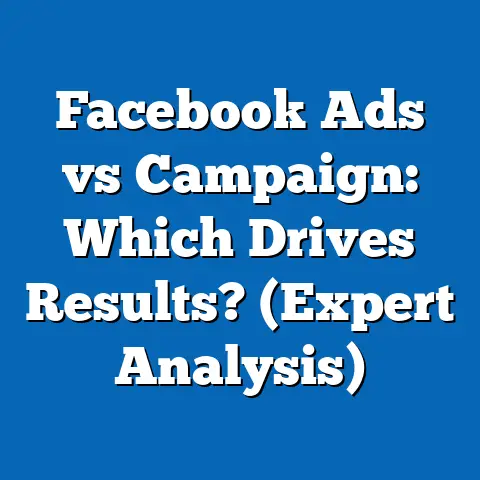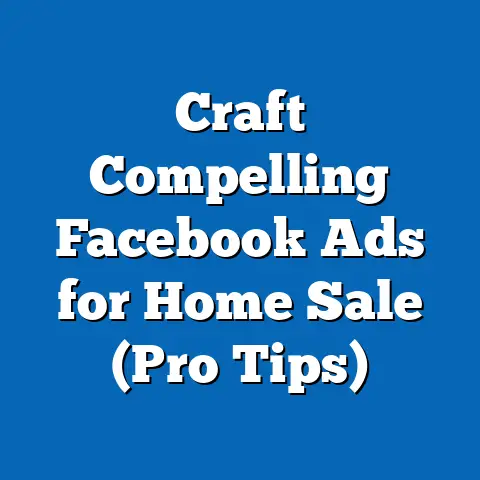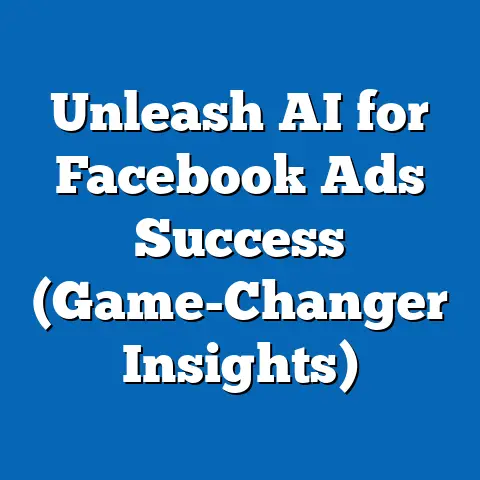Easily Remove Recent Facebook Friends (Simple Step-by-Step Guide)
I remember the early days of Facebook. It was all about connecting with everyone I’d ever met, from kindergarten classmates to that guy I shared a brief conversation with at a coffee shop. My friend list ballooned, and while it was fun at first, it quickly became overwhelming. I started feeling like I was drowning in a sea of updates from people I barely knew.
According to a 2023 survey, nearly 60% of Facebook users have reported feeling overwhelmed by their friend lists, often seeking ways to manage their online connections more effectively. I can definitely relate! That’s why I’m writing this guide – to provide you with a straightforward, easy-to-follow method for decluttering your Facebook friend list by removing those recent additions who might not be the best fit for your online experience. I’ll show you how to easily remove recent friends on Facebook, step by step.
Understanding Facebook Friendships
Being “friends” on Facebook is a fundamental aspect of the platform, but it’s more than just a label. It grants a certain level of access to your profile, your posts, and even your personal information, depending on your privacy settings. Each friendship represents a connection, a potential for interaction, and a stream of content flowing into your newsfeed.
Now, consider the implications of having too many connections. A sprawling friend list can lead to:
- Information Overload: Sifting through countless posts, updates, and notifications can become a time-consuming and mentally draining task.
- Privacy Concerns: The more “friends” you have, the wider the net of potential access to your personal data.
- Reduced Engagement: You might miss important updates from your close friends and family amidst the noise.
- Irrelevant Content: You’ll likely be bombarded with content that simply doesn’t interest you, cluttering your feed and distracting you from what truly matters.
I’ve personally experienced all of these downsides. There was a point where I was spending more time scrolling through irrelevant updates than actually engaging with the people I cared about. That’s when I realized I needed to take control of my friend list.
Identifying Recent Friends
Before you can remove anyone, you need to know how to find them! Facebook makes it reasonably easy to see who you’ve recently added. Here’s how you can view your recent friends:
Step-by-Step Guide to Finding Your Friends Section
- Log into Facebook: This is the obvious first step. Open your web browser or the Facebook app on your phone and log in using your email or phone number and password.
- Go to Your Profile: Once you’re logged in, click on your profile picture or name in the top left corner (on the web) or the bottom right corner (on the mobile app). This will take you to your personal profile page.
- Find the “Friends” Tab: On your profile page, look for a tab labeled “Friends.” It’s usually located near the “About,” “Photos,” and “Videos” tabs. Click on it.
- Locate “Recently Added”: Once in the “Friends” tab, you should see a list of your friends. Facebook doesn’t have a dedicated “Recently Added” section anymore. Instead, your friends are generally listed in the order they were added, with the most recent additions appearing near the top. You might need to scroll through the list to find the specific people you’re looking for.
Tip: Pay attention to the dates or timeframes associated with each friend. This will help you quickly identify those you’ve added most recently.
Removing Recent Friends
Now, for the main event: removing those recent additions from your friend list. Here’s a detailed, step-by-step guide:
Step-by-Step Guide to Unfriending on Facebook
-
Navigate to the Friend’s Profile: Once you’ve identified the recent friend you want to remove, you have a couple of options. You can either click on their name or profile picture to go to their profile page, or you can unfriend them directly from your friend list.
-
Unfriend from Their Profile:
- Click on the “Friends” Button: On their profile, you’ll see a button labeled “Friends.” It might have a checkmark next to it.
- Select “Unfriend”: Click on the “Friends” button to open a dropdown menu. From this menu, select the “Unfriend” option. It will usually be near the bottom of the list.
-
Unfriend from Your Friends List:
- Hover Over the Friend’s Name: On your friends list, hover your mouse over the friend’s name.
- Click the Three Dots: A small menu with three dots should appear. Click on it.
- Select “Unfriend”: Choose the “Unfriend” option from the menu.
-
Confirm the Action (If Prompted): In some cases, Facebook might ask you to confirm that you want to unfriend the person. If you see a confirmation window, click “Confirm” or “Unfriend” to finalize the action.
Navigate to the Friend’s Profile: Once you’ve identified the recent friend you want to remove, you have a couple of options. You can either click on their name or profile picture to go to their profile page, or you can unfriend them directly from your friend list.
Unfriend from Their Profile:
- Click on the “Friends” Button: On their profile, you’ll see a button labeled “Friends.” It might have a checkmark next to it.
- Select “Unfriend”: Click on the “Friends” button to open a dropdown menu. From this menu, select the “Unfriend” option. It will usually be near the bottom of the list.
Unfriend from Your Friends List:
- Hover Over the Friend’s Name: On your friends list, hover your mouse over the friend’s name.
- Click the Three Dots: A small menu with three dots should appear. Click on it.
- Select “Unfriend”: Choose the “Unfriend” option from the menu.
Confirm the Action (If Prompted): In some cases, Facebook might ask you to confirm that you want to unfriend the person. If you see a confirmation window, click “Confirm” or “Unfriend” to finalize the action.
Important Note: Once you unfriend someone, they will no longer see your posts that are set to “Friends” only. They also won’t be able to directly message you unless you change your privacy settings. However, they may still be able to see your public posts and find you in search.
Managing Your Friends List
Removing recent friends is a good start, but maintaining a curated friends list is an ongoing process. Here are some benefits of keeping your friend list in check:
- Improved Privacy: By limiting your connections to people you trust, you reduce the risk of your personal information falling into the wrong hands.
- Enhanced Engagement: You’ll be more likely to see and interact with content from the people you actually care about.
- Reduced Information Overload: A smaller friend list means less clutter in your newsfeed, making it easier to focus on what’s important.
- Better Mental Wellbeing: Let’s face it, social media can be stressful. Curating your friend list can help reduce anxiety and improve your overall online experience.
Tips for Regular Review
- Set a Reminder: Schedule a recurring reminder (e.g., once a month) to review your friend list.
- Ask Yourself Questions: When reviewing a friend, ask yourself:
- Do I actually know this person?
- Do I interact with them regularly?
- Do I enjoy seeing their posts?
- Do I feel comfortable sharing my content with them? If the answer to any of these questions is “no,” consider unfriending them.
- Don’t Feel Guilty: It’s okay to unfriend people, even if you’ve known them for a long time. Your online space is yours to curate.
- Be Mindful of Context: Consider the context of your friendship. For example, you might want to keep a casual acquaintance as a friend if they provide valuable insights or information related to your industry or hobbies.
- Do I actually know this person?
- Do I interact with them regularly?
- Do I enjoy seeing their posts?
- Do I feel comfortable sharing my content with them? If the answer to any of these questions is “no,” consider unfriending them.
Alternative Options
Removing friends isn’t the only way to manage your connections on Facebook. Here are some alternative options:
- Unfollowing: If you want to stay friends with someone but don’t want to see their posts in your newsfeed, you can unfollow them. To do this, go to their profile, click the three dots at the top, and select “Unfollow.”
- Adjusting Privacy Settings: You can control who sees your posts by adjusting your privacy settings. You can set your posts to be visible only to “Friends,” “Friends Except…,” or “Specific Friends.”
- Using Lists: Facebook allows you to create lists of friends. You can then share posts with specific lists, giving you more control over who sees your content.
- Muting Stories: If you’re tired of seeing someone’s stories, you can mute them. This will prevent their stories from appearing in your newsfeed.
I’ve found that using a combination of these options is the most effective way to manage my Facebook connections. Sometimes, unfollowing is enough. Other times, unfriending is the only way to go. It really depends on the individual relationship and your personal preferences.
Conclusion
Managing your Facebook friends list is an essential part of maintaining a healthy and enjoyable social media experience. By regularly reviewing your connections and removing those who no longer fit your needs, you can reduce information overload, improve your privacy, and enhance your overall wellbeing.
Don’t be afraid to take control of your online space. It’s your space, and you have the right to curate it in a way that makes you happy and productive. So, go ahead, declutter your friend list, and enjoy a more meaningful and engaging Facebook experience.
Call to Action
I hope this guide has been helpful! Now, I’d love to hear from you. What are your experiences with managing your Facebook friend list? Do you have any tips or tricks to share? Let me know in the comments below!
And if you found this article helpful, be sure to check out my other articles related to Facebook and social media management. Together, we can navigate the ever-changing world of social media and make the most of our online experiences.