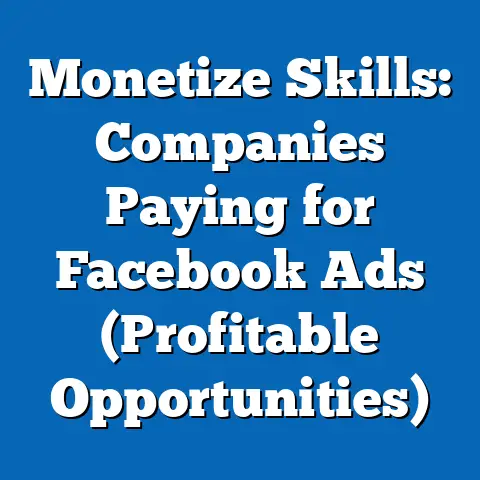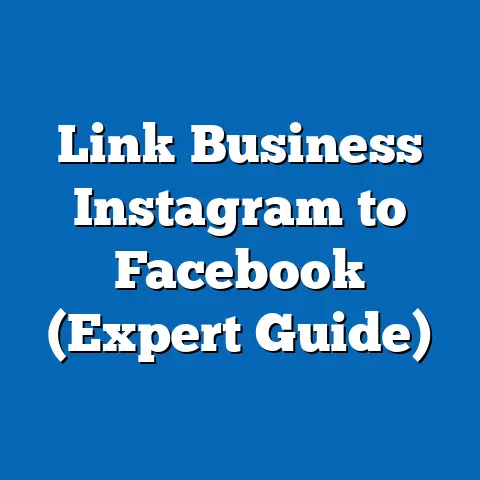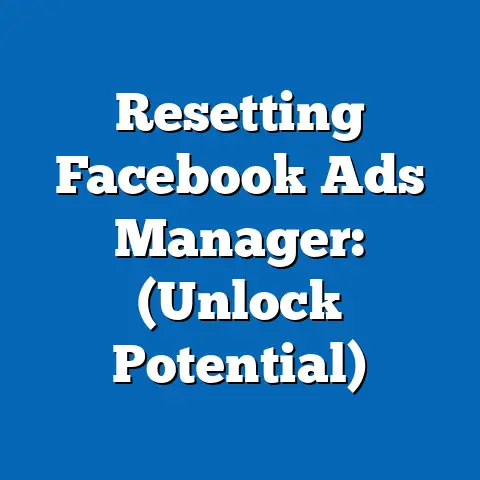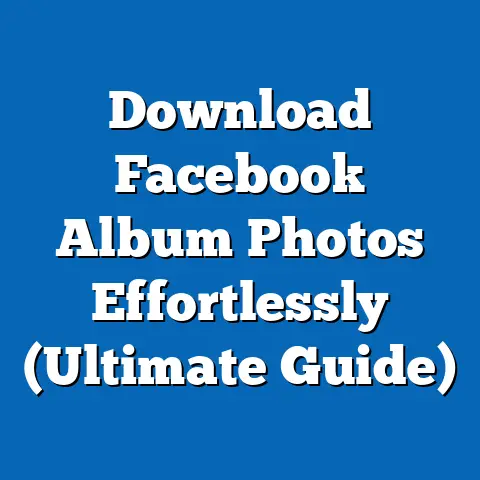Easily Remove Yourself from Facebook Ad Accounts (Step-by-Step Guide)
Facebook has completely revolutionized digital advertising. I remember when I first started in marketing, the idea of targeting such specific demographics with pinpoint accuracy felt like something out of a science fiction movie. Now, it’s the norm. Facebook’s advertising platform has become a cornerstone for businesses of all sizes, offering unprecedented reach and measurable outcomes. However, with great power comes great responsibility, and in the age of digital marketing, understanding how to manage your ad accounts – including how to gracefully exit them – is paramount.
I’ve seen firsthand the confusion and frustration that can arise when someone needs to remove themselves from a Facebook Ad Account. Maybe you’ve left a job, your business structure has shifted, or you simply want to tighten up your digital footprint. Whatever the reason, knowing the proper procedure is essential for maintaining both your personal and professional integrity.
This guide will walk you through the process, step-by-step, ensuring you can confidently manage your involvement in Facebook Ad Accounts and navigate the digital landscape with clarity and control. Let’s dive in!
Understanding Facebook Ad Accounts
Before we jump into the “how-to,” let’s make sure we’re all on the same page about what a Facebook Ad Account is and why you might need to remove yourself from one.
What is a Facebook Ad Account?
A Facebook Ad Account is essentially the control panel for your Facebook advertising efforts. It’s where you create, manage, and track your ad campaigns. Think of it as your personal or business “wallet” within the Facebook advertising ecosystem.
Through your Ad Account, you can:
- Define your target audience: Specify demographics, interests, behaviors, and more to reach the right people.
- Set your budget: Determine how much you want to spend on your campaigns.
- Choose your ad placements: Decide where your ads will appear (Facebook News Feed, Instagram Stories, Audience Network, etc.).
- Create and upload your ad creative: Design the visuals and write the copy that will attract your audience.
- Track your results: Monitor key metrics like impressions, clicks, conversions, and return on ad spend (ROAS).
Within each Ad Account, there are different roles that users can be assigned. Understanding these roles is crucial for managing access and ensuring proper permissions are in place. Here’s a quick breakdown:
- Admin: This is the highest level of access. Admins have full control over the Ad Account, including the ability to manage users, change settings, and create and manage campaigns.
- Advertiser: Advertisers can create and manage campaigns, view reports, and make changes to existing ads. However, they cannot manage users or access certain settings.
- Analyst: Analysts have read-only access to the Ad Account. They can view reports and insights but cannot make any changes to campaigns or settings.
Why Might You Want to Remove Yourself?
There are several legitimate reasons why you might want to remove yourself from a Facebook Ad Account. I’ve encountered many of these scenarios throughout my career. Here are a few common ones:
- Leaving a Job: This is perhaps the most common reason. When you leave a company, you no longer need access to their Ad Account.
- Changes in Business Structure: If your company undergoes restructuring, mergers, or acquisitions, you might need to remove yourself from certain Ad Accounts.
- Freelance or Contract Work Ending: When your contract with a client ends, you should remove yourself from their Ad Account to protect their data and maintain professional boundaries.
- Personal Privacy Concerns: You might want to remove yourself from an Ad Account if you’re concerned about how your data is being used or shared.
- Account Ownership Disputes: Sometimes, disagreements can arise over who owns or controls an Ad Account, leading to the need for removal.
- Accidental Access: It’s possible you were mistakenly granted access to an Ad Account and need to rectify the situation.
I remember one instance where a former employee had left the company but still had Admin access to our Ad Account. We only discovered this months later during an audit. This highlights the importance of regularly reviewing user roles and removing access when it’s no longer needed.
Facebook’s Policies on Account Management
Facebook has specific policies in place to govern Ad Account management and user roles. It’s essential to familiarize yourself with these policies before attempting to remove yourself from an account. Ignoring them could lead to complications or even account restrictions.
Here are some key points to keep in mind:
- Account Ownership: Facebook considers the Business Manager account that “owns” the Ad Account to be ultimately responsible for it.
- User Roles and Permissions: Facebook clearly defines the different user roles (Admin, Advertiser, Analyst) and the permissions associated with each.
- Removal Process: Facebook provides a mechanism for users to remove themselves from Ad Accounts or for Admins to remove other users.
- Data Privacy: Facebook has strict policies regarding data privacy and user consent. You should ensure that your actions comply with these policies.
It’s also worth noting that Facebook’s policies are subject to change, so it’s always a good idea to check the official Facebook Business Help Center for the latest information.
Key Takeaway: Before attempting to remove yourself from a Facebook Ad Account, understand the different user roles, why you might need to remove yourself, and Facebook’s policies on account management.
Preparing for Removal
Before you hit that “remove” button, there are a few crucial steps you should take to ensure a smooth and professional transition. Rushing into the removal process without proper preparation can lead to headaches down the road.
Audit Your Current Roles and Responsibilities
The first step is to take stock of your current involvement in the Ad Account. Ask yourself these questions:
- What is my current role in the Ad Account (Admin, Advertiser, Analyst)?
- What tasks am I responsible for?
- Who will take over my responsibilities after I’m removed?
- Are there any pending tasks or projects that I need to complete or hand off?
- Do I have any data or insights that I need to save before I’m removed?
Having a clear understanding of your current involvement will help you identify any potential issues or gaps that need to be addressed before you proceed.
I once worked with a client who was leaving their company and needed to remove themselves from the company’s Ad Account. They were responsible for managing several high-performing campaigns, and their departure could have caused a significant disruption. By carefully auditing their responsibilities and working with their team to ensure a smooth handover, we were able to minimize any negative impact.
Backup Important Data and Insights
Before you lose access to the Ad Account, it’s essential to save any valuable data or insights that you might need in the future. This could include:
- Campaign performance reports: Download reports on key metrics like impressions, clicks, conversions, and ROAS.
- Audience insights: Save information about your target audience, such as demographics, interests, and behaviors.
- Ad creative: Download copies of your ad images and videos.
- Custom audiences: If you created any custom audiences, make sure to save them for future use.
Facebook allows you to download various reports in different formats (CSV, Excel, etc.). Take advantage of these features to back up your data.
I always recommend creating a dedicated folder on your computer or cloud storage to store all your backed-up data. This will make it easier to find and access the information when you need it.
Communicate with Your Team
This is perhaps the most critical step in the preparation process. Informing relevant stakeholders (team members, clients, managers) about your impending removal is essential for ensuring a smooth transition.
- Give them advance notice: Don’t wait until the last minute to tell people you’re leaving the Ad Account. Give them plenty of time to prepare.
- Explain your reasons: Be transparent about why you’re removing yourself from the Ad Account.
- Offer your assistance: Offer to help train your replacement or provide any necessary documentation.
- Be professional: Maintain a professional and courteous attitude throughout the process.
I’ve seen situations where a team member removed themselves from an Ad Account without informing anyone, causing chaos and confusion. Don’t be that person! Clear communication is key to a successful transition.
Key Takeaway: Before removing yourself from a Facebook Ad Account, audit your responsibilities, back up important data, and communicate with your team.
Step-by-Step Guide to Remove Yourself from Facebook Ad Accounts
Now that you’ve prepared for the removal process, let’s get down to the nitty-gritty. Here’s a detailed, step-by-step guide on how to remove yourself from a Facebook Ad Account:
Step 1: Access Your Facebook Business Manager
The first step is to access your Facebook Business Manager account. This is where you manage all your Facebook business assets, including Ad Accounts, Pages, and users.
- Go to business.facebook.com.
- Log in using your Facebook credentials. Make sure you’re logging in with the same account that has access to the Ad Account you want to remove yourself from.
If you’re not already using Business Manager, you’ll need to create an account. It’s free and relatively easy to set up.
Step 2: Navigate to the Ad Account Settings
Once you’re logged into Business Manager, you need to navigate to the Ad Account settings.
- Click on the “Business Settings” icon in the left-hand menu. It usually looks like a gear or cogwheel.
- In the “Users” section, click on “People.” This will show you a list of all the people who have access to your Business Manager account.
- Select your name from the list.
- In the right-hand panel, you’ll see a list of assets (Pages, Ad Accounts, etc.) that you have access to.
- Click on the “Ad Accounts” tab. This will show you a list of all the Ad Accounts you have access to within this Business Manager.
- Select the Ad Account you want to remove yourself from.
Step 3: Identify Your Role
Before you can remove yourself from the Ad Account, you need to confirm your current role.
- Once you’ve selected the Ad Account, look at the permissions listed next to your name. This will tell you whether you’re an Admin, Advertiser, or Analyst.
- Take note of your role. This information will be important in the next step.
Step 4: Initiate the Removal Process
Now comes the moment of truth. Here’s how to remove yourself from the Ad Account:
- Click on the “Remove” (Trash Can) icon next to the Ad Account name. This will open a confirmation dialog box.
- Confirm that you want to remove yourself from the Ad Account. Be absolutely sure before you click “Confirm,” as this action cannot be undone.
- You may be asked to provide a reason for your removal. This is optional, but it can be helpful to provide context to the Ad Account owner.
- Click “Confirm” to finalize the removal process.
Step 5: Verify Removal
After you’ve completed the removal process, it’s important to double-check that you’ve been successfully removed from the Ad Account.
- Refresh the “Ad Accounts” tab in Business Manager.
- Check to see if the Ad Account is still listed under your name. If you’ve been successfully removed, it should no longer appear.
- You may also receive a notification from Facebook confirming your removal.
Step 6: Final Steps
After you’ve verified that you’ve been removed from the Ad Account, there are a few final steps you should take:
- Log out of all related services. This includes Facebook Ads Manager, Facebook Business Manager, and any other tools or platforms that you use to manage the Ad Account.
- Clear your browser cache and cookies. This will help ensure that you don’t accidentally access the Ad Account again in the future.
- Check for lingering access. In some cases, you might still have access to certain assets or features related to the Ad Account. If you find any, contact the Ad Account owner or Facebook support to have them removed.
Key Takeaway: Follow these step-by-step instructions to remove yourself from a Facebook Ad Account, ensuring you verify the removal and take final steps to secure your access.
Troubleshooting Common Issues
Sometimes, the removal process doesn’t go as smoothly as planned. You might encounter technical glitches, permission issues, or other unexpected problems. Here’s how to troubleshoot some common issues:
What to Do If You Encounter Problems
- Lack of Permissions: If you don’t have the necessary permissions to remove yourself from the Ad Account, you’ll need to contact an Admin and ask them to remove you.
- Technical Glitches: Sometimes, Facebook’s platform can experience technical glitches. If you encounter an error message or the removal process doesn’t seem to be working, try refreshing the page, clearing your browser cache, or trying again later.
- Account Ownership Issues: If there’s a dispute over who owns or controls the Ad Account, you might need to contact Facebook support to resolve the issue.
- Business Manager Issues: Sometimes, problems with your Business Manager account can interfere with the removal process. Make sure your Business Manager account is in good standing and that you have the necessary permissions.
I remember one instance where a user was unable to remove themselves from an Ad Account because their Business Manager account had been flagged for policy violations. Once they resolved the issues with their Business Manager account, they were able to remove themselves from the Ad Account without any further problems.
Contacting Facebook Support
If you’ve tried troubleshooting the issue yourself and you’re still unable to remove yourself from the Ad Account, your next step should be to contact Facebook support.
- Go to the Facebook Business Help Center.
- Search for “remove myself from ad account.”
- Follow the instructions to contact Facebook support.
When you contact Facebook support, be sure to provide them with as much information as possible about the issue you’re experiencing. This will help them resolve your problem more quickly.
Alternative Solutions
If you’re unable to remove yourself from an Ad Account due to account ownership issues or other complications, there are a few alternative solutions you can try:
- Request an Admin to Remove You: If you know who the Admin of the Ad Account is, you can contact them and ask them to remove you.
- Revoke Access: You can revoke Facebook’s access to third-party apps or websites that might be linked to the Ad Account.
- Block the Account: As a last resort, you can block the Ad Account. This will prevent you from seeing any ads from that account.
Key Takeaway: If you encounter problems removing yourself from a Facebook Ad Account, try troubleshooting common issues, contacting Facebook support, or exploring alternative solutions.
Conclusion
Managing your involvement in Facebook Ad Accounts is a critical aspect of digital privacy and user control. I hope this guide has provided you with a clear and actionable roadmap for navigating the removal process. By understanding the different user roles, preparing for the removal, following the step-by-step instructions, and troubleshooting common issues, you can confidently manage your digital footprint and ensure that your Ad Account settings align with your current professional situation.
Remember, taking charge of your digital presence is essential for maintaining a secure and responsible online experience. By understanding these processes, you contribute to better digital practices and a more transparent and trustworthy online environment.
Call to Action
Now, I’d love to hear from you! Have you ever had to remove yourself from a Facebook Ad Account? What challenges did you face? Share your experiences and insights in the comments section below.
Also, if you have any further questions or need additional clarification on any of the steps outlined in this guide, please don’t hesitate to reach out. I’m here to help you navigate the ever-evolving landscape of digital advertising and user privacy.
Stay informed, stay proactive, and stay in control of your digital footprint!