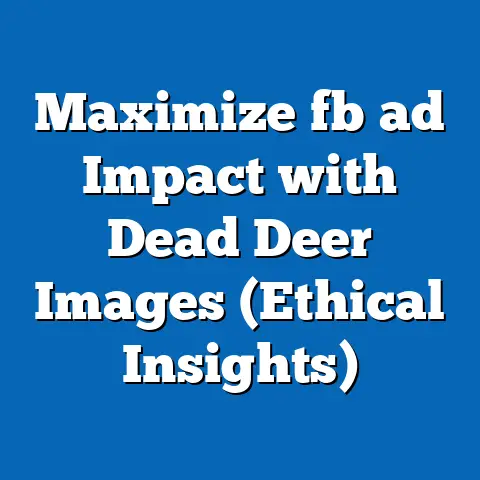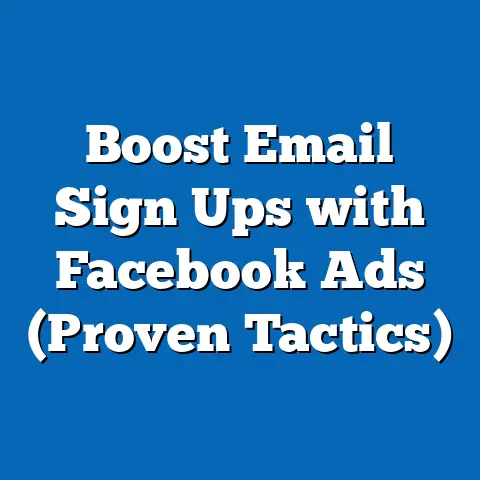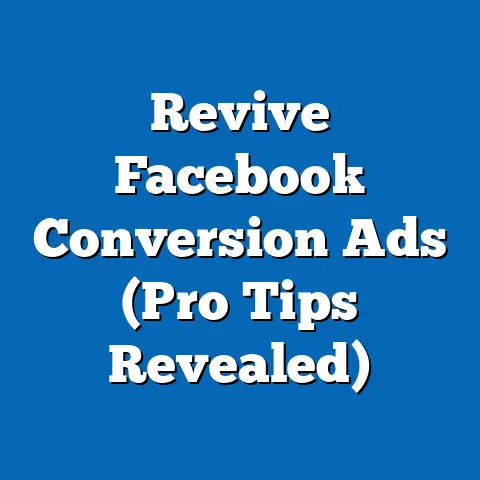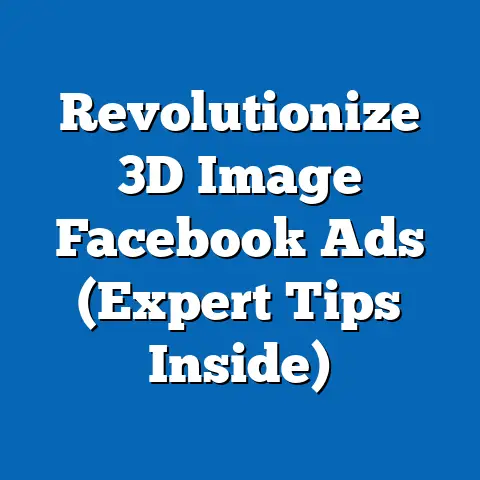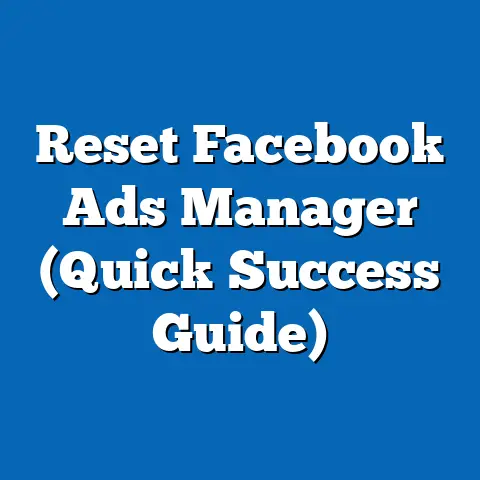Easily Save Facebook Videos to Phone (Step-by-Step Guide)
Hey everyone, ever stumbled upon a Facebook video so captivating, so hilarious, or so downright useful that you wished you could keep it forever? I know I have! Facebook is a treasure trove of video content, a constantly updated gallery of moments, tutorials, and entertainment. We see the beautiful craftsmanship that goes into these videos. The creators pour their hearts into making content that resonates with us, making each video a digital gem worth cherishing.
But what happens when you want to watch that video again, offline, or share it with someone who isn’t on Facebook? That’s where saving Facebook videos to your phone comes in handy. Think of it as preserving a piece of digital art, allowing you to revisit it whenever and wherever you want. In this guide, I’m going to walk you through the process of easily saving those videos directly to your mobile device. I’ll break it down into simple, actionable steps so you can enjoy your favorite Facebook videos anytime, anywhere. Trust me, once you master this skill, you’ll never have to worry about losing those precious moments again!
Section 1: Understanding Facebook Video Formats
Facebook is a melting pot of video content. You’ll find everything from your friend’s vacation highlights and funny cat videos to live streams from your favorite influencers and professionally produced content from brands. This diversity is part of what makes Facebook so engaging. However, this also means that the platform handles videos in different ways.
Generally, you’ll encounter a few main types of videos:
- Personal Uploads: Videos uploaded directly by users to their profiles or pages.
- Shared Content: Videos shared from other sources, like YouTube or Vimeo.
- Live Streams: Real-time videos that are broadcasted live and often saved afterward.
- Facebook Watch Originals: Exclusively produced content for Facebook’s video platform.
Now, here’s the catch: Facebook doesn’t officially offer a straightforward “download” button for most videos. This is partly due to copyright concerns and the platform’s desire to keep users engaged within its ecosystem. However, there are several workarounds, which I’ll be detailing in this guide.
Why would you want to save these videos anyway? Well, the reasons are plentiful.
- Offline Viewing: Ideal for commutes, travel, or any situation where you lack a stable internet connection.
- Sharing with Friends: Maybe you want to send a video to someone who isn’t on Facebook or prefers a different platform.
- Personal Collection: Creating a curated collection of your favorite videos for easy access and enjoyment.
- Educational Purposes: Saving tutorials or informative content for future reference.
Key Takeaway: Facebook hosts diverse video formats, but direct downloading is restricted. Saving videos allows for offline viewing, sharing, and personal archiving.
Section 2: Preparing Your Phone for Video Downloads
Before diving into the nitty-gritty of downloading videos, let’s make sure your phone is ready for the task. This preparation will ensure a smooth and hassle-free experience.
First, check your device’s storage. Videos, especially those in high quality, can take up a significant amount of space. Head over to your phone’s settings and check the available storage. If you’re running low, consider deleting unnecessary files, apps, or photos to free up some room.
Next, ensure you have a stable internet connection. Whether it’s Wi-Fi or mobile data, a strong and reliable connection is crucial for fast and uninterrupted downloads. Nothing is more frustrating than a download that keeps stalling or failing midway.
It’s also a good idea to update your Facebook app to the latest version. App updates often include bug fixes, performance improvements, and new features that can enhance the video downloading process. You can do this by visiting the App Store (iOS) or Google Play Store (Android) and checking for updates.
Finally, you might need to download a video downloader app or use a website. Don’t worry, I’ll provide some recommendations in the following sections. For Android, there are numerous free video downloader apps available on the Google Play Store. For iOS, the process is a bit more restricted due to Apple’s security policies, but there are still viable options, like using a file manager app with a built-in browser.
Key Takeaway: Ensure sufficient storage, a stable internet connection, and an updated Facebook app. Also, prepare to use a video downloader app or website.
Here’s a detailed, step-by-step guide that’s easy to follow:Step 1: Locate the Video
Open the Facebook app on your Android device and scroll through your feed until you find the video you want to save. It could be a funny meme, an inspiring story, or a helpful tutorial.
Step 2: Open in Full Screen
Tap on the video to open it in full screen. This ensures that you have access to all the necessary options.
Step 3: Copy the Video Link
Tap on the ‘Share’ button, which is usually located below the video. A menu will pop up with various sharing options. Look for the ‘Copy Link’ option and tap it. This will copy the video’s URL to your clipboard.
Step 4: Open a Video Downloader App or Website
Now, you’ll need a video downloader app or website. Here are a few recommendations:
- Snaptube: A popular app with a user-friendly interface and support for downloading videos from various platforms, including Facebook.
- Vidmate: Another excellent app that allows you to download videos in different resolutions and formats.
- SaveFrom.net: A reliable website that works on both desktop and mobile devices.
If you’re using an app, open it. If you’re using a website, open your mobile browser and navigate to the site.
Step 5: Paste the Copied Link
In the video downloader app or website, you’ll find a text field where you can paste the video link. Tap on the field and select ‘Paste’ from the context menu.
Step 6: Select Video Quality and Download
Once you’ve pasted the link, the app or website will process it and provide you with options to download the video in different qualities (e.g., 360p, 720p, 1080p). Choose the desired quality based on your storage space and viewing preferences. Then, tap the ‘Download’ button.
Step 7: Access the Downloaded Video
The video will now start downloading to your phone. The download speed will depend on your internet connection and the size of the video. Once the download is complete, you can access the video in your phone’s gallery or video app. It’s usually saved in the ‘Downloads’ folder.
Pro Tip: Some video downloader apps may contain ads, so be cautious when clicking on links or buttons. Always download apps from trusted sources like the Google Play Store.
Key Takeaway: Android users can easily save Facebook videos by copying the video link and using a video downloader app or website.
Section 4: Step-by-Step Guide to Saving Facebook Videos on iPhone
iPhone users, don’t worry; I haven’t forgotten about you! Saving Facebook videos on iOS is a bit trickier due to Apple’s security restrictions, but it’s definitely doable. Here’s how:
Step 1: Locate the Video
Just like on Android, start by opening the Facebook app on your iPhone and finding the video you want to save.
Step 2: Open in Full Screen
Tap on the video to open it in full screen. This gives you access to the necessary options.
Step 3: Copy the Video Link
Tap on the ‘Share’ button below the video. In the sharing options, select ‘Copy Link.’
Step 4: Use a Video Downloader App or Website
Since direct video downloader apps are less common on iOS, you’ll likely need to use a file manager app with a built-in browser or an online video downloader website. Here are a few options:
- Documents by Readdle: A versatile file manager app with a built-in browser that allows you to download files from the web.
- MyMedia: Another file manager app that supports video downloading.
- SaveFrom.net: The same reliable website I mentioned for Android users works perfectly well on iPhones too.
Step 5: Open the App or Website and Paste the Link
If you’re using a file manager app, open it and navigate to the built-in browser. If you’re using a website, open Safari or your preferred browser and go to the site. Paste the copied video link into the provided text field.
Step 6: Choose Video Quality and Initiate Download
The app or website will process the link and offer you options to download the video in different qualities. Select your desired quality and tap the ‘Download’ button.
Step 7: Save the Video to Your Device’s Camera Roll
Once the download is complete, you’ll need to save the video to your iPhone’s camera roll. If you’re using Documents by Readdle, for example, the video will be saved in the app’s ‘Downloads’ folder. From there, you can tap on the video and select ‘Save to Photos’ to move it to your camera roll.
Pro Tip: Due to Apple’s security policies, some video downloader apps may be removed from the App Store periodically. If you can’t find a specific app, try searching for alternatives or using an online video downloader website.
Key Takeaway: iPhone users can save Facebook videos using file manager apps with built-in browsers or online video downloader websites. Remember to save the downloaded video to your camera roll.
Section 5: Alternative Methods to Save Facebook Videos
While using apps and websites is the most common method, there are a few alternative ways to save Facebook videos that you might find useful.
Browser Extensions: If you primarily use Facebook on your desktop, you can install browser extensions that allow you to download videos directly from the Facebook website. Some popular extensions include Video Downloader for Facebook and FB Video Downloader. These extensions add a download button to Facebook videos, making it easy to save them with a single click.
Online Converters: Another option is to use online video converters. These websites allow you to paste the video link and convert it to a downloadable format. However, be cautious when using online converters, as some may contain malicious ads or redirect you to suspicious websites. Always use reputable converters and avoid clicking on any suspicious links.
Screen Recording: Although not ideal for high-quality videos, screen recording can be a quick and easy way to capture a video if you don’t mind a slight reduction in quality. Most smartphones have built-in screen recording features. Simply start recording, play the video, and stop recording when the video is finished.
Pros and Cons:
- Browser Extensions: Convenient for desktop users but may not be available for all browsers.
- Online Converters: Accessible from any device but can be unreliable and potentially risky.
- Screen Recording: Quick and easy but results in lower video quality.
Key Takeaway: Alternative methods include browser extensions, online converters, and screen recording, each with its own set of advantages and disadvantages.
Section 6: Troubleshooting Common Issues
Sometimes, saving Facebook videos doesn’t go as smoothly as planned. Here are some common issues you might encounter and how to troubleshoot them:
App Crashes: Video downloader apps can sometimes crash, especially if they’re outdated or incompatible with your device. Make sure you’re using the latest version of the app and that it’s compatible with your phone’s operating system.
Slow Downloads: Slow download speeds can be frustrating. Check your internet connection to ensure it’s stable and strong. If you’re using Wi-Fi, try moving closer to the router. If you’re using mobile data, make sure you have a good signal.
Unsupported Video Formats: Some video downloader apps and websites may not support all video formats. If you’re having trouble downloading a specific video, try using a different app or website.
Copyright Issues: Some videos may be protected by copyright, which can prevent you from downloading them. In these cases, you may need to seek permission from the copyright holder before saving the video.
Troubleshooting Tips:
- Update your video downloader app or website to the latest version.
- Check your internet connection and try again later.
- Use a different video downloader app or website.
- Clear the cache and data of your video downloader app.
- Restart your phone.
Key Takeaway: Common issues include app crashes, slow downloads, unsupported video formats, and copyright restrictions. Troubleshooting steps include updating apps, checking internet connections, and trying alternative methods.
Conclusion
Saving Facebook videos to your phone is a fantastic way to preserve and enjoy your favorite content offline. Whether it’s a hilarious meme, an inspiring story, or a helpful tutorial, having access to these videos on your phone means you can revisit them anytime, anywhere.
I’ve walked you through the step-by-step process for both Android and iOS devices, as well as alternative methods and troubleshooting tips. Now, it’s your turn to put these skills into practice and start curating your own collection of Facebook videos.
Remember, the effort and creativity that goes into making these videos deserve to be appreciated. By saving them to your phone, you’re not just preserving content; you’re celebrating the craftsmanship of video creation and ensuring that those precious moments are always within reach. So go ahead, explore the various methods outlined in this guide, and take pride in your newfound ability to save and enjoy your favorite video content! Happy downloading!