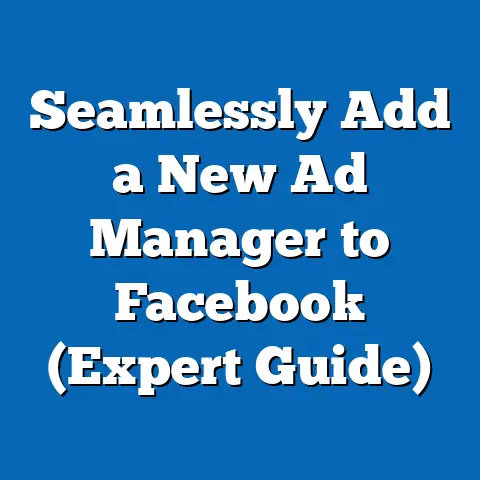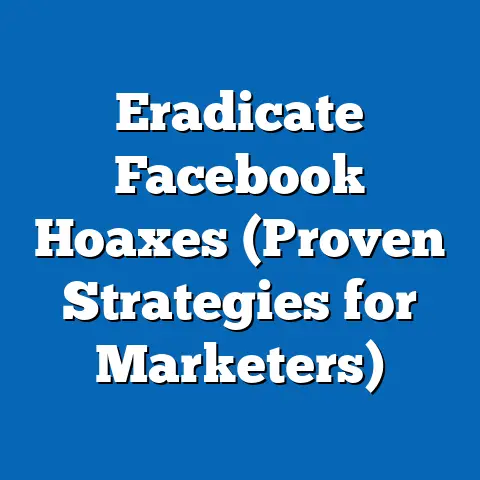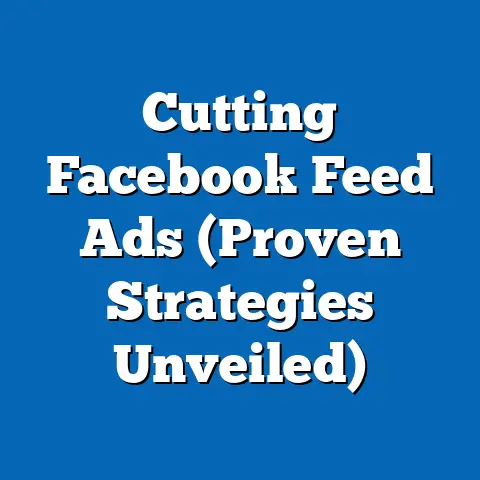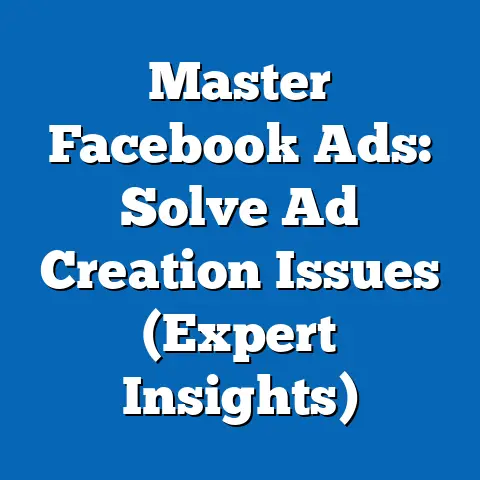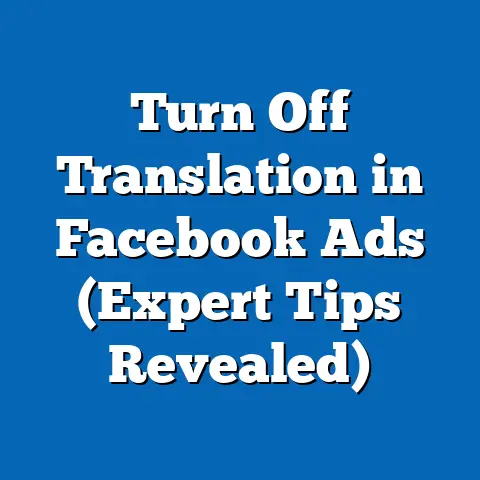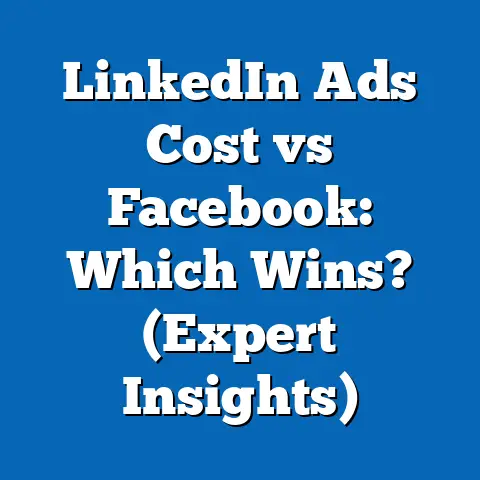Easily View Facebook Connections (Quick Step Guide)
I remember the first time I really tried to understand who was in my Facebook network. It felt like diving into a digital ocean – vast, somewhat overwhelming, and full of both familiar faces and complete strangers. In a world where social media connects us more than ever, many users find themselves feeling more isolated, unable to see the full tapestry of their online connections. It’s ironic, isn’t it? We have thousands of “friends” and followers, yet often feel disconnected from meaningful interactions and relationships.
Section 1: Understanding Facebook Connections
Before we get into the “how,” let’s understand the “what.” What exactly are Facebook connections? In the simplest terms, they are the people and entities you’re linked to on the platform. But it’s more nuanced than that.
- Friends: These are the users you’ve mutually agreed to connect with. You see their posts in your feed (unless you’ve unfollowed them), and they see yours. They are considered your inner circle on Facebook.
- Followers: These are people who subscribe to your public updates but aren’t necessarily your friends. This feature is more common for public figures, businesses, and individuals who want to share content with a broader audience.
- Groups: These are communities centered around shared interests, hobbies, or goals. Being part of a group connects you with other members, even if you’re not directly friends with them.
Personal vs. Professional Connections
Distinguishing between personal and professional connections is vital. Personal connections are typically friends and family – people you know outside of the digital world. Professional connections, on the other hand, are colleagues, industry peers, or potential clients you’ve connected with for career-related purposes.
I’ve seen many people blur these lines, leading to awkward situations. Sharing a meme about your crazy weekend with your boss might not be the best idea! Separating these spheres helps you tailor your content and interactions appropriately.
Why Viewing Connections Matters
Why bother viewing your connections? It’s not just about being nosy. Understanding your network is crucial for:
- Relationship Management: Identifying who you interact with most and nurturing those relationships.
- Social Media Strategy: Tailoring your content to resonate with your audience.
- Networking: Identifying potential collaborators or mentors.
- Cleaning Up Your Feed: Unfollowing or unfriending accounts that no longer add value to your online experience.
Privacy Considerations
A quick word on privacy: Facebook allows users to control who can see their friends list. Some keep it public, while others limit it to friends only or even customize it further. This impacts how others perceive your network. Be mindful of your own privacy settings and respect the privacy settings of others.
Facebook Connection Statistics
Did you know the average Facebook user has around 338 friends? (Source: Pew Research Center). However, the number of connections doesn’t always equate to meaningful engagement. A smaller, more engaged network is often more valuable than a large, inactive one.
Key Takeaway: Understanding the different types of Facebook connections and why viewing them matters is the first step to managing your online presence effectively.
Next Step: Review your own Facebook connections and identify the types of relationships you have.
Section 2: Navigating Facebook’s Interface
Now that we understand what Facebook connections are, let’s get practical. I’ll walk you through how to access your friends list and followers on both the desktop and mobile versions of Facebook.
Accessing Your Friends List on Desktop
- Log in to Facebook: Go to Facebook.com and enter your credentials.
- Navigate to Your Profile: Click on your name or profile picture in the top-left corner.
-
Find the “Friends” Tab: On your profile page, look for the “Friends” tab, usually located under your cover photo.
 Replace with an actual screenshot of the Facebook profile page.
4. View Your Friends: Clicking the “Friends” tab will display a list of your Facebook friends.
Replace with an actual screenshot of the Facebook profile page.
4. View Your Friends: Clicking the “Friends” tab will display a list of your Facebook friends.
Find the “Friends” Tab: On your profile page, look for the “Friends” tab, usually located under your cover photo.
 Replace with an actual screenshot of the Facebook profile page.
4. View Your Friends: Clicking the “Friends” tab will display a list of your Facebook friends.
Replace with an actual screenshot of the Facebook profile page.
4. View Your Friends: Clicking the “Friends” tab will display a list of your Facebook friends.
Accessing Your Friends List on Mobile
- Open the Facebook App: Launch the Facebook app on your smartphone.
- Tap the Menu Icon: Tap the three horizontal lines (the “hamburger” menu) in the bottom-right corner (iOS) or top-right corner (Android).
- Scroll Down to “Friends”: Scroll down the menu until you see “Friends” and tap it.
- View Your Friends: This will display a list of your Facebook friends.
Finding Your Followers
Unfortunately, Facebook doesn’t make it super easy to see a comprehensive list of all your followers in the same way it does for friends. However, here are a few ways to get a sense of who’s following you:
- Check Your “About” Section: On your profile, go to the “About” section. If you have followers, it will typically be listed there. This only shows the number of followers, not the individual accounts.
- Review Post Notifications: When someone who isn’t your friend interacts with your public posts, you’ll often see a notification. This can give you an idea of who’s following your content.
- Use Facebook Insights (for Pages): If you have a Facebook Page (for businesses or public figures), you can access detailed analytics, including follower demographics and engagement metrics.
Understanding the Friends List Layout
The friends list typically displays profiles with their names and profile pictures. You might also see options to:
- Unfriend: Remove someone from your friends list.
- Unfollow: Stop seeing someone’s posts in your feed without unfriending them.
- Edit Friend List: Add someone to a specific friend list (more on this later).
Identifying Mutual Friends
Facebook highlights mutual friends – friends you share with another user. This is a great way to gauge your connection to someone and discover new people within your existing network. You’ll typically see the number of mutual friends listed on someone’s profile.
Exploring Connections Through Common Groups
Joining and participating in Facebook groups is another way to explore connections. When you’re active in a group, you’ll encounter other members who share your interests. This can lead to new friendships and professional opportunities.
Key Takeaway: Navigating Facebook’s interface to view your friends and followers is straightforward. Understanding the layout and available options is crucial for managing your connections.
Next Step: Spend some time exploring your friends list on both desktop and mobile. Identify mutual friends and explore connections through common groups.
Section 3: Utilizing Facebook’s Features to Enhance Connection Viewing
Facebook offers several features that can help you enhance how you view and manage your connections. I’m going to explain how to use Friend Lists, Groups, Events, and the platform’s search functionalities to build a stronger understanding of your network.
Friend Lists: Organizing Your Connections
Friend Lists are a powerful tool for organizing your Facebook connections. They allow you to categorize your friends into groups like “Family,” “Close Friends,” “Work Colleagues,” or “High School Friends.”
Creating and Managing Friend Lists
- Go to Your Friends List: Follow the steps outlined in Section 2 to access your friends list.
- Hover Over a Friend’s Name: When you hover over a friend’s name, you’ll see a “Friends” button.
- Click “Add to Another List”: Click this option to add the friend to an existing list or create a new one.
-
Create a New List: To create a new list, click “+ New List” and give it a name.
 Replace with an actual screenshot of the Facebook “Add to List” options.
Replace with an actual screenshot of the Facebook “Add to List” options.
Create a New List: To create a new list, click “+ New List” and give it a name.
 Replace with an actual screenshot of the Facebook “Add to List” options.
Replace with an actual screenshot of the Facebook “Add to List” options.
Benefits of Using Friend Lists
- Targeted Sharing: Share specific posts with only certain friend lists. For example, you can share family photos with your “Family” list without your work colleagues seeing them.
- Prioritized Viewing: Create a “Close Friends” list to ensure you see their updates in your feed.
- Enhanced Organization: Easily manage and categorize your connections for better understanding.
I personally use friend lists to manage my professional contacts. I have lists for clients, industry peers, and potential collaborators. This allows me to tailor my content and engagement strategies accordingly.
Groups: Connecting Through Shared Interests
Facebook Groups are communities centered around shared interests, hobbies, or goals. Joining and participating in groups can significantly expand your network and provide valuable insights into your connections.
Finding and Joining Groups
- Use the Search Bar: Use the search bar at the top of Facebook to search for groups related to your interests.
- Explore Recommendations: Facebook will also recommend groups based on your interests and connections.
- Join Relevant Groups: Once you find a group that interests you, click “Join Group.” Some groups require admin approval.
Engaging in Groups
- Participate in Discussions: Share your thoughts, ask questions, and contribute to conversations.
- Connect with Other Members: Reach out to other members who share your interests and build connections.
- Share Valuable Content: Share relevant articles, resources, and insights with the group.
I’ve found some of my most valuable professional connections through Facebook groups. By actively participating in discussions and sharing my expertise, I’ve built relationships with industry leaders and potential clients.
Events: Meeting Connections in Real Life (or Virtually)
Facebook Events are a great way to connect with people in person or virtually. Attending events allows you to meet new people and strengthen existing relationships.
Finding and Attending Events
- Go to the “Events” Tab: Look for the “Events” tab in the left-hand menu on Facebook.
- Explore Events: Browse upcoming events based on your location, interests, and connections.
- RSVP to Events: RSVP to events you’re interested in attending.
Connecting at Events
- Introduce Yourself: Don’t be afraid to introduce yourself to other attendees.
- Engage in Conversations: Participate in discussions and share your thoughts.
- Follow Up After the Event: Connect with people you met on Facebook or LinkedIn after the event.
I’ve attended numerous industry conferences and workshops that I found through Facebook Events. These events have been invaluable for networking and building relationships with other professionals in my field.
Using Facebook’s Search Features to Discover Connections
Facebook’s search features are a powerful tool for discovering and reconnecting with connections. You can search for friends by location, workplace, school, or other criteria.
Searching for Friends
- Use the Search Bar: Use the search bar at the top of Facebook to search for people by name.
- Filter Your Results: Use the filters on the left-hand side of the search results page to narrow down your search by location, education, or workplace.
Reconnecting with Old Friends
- Search for Classmates: Search for classmates from your high school or college.
- Search for Former Colleagues: Search for former colleagues from previous jobs.
- Use Mutual Friends: Explore the friends lists of your mutual friends to find people you may have lost touch with.
I recently reconnected with a childhood friend through Facebook search. We hadn’t spoken in years, but we quickly rekindled our friendship and have been in regular contact ever since.
Key Takeaway: Facebook offers a range of features that can help you enhance how you view and manage your connections. Utilizing Friend Lists, Groups, Events, and the search functionalities can significantly improve your networking efforts.
Next Step: Create and manage Friend Lists to organize your connections. Join relevant Facebook Groups and explore upcoming events. Use the search features to reconnect with old friends.
Section 4: Advanced Techniques for Viewing and Managing Connections
Beyond the basic features, there are advanced techniques and tools that can provide deeper insights into your Facebook connections. I’ll introduce you to some of these, including browser extensions, engagement metrics analysis, and strategies for cleaning up your connection list.
Advanced Tools and Applications
Several third-party tools and applications integrate with Facebook to provide more detailed information about your connections. These tools can help you analyze engagement metrics, identify inactive friends, and even manage multiple Facebook accounts.
Social Media Management Tools
Tools like Hootsuite, Buffer, and Sprout Social offer Facebook integration, allowing you to schedule posts, track engagement, and analyze your audience. These tools can provide valuable insights into which connections are most active and responsive to your content.
Audience Insights Tools
Tools like Audiense and SparkToro help you analyze your audience’s demographics, interests, and behaviors. This information can be used to tailor your content and engagement strategies to specific segments of your network.
Browser Extensions for Enhanced Connection Management
Several browser extensions can enhance your experience when managing Facebook connections. These extensions offer features like:
- Bulk Unfriend: Quickly remove multiple inactive friends from your list.
- Friend Remover Pro: Identify and remove inactive friends based on their engagement levels.
- Facebook Post Manager: Delete old posts in bulk, helping you clean up your profile.
Important Note: Use these extensions with caution. Some extensions may violate Facebook’s terms of service or compromise your privacy. Always research and choose reputable extensions from trusted developers.
Analyzing Engagement Metrics
Engagement metrics (likes, comments, shares) provide valuable insights into which connections are most active and valuable. By analyzing these metrics, you can identify your most engaged followers and focus your efforts on nurturing those relationships.
Tracking Engagement
- Use Facebook Insights (for Pages): If you have a Facebook Page, use Facebook Insights to track engagement metrics like reach, engagement rate, and click-through rate.
- Monitor Post Performance: Pay attention to which posts generate the most engagement from your connections.
- Identify Influencers: Identify connections who consistently engage with your content and have a large following of their own.
Using Engagement Data
- Tailor Your Content: Create content that resonates with your most engaged followers.
- Reach Out to Influencers: Collaborate with influencers to expand your reach and build your brand.
- Nurture Relationships: Engage with your most active followers by responding to their comments and messages.
Cleaning Up Your Connections
Over time, your Facebook friends list may accumulate inactive accounts or connections that no longer add value to your online experience. Cleaning up your connections can improve your feed quality and help you focus on the relationships that matter most.
Identifying Inactive Friends
- Use Facebook’s Sorting Options: Sort your friends list by “Most Recent” to see who you’ve interacted with recently.
- Check Profile Activity: Visit the profiles of your friends and check their recent activity. If they haven’t posted or engaged with content in a long time, they may be inactive.
- Use Browser Extensions: As mentioned earlier, some browser extensions can help you identify inactive friends based on their engagement levels.
Removing Inactive Friends
- Unfriend or Unfollow: Remove inactive friends from your list or unfollow them to stop seeing their posts in your feed.
- Be Selective: Don’t just remove friends based on inactivity. Consider whether you have a personal connection with them or whether they may become active again in the future.
I once went through my Facebook friends list and removed over 500 inactive accounts. While it was a time-consuming process, it significantly improved the quality of my feed and helped me focus on the relationships that mattered most.
Key Takeaway: Advanced techniques like using third-party tools, analyzing engagement metrics, and cleaning up your connections can provide deeper insights into your Facebook network and help you manage it more effectively.
Next Step: Explore social media management tools and browser extensions for Facebook. Analyze your engagement metrics and identify inactive friends.
Section 5: Privacy and Ethical Considerations
As we delve deeper into managing Facebook connections, it’s crucial to address privacy and ethical considerations. Your actions on Facebook have an impact on others, and it’s important to navigate these interactions responsibly.
Understanding Privacy Settings
Facebook’s privacy settings are complex, but understanding them is essential for controlling who can see your information and connect with you.
Key Privacy Settings
- Who Can See Your Friends List: Control who can see your friends list (public, friends, only me, custom).
- Who Can Send You Friend Requests: Control who can send you friend requests (everyone, friends of friends).
- Who Can Look You Up Using the Email Address or Phone Number You Provided: Control who can find you using your email address or phone number.
- Who Can See Your Future Posts: Control who can see your future posts (public, friends, only me, custom).
Adjusting Your Privacy Settings
- Go to Settings & Privacy: Click the down arrow in the top-right corner of Facebook and select “Settings & Privacy.”
- Click “Privacy”: Click “Privacy” in the left-hand menu.
- Adjust Your Settings: Review and adjust your privacy settings as needed.
Ethical Considerations
Beyond privacy settings, there are ethical considerations to keep in mind when viewing and interacting with connections on Facebook.
Consent and Respectful Engagement
- Respect Privacy: Don’t share private information about your connections without their consent.
- Engage Respectfully: Treat your connections with respect and avoid posting offensive or inappropriate content.
- Be Mindful of Your Impact: Consider the impact your actions may have on your connections’ reputations and relationships.
Avoiding Misinformation and Spam
- Verify Information: Before sharing information, verify its accuracy from reliable sources.
- Avoid Spamming: Don’t send unsolicited messages or post irrelevant content to your connections.
- Report Suspicious Activity: Report any suspicious activity or spam to Facebook.
Facebook’s Data Privacy Policies
Facebook has comprehensive data privacy policies that govern how user data is collected, used, and shared. It’s important to be aware of these policies and how they relate to your connections.
Key Policies
- Data Policy: Explains how Facebook collects, uses, and shares user data.
- Cookie Policy: Explains how Facebook uses cookies and similar technologies.
- Privacy Basics: Provides an overview of Facebook’s privacy settings and controls.
Staying Informed
- Review Facebook’s Policies Regularly: Facebook updates its policies periodically, so it’s important to review them regularly.
- Stay Informed About Data Privacy Issues: Stay informed about data privacy issues and how they may affect your Facebook experience.
Key Takeaway: Privacy and ethical considerations are essential when viewing and managing Facebook connections. Understanding privacy settings, engaging respectfully, and being aware of Facebook’s data privacy policies are crucial for responsible online behavior.
Next Step: Review your Facebook privacy settings and adjust them as needed. Consider the ethical implications of your actions on Facebook.
Conclusion
We’ve come full circle. I started this guide by highlighting the paradox of social media: that despite being more connected than ever, many of us feel disconnected. While Facebook connects us, it is essential to actively engage with and manage those connections to foster genuine relationships.
Understanding and viewing your Facebook connections isn’t just about building a large network; it’s about cultivating meaningful relationships and using your online presence to achieve your personal and professional goals.
I encourage you to take the steps outlined in this guide to enhance your online networking experience and foster meaningful connections. By understanding your network, using Facebook’s features effectively, and being mindful of privacy and ethical considerations, you can unlock the true potential of social media.
So, go ahead, dive into your Facebook connections. Organize your friends, join relevant groups, attend events, and reconnect with old friends. Your online network is a valuable asset – make the most of it!