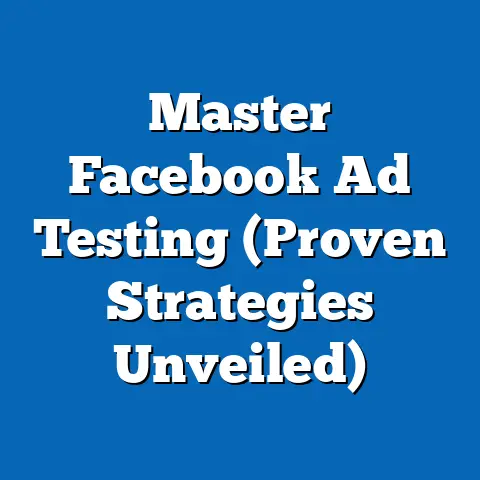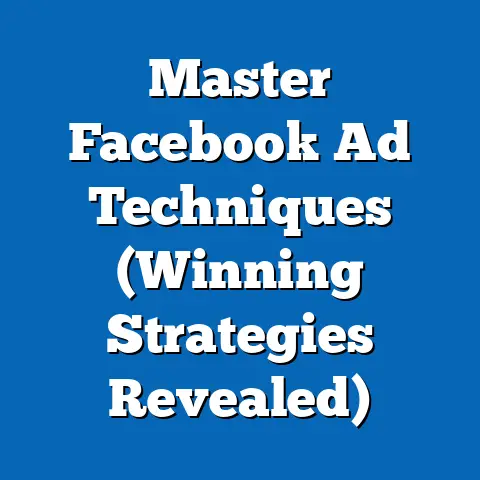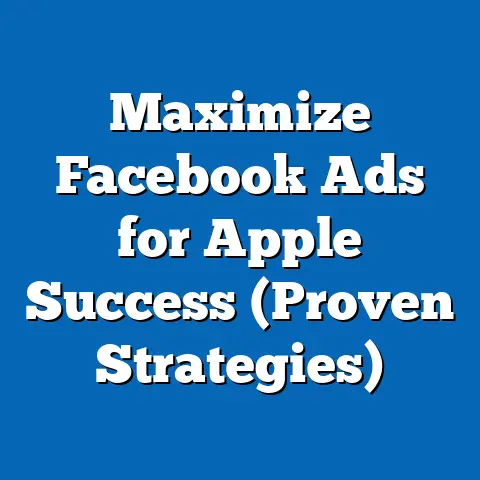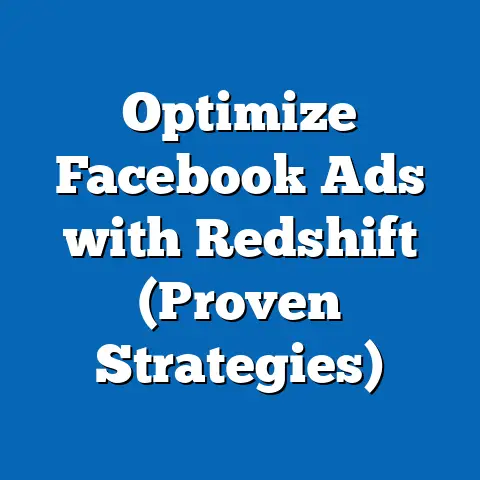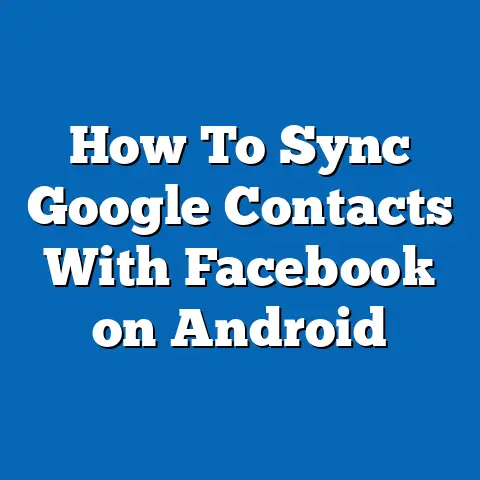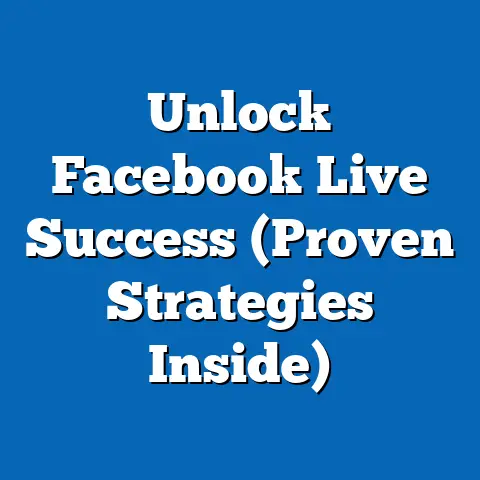Easy Ways to Download Facebook Videos on Android (Pro Tips)
Facebook. It’s more than just a social media platform; it’s a digital town square, a virtual family gathering, and a source of endless entertainment, especially here in India. From hilarious memes to heartwarming family videos, Facebook videos are a constant source of engagement for millions of Indians. But what happens when you want to watch that video offline, maybe on a long train journey or in a place with spotty internet? That’s where downloading Facebook videos on your Android device comes in handy.
I remember being on a road trip through Rajasthan, and the only way I could keep my niece entertained was by showing her her favorite cartoon videos on Facebook. The problem? The internet was practically non-existent in some areas! That’s when I realized the sheer convenience of downloading videos for offline viewing.
Understanding the Need for Video Downloads
In India, Facebook isn’t just a social network; it’s a cultural phenomenon. With over 300 million users, it’s the largest market for Facebook globally. Video content, in particular, thrives on the platform. Whether it’s Bollywood trailers, devotional songs, or educational content, Indians consume a massive amount of video on Facebook every day.
There are several reasons why downloading Facebook videos is so appealing to Indian users:
- Entertainment on the Go: Long commutes are a part of life in many Indian cities. Downloading videos allows you to enjoy your favorite content during these journeys without relying on a stable internet connection. Imagine watching a cricket match recap on your way to work, even when your phone signal is weak.
- Educational Resources: Many educational institutions and online learning platforms use Facebook to share informative videos. Downloading these videos allows students to access course material offline, which is especially useful in areas with limited internet access.
- Sharing with Friends and Family: While sharing videos directly on Facebook is easy, sometimes you might want to share them with friends or family members who aren’t active on the platform or have limited data plans. Downloading the video allows you to share it via other means, like WhatsApp or Bluetooth.
- Preserving Memories: Facebook is often used to share personal videos, like family gatherings or special occasions. Downloading these videos allows you to preserve these memories offline, ensuring they are safe even if the original video is removed from Facebook.
- Cost Savings: Data costs can be a significant concern for many users in India. Downloading videos over Wi-Fi and watching them offline can help save on mobile data charges.
According to a recent survey by Statista, mobile data consumption in India is expected to reach 25 GB per month per user by 2025. While data costs are decreasing, the need to optimize data usage remains crucial for many. Downloading videos is one effective way to do this.
I’ve personally experienced the frustration of buffering videos during important moments, like trying to watch a live stream of a festival celebration in my hometown. Having the ability to download these videos beforehand would have been a game-changer.
Legal Considerations
Before we jump into the how-to’s, it’s crucial to address the legal and ethical aspects of downloading videos from Facebook, especially within the Indian context. India has a robust legal framework for copyright protection, and it’s important to be aware of the potential consequences of infringing on these rights.
- Copyright Law: The Indian Copyright Act, 1957, protects the rights of creators over their original works, including videos. Downloading a copyrighted video without permission from the copyright holder is considered copyright infringement.
- Fair Use: There are exceptions to copyright law, such as “fair use,” which allows for the use of copyrighted material for purposes like criticism, commentary, news reporting, teaching, scholarship, and research. However, the application of fair use is often subjective and depends on the specific circumstances.
- Terms of Service: Facebook’s Terms of Service also prohibit unauthorized downloading of content. Violating these terms can lead to account suspension or termination.
- Ethical Considerations: Even if a video isn’t explicitly protected by copyright, it’s important to consider the ethical implications of downloading and sharing it without permission. Respecting the creator’s rights and privacy is crucial.
Important Considerations for Indian Users:
- Commercial Use: Downloading videos for commercial purposes, such as using them in advertisements or promotional materials, is almost always a violation of copyright law.
- Sharing without Permission: Sharing downloaded videos with others without the copyright holder’s permission is also a form of copyright infringement.
- Piracy: Downloading and distributing pirated content is a serious offense under Indian law and can result in hefty fines and imprisonment.
My Recommendation:
Always seek permission from the copyright holder before downloading or sharing a video. If you’re unsure about the copyright status of a video, it’s best to err on the side of caution and avoid downloading it. Remember, respecting copyright laws is essential for supporting creators and ensuring a fair and sustainable digital ecosystem.
I recall a situation where a friend of mine downloaded a Bollywood song from Facebook and used it as background music in a promotional video for his small business. He received a cease and desist letter from the music label, which resulted in significant legal fees and reputational damage. This experience taught me the importance of understanding and respecting copyright laws.
Pro Tips for Downloading Facebook Videos on Android
Now that we’ve covered the legal and ethical considerations, let’s get to the practical part: how to actually download Facebook videos on your Android device. I’ll walk you through several methods, each with its own advantages and disadvantages.
Using Third-Party Apps
One of the easiest ways to download Facebook videos on Android is by using dedicated third-party apps. These apps are specifically designed to streamline the download process and often offer additional features like video format conversion and download management.
Popular Apps Available on the Google Play Store:
- Video Downloader for Facebook: This is one of the most popular and highly-rated video downloader apps on the Play Store. It’s known for its user-friendly interface and fast download speeds.
- FB Video Downloader: Another well-regarded option, FB Video Downloader, allows you to download videos in various resolutions and formats.
- Snaptube: While Snaptube isn’t available on the Play Store due to Google’s policies, it can be downloaded from its official website. It supports downloading videos from multiple platforms, including Facebook. Be cautious when downloading apps from outside the Play Store, and always ensure you’re downloading from a reputable source.
Step-by-Step Instructions (Using Video Downloader for Facebook as an Example):
- Download and Install the App: Head to the Google Play Store and search for “Video Downloader for Facebook.” Download and install the app developed by InShot Inc.
- Log in to Facebook: Open the app and log in to your Facebook account. Don’t worry, these apps typically use Facebook’s official login API, so your credentials are secure.
- Browse Facebook: Once logged in, you can browse your Facebook feed as you normally would.
- Find the Video You Want to Download: Locate the video you want to download.
- Tap the Video: Tap on the video to open it.
- Select Download: You’ll see a download button or icon. Tap on it.
- Choose Resolution (Optional): Some apps allow you to choose the resolution of the video you want to download. Higher resolutions will result in larger file sizes.
- Start Download: Tap the “Download” button to start the download process.
- Locate the Downloaded Video: Once the download is complete, the video will be saved to your phone’s storage, typically in a “Downloads” folder or a folder specific to the app.
Pros of Using Third-Party Apps:
- Convenience: These apps are designed to make the download process as simple and straightforward as possible.
- Additional Features: Many apps offer additional features like video format conversion, download management, and the ability to download multiple videos at once.
- Offline Browsing: Some apps allow you to browse Facebook within the app itself and download videos directly from your feed.
Cons of Using Third-Party Apps:
- Ads: Many free video downloader apps are ad-supported, which can be annoying.
- Security Risks: Downloading apps from untrusted sources can pose security risks, as some apps may contain malware or spyware. Always download apps from reputable sources like the Google Play Store.
- Privacy Concerns: Some apps may collect data about your browsing habits or personal information. Read the app’s privacy policy carefully before installing it.
My Recommendation:
When choosing a video downloader app, prioritize apps with high ratings, positive reviews, and a clear privacy policy. Be wary of apps that request excessive permissions or seem too good to be true.
I once downloaded a video downloader app that promised to download videos in 4K resolution, but it turned out to be a scam. The app was riddled with ads, and it collected my browsing history without my consent. I quickly uninstalled it and learned a valuable lesson about being careful when choosing third-party apps.
Using Online Downloaders
Another option for downloading Facebook videos on Android is to use online video downloader websites. These websites allow you to paste the URL of a Facebook video and download it directly to your device.
Popular Online Video Downloaders:
- SaveFrom.net: This is one of the most well-known and widely used online video downloaders. It supports downloading videos from various platforms, including Facebook.
- Getfvid.com: Getfvid is another popular option that’s specifically designed for downloading Facebook videos.
- FDownloader.net: FDownloader offers a simple and straightforward interface for downloading Facebook videos.
Step-by-Step Instructions (Using SaveFrom.net as an Example):
- Find the Facebook Video URL: Open the Facebook app or website and locate the video you want to download.
- Copy the Video URL: Tap on the three dots in the top right corner of the video and select “Copy Link.”
- Open SaveFrom.net: Open your mobile browser (e.g., Chrome, Firefox) and go to SaveFrom.net.
- Paste the Video URL: Paste the copied video URL into the input field on SaveFrom.net.
- Click Download: Click the “Download” button.
- Choose Resolution (Optional): SaveFrom.net will analyze the video and provide you with a list of available resolutions and formats. Choose the one you prefer.
- Start Download: Click the download button next to your chosen resolution and format.
- Locate the Downloaded Video: The video will be downloaded to your phone’s storage, typically in the “Downloads” folder.
Pros of Using Online Downloaders:
- No App Installation Required: You don’t need to install any apps on your phone, which can save storage space.
- Cross-Platform Compatibility: Online downloaders can be used on any device with a web browser, including Android phones, iPhones, and computers.
- Ease of Use: The download process is typically very simple and straightforward.
Cons of Using Online Downloaders:
- Ads: Many online video downloaders are ad-supported, which can be annoying.
- Security Risks: Some websites may contain malware or phishing scams. Be cautious when visiting unfamiliar websites and avoid clicking on suspicious links.
- Limited Features: Online downloaders typically offer fewer features than dedicated video downloader apps.
My Recommendation:
When using online video downloaders, stick to reputable websites with a good track record. Avoid clicking on suspicious links or downloading files from untrusted sources.
I once visited an online video downloader website that promised to download videos in HD resolution, but it turned out to be a phishing scam. The website asked me to enter my Facebook login credentials, which I thankfully didn’t do. This experience taught me the importance of being vigilant when using online downloaders.
Using Browser Extensions
Another way to download Facebook videos on Android is by using browser extensions. These extensions add functionality to your mobile browser, allowing you to download videos directly from the Facebook website.
Popular Browser Extensions:
- Video Downloader Professional (Firefox): This extension is available for Firefox on Android and allows you to download videos from various websites, including Facebook.
- Addoncrop Video Downloader (Firefox): Another popular option for Firefox, Addoncrop Video Downloader, offers a simple and intuitive interface for downloading videos.
Note: Chrome on Android doesn’t support extensions. You can use Firefox.
Step-by-Step Instructions (Using Video Downloader Professional on Firefox as an Example):
- Install Firefox: If you don’t already have Firefox installed on your Android device, download it from the Google Play Store.
- Install Video Downloader Professional: Open Firefox and go to the Firefox Add-ons website (addons.mozilla.org). Search for “Video Downloader Professional” and install the extension.
- Browse Facebook: Open the Facebook website in Firefox and browse to the video you want to download.
- Tap the Video: Tap on the video to open it.
- Click the Extension Icon: You’ll see the Video Downloader Professional icon in the Firefox toolbar. Click on it.
- Choose Resolution (Optional): The extension will detect the video and provide you with a list of available resolutions and formats. Choose the one you prefer.
- Start Download: Click the download button next to your chosen resolution and format.
- Locate the Downloaded Video: The video will be downloaded to your phone’s storage, typically in the “Downloads” folder.
Pros of Using Browser Extensions:
- Convenience: Browser extensions integrate seamlessly with your browser, making it easy to download videos directly from the Facebook website.
- No App Installation Required: You don’t need to install any dedicated video downloader apps.
- Additional Features: Some extensions offer additional features like ad blocking and download management.
Cons of Using Browser Extensions:
- Limited Browser Support: Not all mobile browsers support extensions.
- Security Risks: Installing extensions from untrusted sources can pose security risks. Only install extensions from reputable sources like the Firefox Add-ons website.
- Performance Issues: Some extensions can slow down your browser or consume excessive resources.
My Recommendation:
When choosing a browser extension, prioritize extensions with high ratings, positive reviews, and a clear privacy policy. Be wary of extensions that request excessive permissions or seem too good to be true.
I once installed a browser extension that promised to download videos in 4K resolution, but it turned out to be a resource hog. The extension slowed down my browser significantly and consumed a lot of battery power. I quickly uninstalled it and learned a valuable lesson about being careful when choosing browser extensions.
Utilizing Built-in Features
While Facebook doesn’t offer a direct “download” button for videos, there are a few built-in features that can help you save videos for offline viewing.
The ‘Save Video’ Option:
Facebook has a “Save Video” option that allows you to save videos to your profile for later viewing. This option doesn’t actually download the video to your device, but it allows you to access it offline within the Facebook app.
Step-by-Step Instructions:
- Find the Video You Want to Save: Open the Facebook app and locate the video you want to save.
- Tap the Three Dots: Tap on the three dots in the top right corner of the video.
- Select “Save Video”: Select the “Save Video” option.
- Access Saved Videos: To access your saved videos, go to your profile and tap on the “Saved” tab.
Pros of Using the ‘Save Video’ Option:
- Convenience: It’s a built-in feature, so you don’t need to install any additional apps or extensions.
- Easy to Use: The process is very simple and straightforward.
Cons of Using the ‘Save Video’ Option:
- Doesn’t Download the Video: The video is not actually downloaded to your device, so you can only access it within the Facebook app.
- Requires Internet Connection: You need an internet connection to access your saved videos, even if you’ve saved them for offline viewing.
My Recommendation:
The “Save Video” option is a convenient way to save videos for later viewing within the Facebook app, but it’s not a true download solution. If you need to access videos offline without an internet connection, you’ll need to use one of the other methods described above.
Troubleshooting Common Issues
Downloading Facebook videos on Android can sometimes be a tricky process. Here are some common issues you might encounter and how to troubleshoot them:
- Download Errors: If you’re experiencing download errors, try the following:
- Check Your Internet Connection: Make sure you have a stable internet connection.
- Clear Cache and Data: Clear the cache and data of the video downloader app or browser you’re using.
- Restart Your Device: Restart your Android device.
- Try a Different Method: Try a different video downloader app or online downloader.
- App Crashes: If your video downloader app is crashing, try the following:
- Update the App: Make sure you have the latest version of the app installed.
- Reinstall the App: Uninstall and reinstall the app.
- Try a Different App: Try a different video downloader app.
- Videos Not Downloading in HD: If your videos are not downloading in HD, try the following:
- Choose the HD Option: Make sure you’re selecting the HD option when downloading the video.
- Check the Video Source: The video may not be available in HD quality on Facebook.
- Security Warnings: If you’re getting security warnings when visiting an online video downloader, try the following:
- Avoid Suspicious Websites: Stick to reputable websites with a good track record.
- Use a VPN: Use a VPN to protect your privacy and security.
- Scan Your Device: Scan your device for malware.
- Check Your Internet Connection: Make sure you have a stable internet connection.
- Clear Cache and Data: Clear the cache and data of the video downloader app or browser you’re using.
- Restart Your Device: Restart your Android device.
- Try a Different Method: Try a different video downloader app or online downloader.
- Update the App: Make sure you have the latest version of the app installed.
- Reinstall the App: Uninstall and reinstall the app.
- Try a Different App: Try a different video downloader app.
- Choose the HD Option: Make sure you’re selecting the HD option when downloading the video.
- Check the Video Source: The video may not be available in HD quality on Facebook.
- Avoid Suspicious Websites: Stick to reputable websites with a good track record.
- Use a VPN: Use a VPN to protect your privacy and security.
- Scan Your Device: Scan your device for malware.
My Recommendation:
If you’re experiencing persistent issues with downloading Facebook videos, consider contacting the app developer or website administrator for support. You can also search online forums and communities for solutions to common problems.
Conclusion
Downloading Facebook videos on Android can be a convenient way to enjoy your favorite content offline, especially here in India, where internet connectivity can be unreliable and data costs can be a concern. I’ve outlined several methods, from using third-party apps to leveraging online downloaders and exploring built-in features. Each method has its own pros and cons, so choose the one that best suits your needs and preferences.
Remember to always respect copyright laws and ethical considerations when downloading and sharing videos. By following the tips and recommendations in this article, you can enjoy your downloaded content responsibly and safely. Now go ahead, explore the methods I’ve shared, and enjoy your downloaded Facebook videos on your Android device! Happy viewing!