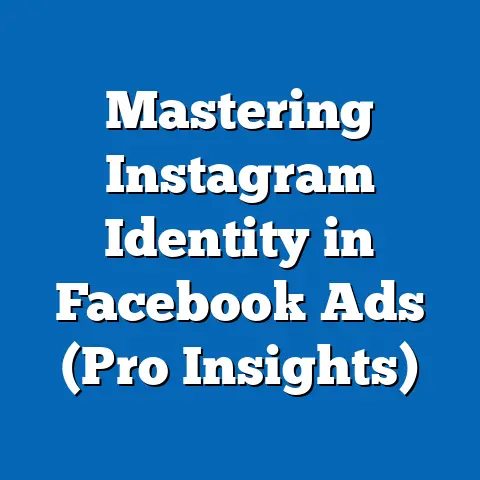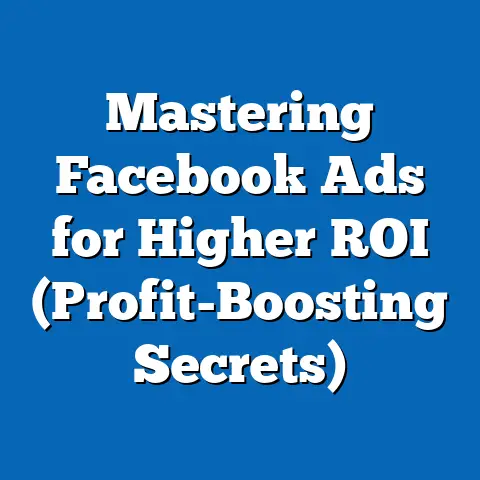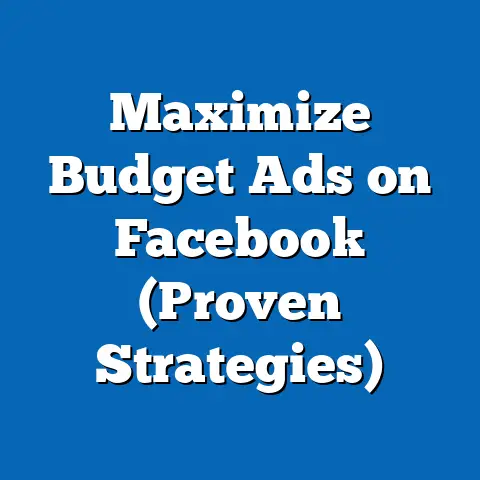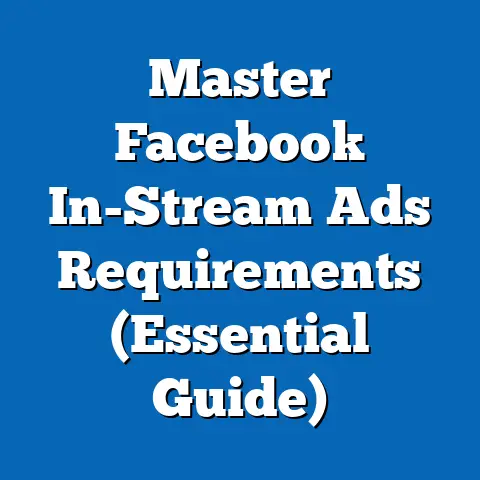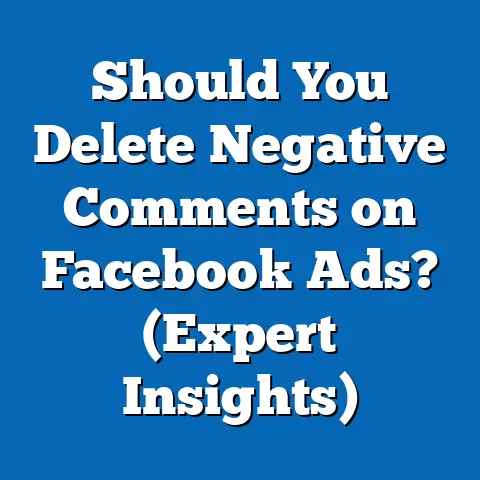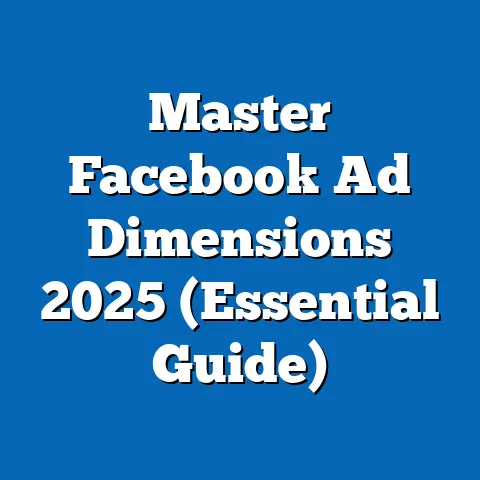Effortlessly Add a Facebook Ads Account (Expert Guide)
I remember Sarah, a passionate small business owner who ran a charming little bookstore. She poured her heart and soul into curating the perfect collection of books, creating a cozy atmosphere, and building a loyal customer base. However, Sarah struggled to reach a wider audience. Traditional marketing methods weren’t cutting it, and she knew she needed to embrace the digital world.
That’s when she heard about the power of Facebook ads. The potential to target specific demographics, interests, and even behaviors seemed like the perfect solution to connect with new readers. But as Sarah delved into the world of Facebook advertising, she quickly felt overwhelmed. The jargon, the complex interface, and the sheer number of options left her feeling lost and frustrated.
“Where do I even start?” she lamented during one of our coffee meetings. “It feels like I need a degree in rocket science just to set up an account!”
Sarah’s experience isn’t unique. Many entrepreneurs and marketers feel intimidated by the prospect of setting up and managing a Facebook Ads account. The platform can seem daunting at first, but the truth is, with the right guidance, it’s a manageable and incredibly powerful tool.
So, let’s embark on this journey together and transform your marketing strategy, just like Sarah did. By the end of this guide, you’ll have the skills and understanding to not only set up your Facebook Ads account but also leverage its power to drive growth for your business.
Understanding Facebook Ads
Before diving into the technicalities of setting up your account, let’s take a moment to understand what Facebook Ads are and why they’re so valuable.
What are Facebook Ads?
Facebook Ads are paid advertisements that appear on Facebook, Instagram, Messenger, and the Audience Network (a network of websites and apps). They’re a form of online advertising that allows businesses to reach a specific audience based on demographics, interests, behaviors, and more.
Think of it as a digital billboard, but instead of reaching everyone who drives by, you’re reaching a highly targeted group of people who are most likely to be interested in your product or service.
Facebook Ads come in various formats, including:
- Image Ads: Single image ads that are simple and effective for showcasing products or services.
- Video Ads: Engaging video ads that can capture attention and tell a story.
- Carousel Ads: Multiple images or videos that users can scroll through, ideal for showcasing a range of products or features.
- Collection Ads: A visually immersive ad format that allows users to browse and purchase products directly from the ad.
- Lead Ads: Ads that collect contact information from users directly within Facebook, making it easy to generate leads.
- Instant Experience Ads: Full-screen, mobile-optimized ads that provide an immersive and engaging experience.
Each ad format serves a different purpose, and the best choice will depend on your specific marketing goals and target audience.
Why Use Facebook Ads?
Facebook advertising offers a multitude of benefits for businesses of all sizes. Here are some of the key advantages:
- Precise Audience Targeting: This is arguably the biggest advantage. Facebook allows you to target users based on a vast array of criteria, including age, gender, location, interests, behaviors, education, job title, and even their connections. This level of granularity ensures that your ads are seen by the people who are most likely to convert into customers. I’ve seen campaigns where simply refining the audience targeting resulted in a 3x increase in conversion rates.
- Cost-Effectiveness: Compared to traditional advertising methods like print or television, Facebook Ads can be significantly more cost-effective. You have complete control over your budget and can set daily or lifetime spending limits. Plus, you only pay when people take action, such as clicking on your ad or watching your video.
- Measurable Results: Facebook Ads Manager provides detailed analytics and reporting, allowing you to track the performance of your campaigns in real-time. You can see how many people saw your ad, how many clicked on it, and how many converted into customers. This data allows you to optimize your campaigns for better results.
- Scalability: As your business grows, you can easily scale your Facebook advertising efforts. You can increase your budget, expand your target audience, and create new campaigns to reach even more potential customers.
- Brand Awareness: Even if users don’t immediately click on your ad, seeing your brand name and logo repeatedly can increase brand awareness and recognition. This can lead to long-term benefits and increased sales down the line.
- Direct Response: Facebook Ads can be used to drive immediate action, such as visiting your website, making a purchase, or signing up for a newsletter.
According to Statista, Facebook has over 2.91 billion monthly active users as of the first quarter of 2024. This massive user base represents a huge opportunity for businesses to reach a wide audience and drive growth. Furthermore, a study by HubSpot found that Facebook Ads have an average conversion rate of 9.21%, making them a highly effective tool for generating leads and sales.
Takeaway: Facebook Ads are a powerful tool for businesses looking to reach a targeted audience, generate leads, and drive sales. Their cost-effectiveness, precise targeting capabilities, and measurable results make them a valuable addition to any marketing strategy. Next, we’ll explore how to prepare for creating your Facebook Ads account.
Preparing to Create Your Facebook Ads Account
Before you jump into creating your Facebook Ads account, it’s essential to lay the groundwork and gather the necessary information. This will ensure a smooth and efficient setup process.
Prerequisites for Setting Up Your Account
To create a Facebook Ads account, you’ll need the following:
- Personal Facebook Account: You’ll need a personal Facebook account to access and manage your business’s ads. This is because Facebook uses your personal account for authentication and security purposes. Don’t worry, your personal information won’t be visible to the public or shared with your business page.
- Business Information: You’ll need to provide basic information about your business, such as its name, address, phone number, and website (if you have one).
- Payment Method: You’ll need to add a valid payment method to your account to pay for your ads. Acceptable payment methods include credit cards, debit cards, and PayPal (availability may vary by region).
- Business Page (Optional, but Highly Recommended): While not strictly required, having a Facebook Business Page is highly recommended. It allows you to run ads that are associated with your business and provides a platform for interacting with your customers.
Choosing the Right Business Structure
When setting up your Facebook Ads account, you’ll need to choose the right business structure. Facebook offers several options, including:
- Individual: This option is suitable for freelancers, sole proprietors, or individuals who are running ads for personal projects.
- Business Manager: This is the most common and recommended option for businesses of all sizes. It allows you to manage multiple ad accounts, pages, and users in one central location.
- Agency: This option is designed for marketing agencies that manage ads for multiple clients.
- Organization: This option is suitable for non-profit organizations, government agencies, or educational institutions.
The best choice for you will depend on your specific needs and circumstances. If you’re running ads for a business, I highly recommend using Business Manager. It offers the most features and flexibility.
Understanding Facebook Business Manager
Facebook Business Manager is a powerful tool that allows you to manage all your Facebook advertising and marketing activities in one place. It’s essentially a central hub for your business’s Facebook presence.
Here’s why it’s critical for managing ads effectively:
- Centralized Management: Business Manager allows you to manage multiple ad accounts, pages, and users from a single dashboard. This makes it much easier to keep track of everything and ensure that everyone has the appropriate access.
- Improved Security: Business Manager provides enhanced security features, such as two-factor authentication and role-based permissions. This helps protect your business from unauthorized access and potential security breaches.
- Collaboration: Business Manager makes it easy to collaborate with team members and external partners. You can assign different roles and permissions to each user, ensuring that everyone has access to the information and tools they need.
- Data Sharing: Business Manager allows you to share data between your ad accounts and pages. This can be useful for tracking conversions and optimizing your campaigns.
- Pixel Management: Business Manager allows you to manage your Facebook Pixel, which is a piece of code that you can install on your website to track conversions and retarget users.
How to Sign Up for Business Manager:
- Go to business.facebook.com.
- Click “Create Account.”
- Enter your business name, your name, and your business email address.
- Follow the prompts to complete the setup process.
Takeaway: Before creating your Facebook Ads account, gather the necessary information, choose the right business structure, and familiarize yourself with Facebook Business Manager. This will set you up for success and ensure a smooth and efficient setup process. In the next section, we’ll dive into the step-by-step guide to adding your Facebook Ads account.
Step-by-Step Guide to Adding Your Facebook Ads Account
Now that you’ve prepared the groundwork, let’s move on to the actual process of adding your Facebook Ads account. This section will provide a detailed, step-by-step guide to help you navigate the process with ease.
Step 1: Accessing Facebook Ads Manager
The first step is to access Facebook Ads Manager. There are several ways to do this:
- Through Facebook: Log in to your personal Facebook account. In the left-hand menu, you should see an “Ads Manager” option. If you don’t see it, click “See More” to expand the menu.
- Through Business Manager: If you’re using Business Manager, log in to your Business Manager account. You should see an “Ads Manager” option in the left-hand menu.
- Directly via URL: You can also access Ads Manager directly by typing “https://www.facebook.com/adsmanager” into your web browser.
Once you’ve accessed Ads Manager, you’ll be taken to the main dashboard.
Step 2: Creating Your Ads Account
If you don’t already have an ad account associated with your Business Manager or personal Facebook account, you’ll need to create one. Here’s how:
- Navigate to “Ad Accounts”: In Ads Manager, click on the menu icon (usually three horizontal lines) in the top left corner. Then, select “Ad Accounts” from the dropdown menu.
- Click “Add”: You’ll see a button labeled “Add.” Click on it.
- Choose an Option: You’ll be presented with three options:
- Add an Ad Account: This option is for adding an ad account that you already own but is not yet connected to your Business Manager.
- Request Access to an Ad Account: This option is for requesting access to an ad account that belongs to someone else (e.g., a client).
- Create a New Ad Account: This is the option you’ll choose if you don’t already have an ad account.
- Select “Create a New Ad Account”: Click on this option.
- Enter Account Details: You’ll be prompted to enter the following information:
- Ad Account Name: Choose a descriptive name for your ad account. This could be your business name or a specific project name.
- Time Zone: Select the correct time zone for your business. This is important for scheduling ads and reporting.
- Currency: Choose the currency you want to use for your ads. This should be the currency that you use for your business transactions.
- Assign People and Permissions: After entering the account details, you’ll be asked to assign people and permissions to the ad account. Select your name and choose the appropriate permission level. “Admin” access gives you full control over the ad account, while “Ad Account Advertiser” allows you to create and manage ads but not change account settings.
- Click “Create”: Once you’ve filled in all the necessary information, click the “Create” button.
- Add an Ad Account: This option is for adding an ad account that you already own but is not yet connected to your Business Manager.
- Request Access to an Ad Account: This option is for requesting access to an ad account that belongs to someone else (e.g., a client).
- Create a New Ad Account: This is the option you’ll choose if you don’t already have an ad account.
- Ad Account Name: Choose a descriptive name for your ad account. This could be your business name or a specific project name.
- Time Zone: Select the correct time zone for your business. This is important for scheduling ads and reporting.
- Currency: Choose the currency you want to use for your ads. This should be the currency that you use for your business transactions.
Step 3: Setting Up Payment Methods
After creating your ad account, you’ll need to add a payment method to pay for your ads. Here’s how:
- Navigate to “Billing & Payments”: In Ads Manager, click on the menu icon in the top left corner. Then, select “Billing & Payments” from the dropdown menu.
- Click “Add Payment Method”: You’ll see a button labeled “Add Payment Method.” Click on it.
- Choose a Payment Method: You’ll be presented with several payment options, including:
- Credit Card: Enter your credit card number, expiration date, and security code.
- Debit Card: Enter your debit card number, expiration date, and security code.
- PayPal: You’ll be redirected to PayPal to log in and authorize the payment.
- Enter Billing Information: You may be asked to enter your billing address and other relevant information.
- Click “Save”: Once you’ve filled in all the necessary information, click the “Save” button.
- Credit Card: Enter your credit card number, expiration date, and security code.
- Debit Card: Enter your debit card number, expiration date, and security code.
- PayPal: You’ll be redirected to PayPal to log in and authorize the payment.
Important Considerations:
- Acceptable Payment Options: Facebook accepts a variety of payment methods, including Visa, Mastercard, American Express, Discover, and PayPal. However, the availability of certain payment methods may vary depending on your region.
- Regional Variations: In some regions, you may be able to use local payment methods, such as bank transfers or mobile payments.
- Payment Thresholds: Facebook may set a payment threshold for your ad account. This is the amount you can spend before you’re charged. As you consistently pay your bills on time, your payment threshold may increase.
Step 4: Configuring Your Account Settings
Once you’ve created your ad account and added a payment method, it’s important to configure your account settings. This will ensure that your account is set up correctly and that you receive the right notifications.
- Navigate to “Ad Account Settings”: In Ads Manager, click on the menu icon in the top left corner. Then, select “Ad Account Settings” from the dropdown menu.
- Review and Update Settings: You’ll see several settings that you can review and update, including:
- Ad Account Name: You can change the name of your ad account if needed.
- Time Zone: Ensure that the time zone is correct.
- Currency: Ensure that the currency is correct.
- Notifications: Choose which notifications you want to receive, such as notifications about ad approvals, budget alerts, and performance updates.
- Business Information: Verify that your business information is accurate.
- Ad Account Name: You can change the name of your ad account if needed.
- Time Zone: Ensure that the time zone is correct.
- Currency: Ensure that the currency is correct.
- Notifications: Choose which notifications you want to receive, such as notifications about ad approvals, budget alerts, and performance updates.
- Business Information: Verify that your business information is accurate.
Step 5: Adding Users to Your Ads Account
If you’re working with a team, you’ll need to add users to your ad account and assign them the appropriate roles and permissions.
- Navigate to “Ad Account Settings”: In Ads Manager, click on the menu icon in the top left corner. Then, select “Ad Account Settings” from the dropdown menu.
- Click “Add People”: You’ll see a section labeled “People.” Click the “Add People” button.
- Enter Email Address: Enter the email address of the person you want to add to the ad account.
- Choose a Role: Select the appropriate role for the user:
- Admin: Admins have full control over the ad account, including the ability to add and remove users, change account settings, and create and manage ads.
- Advertiser: Advertisers can create and manage ads, but they cannot change account settings or add and remove users.
- Analyst: Analysts can view ad performance data but cannot create or manage ads.
- Click “Assign”: Once you’ve selected the role, click the “Assign” button.
- Admin: Admins have full control over the ad account, including the ability to add and remove users, change account settings, and create and manage ads.
- Advertiser: Advertisers can create and manage ads, but they cannot change account settings or add and remove users.
- Analyst: Analysts can view ad performance data but cannot create or manage ads.
Step 6: Navigating the Ads Manager Interface
Now that you’ve set up your ad account and added users, it’s time to familiarize yourself with the Ads Manager interface.
The Ads Manager dashboard is divided into several sections:
- Campaigns: This is where you create and manage your ad campaigns. A campaign is a collection of ad sets and ads that share a common objective.
- Ad Sets: An ad set is a group of ads that share the same targeting, budget, and schedule.
- Ads: This is where you create and manage your individual ads.
- Reporting: This section provides detailed analytics and reporting on the performance of your campaigns, ad sets, and ads.
- Audiences: This is where you create and manage your target audiences.
- Pixels: This section allows you to manage your Facebook Pixel and track conversions.
- Business Settings: This is where you manage your Business Manager account settings, such as users, pages, and ad accounts.
Takeaway: By following these step-by-step instructions, you can easily add your Facebook Ads account and configure its settings. Remember to choose the right business structure, set up your payment method, and add users with appropriate permissions. In the next section, we’ll explore best practices for managing your Facebook Ads account.
Best Practices for Managing Your Facebook Ads Account
Setting up your Facebook Ads account is just the first step. To achieve success with Facebook advertising, you need to manage your account effectively. This section will cover some best practices for organizing campaigns, tracking performance, A/B testing, and managing your budget.
Organizing Campaigns and Ad Sets
The way you structure your campaigns and ad sets can have a significant impact on your ad performance. Here are some strategies for organizing them effectively:
- Campaign Structure:
- Objective-Based Campaigns: Create separate campaigns for each of your marketing objectives, such as brand awareness, lead generation, or conversions. This allows you to optimize your campaigns for specific goals. For example, I often create one campaign specifically for website traffic and another for lead generation through lead forms.
- Product-Based Campaigns: If you sell multiple products or services, consider creating separate campaigns for each one. This allows you to tailor your ads and targeting to the specific product.
- Audience-Based Campaigns: You can also create separate campaigns for different target audiences. This allows you to test different messaging and targeting strategies for each audience.
- Ad Set Structure:
- Targeting-Based Ad Sets: Within each campaign, create separate ad sets for different targeting options. For example, you might create one ad set for people interested in a specific topic and another ad set for people who have visited your website.
- Placement-Based Ad Sets: You can also create separate ad sets for different ad placements, such as Facebook Feed, Instagram Feed, or Audience Network. This allows you to optimize your ads for each placement.
- Budget-Based Ad Sets: If you have a limited budget, you might want to create separate ad sets for different budget levels. This allows you to test different budget allocations and see which ad sets perform best.
- Objective-Based Campaigns: Create separate campaigns for each of your marketing objectives, such as brand awareness, lead generation, or conversions. This allows you to optimize your campaigns for specific goals. For example, I often create one campaign specifically for website traffic and another for lead generation through lead forms.
- Product-Based Campaigns: If you sell multiple products or services, consider creating separate campaigns for each one. This allows you to tailor your ads and targeting to the specific product.
- Audience-Based Campaigns: You can also create separate campaigns for different target audiences. This allows you to test different messaging and targeting strategies for each audience.
- Targeting-Based Ad Sets: Within each campaign, create separate ad sets for different targeting options. For example, you might create one ad set for people interested in a specific topic and another ad set for people who have visited your website.
- Placement-Based Ad Sets: You can also create separate ad sets for different ad placements, such as Facebook Feed, Instagram Feed, or Audience Network. This allows you to optimize your ads for each placement.
- Budget-Based Ad Sets: If you have a limited budget, you might want to create separate ad sets for different budget levels. This allows you to test different budget allocations and see which ad sets perform best.
Example:
Let’s say you’re running a campaign to promote a new line of organic skincare products. You could structure your campaign as follows:
- Campaign: Organic Skincare Line Promotion
- Ad Set 1: Targeting women aged 25-45 interested in organic skincare
- Ad Set 2: Targeting women aged 25-45 who have visited your website
- Ad Set 3: Targeting women aged 25-45 who are fans of organic beauty brands
- Ad Set 1: Targeting women aged 25-45 interested in organic skincare
- Ad Set 2: Targeting women aged 25-45 who have visited your website
- Ad Set 3: Targeting women aged 25-45 who are fans of organic beauty brands
Tracking Performance and Analyzing Data
One of the biggest advantages of Facebook advertising is the ability to track performance and analyze data in real-time. This allows you to see what’s working and what’s not, and make adjustments to your campaigns accordingly.
Here are some key metrics to track:
- Reach: The number of unique people who saw your ad.
- Impressions: The number of times your ad was displayed.
- Clicks: The number of times people clicked on your ad.
- Click-Through Rate (CTR): The percentage of people who saw your ad and clicked on it.
- Cost Per Click (CPC): The average cost you paid for each click on your ad.
- Conversions: The number of people who took a desired action after clicking on your ad, such as making a purchase or signing up for a newsletter.
- Cost Per Conversion (CPC): The average cost you paid for each conversion.
- Return on Ad Spend (ROAS): The amount of revenue you generated for every dollar you spent on advertising.
How to Use Facebook Insights and Ads Manager Analytics:
- Access the Reporting Dashboard: In Ads Manager, click on the “Reporting” tab.
- Customize Your Report: Choose the metrics you want to track and the date range you want to analyze.
- Analyze the Data: Look for trends and patterns in the data. Which campaigns, ad sets, and ads are performing best? Which ones are underperforming?
- Take Action: Based on your analysis, make adjustments to your campaigns to improve performance. This might include changing your targeting, updating your ad creative, or adjusting your budget.
A/B Testing Your Ads
A/B testing, also known as split testing, is a crucial practice for optimizing your Facebook Ads. It involves creating two or more versions of an ad and testing them against each other to see which one performs better.
Here’s how to implement A/B testing within your ads strategy:
- Identify Elements to Test: Choose one element of your ad to test at a time. This could be the headline, the image, the call-to-action, or the targeting.
- Create Variations: Create two or more versions of your ad with different variations of the element you’re testing. For example, you might create two versions of an ad with different headlines.
- Run the Test: Run the test for a sufficient period of time, typically at least a week, to gather enough data.
- Analyze the Results: After the test is complete, analyze the results to see which version of the ad performed better.
- Implement the Winner: Implement the winning version of the ad in your campaigns.
- Repeat the Process: Continue A/B testing different elements of your ads to continuously improve performance.
Example:
Let’s say you’re testing two different headlines for an ad promoting a new product:
- Headline A: “Get 20% Off Our New Product!”
- Headline B: “Discover the Benefits of Our New Product!”
After running the test for a week, you find that Headline B has a higher click-through rate and conversion rate. This indicates that users are more interested in learning about the benefits of the product than in getting a discount. You would then implement Headline B in your campaigns.
Budget Management
Effective budget management is essential for maximizing your return on investment with Facebook advertising. Here are some tips for setting and managing your budget:
- Daily vs. Lifetime Budgets:
- Daily Budget: A daily budget is the average amount you want to spend each day on your ads. Facebook will try to spend this amount each day, but it may spend slightly more or less depending on performance.
- Lifetime Budget: A lifetime budget is the total amount you want to spend on your ads over the entire duration of the campaign. Facebook will try to spend this amount evenly over the lifetime of the campaign.
- Bid Strategies:
- Lowest Cost: This bid strategy tells Facebook to get you the most results for your budget. Facebook will automatically bid on your behalf to get you the lowest cost per result.
- Cost Cap: This bid strategy allows you to set a target cost per result. Facebook will try to get you results at or below your target cost.
- Target Cost: This bid strategy tells Facebook to get you results at a specific cost.
- Manual Bidding: This bid strategy allows you to manually set your bids. This gives you more control over your bids, but it also requires more expertise.
- Budget Optimization:
- Monitor Performance: Regularly monitor the performance of your campaigns and ad sets.
- Adjust Bids: If your ads are not performing well, try adjusting your bids.
- Pause Underperforming Ads: If an ad is consistently underperforming, pause it and try a different approach.
- Reallocate Budget: If one ad set is performing significantly better than others, consider reallocating budget to that ad set.
- Daily Budget: A daily budget is the average amount you want to spend each day on your ads. Facebook will try to spend this amount each day, but it may spend slightly more or less depending on performance.
- Lifetime Budget: A lifetime budget is the total amount you want to spend on your ads over the entire duration of the campaign. Facebook will try to spend this amount evenly over the lifetime of the campaign.
- Lowest Cost: This bid strategy tells Facebook to get you the most results for your budget. Facebook will automatically bid on your behalf to get you the lowest cost per result.
- Cost Cap: This bid strategy allows you to set a target cost per result. Facebook will try to get you results at or below your target cost.
- Target Cost: This bid strategy tells Facebook to get you results at a specific cost.
- Manual Bidding: This bid strategy allows you to manually set your bids. This gives you more control over your bids, but it also requires more expertise.
- Monitor Performance: Regularly monitor the performance of your campaigns and ad sets.
- Adjust Bids: If your ads are not performing well, try adjusting your bids.
- Pause Underperforming Ads: If an ad is consistently underperforming, pause it and try a different approach.
- Reallocate Budget: If one ad set is performing significantly better than others, consider reallocating budget to that ad set.
Takeaway: Effective management of your Facebook Ads account is crucial for achieving success with Facebook advertising. By organizing your campaigns and ad sets, tracking performance, A/B testing your ads, and managing your budget effectively, you can maximize your return on investment and drive growth for your business. In the next section, we’ll address some common issues that users encounter when setting up their Facebook Ads account and provide solutions.
Troubleshooting Common Issues
Even with the most careful planning, you might encounter some issues when adding your Facebook Ads account. This section will cover some common problems and provide step-by-step solutions to help you overcome them.
Common Problems When Adding an Ads Account
- Payment Errors: One of the most common issues is related to payment. This can include problems with your credit card, debit card, or PayPal account.
- Account Verification Problems: Facebook may require you to verify your account before you can start running ads. This can involve providing documentation to prove your identity or business legitimacy.
- Business Manager Issues: You might encounter problems setting up or managing your Business Manager account.
- Ad Rejection: Your ads might be rejected by Facebook for violating their advertising policies.
- Limited Ad Delivery: Your ads might not be reaching as many people as you expect.
- Low Engagement: Your ads might be getting impressions but not clicks or conversions.
How to Resolve These Issues
Here are some step-by-step solutions for common problems:
- Payment Errors:
- Check Your Payment Information: Make sure that your credit card number, expiration date, and security code are correct.
- Contact Your Bank: Contact your bank to ensure that your card is not blocked for online transactions.
- Try a Different Payment Method: If possible, try adding a different credit card, debit card, or PayPal account.
- Check Your Account Balance: Ensure that you have sufficient funds in your account to cover your ad spend.
- Account Verification Problems:
- Provide Required Documentation: If Facebook requests documentation to verify your account, provide it promptly. This might include a copy of your driver’s license, passport, or business license.
- Ensure Accuracy: Make sure that the information you provide is accurate and matches the information on your Facebook account and business records.
- Contact Facebook Support: If you’re having trouble verifying your account, contact Facebook Support for assistance.
- Business Manager Issues:
- Review Facebook’s Documentation: Facebook provides extensive documentation on how to set up and manage Business Manager. Review this documentation to ensure that you’re following the correct steps.
- Check User Permissions: Make sure that you have the appropriate permissions to perform the actions you’re trying to take.
- Contact Facebook Support: If you’re still having trouble, contact Facebook Support for assistance.
- Ad Rejection:
- Review Facebook’s Advertising Policies: Familiarize yourself with Facebook’s advertising policies to ensure that your ads comply with their guidelines.
- Edit Your Ad: If your ad was rejected for violating a policy, edit it to comply with the guidelines.
- Appeal the Decision: If you believe that your ad was rejected in error, you can appeal the decision.
- Limited Ad Delivery:
- Increase Your Budget: Try increasing your budget to reach more people.
- Expand Your Targeting: Expand your targeting to include a wider audience.
- Improve Your Ad Quality: Improve the quality of your ad creative to make it more engaging and relevant to your target audience.
- Check Your Bid Strategy: Ensure that your bid strategy is appropriate for your campaign goals.
- Low Engagement:
- Improve Your Ad Creative: Make sure that your ad creative is visually appealing and relevant to your target audience.
- Refine Your Targeting: Refine your targeting to reach the right people with the right message.
- Test Different Ad Formats: Try using different ad formats to see which ones perform best.
- Add a Clear Call-to-Action: Make sure that your ad includes a clear call-to-action that tells people what you want them to do.
- Check Your Payment Information: Make sure that your credit card number, expiration date, and security code are correct.
- Contact Your Bank: Contact your bank to ensure that your card is not blocked for online transactions.
- Try a Different Payment Method: If possible, try adding a different credit card, debit card, or PayPal account.
- Check Your Account Balance: Ensure that you have sufficient funds in your account to cover your ad spend.
- Provide Required Documentation: If Facebook requests documentation to verify your account, provide it promptly. This might include a copy of your driver’s license, passport, or business license.
- Ensure Accuracy: Make sure that the information you provide is accurate and matches the information on your Facebook account and business records.
- Contact Facebook Support: If you’re having trouble verifying your account, contact Facebook Support for assistance.
- Review Facebook’s Documentation: Facebook provides extensive documentation on how to set up and manage Business Manager. Review this documentation to ensure that you’re following the correct steps.
- Check User Permissions: Make sure that you have the appropriate permissions to perform the actions you’re trying to take.
- Contact Facebook Support: If you’re still having trouble, contact Facebook Support for assistance.
- Review Facebook’s Advertising Policies: Familiarize yourself with Facebook’s advertising policies to ensure that your ads comply with their guidelines.
- Edit Your Ad: If your ad was rejected for violating a policy, edit it to comply with the guidelines.
- Appeal the Decision: If you believe that your ad was rejected in error, you can appeal the decision.
- Increase Your Budget: Try increasing your budget to reach more people.
- Expand Your Targeting: Expand your targeting to include a wider audience.
- Improve Your Ad Quality: Improve the quality of your ad creative to make it more engaging and relevant to your target audience.
- Check Your Bid Strategy: Ensure that your bid strategy is appropriate for your campaign goals.
- Improve Your Ad Creative: Make sure that your ad creative is visually appealing and relevant to your target audience.
- Refine Your Targeting: Refine your targeting to reach the right people with the right message.
- Test Different Ad Formats: Try using different ad formats to see which ones perform best.
- Add a Clear Call-to-Action: Make sure that your ad includes a clear call-to-action that tells people what you want them to do.
Resources for Help:
- Facebook Help Center: https://www.facebook.com/business/help
- Facebook Advertising Policies: https://www.facebook.com/policies/ads/
- Facebook Business Manager Guide: https://www.facebook.com/business/tools/business-manager
Takeaway: Don’t be discouraged if you encounter issues when setting up your Facebook Ads account. Many common problems can be easily resolved by following the steps outlined in this section. Remember to consult Facebook’s help resources and contact their support team if you need additional assistance. Now, let’s wrap things up with a conclusion.
Conclusion
Adding a Facebook Ads account might seem daunting at first, but as we’ve seen, it’s a manageable process when broken down into clear steps. From understanding the basics of Facebook advertising to troubleshooting common issues, this guide has equipped you with the knowledge and confidence to navigate the setup process with ease.
Recap of the Process
Let’s quickly recap the key steps we covered:
- Understanding Facebook Ads: We defined Facebook Ads and explored their benefits for businesses.
- Preparing to Create Your Account: We discussed the prerequisites for setting up your account and the importance of Facebook Business Manager.
- Step-by-Step Guide to Adding Your Account: We walked through the process of accessing Ads Manager, creating your ad account, setting up payment methods, configuring account settings, adding users, and navigating the Ads Manager interface.
- Best Practices for Managing Your Account: We covered strategies for organizing campaigns and ad sets, tracking performance, A/B testing, and managing your budget.
- Troubleshooting Common Issues: We addressed common problems and provided solutions to help you overcome them.
Encouragement for Next Steps
Now that you have a solid understanding of how to add a Facebook Ads account, it’s time to take action. Don’t let the initial complexity intimidate you. Remember Sarah, the bookstore owner I mentioned at the beginning of this guide? She felt overwhelmed at first, but with persistence and the right guidance, she transformed her marketing strategy and achieved significant growth for her business.
You can do the same. Start by setting up your Facebook Ads account and experimenting with different ad formats, targeting options, and budget levels. Track your results, analyze the data, and make adjustments to your campaigns as needed.
The world of Facebook advertising is constantly evolving, so it’s important to stay up-to-date on the latest trends and best practices. Follow industry blogs, attend webinars, and join online communities to continue learning and improving your skills.
Call to Action
So, what are you waiting for? Dive into Facebook advertising and explore its vast capabilities. Remember that every great journey begins with a single step. Take that step today and unlock the potential of Facebook Ads to drive growth for your business.
I encourage you to visit the Facebook Ads Manager, create your account, and start experimenting. Don’t be afraid to make mistakes – that’s how you learn. And remember, I’m here to support you along the way. Feel free to reach out with any questions or challenges you encounter.
Good luck, and happy advertising!