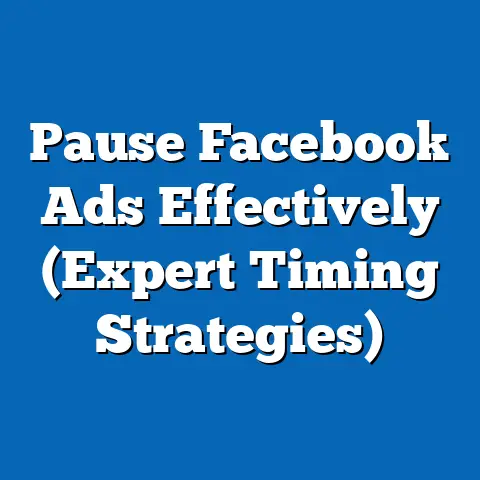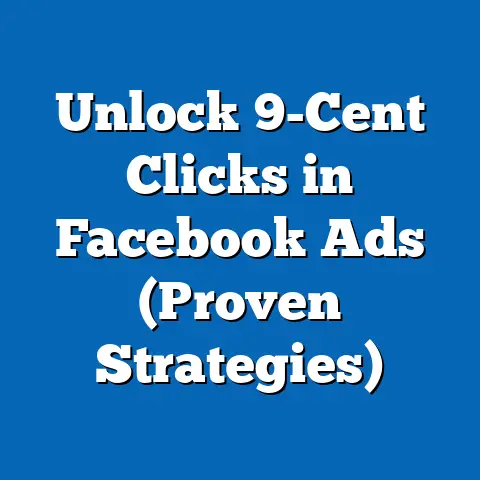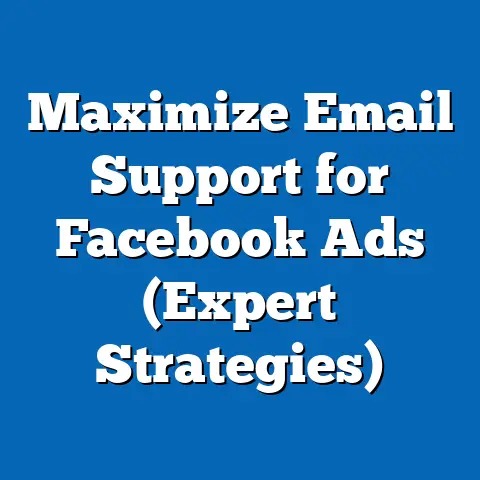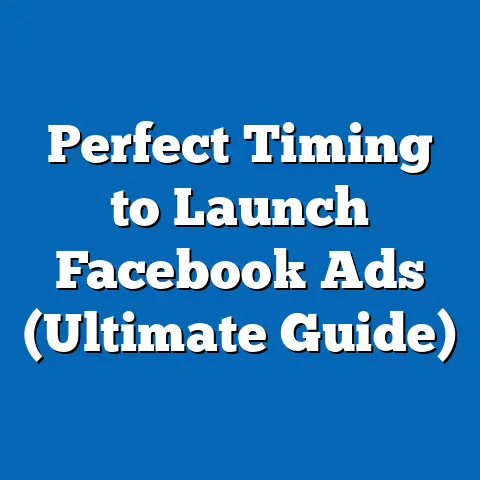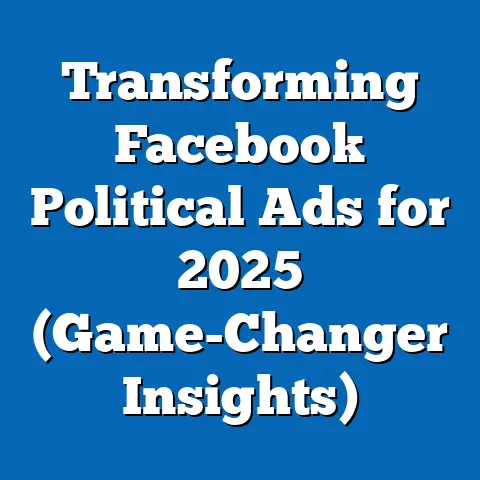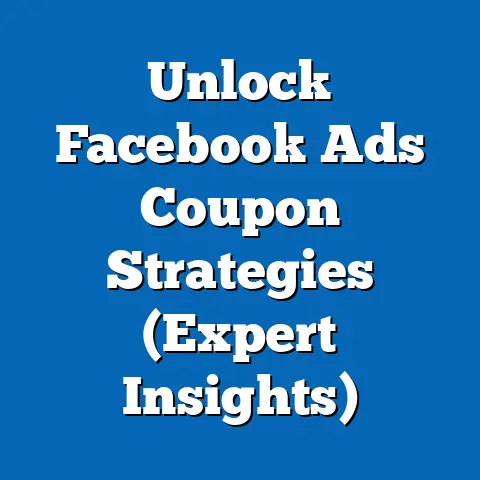Effortlessly Add Payment Methods to Facebook (User-Friendly Guide)
Effortlessly Add Payment Methods to Facebook: A User-Friendly Guide
Ever found yourself ready to boost that perfect post or launch an ad campaign, only to be stopped dead in your tracks by a payment method issue on Facebook? It’s like being ready to hit the gas, but the car won’t start. I’ve been there myself, and it’s incredibly frustrating. Whether you’re a business owner aiming to reach a wider audience or an individual looking to make a purchase in Facebook Marketplace, dealing with payment issues can be a real headache.
Many users get stuck in a loop of confusion when trying to navigate the payment settings, leading to missed opportunities and lost revenue. I’ve seen businesses delay crucial campaigns because they couldn’t update their payment information. It’s a common problem, and I’m here to guide you through it. This user-friendly guide is designed to make adding and managing your payment methods on Facebook as smooth as possible. Let’s turn that frustration into a seamless experience!
Understanding the Importance of Payment Methods on Facebook
Having a reliable payment method on Facebook is crucial, especially if you’re using the platform for business. Think of it as the key to unlocking Facebook’s full potential. Without a valid payment method, many of the features that make Facebook a powerful tool are simply out of reach.
For business owners, Facebook Ads are often a cornerstone of their marketing strategy. They allow you to target specific demographics, interests, and behaviors, reaching potential customers who are most likely to be interested in your products or services. According to Statista, Facebook boasts over 2.9 billion monthly active users, making it an unparalleled platform for reaching a vast and diverse audience. But to run those ads, you need a payment method.
Beyond advertising, payment methods are also necessary for:
- Boosting Posts: Want to give your organic content a little extra push? Boosting a post requires a payment method to extend its reach.
- Making Purchases in Facebook Marketplace: Whether you’re buying or selling, a payment method is essential for completing transactions securely.
- Supporting Creators: If you want to support your favorite content creators through subscriptions or virtual gifts, you’ll need a payment method on file.
The consequences of not having a proper payment method set up can be significant. Missed marketing opportunities can lead to decreased brand visibility and potential revenue loss. I’ve worked with clients who experienced a drop in sales because their ads were paused due to payment issues. It’s a situation you definitely want to avoid.
Key Takeaway: A valid payment method is essential for accessing Facebook’s full range of features, especially for businesses relying on advertising and transactions.
Types of Payment Methods Accepted by Facebook
Facebook aims to make the payment process as convenient as possible by accepting a variety of payment methods. Here’s a comprehensive list of what you can use:
- Credit/Debit Cards: This is the most common and straightforward option. Facebook accepts major credit and debit cards like Visa, Mastercard, American Express, and Discover.
- Benefits: Widely accepted, easy to use.
- Drawbacks: Can be subject to transaction limits and potential fraud if your card information is compromised.
- PayPal: A popular online payment system that allows you to link your bank account or credit card for secure transactions.
- Benefits: Secure, widely recognized, and offers buyer protection.
- Drawbacks: May involve transaction fees and requires a PayPal account.
- Facebook Credits (Now Meta Pay): While Facebook Credits are no longer in use, Meta Pay is the new payment system integrated across Meta platforms.
- Benefits: Seamless integration within the Meta ecosystem.
- Drawbacks: Limited to Meta platforms.
- Local Payment Methods: Depending on your region, Facebook may also accept local payment methods like direct bank transfers or mobile payment options.
- Benefits: Widely accepted, easy to use.
- Drawbacks: Can be subject to transaction limits and potential fraud if your card information is compromised.
- Benefits: Secure, widely recognized, and offers buyer protection.
- Drawbacks: May involve transaction fees and requires a PayPal account.
- Benefits: Seamless integration within the Meta ecosystem.
- Drawbacks: Limited to Meta platforms.
Each payment method has its own set of benefits and drawbacks. Credit/debit cards are generally the easiest to use, but PayPal offers an extra layer of security. The availability of these methods may vary depending on your location, so it’s always a good idea to check what’s supported in your region.
It’s also worth noting that Facebook occasionally updates its payment policies. For example, there might be changes in supported payment methods or security protocols. Staying informed about these updates can help you avoid any surprises when managing your payments.
Key Takeaway: Facebook supports various payment methods, each with its own advantages and disadvantages. Choose the one that best suits your needs and location.
Step-by-Step Guide to Adding Payment Methods on Facebook
Now, let’s get into the nitty-gritty of adding a payment method to your Facebook account. I’ll walk you through the process step by step, ensuring that you can follow along easily, whether you’re on a desktop or mobile device.
1. Accessing Your Facebook Settings
The first step is to navigate to the settings menu on Facebook. The process is slightly different depending on whether you’re using a desktop or mobile device.
-
On Desktop:
- Log in to your Facebook account.
- Click on the downward-facing arrow in the top right corner of the screen.
- Select “Settings & Privacy” from the dropdown menu.
- Click on “Settings.”
-
On Mobile (iOS or Android):
- Open the Facebook app on your mobile device.
- Tap on the three horizontal lines (the “hamburger menu”) in the top right (Android) or bottom right (iOS) corner of the screen.
- Scroll down and tap on “Settings & Privacy.”
- Tap on “Settings.”
On Desktop:
- Log in to your Facebook account.
- Click on the downward-facing arrow in the top right corner of the screen.
- Select “Settings & Privacy” from the dropdown menu.
- Click on “Settings.”
On Mobile (iOS or Android):
- Open the Facebook app on your mobile device.
- Tap on the three horizontal lines (the “hamburger menu”) in the top right (Android) or bottom right (iOS) corner of the screen.
- Scroll down and tap on “Settings & Privacy.”
- Tap on “Settings.”
2. Finding the Payment Settings
Once you’re in the settings menu, you need to find the specific section for payment methods.
-
On Desktop:
- In the left-hand sidebar, look for “Payments” or “Ads Payments.” If you’re managing a business account, it might be under “Business Settings.”
- Click on the relevant option.
-
On Mobile:
- Scroll down until you find “Payment” or “Ads Payment.”
- Tap on the relevant option.
On Desktop:
- In the left-hand sidebar, look for “Payments” or “Ads Payments.” If you’re managing a business account, it might be under “Business Settings.”
- Click on the relevant option.
On Mobile:
- Scroll down until you find “Payment” or “Ads Payment.”
- Tap on the relevant option.
I remember once spending a good 10 minutes trying to find the payment settings on the mobile app because they were buried under a few layers of menus. So, don’t feel bad if it takes you a moment to locate them!
3. Adding a New Payment Method
Now comes the crucial part: adding your payment details.
- On Desktop and Mobile:
- Once you’re in the payment settings, you’ll see an option to “Add Payment Method” or “Add New Payment Method.” Click or tap on it.
- You’ll be presented with a choice of payment methods (credit/debit card, PayPal, etc.). Select the one you want to add.
- If you choose credit/debit card:
- Enter your card number, expiration date, and CVV code.
- Enter your billing address. Make sure it matches the address associated with your card.
- If you choose PayPal:
- You’ll be redirected to the PayPal website to log in and authorize the payment.
- Click “Save” or “Continue” to finalize the process.
- Once you’re in the payment settings, you’ll see an option to “Add Payment Method” or “Add New Payment Method.” Click or tap on it.
- You’ll be presented with a choice of payment methods (credit/debit card, PayPal, etc.). Select the one you want to add.
- If you choose credit/debit card:
- Enter your card number, expiration date, and CVV code.
- Enter your billing address. Make sure it matches the address associated with your card.
- If you choose PayPal:
- You’ll be redirected to the PayPal website to log in and authorize the payment.
- Click “Save” or “Continue” to finalize the process.
- Enter your card number, expiration date, and CVV code.
- Enter your billing address. Make sure it matches the address associated with your card.
- You’ll be redirected to the PayPal website to log in and authorize the payment.
Important Tips:
- Double-Check Your Information: Make sure you enter all the details correctly. Even a small typo can cause the payment method to be rejected.
- Use a Secure Connection: Always add payment methods on a secure, private network. Avoid using public Wi-Fi, which can be vulnerable to hackers.
- Keep Your Information Updated: If your card expires or your billing address changes, update your payment information immediately to avoid interruptions.
4. Verifying Your Payment Method
After adding a payment method, Facebook may need to verify it to ensure it’s valid and that you’re the rightful owner.
- Temporary Hold: Facebook might place a small temporary hold on your card (usually a dollar or two). This is just to verify that the card is active. The hold will be removed within a few days.
- Confirmation Email: You might receive a confirmation email from Facebook or your payment provider. Follow the instructions in the email to confirm your payment method.
- Troubleshooting:
- If your payment method is rejected, double-check the information you entered.
- Contact your bank or payment provider to make sure there are no issues with your card or account.
- If you’re still having trouble, contact Facebook support for assistance.
- If your payment method is rejected, double-check the information you entered.
- Contact your bank or payment provider to make sure there are no issues with your card or account.
- If you’re still having trouble, contact Facebook support for assistance.
I once had a client whose payment method was rejected because their bank had flagged the transaction as suspicious. A quick call to the bank resolved the issue, and they were able to verify their payment method without any further problems.
5. Updating or Removing Existing Payment Methods
Sometimes, you might need to update your payment information or remove an old payment method. Here’s how to do it:
- On Desktop and Mobile:
- Go back to the payment settings (following the steps outlined above).
- You’ll see a list of your current payment methods.
- To update a payment method:
- Click on the payment method you want to update.
- Click “Edit” or “Update Card.”
- Enter the new information and click “Save.”
- To remove a payment method:
- Click on the payment method you want to remove.
- Click “Remove” or “Delete.”
- Confirm that you want to remove the payment method.
- Go back to the payment settings (following the steps outlined above).
- You’ll see a list of your current payment methods.
- To update a payment method:
- Click on the payment method you want to update.
- Click “Edit” or “Update Card.”
- Enter the new information and click “Save.”
- To remove a payment method:
- Click on the payment method you want to remove.
- Click “Remove” or “Delete.”
- Confirm that you want to remove the payment method.
- Click on the payment method you want to update.
- Click “Edit” or “Update Card.”
- Enter the new information and click “Save.”
- Click on the payment method you want to remove.
- Click “Remove” or “Delete.”
- Confirm that you want to remove the payment method.
Key Takeaway: Adding and managing payment methods on Facebook involves navigating to the settings, entering your payment details, and verifying the information. Always double-check your details and keep your information updated.
Troubleshooting Common Issues When Adding Payment Methods
Even with the best instructions, you might encounter some hiccups along the way. Here are some common issues and how to resolve them:
- Error Messages:
- “Invalid Card Number” – Double-check that you’ve entered the card number correctly.
- “Expired Card” – Update your card information with the new expiration date.
- “CVV Code Incorrect” – Make sure you’re entering the correct CVV code (the three- or four-digit code on the back of your card).
- “Transaction Declined” – Contact your bank or payment provider to find out why the transaction was declined.
- Insufficient Funds:
- Make sure you have enough funds in your account or on your card to cover the transaction.
- Region-Specific Restrictions:
- Some payment methods may not be available in your region. Check Facebook’s help center for a list of supported payment methods in your country.
- Billing Address Mismatch:
- Ensure that the billing address you enter matches the address associated with your card.
- Facebook Ad Account Disabled:
- If your ad account has been disabled, you’ll need to contact Facebook support to resolve the issue before you can add a payment method.
- “Invalid Card Number” – Double-check that you’ve entered the card number correctly.
- “Expired Card” – Update your card information with the new expiration date.
- “CVV Code Incorrect” – Make sure you’re entering the correct CVV code (the three- or four-digit code on the back of your card).
- “Transaction Declined” – Contact your bank or payment provider to find out why the transaction was declined.
- Make sure you have enough funds in your account or on your card to cover the transaction.
- Some payment methods may not be available in your region. Check Facebook’s help center for a list of supported payment methods in your country.
- Ensure that the billing address you enter matches the address associated with your card.
- If your ad account has been disabled, you’ll need to contact Facebook support to resolve the issue before you can add a payment method.
I remember a client who kept getting an “Invalid Card Number” error message, even though they were sure they were entering the correct information. It turned out that their bank had issued a new card with a slightly different number, and they hadn’t updated their Facebook account. A quick update fixed the problem.
Key Takeaway: Common issues when adding payment methods include error messages, insufficient funds, region-specific restrictions, and billing address mismatches. Always double-check your information and contact your bank or Facebook support if needed.
Conclusion
Having a functioning payment method on Facebook is essential for both personal use and business growth. Whether you’re boosting a post, running ads, or making purchases, ensuring your payment methods are up to date allows you to fully utilize Facebook’s features. With the right guidance, adding or updating payment methods can be a straightforward process. Don’t let payment issues hold you back from achieving your goals on Facebook!
Call to Action
Now that you know how to add and manage your payment methods on Facebook, I encourage you to take the necessary steps to ensure your account is up to date. If you encounter any difficulties or have any questions, please share your experiences in the comments below. I’m here to help! And if you found this article helpful, please share it with your friends who might also benefit from learning how to manage their payment methods on Facebook efficiently. Let’s make Facebook payments a breeze for everyone!