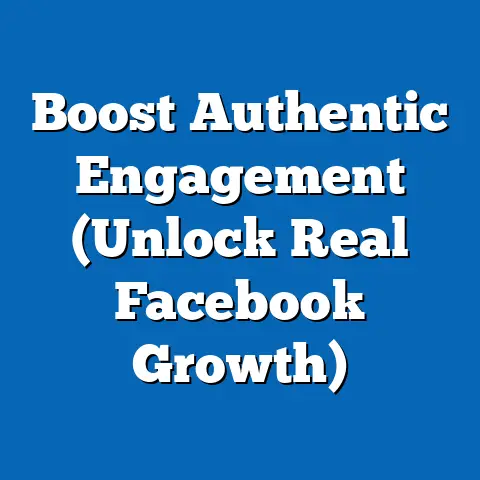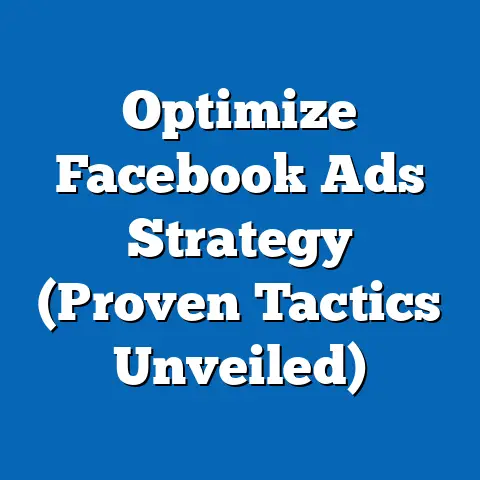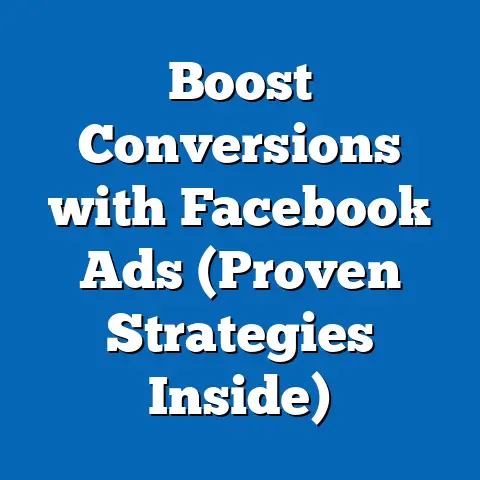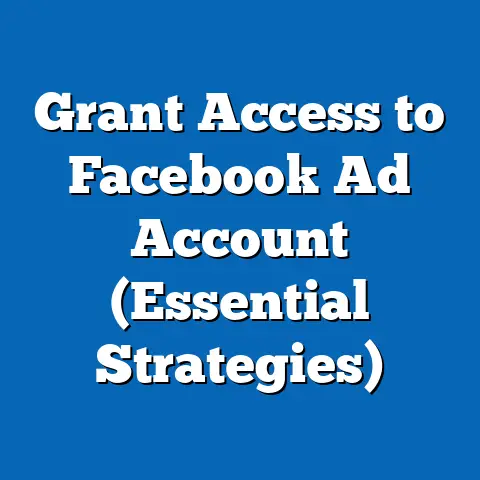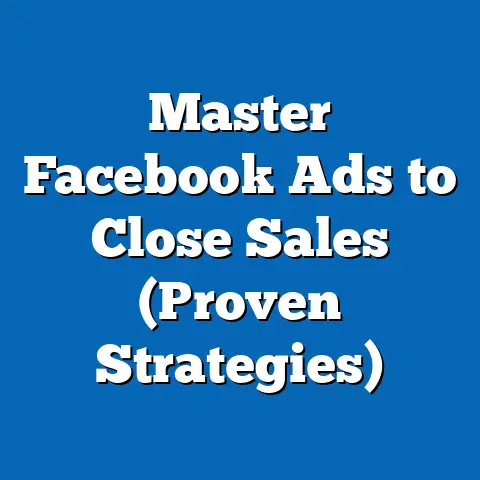Effortlessly Delete Facebook Ads Manager Account (Quick Guide)
Facebook Ads Manager. I know, I know, for some of you, just hearing those words probably brings on a wave of… something. Maybe it’s frustration, maybe it’s confusion, maybe it’s just plain old overwhelm. I get it. I’ve been there. I remember the first time I dove into Ads Manager, I felt like I was navigating a spaceship control panel with a manual written in Klingon.
It’s a powerful tool, no doubt. But sometimes, it’s just not the right tool for the job anymore. Maybe you’ve switched to a different platform, maybe your business strategy has changed, or maybe you simply need to declutter your digital life. Whatever the reason, the decision to delete your Facebook Ads Manager account is a valid one. And honestly, it can be a liberating one.
I remember when I finally made the decision to close down an old Ads Manager account that was just gathering digital dust. It felt like I was releasing a weight I didn’t even realize I was carrying. It was a moment of digital decluttering that cleared my head and allowed me to focus on the strategies that were actually working.
This guide is for you if you’re ready to take that step. I’m going to walk you through the process of deleting your Facebook Ads Manager account, step by step, so you can do it with confidence and without any unnecessary headaches. We’ll cover everything from preparing your account for deletion to understanding what happens after you hit that final “delete” button. Let’s dive in!
Understanding Facebook Ads Manager
Before we get into the nitty-gritty of deleting your account, let’s quickly recap what Facebook Ads Manager actually is.
In a nutshell, Facebook Ads Manager is Facebook’s advertising platform, a central hub where businesses and marketers can create, manage, and track their ad campaigns across Facebook, Instagram, Audience Network, and Messenger. It’s where you define your target audience, set your budget, design your ads, and analyze your results. Think of it as mission control for your Facebook advertising efforts.
Why is it important?
For businesses looking to reach a massive and highly targeted audience, Facebook Ads Manager is incredibly valuable. With billions of active users, Facebook offers unparalleled reach. The platform’s sophisticated targeting options allow you to pinpoint your ideal customers based on demographics, interests, behaviors, and more. It’s not just about reach; it’s about reaching the right people.
I’ve seen firsthand how a well-executed Facebook ad campaign can transform a business. I worked with a local bakery that was struggling to attract new customers. By using Facebook Ads Manager to target people within a specific radius who were interested in baking and desserts, we were able to drive a significant increase in foot traffic and online orders.
Why delete it?
So, if it’s so powerful, why would anyone want to delete their Ads Manager account? There are several common reasons:
- No longer using it: This is the most obvious one. If you’ve shifted your marketing focus to other platforms or strategies, an inactive Ads Manager account is just taking up digital space.
- Switching to another platform: Maybe you’ve found a different advertising platform that better suits your needs or budget. There are many alternatives out there, and it’s perfectly valid to explore them.
- Feeling overwhelmed: Let’s be honest, Facebook Ads Manager can be complex and overwhelming, especially for beginners. If you’re feeling stressed and frustrated, deleting your account might be the best way to regain control.
- Business restructuring: Sometimes, a business may restructure, merge, or close down, rendering the Ads Manager account obsolete.
- Privacy concerns: Some users might have concerns about data privacy and decide to delete their account as a precautionary measure.
Whatever your reason, know that you’re not alone. Many people find themselves in a position where deleting their Ads Manager account is the right choice.
Takeaway: Facebook Ads Manager is a powerful tool, but it’s not for everyone. If you’re no longer using it or it’s causing you stress, deleting your account is a perfectly valid option.
Preparing to Delete Your Account
Before you hit that delete button, it’s important to take a few steps to ensure a smooth transition and avoid any regrets later on. Think of it as packing your bags before moving out of a house – you want to make sure you have everything you need.
Here’s a checklist of things to do before deleting your Facebook Ads Manager account:
Back up your data: This is crucial. Once your account is deleted, you’ll lose access to all your past campaign data, including performance metrics, audience insights, and ad creatives. If you think you might need this data in the future (for reporting, analysis, or simply for reference), make sure to download it.
- How to back up your data:
- Go to Ads Manager.
- Click on “Reports” in the left-hand menu.
- Customize your report to include the data you want to save.
- Choose a date range and format (CSV or Excel).
- Click “Export.”
I learned this the hard way once. I deleted an account without backing up the data, and later realized I needed it for a client presentation. Let’s just say I spent a very frustrating afternoon trying to recover that information, with limited success. Don’t make the same mistake!
2. Notify your team: If you’re working with a team, make sure to inform them about your decision to delete the account. They might need to access the data or take over the advertising responsibilities. Clear communication is key to avoiding any confusion or disruptions.
3. Settle outstanding payments: Before deleting your account, make sure you’ve paid all outstanding invoices and settled any pending payments. Facebook won’t let you delete your account if there are any unpaid balances.
4. Review linked assets: Your Ads Manager account might be linked to other Facebook assets, such as Pages, business accounts, or pixels. Make sure you understand how deleting your Ads Manager account will affect these linked assets. In some cases, you might need to transfer ownership or remove the links before proceeding.
5. Consider alternatives: Before making the final decision, take a moment to consider whether deleting your account is truly the best option. Maybe you can simply pause your campaigns, reduce your budget, or delegate the advertising responsibilities to someone else. Deleting your account is a permanent action, so make sure you’ve explored all other possibilities.- How to back up your data:
Back up your data: This is crucial. Once your account is deleted, you’ll lose access to all your past campaign data, including performance metrics, audience insights, and ad creatives. If you think you might need this data in the future (for reporting, analysis, or simply for reference), make sure to download it.
- How to back up your data:
- Go to Ads Manager.
- Click on “Reports” in the left-hand menu.
- Customize your report to include the data you want to save.
- Choose a date range and format (CSV or Excel).
- Click “Export.”
- Go to Ads Manager.
- Click on “Reports” in the left-hand menu.
- Customize your report to include the data you want to save.
- Choose a date range and format (CSV or Excel).
- Click “Export.”
I learned this the hard way once. I deleted an account without backing up the data, and later realized I needed it for a client presentation. Let’s just say I spent a very frustrating afternoon trying to recover that information, with limited success. Don’t make the same mistake! 2. Notify your team: If you’re working with a team, make sure to inform them about your decision to delete the account. They might need to access the data or take over the advertising responsibilities. Clear communication is key to avoiding any confusion or disruptions. 3. Settle outstanding payments: Before deleting your account, make sure you’ve paid all outstanding invoices and settled any pending payments. Facebook won’t let you delete your account if there are any unpaid balances. 4. Review linked assets: Your Ads Manager account might be linked to other Facebook assets, such as Pages, business accounts, or pixels. Make sure you understand how deleting your Ads Manager account will affect these linked assets. In some cases, you might need to transfer ownership or remove the links before proceeding. 5. Consider alternatives: Before making the final decision, take a moment to consider whether deleting your account is truly the best option. Maybe you can simply pause your campaigns, reduce your budget, or delegate the advertising responsibilities to someone else. Deleting your account is a permanent action, so make sure you’ve explored all other possibilities.
Takeaway: Preparing your account for deletion is essential to avoid data loss, team confusion, and financial complications. Back up your data, notify your team, settle outstanding payments, review linked assets, and consider alternatives before proceeding.
Here’s a step-by-step guide on how to delete your Facebook Ads Manager account:Step 1: Log in to Facebook
First, you’ll need to log in to your Facebook account. This is the account that’s associated with your Ads Manager account.
Step 2: Access Ads Manager
There are a few ways to access Ads Manager:
- From your Facebook profile:
- Click on the down arrow in the top right corner of your Facebook page.
- Select “Manage Ads” from the dropdown menu.
- Directly through the URL:
- Type “facebook.com/adsmanager” into your browser’s address bar.
- Click on the down arrow in the top right corner of your Facebook page.
- Select “Manage Ads” from the dropdown menu.
- Type “facebook.com/adsmanager” into your browser’s address bar.
Step 3: Navigate to Business Settings
Once you’re in Ads Manager, you’ll need to navigate to Business Settings. This is where you’ll find the option to delete your account.
- Click on the “All Tools” menu in the top left corner (it usually looks like nine dots arranged in a square).
- Scroll down and select “Business Settings.”
Step 4: Select Your Ad Account
In the Business Settings, you might see multiple ad accounts. Select the one you want to delete. Make sure you’re choosing the correct account to avoid accidentally deleting the wrong one.
Step 5: Find Ad Account Settings
Once you have selected the correct ad account, look for “Ad Account Settings”. It is usually located under the “Accounts” section.
Step 6: Close Ad Account
Now, this is the crucial part. In the Ad Account Settings, you will see an option to “Close Ad Account.” Click on it.
Step 7: Confirm Deletion
Facebook will ask you to confirm your decision. It will also warn you that you’ll lose access to all your campaign data. Read the warning carefully and make sure you understand the consequences. If you’re sure you want to proceed, click “Close Ad Account” again.
Step 8: Follow Prompts
You might be asked to provide a reason for deleting your account. This is optional, but it can help Facebook improve its platform. Choose a reason from the dropdown menu or type in your own.
Step 9: Final Confirmation
Facebook might ask you to enter your password to verify your identity. This is a security measure to prevent unauthorized account deletions. Enter your password and click “Submit.”
Step 10: Account Deleted!
Congratulations! You’ve successfully deleted your Facebook Ads Manager account. You should see a confirmation message on the screen.
Important Note: The exact wording and layout of these steps might vary slightly depending on Facebook’s current interface. However, the general process should be the same.
Takeaway: Deleting your Facebook Ads Manager account is a straightforward process. Log in to Facebook, access Ads Manager, navigate to Business Settings, select the account you want to delete, find the “Close Ad Account” option, confirm your decision, and follow the prompts.
What Happens After Deletion?
So, you’ve deleted your account. What happens now? It’s important to understand the implications of this action.
Here’s what you can expect after deleting your Facebook Ads Manager account:
- Loss of access to data: As I mentioned earlier, you’ll lose access to all your past campaign data, including performance metrics, audience insights, and ad creatives. This data will no longer be available to you or anyone else who had access to the account.
- Account deactivation: Your Ads Manager account will be deactivated. This means you won’t be able to use it to create or manage ad campaigns.
- Ad termination: Any active ads associated with the deleted account will be terminated. They will no longer be shown to users.
- Impact on linked assets: Deleting your Ads Manager account might affect other linked assets, such as Pages, business accounts, or pixels. For example, if your Ads Manager account was the primary account associated with a Facebook Page, you might need to transfer ownership to another account.
- Timeline for deletion: In some cases, the deletion process might take a few days to complete. During this time, your account might still be visible, but it won’t be active.
- Reactivation (limited): In some cases, you might be able to reactivate your deleted account. However, this is not always possible, and it’s best to assume that deleting your account is a permanent action.
Here’s a personal story: I once worked with a client who accidentally deleted their Ads Manager account. They panicked, thinking they had lost everything. Fortunately, they had backed up their data, so we were able to recreate their campaigns in a new account. However, it was a stressful experience for everyone involved.
Takeaway: Deleting your Facebook Ads Manager account is a permanent action with significant consequences. You’ll lose access to your data, your account will be deactivated, your ads will be terminated, and your linked assets might be affected.
Alternative Options (If Applicable)
Before you completely delete your Facebook Ads Manager account, it’s worth considering some alternative options. Maybe you don’t need to take such a drastic step.
Here are a few alternatives to consider:
- Pausing campaigns: If you simply want to stop running ads for a while, you can pause your campaigns instead of deleting your account. This will prevent your ads from being shown to users, but it will preserve your data and account settings.
- Reducing budget: If you’re feeling overwhelmed by your ad spend, you can reduce your budget instead of deleting your account. This will allow you to continue running ads, but at a lower cost.
- Delegating responsibilities: If you’re feeling overwhelmed by the management of your Ads Manager account, you can delegate the responsibilities to someone else. This could be a team member, a freelancer, or an agency.
- Archiving campaigns: If you want to keep your data but don’t want to clutter your Ads Manager interface, you can archive your old campaigns. This will remove them from your active view, but they’ll still be accessible if you need them in the future.
- Changing account permissions: You can change account permissions to limit access to certain features or data. This can be useful if you want to give someone access to your account without giving them full administrative control.
Important Note: While these alternatives can be useful in certain situations, they’re not always the best option. If you’re truly done with Facebook advertising, deleting your account might be the most efficient and effective solution.
Takeaway: Before deleting your Facebook Ads Manager account, consider alternatives such as pausing campaigns, reducing budget, delegating responsibilities, archiving campaigns, or changing account permissions.
Conclusion
Deleting your Facebook Ads Manager account can feel like a big decision, but it doesn’t have to be a daunting one. By understanding the process, preparing your account, and considering your options, you can make the right choice for your business.
I remember the sense of relief I felt when I finally closed down that old Ads Manager account. It was like decluttering my digital workspace and freeing up mental space for more productive activities. It was a small act, but it had a surprisingly positive impact on my overall focus and energy.
Taking control of your online presence, including managing your advertising accounts, is an important step in your digital journey. Whether you choose to delete your account, pause your campaigns, or delegate your responsibilities, the key is to make a decision that aligns with your goals and priorities.
So, go ahead, take that step. Whether it’s deleting your account or simply taking a break from Facebook advertising, know that you’re in control. And remember, I’m here to guide you along the way.