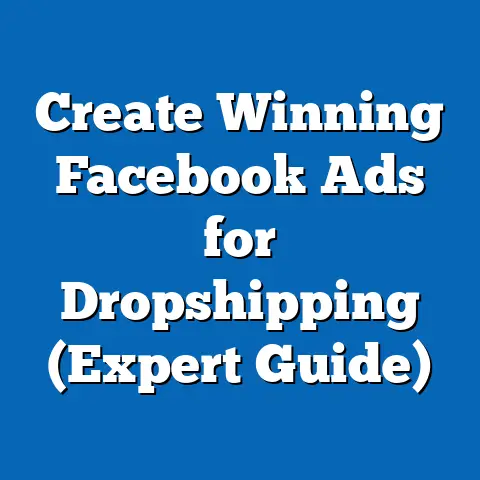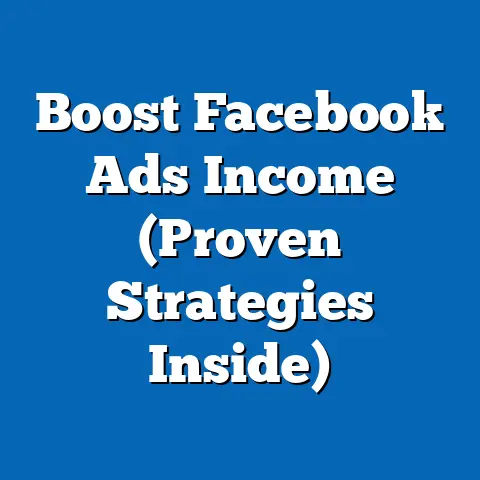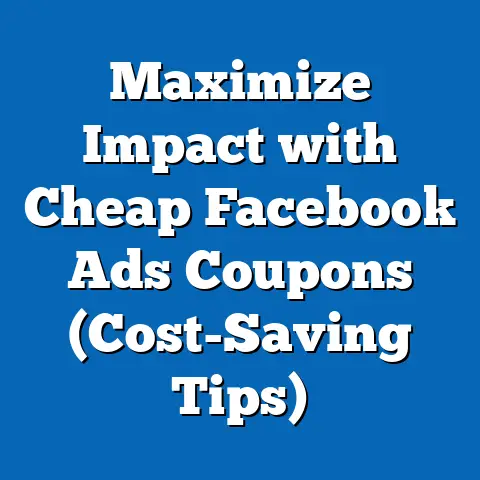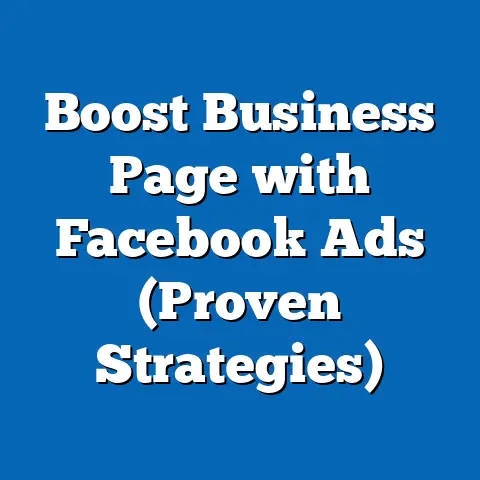Effortlessly Download Facebook Videos to YouTube (Step-by-Step)
Effortlessly Download Facebook Videos to YouTube: A Step-by-Step Guide
Have you ever found yourself scrolling through your Facebook feed, eyes glued to a particularly captivating video? Maybe it’s a hilarious skit, a heartfelt message, or a stunning visual masterpiece. You think, “Wow, this needs to be on my YouTube channel!” But then the question hits: how do I actually get it there?
I remember when I first started creating content, I struggled with this exact problem. I had some amazing videos on my Facebook page that I knew would resonate with my YouTube audience, but the process of downloading and re-uploading felt clunky and time-consuming. I felt like I was moving from a cozy, familiar space (Facebook) to a more structured, professional environment (YouTube).
This guide is designed to make that transition smooth and effortless. We’re not just talking about the technical steps; we’re going to explore the “why” behind it all, and I’ll even throw in some personal anecdotes and insights along the way.
Understanding the Need
Why bother downloading your Facebook videos and uploading them to YouTube in the first place? Well, let’s consider a few key reasons.
Key Takeaway: Sharing your Facebook videos on YouTube allows you to maximize your reach, diversify your content, improve your SEO, enhance your portfolio, and build a stronger community.
Tools Required
Before we jump into the nitty-gritty, let’s gather the tools we’ll need for this mission. Think of it as preparing your artist’s palette with the right brushes and paints.
- A Computer: You’ll need a computer (desktop or laptop) with a stable internet connection.
- Web Browser: A reliable web browser like Google Chrome, Mozilla Firefox, or Safari is essential.
- Facebook Account: Obviously, you’ll need access to your Facebook account where the videos you want to download are located.
- YouTube Account: You’ll also need a YouTube account to upload the videos.
-
Video Downloader: This is where things get interesting. You have a few options here:
- Browser Extensions: These are small add-ons that integrate directly into your web browser. They often provide a convenient “Download” button right below the Facebook video. Some popular options include “Video Downloader Plus” and “SaveFrom.net helper.” These feel sleek and intuitive.
- Online Downloaders: These are websites where you can paste the Facebook video URL and download the video directly. Examples include “FBDown.net” and “Getfvid.com.” The interface is intricate, rich with features.
- Desktop Software: For more advanced users, desktop software like “4K Video Downloader” offers more features and control over the download process.
- Video Editing Software (Optional): If you want to edit your videos before uploading them to YouTube (e.g., add intros, outros, or trim unwanted sections), you’ll need video editing software like Adobe Premiere Pro, Final Cut Pro, or Filmora.
Video Downloader: This is where things get interesting. You have a few options here:
- Browser Extensions: These are small add-ons that integrate directly into your web browser. They often provide a convenient “Download” button right below the Facebook video. Some popular options include “Video Downloader Plus” and “SaveFrom.net helper.” These feel sleek and intuitive.
- Online Downloaders: These are websites where you can paste the Facebook video URL and download the video directly. Examples include “FBDown.net” and “Getfvid.com.” The interface is intricate, rich with features.
- Desktop Software: For more advanced users, desktop software like “4K Video Downloader” offers more features and control over the download process.
- Video Editing Software (Optional): If you want to edit your videos before uploading them to YouTube (e.g., add intros, outros, or trim unwanted sections), you’ll need video editing software like Adobe Premiere Pro, Final Cut Pro, or Filmora.
I personally prefer using browser extensions for their convenience and ease of use. They feel like a natural extension of my browsing experience. However, online downloaders are a great alternative if you don’t want to install any additional software.
Key Takeaway: Choose the video downloader that best suits your needs and technical comfort level. Browser extensions are convenient, online downloaders are accessible, and desktop software offers more advanced features.
Here’s a detailed, step-by-step guide to downloading Facebook videos.1. Finding the Video on Facebook
First, navigate to the Facebook video you want to download. This might be on your own profile, a friend’s profile, a Facebook group, or a Facebook page. Take note of the vibrant feeds and colorful thumbnails.
2. Copying the Video URL
Once you’ve found the video, you need to copy its URL. Here’s how:
- On a Computer: Click on the three dots in the top-right corner of the video post. Select “Copy link.”
- On a Mobile Device: Tap on the three dots in the top-right corner of the video post. Select “Copy link.”
The click is like the smoothness of a well-crafted click and the anticipation of what comes next.
3. Choosing a Downloader
Now, it’s time to choose your weapon – your video downloader. Based on your preference (browser extension, online downloader, or desktop software), open the tool you’ve selected.
4. Downloading the Video
The exact steps for downloading the video will vary depending on the tool you’re using. However, the general process is as follows:
- Browser Extension: If you’re using a browser extension, simply navigate to the Facebook video page. You should see a “Download” button somewhere on the page (usually below the video). Click the button to start the download.
- Online Downloader: If you’re using an online downloader, paste the video URL into the designated field on the website. Click the “Download” button. You may be presented with different download options (e.g., different resolutions or file formats). Choose the option that best suits your needs.
- Desktop Software: If you’re using desktop software, open the program and paste the video URL into the designated field. Configure your download settings (resolution, file format, download location) and click the “Download” button.
As the video downloads, you can feel the immediacy of the download process.
5. Verifying Video Quality
Once the download is complete, it’s crucial to verify the video quality. Open the downloaded video file and check the resolution, clarity, and audio. If the quality is not satisfactory, you may need to try a different downloader or download option.
Think of clarity and resolution to the difference between coarse and fine textures in fabric.
Key Takeaway: Downloading Facebook videos is a straightforward process. Just find the video, copy the URL, choose your downloader, download the video, and verify the quality.
Uploading to YouTube
Now that you have your Facebook video safely downloaded, it’s time to unleash it upon the YouTube world!
1. Navigating YouTube’s Interface
First, head over to YouTube and sign in to your account. Familiarize yourself with the YouTube dashboard. It’s as polished as a fine piece of glass.
2. Uploading the Video
Here’s how to upload your video:
- Click the “Create” button: This is the button with a camera icon in the top-right corner of the YouTube website.
- Select “Upload video”: A file selection window will appear.
- Choose your video file: Navigate to the location where you saved the downloaded Facebook video and select it.
3. Optimizing Video Settings
While your video is uploading, you can start optimizing its settings. This is crucial for improving its visibility and engagement on YouTube.
- Title: Create a compelling and keyword-rich title that accurately reflects the content of your video.
- Description: Write a detailed description that provides context, includes relevant keywords, and encourages viewers to take action (e.g., subscribe, leave a comment, visit your website).
- Tags: Add relevant tags to help YouTube understand what your video is about.
- Category: Choose the appropriate category for your video.
- Thumbnail: Select a visually appealing thumbnail that will grab viewers’ attention. You can either choose a frame from the video or upload a custom thumbnail.
Think of choosing the right finish for a textured artwork—matte or glossy.
4. Adding Tags and Thumbnails
Tags and thumbnails are like the final touches that add depth and character to a textured piece.
5. Publishing the Video
Once you’ve optimized your video settings, it’s time to publish it!
- Select your visibility settings: You can choose to make your video public (visible to everyone), unlisted (only visible to people with the link), or private (only visible to you).
- Click the “Publish” button: Your video will be live on YouTube!
Hitting “publish” is the exhilarating moment when a creator’s work is shared with the world, akin to unveiling a masterpiece.
Key Takeaway: Uploading videos to YouTube is a straightforward process. Just navigate to YouTube, upload the video, optimize the settings, and publish!
Conclusion
And there you have it! You’ve successfully traversed the digital landscape, seamlessly blending the vibrant textures of Facebook with the polished feel of YouTube. By following these steps, you can effortlessly share your engaging Facebook videos with a wider audience, unlocking new opportunities for growth and engagement.
Remember, the art of digital storytelling is all about creating a rich tapestry of content that resonates with diverse audiences. By embracing the power of cross-platform sharing, you can weave a more compelling and impactful narrative. So go forth, create, and share your stories with the world!